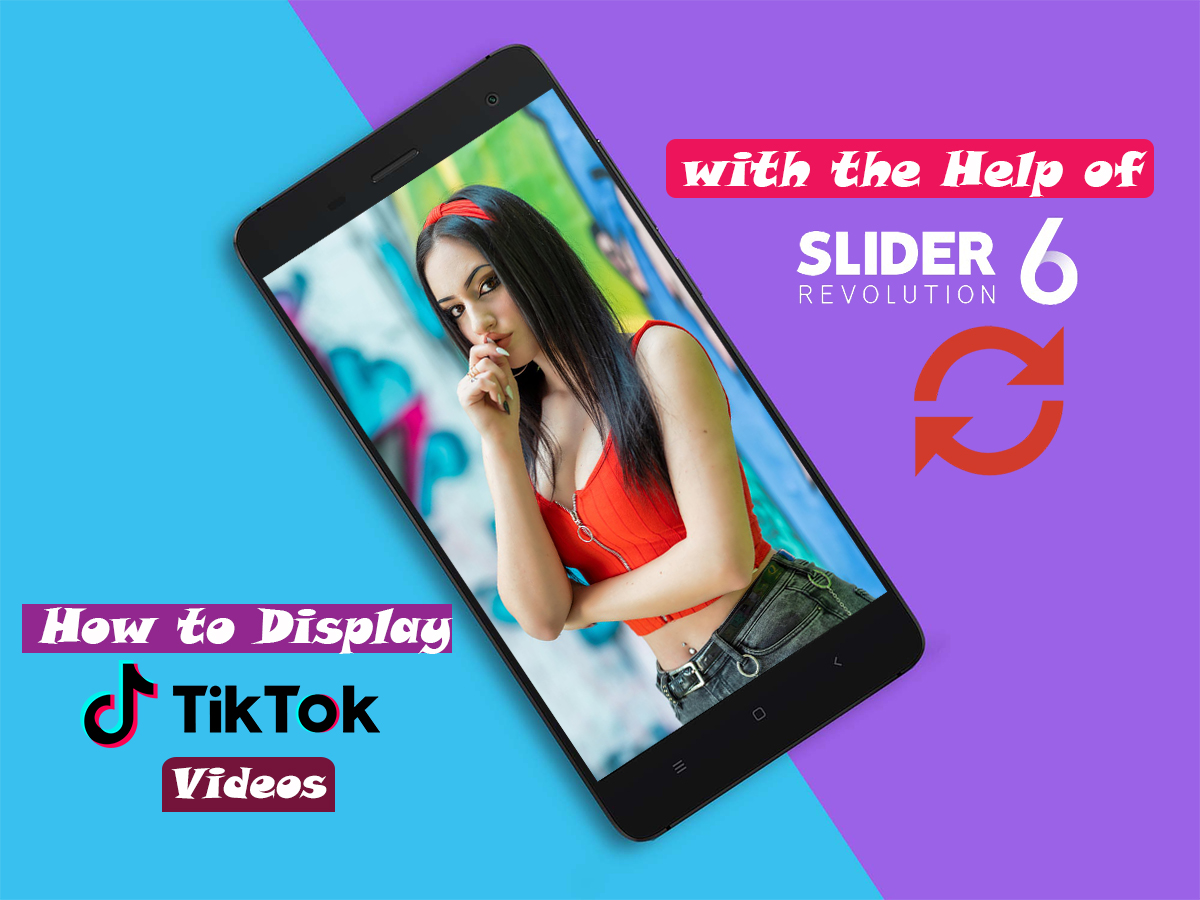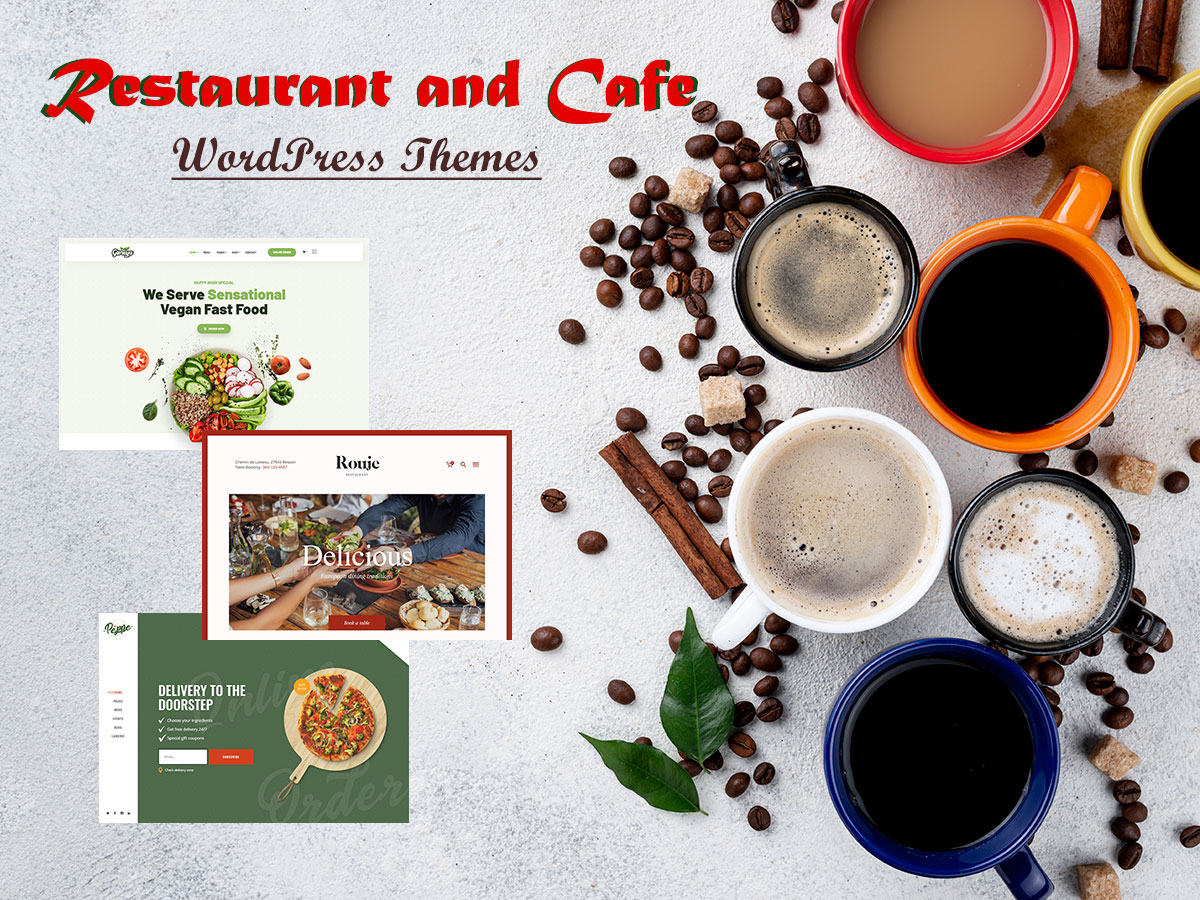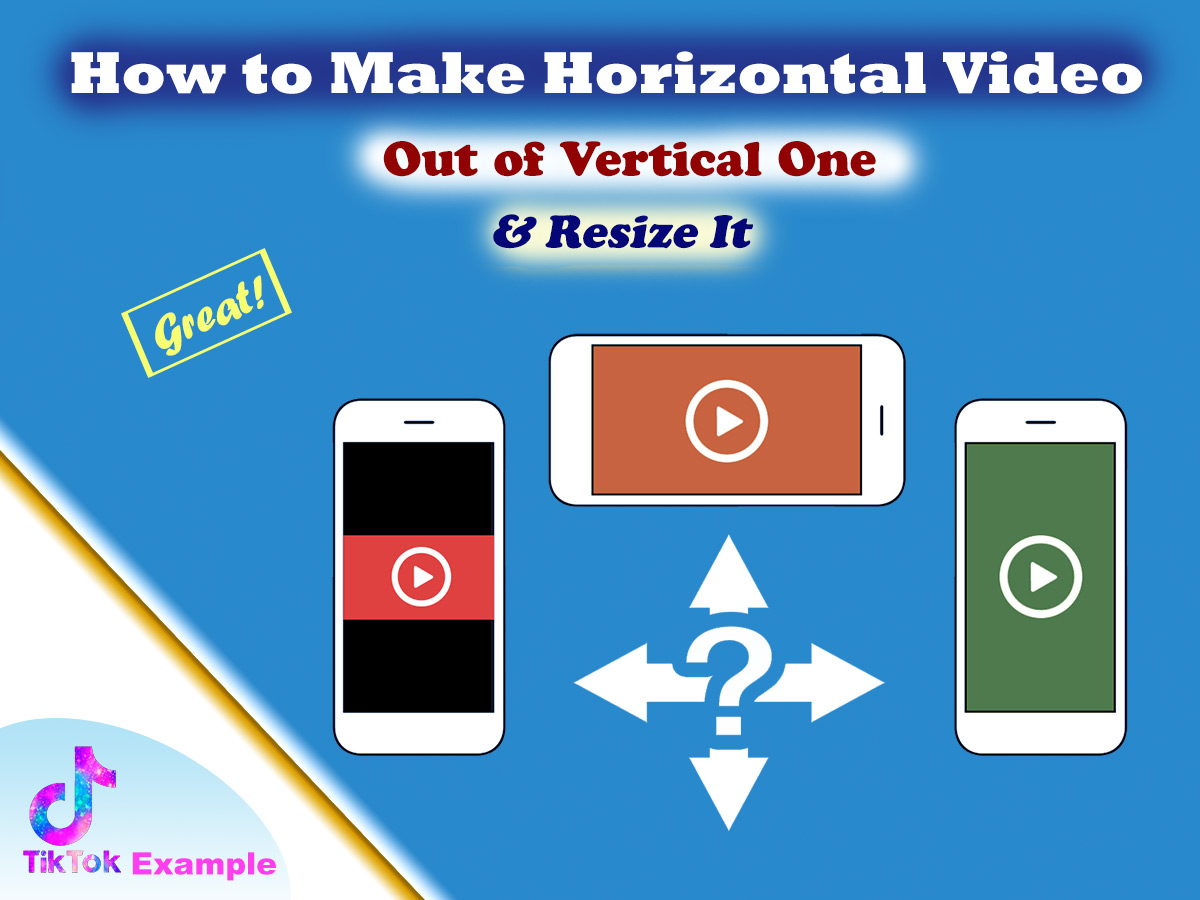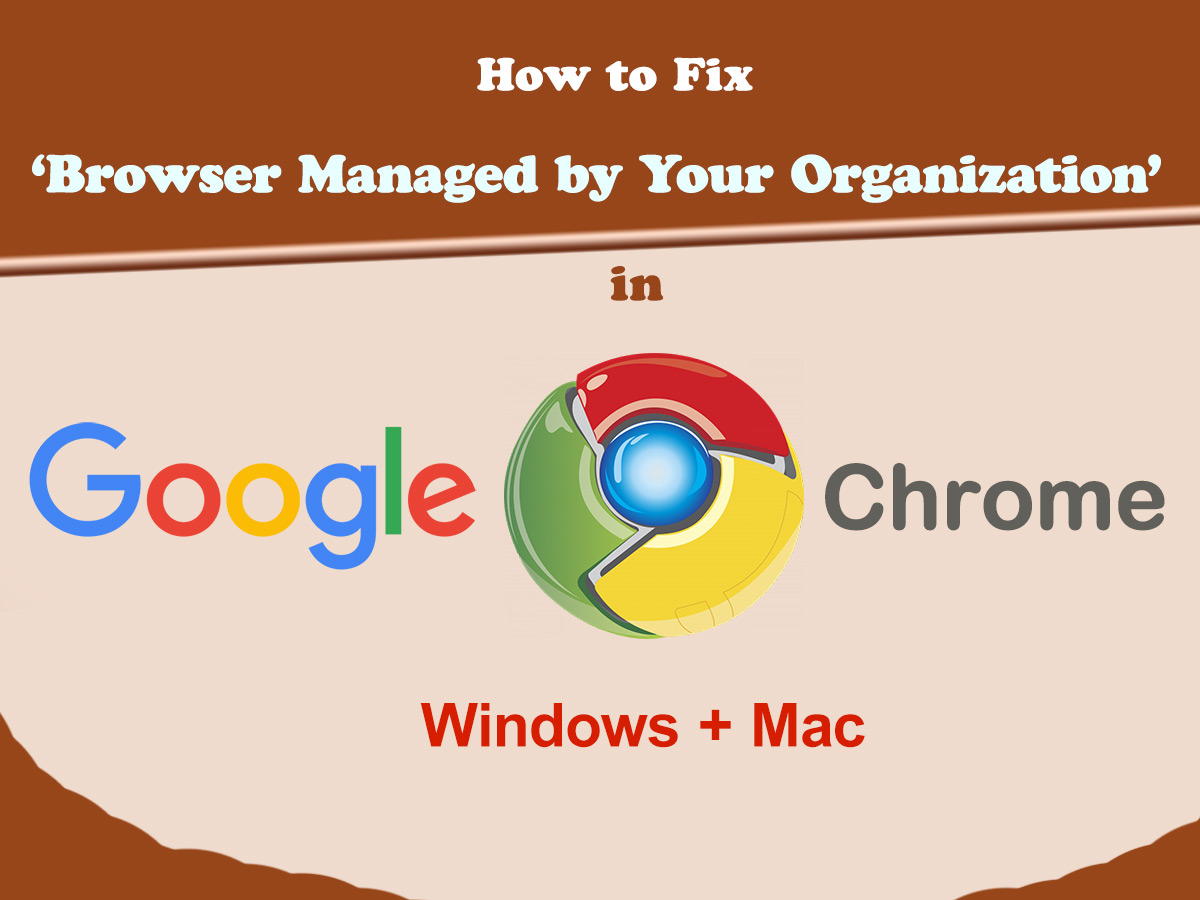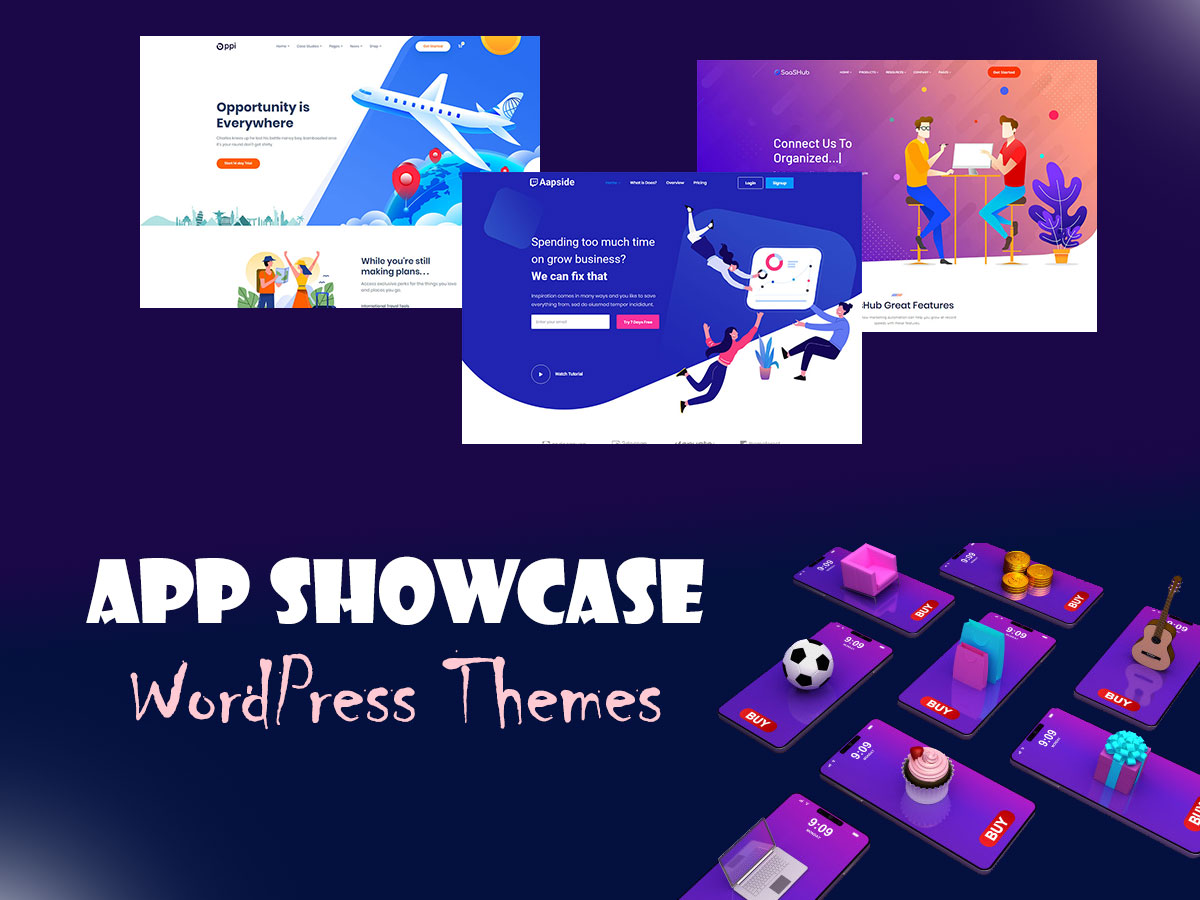You probably know that TikTok is considered to be a very popular and widely recognized application among young people all across the globe. If you own an entertainment-focused website you probably want to display some custom TikTok videos on your web-page.
In this tut, I am going to show you how to upload a TikTok video to your WordPress website with the help of Slider Revolution 6. So, let’s start!
What is TikTok and how to start using it?
TikTok is a video-sharing social networking service created by a Chinese company and launched in China in September 2016. The Chinese version of TikTok was initially known as Douyin and was used to create short dance, lip-sync, comedy and talent videos.
So let’s see how to start with TikTok:
The first thing I’ve done, I just visited the official website and found a “Text yourself a link to download TikTok” field where I entered my phone number
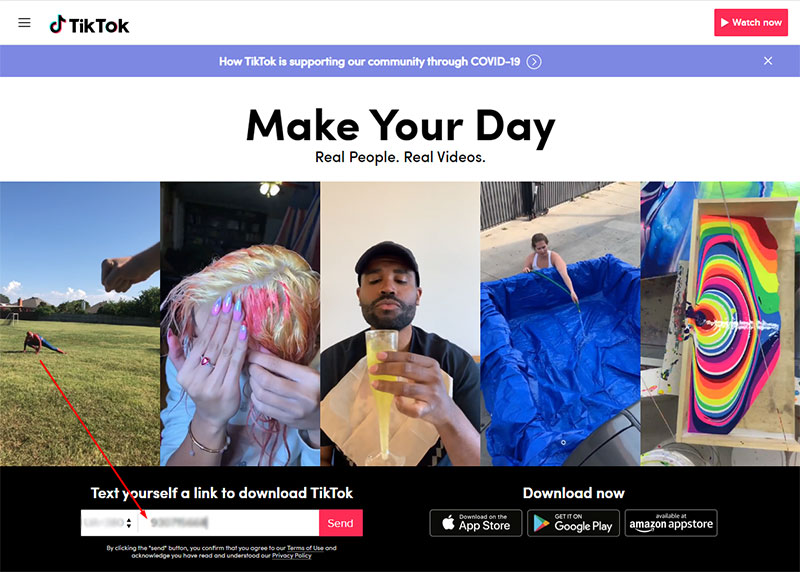
to get an SMS with a link to the TikTok download page in the Google Play market where I will be able to download the app.
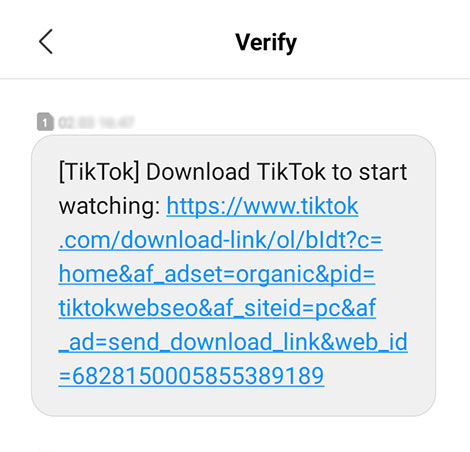
You can also go directly to the Google Play on your mobile device (if it’s already installed) and search for the app using the search form, and then just install TikTok application to your mobile device by clicking the Install button.
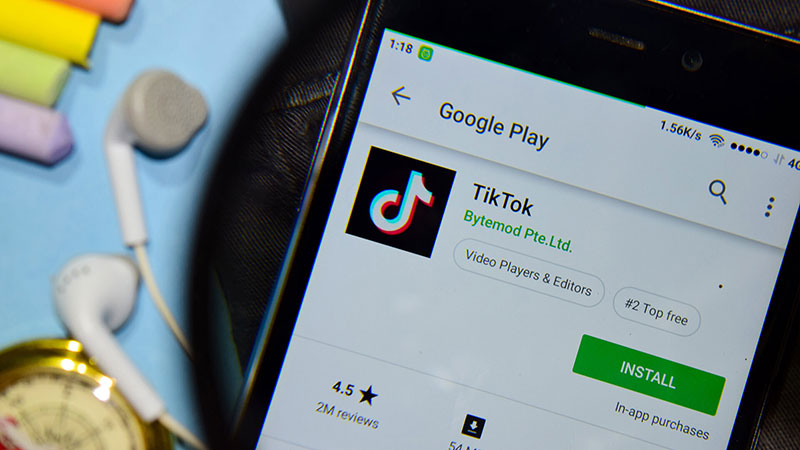
After the app is installed, look for it on your mobile device screen and click the app’s icon to launch it.
![]()
When you first enter the app, it will offer you to select your interests. Select your interests and click the Next button to continue.
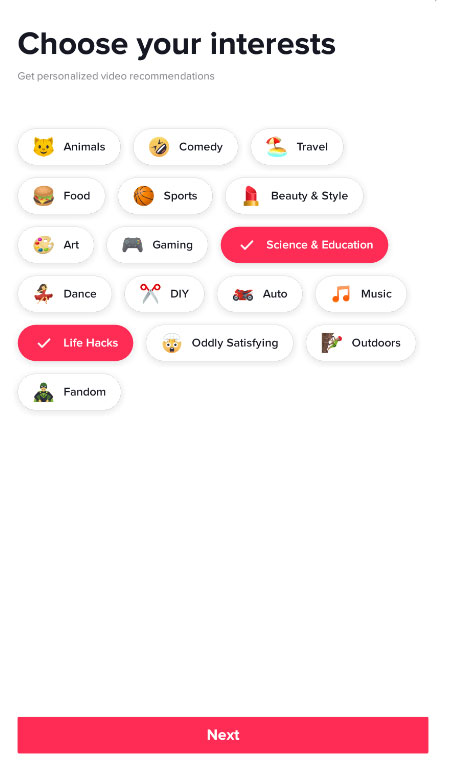
Now you are going to see 4 sections like Home, Discover, Inbox and Me. In the center, you’ll find a ‘+’ icon which you can click to start making videos.
The ‘Home’ section includes the videos of people you are following and the recommended ones located in the “For You” tab.
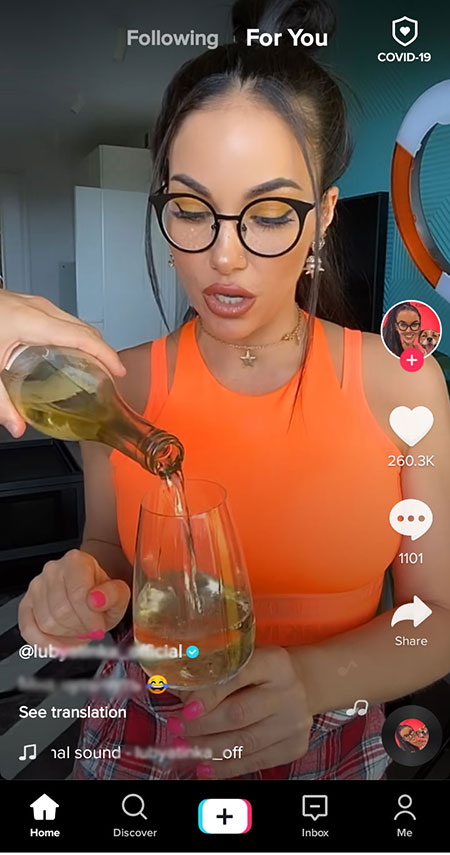
The ‘Discover’ section allows searching for different TikTok videos with the help of the hashtags, or just watching the recommended ones.
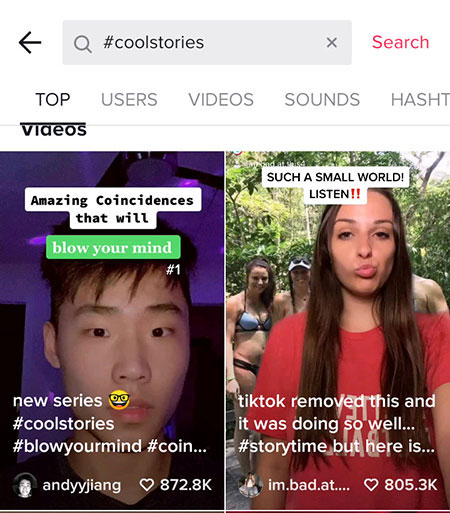
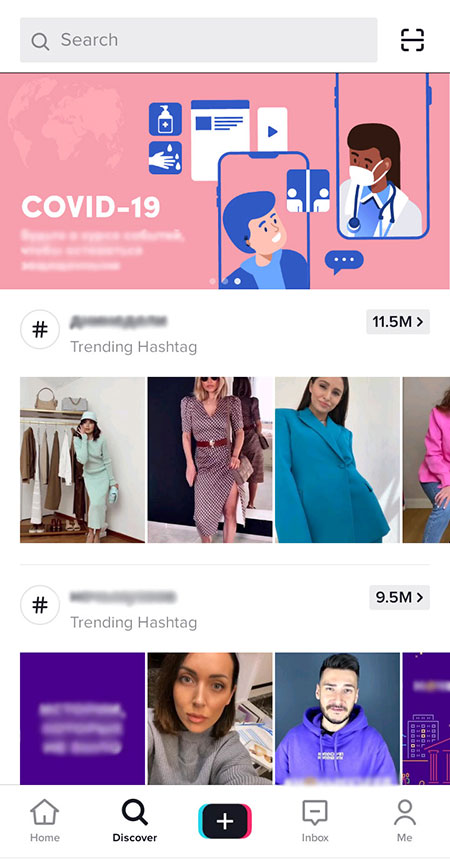
The ‘Inbox’ section is going to include the notifications about your account.
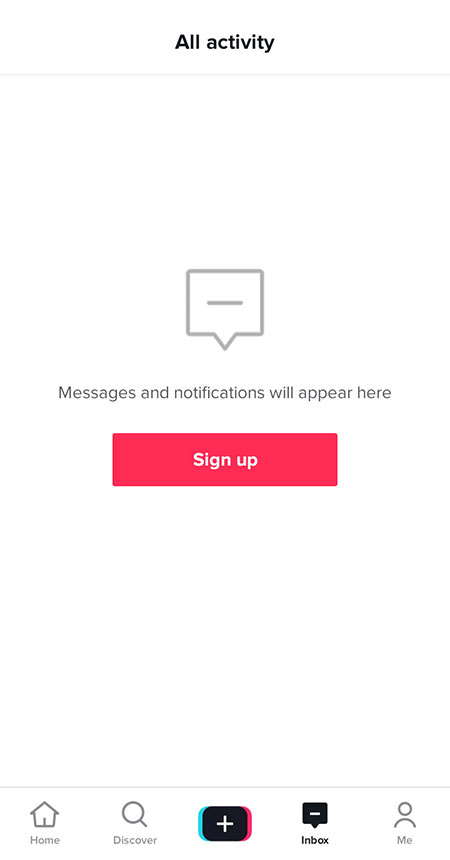
And the ‘Me’ section is the one where you can sign up to create your account and then keep your personal videos there. So go to the ‘Me’ section and click the Sign-Up button to start creating your account at TikTok.
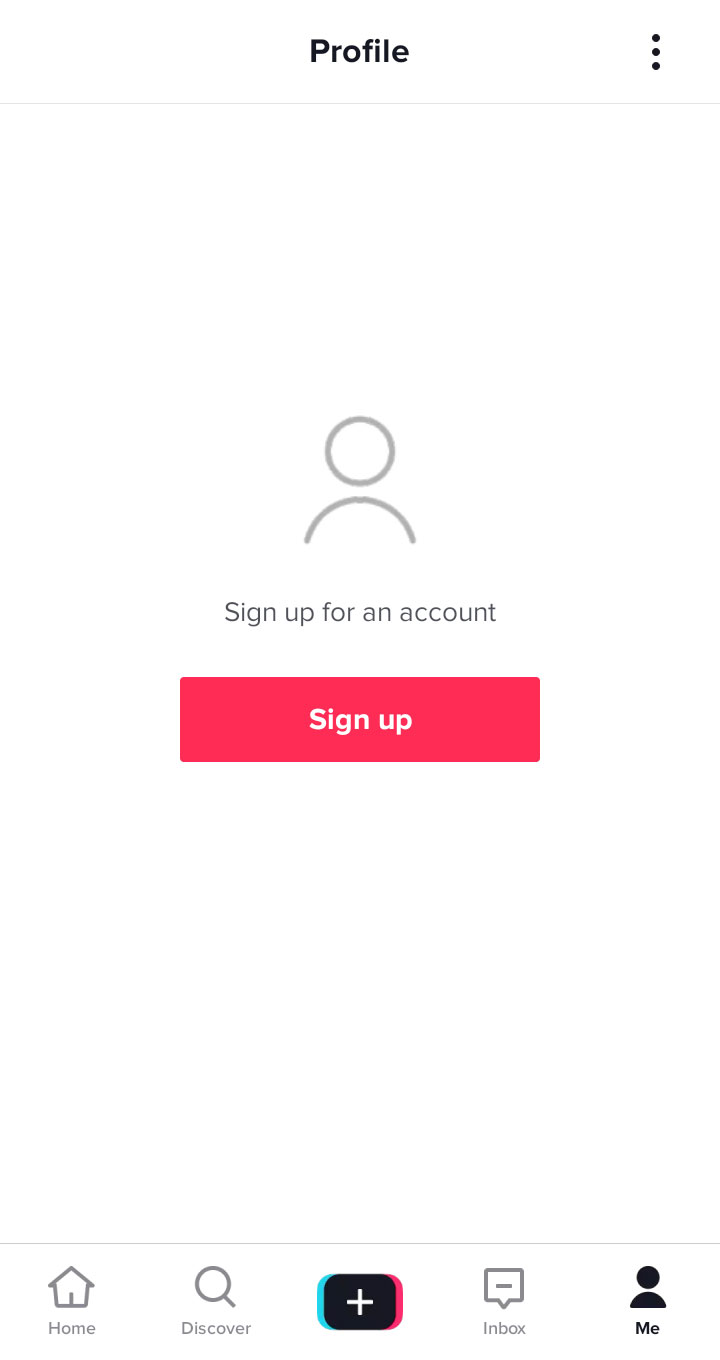
You will be offered to choose the type of login, so you can either sign up with your phone number or email or continue with Google, Facebook, Instagram, etc.
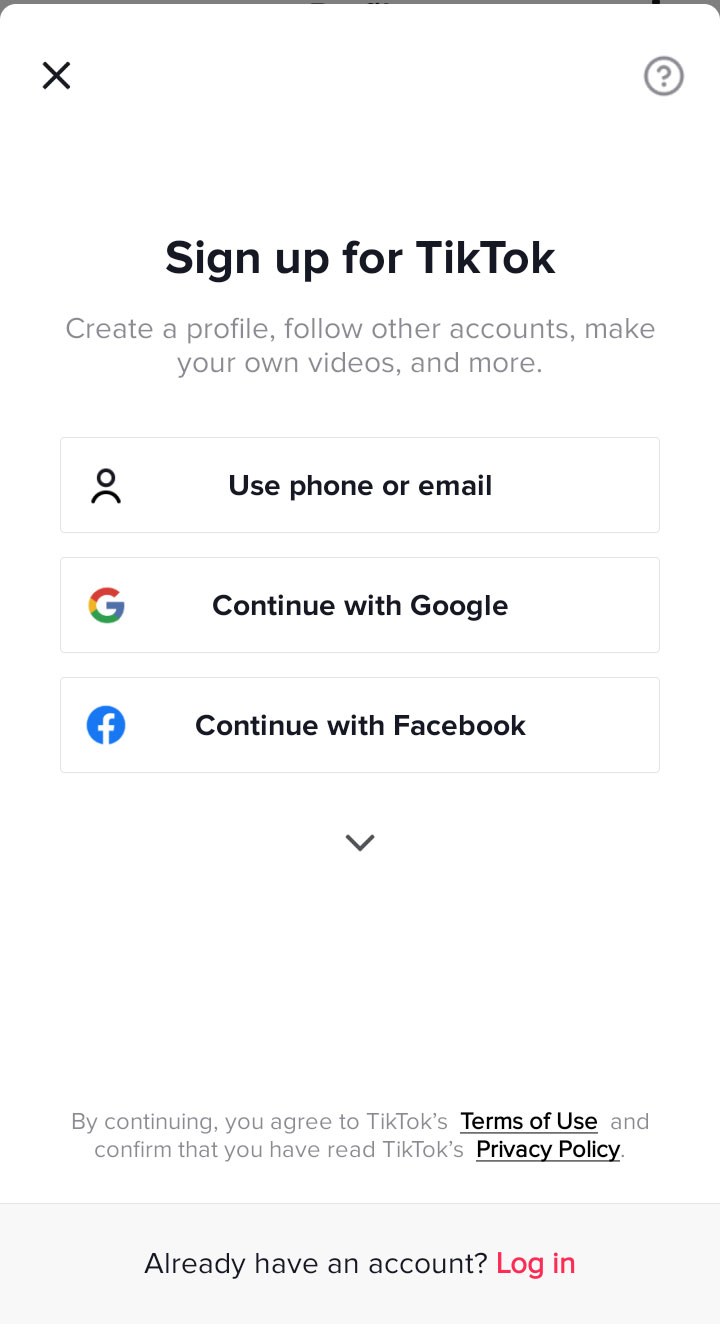
Today TikTok offers up to 7 ways to sign up, so you can select the most appropriate one from the list.
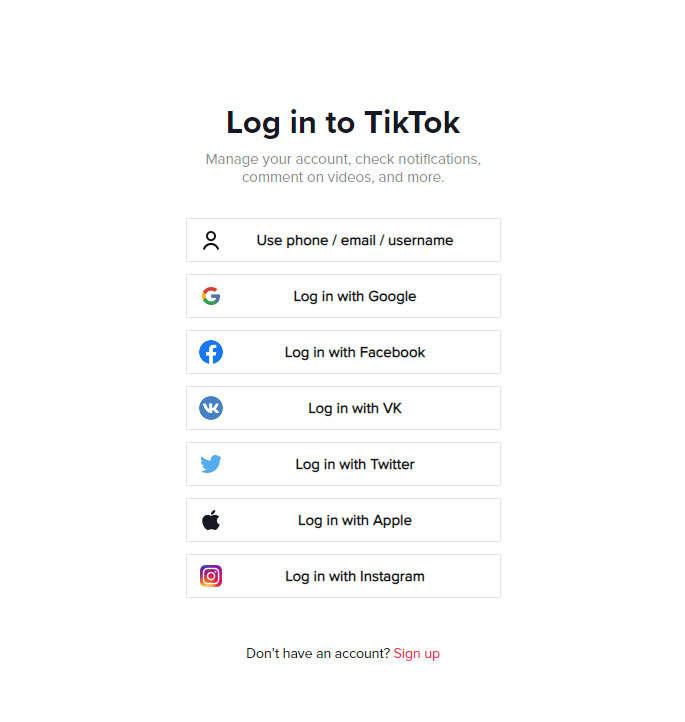
I’ve chosen a Google account, so I go further.
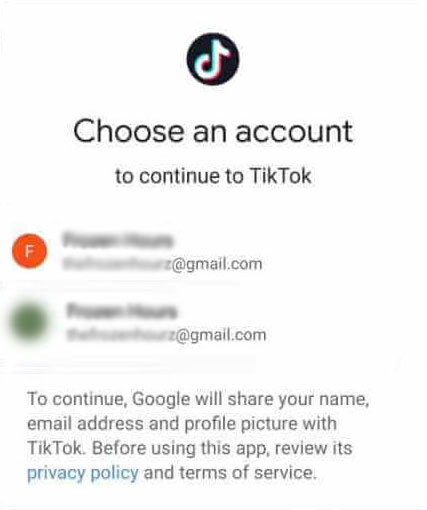
Now TikTok is going to ask your birth date and
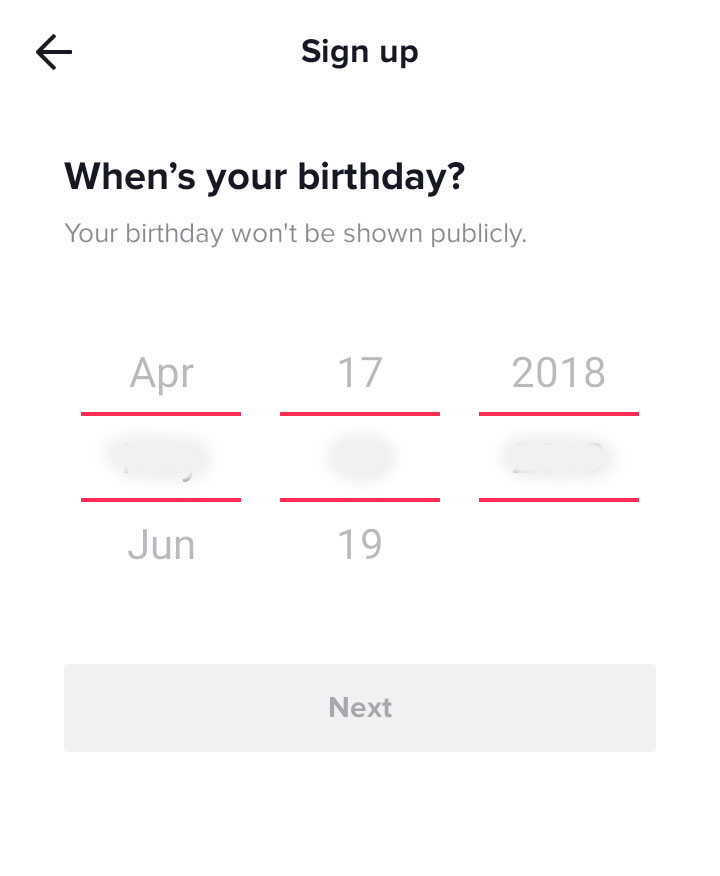
offer you to select a user name.
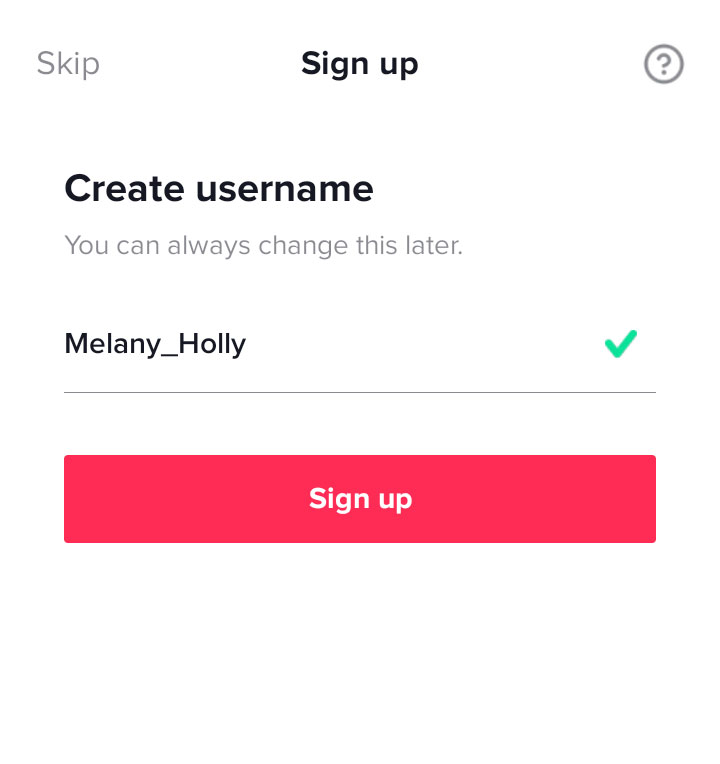
Now when you are done, you can click the ‘+’ icon to start taking video right away.
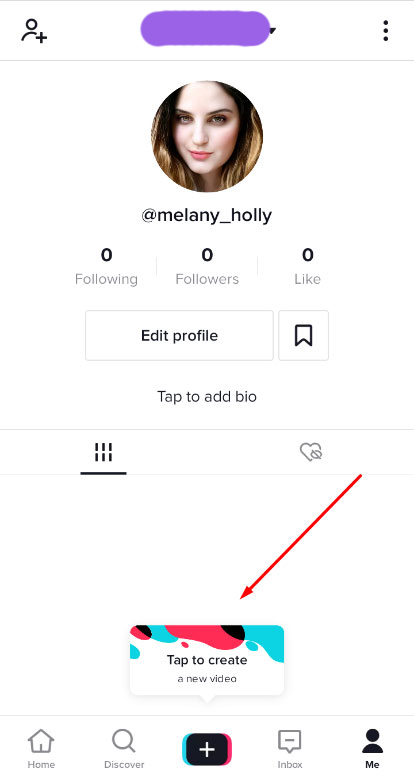
When making a video, you can manually add any sound to it; add effects, stickers, or text. When the video is ready click the ‘Next’ button to continue.

Now you get to the video settings where you can choose whether your video will be public or private (visible to friends or you only), select the cover for your video, add a description with hashtags, either allow or decline comments, turn on or turn off the possibility to save the video to your device, and manage other options before saving the video to drafts or posting it immediately.
If you leave your video public, you can just click the Post button and it will be seen by anyone who finds it online on TikTok. If you prefer your video to be private, you can either save it to drafts or post it; nevertheless, it won’t be seen by everyone out there.
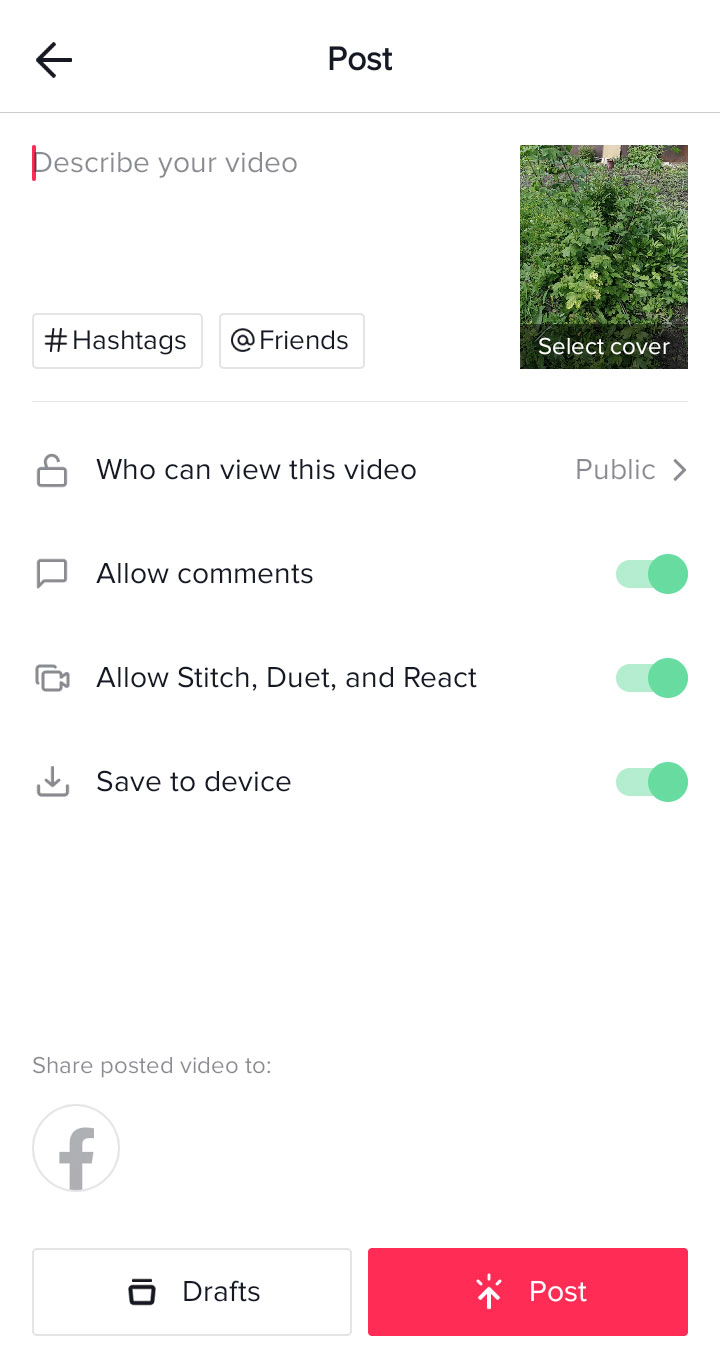
If your video is saved to drafts, you will see its thumbnail in your profile marked as drafts.
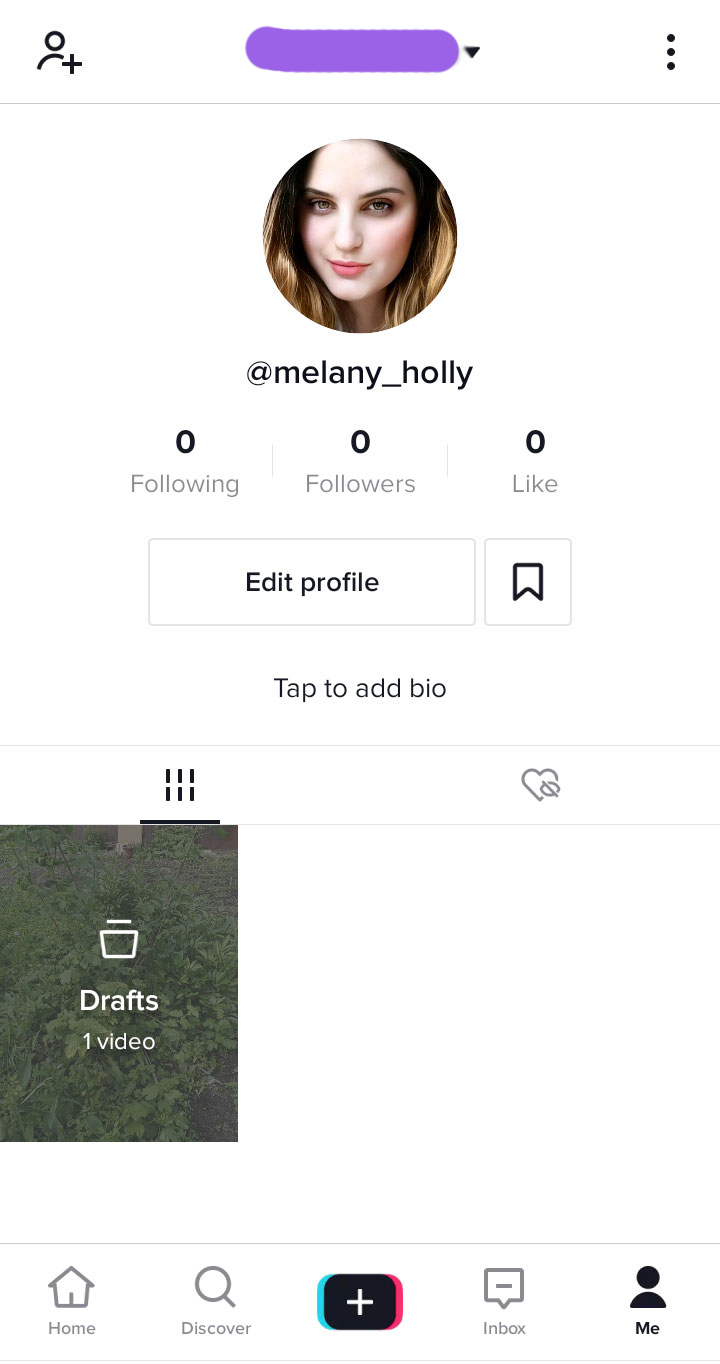
You can click your drafted video and add any caption to it;
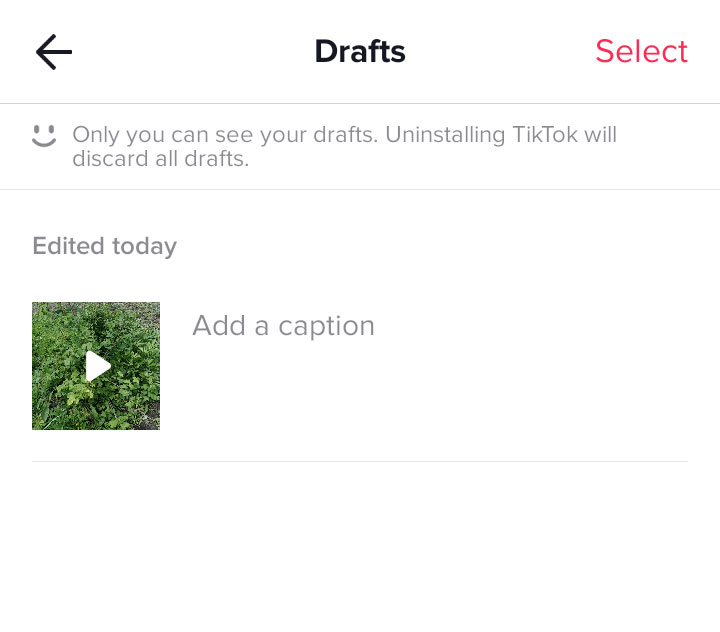
after that, you can click the video and see the pop-up with the Post Now button.
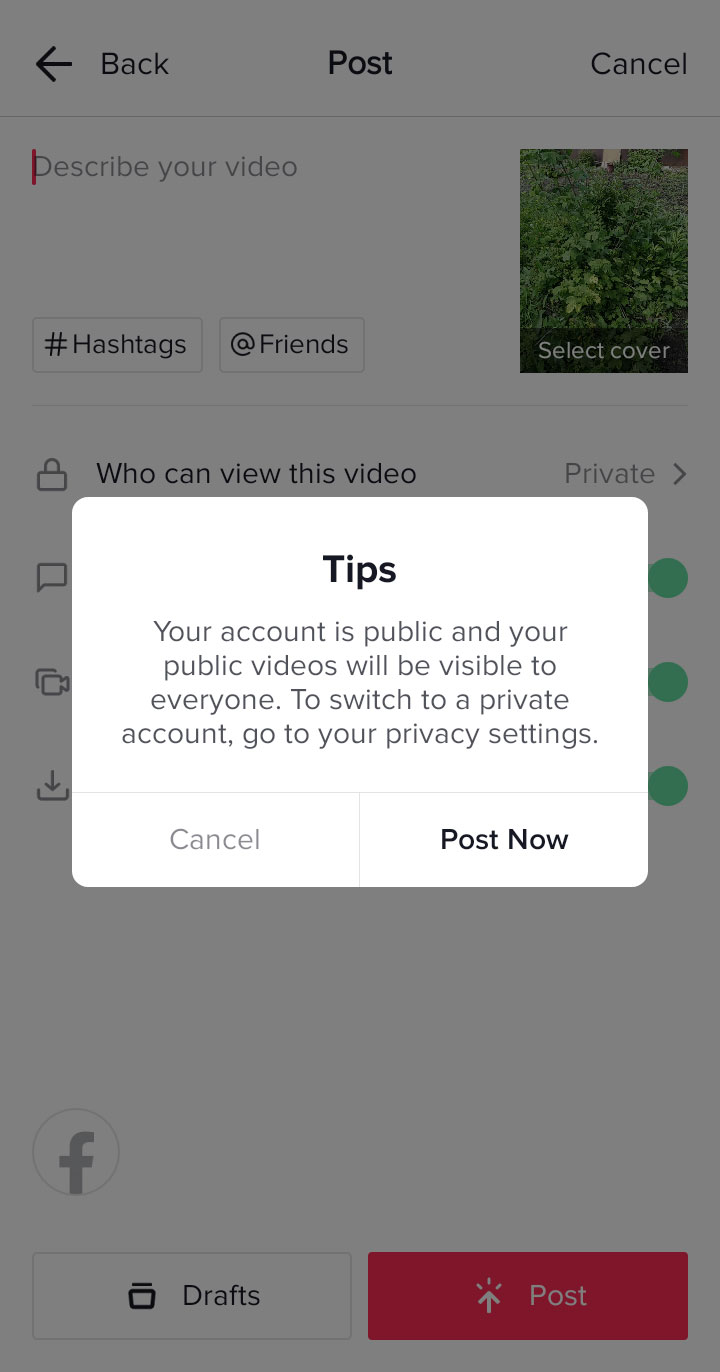
When your video is posted, you will see its thumbnail in your profile without any marks.
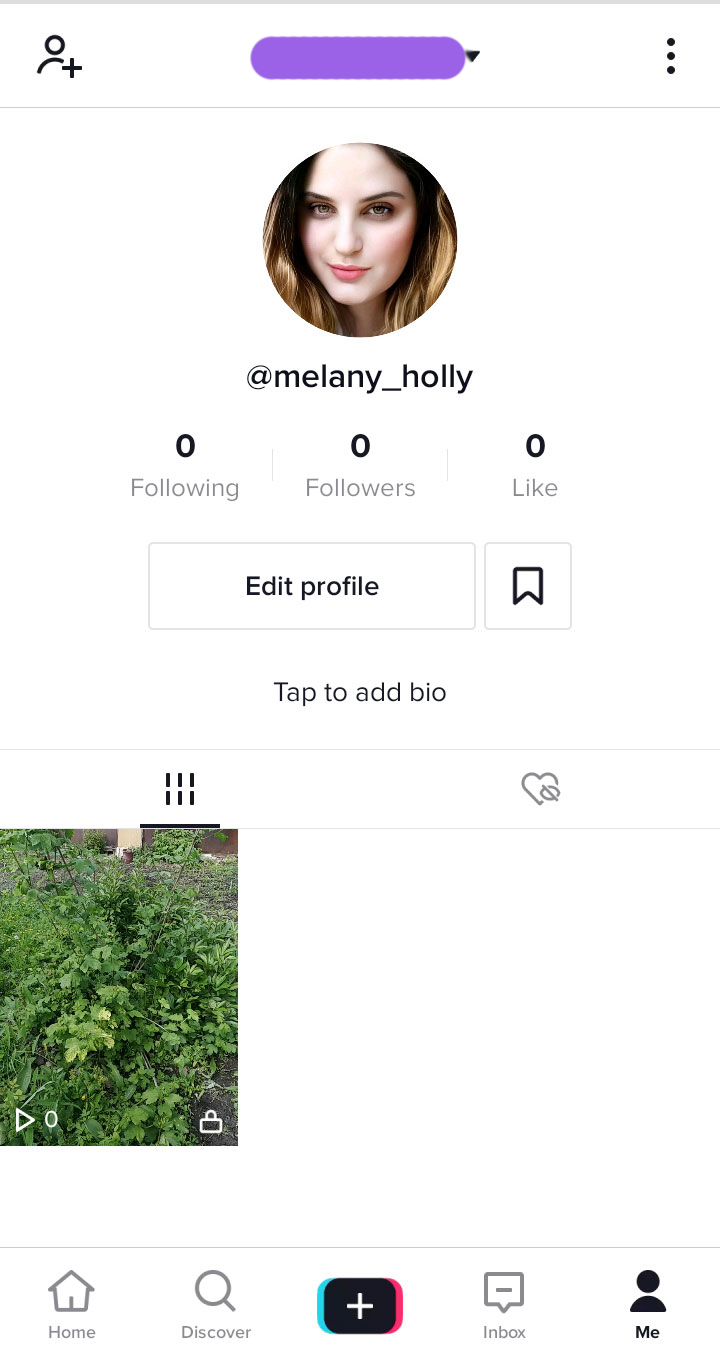
When the TikTok video is created, it has the corresponding sign which includes the name of the app and your TikTok username.

So you can save this video to your device and add it to your WP website with the help of Slider Revolution.
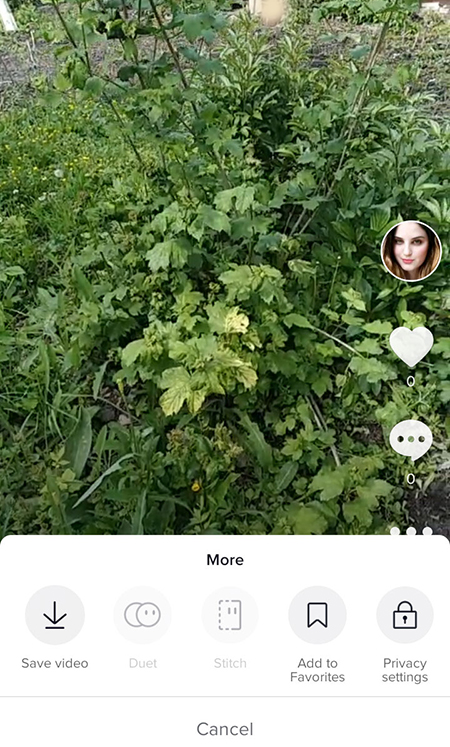
How to display the TikTok video with Slider Revolution?
Now when your TikTok video is saved, you can easily upload it to Revolution Slider editor and resize it to display on your any WP website page or in any post. Revolution Slider 6 has a new advanced and improved interface which is intuitive enough to cope with.
Once the Revslider is installed, go to Revolution Slider menu in your admin panel and click it to open the editor.
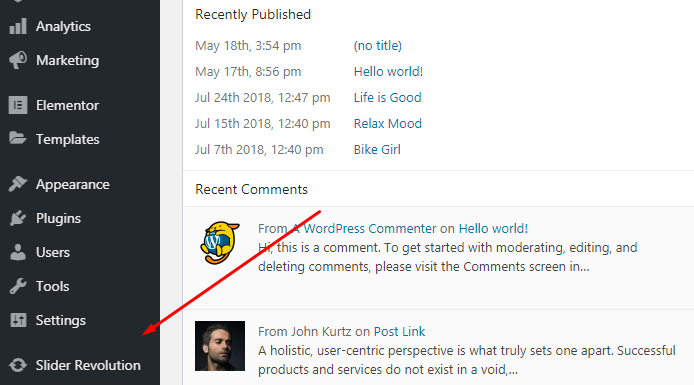
You get to the page with the modules management tools, so here you can add a new blank module, upload a new module from the currently installed template, make a manual import or use the add-ons.
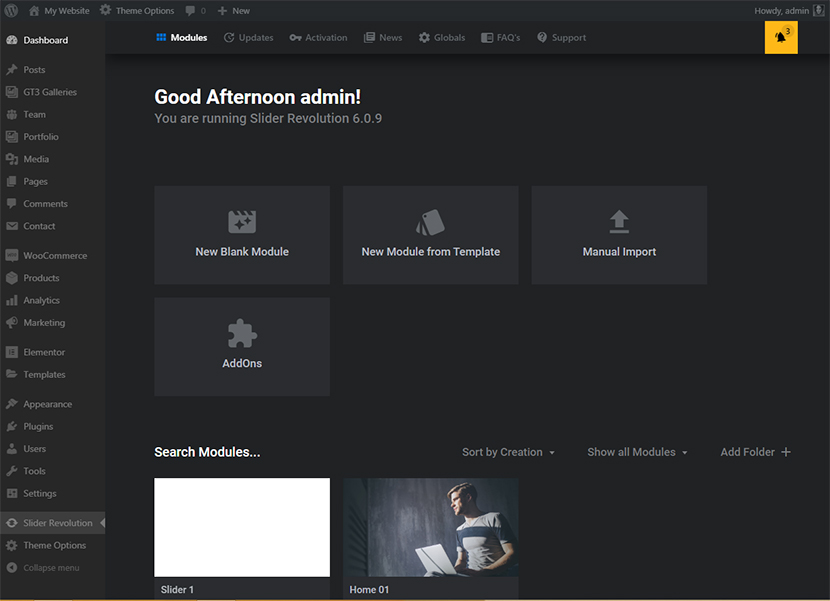
I choose a new blank module and skip the guide on the welcome page.
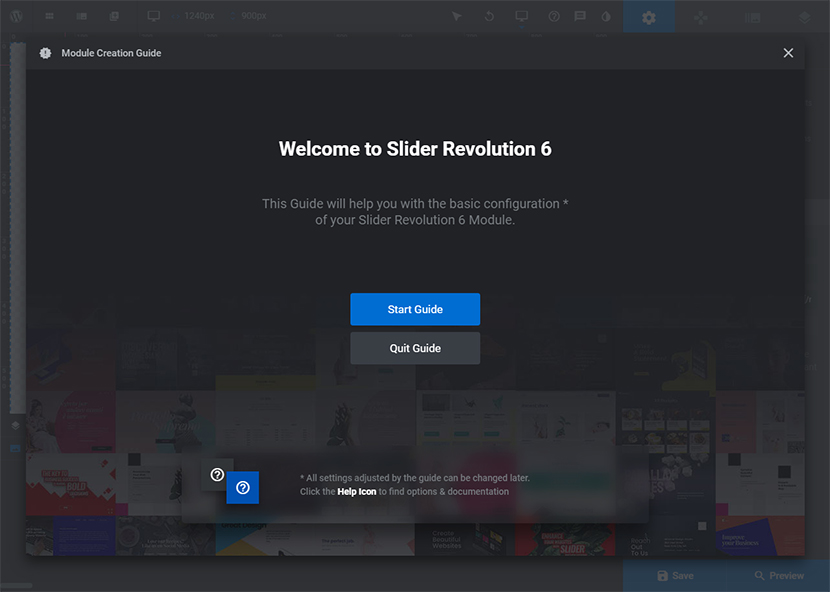
Before you start editing the module, you can see the auto-generated shortcode of this particular slider, so you will be able to use it to embed this slider anywhere on your website.
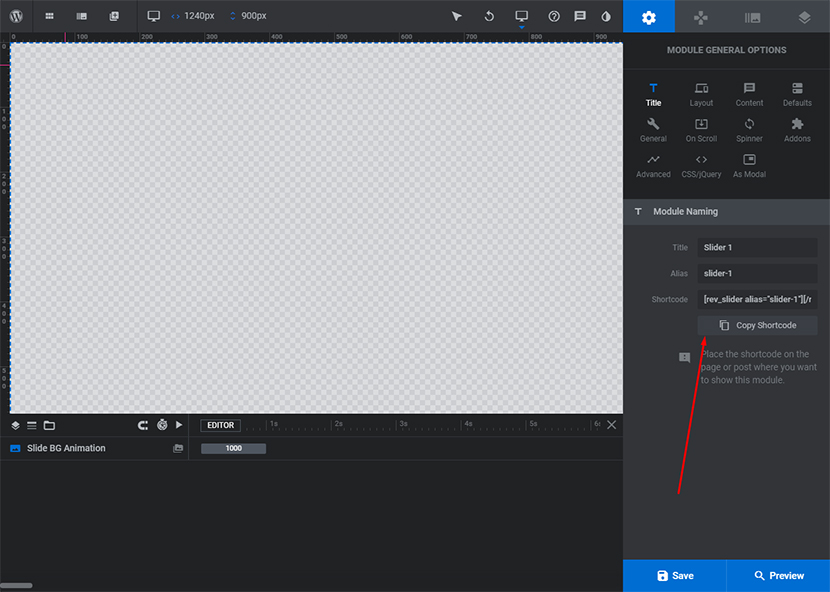
To add a video to the editor, I click the ‘+’ icon above it and select Video -> WordPress Library in the drop-down menu.
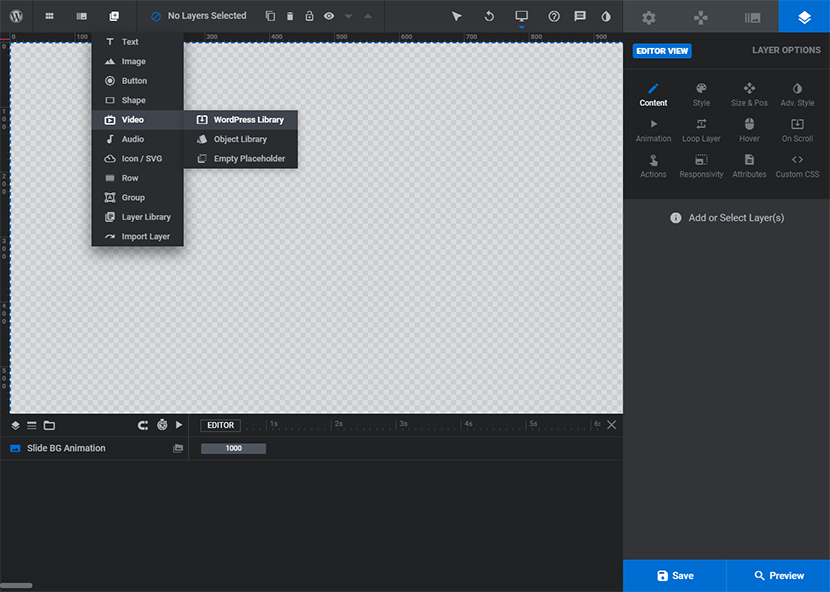
Now I get to the media library of WordPress, so I click the Select Files button and choose the TikTok video I’ve recently downloaded to my device.
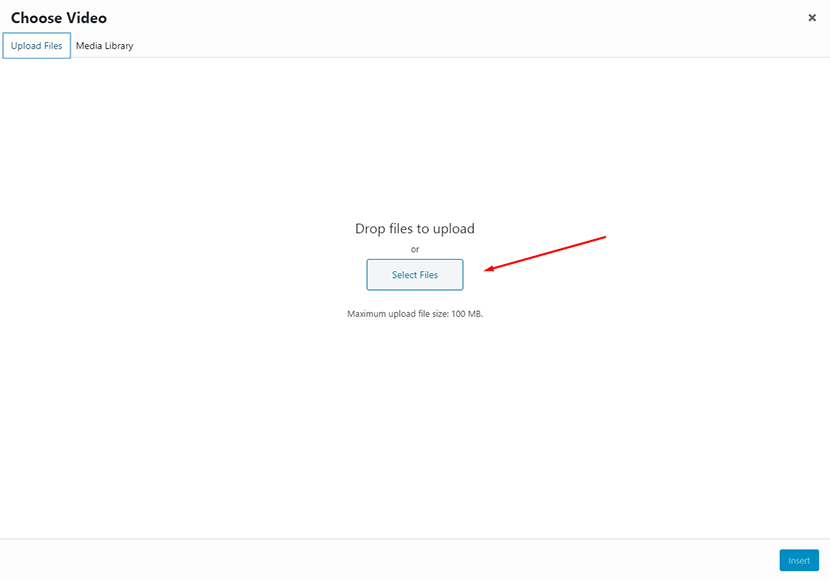
When the video is uploaded, I highlight it and then click the Insert button below to insert it to the Revslider editor.
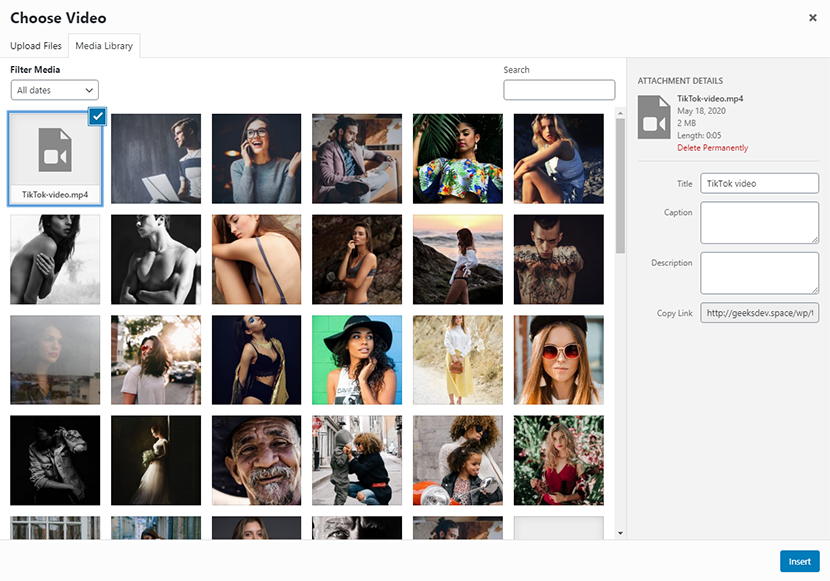
Here’s how my video is inserted.
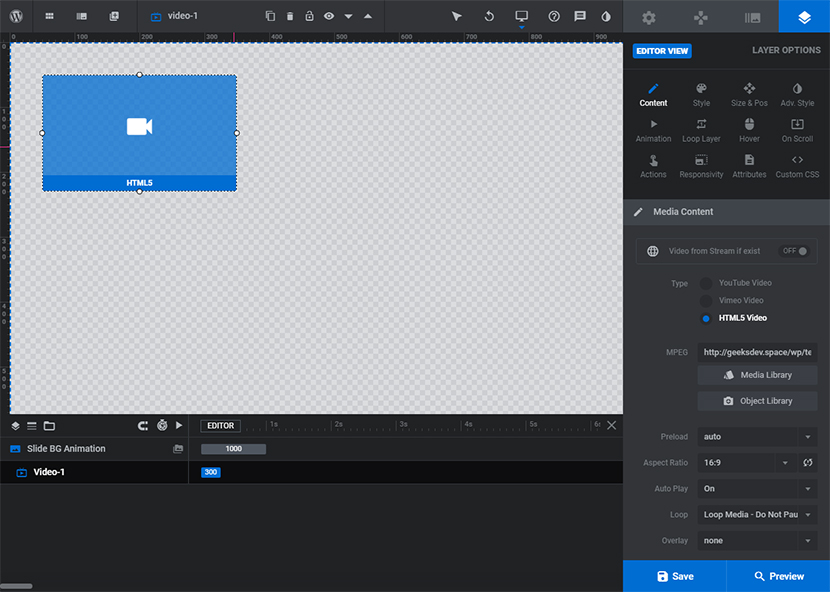
Now I can edit the video to make it look as I want it to. I can change its size and position, select any overlay if required, choose the style, alignment, and manage many more options.
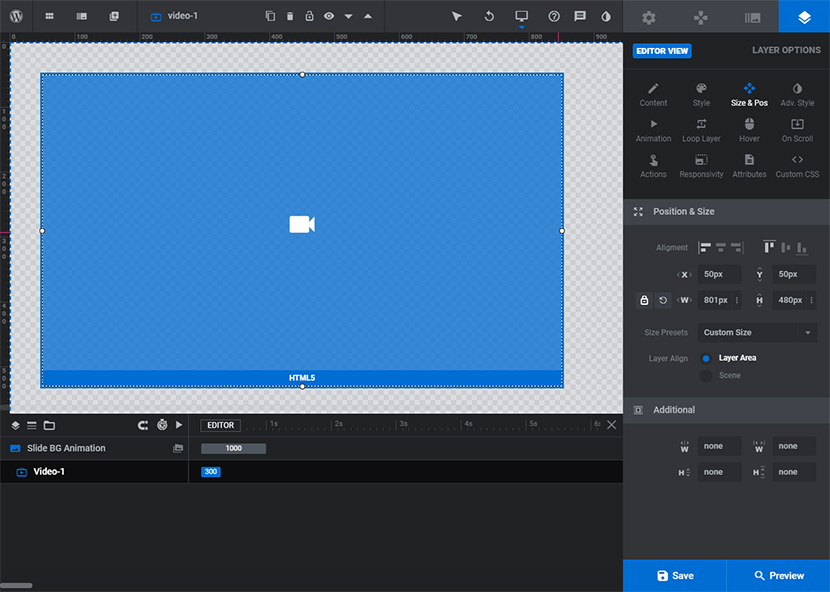
As you know, TikTok videos are vertical ones because they are made to be watched on the mobile screen, so if you want the TikTok sign to be visible, it would be better to select the full height size preset.
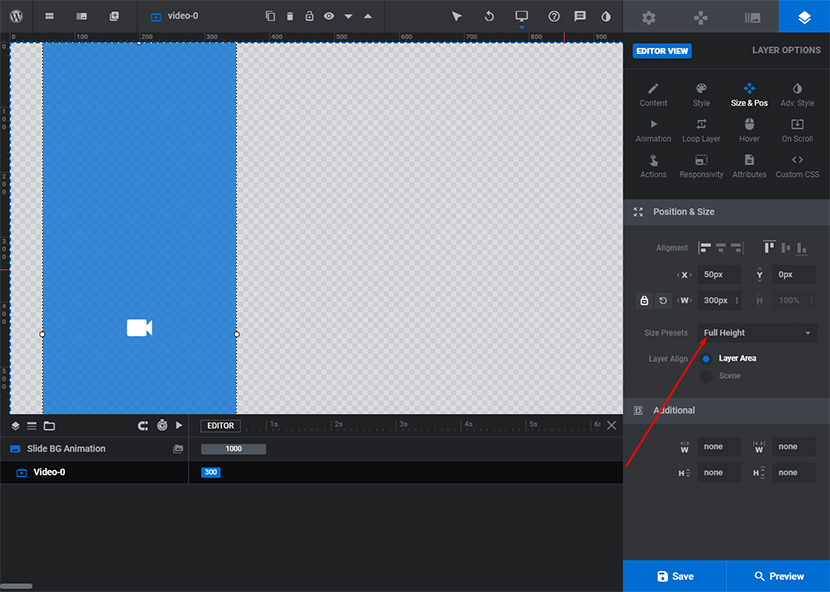
Of course, your video will be changed depending on the type of device that users prefer to watch it; in other words, it will be a responsive one.
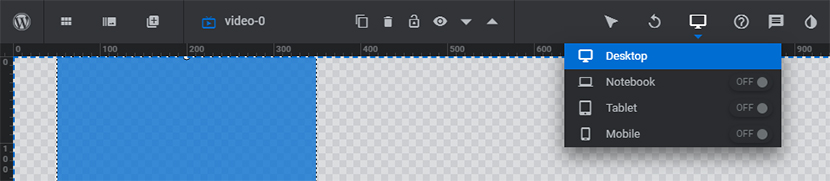
However, if you won’t be able to resize it in a correct way to make the TikTok sign visible when people watch this video from your WP website, please see this post to learn how to create a horizontal video out of vertical one to make it perfectly visible in the Revslider carousel with all of its signs that identify the app where it has been created (the TikTok app).
So, after the resizing, I’ve clicked the blue Save button below and then clicked the Preview button to preview my video on the front-end. I’ve chosen the mobile variant of preview, and now I can copy the embed code to insert this ready video module into any post or page on my website.
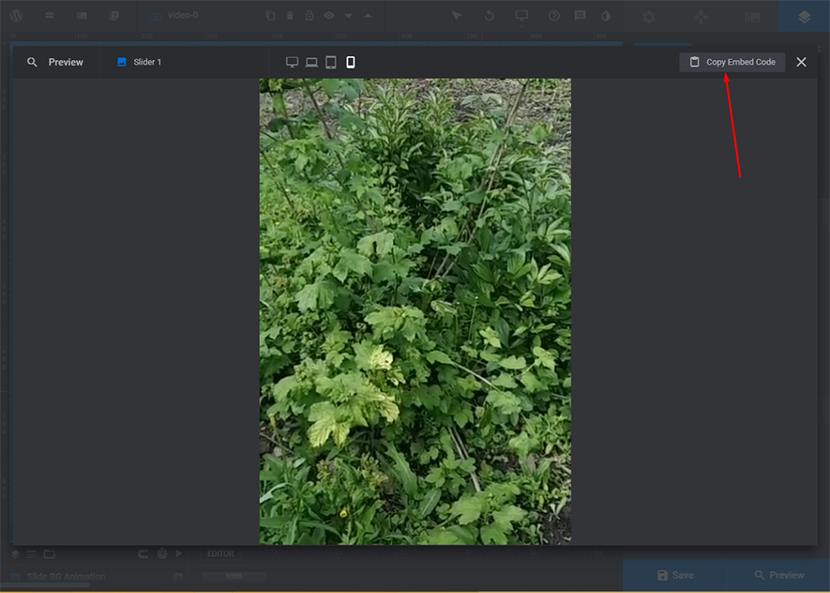
If you go to the main admin page and open the drop-down menu of a chosen module we’ve recently created, you will also find the embed option, so you can click it and then
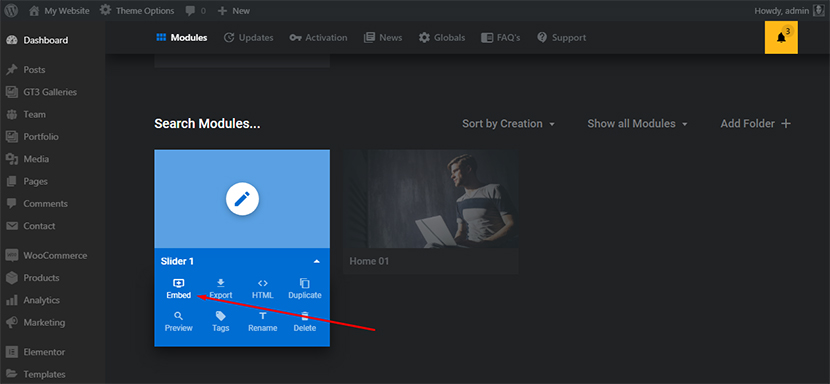
copy the required shortcode to insert it anywhere on your website.
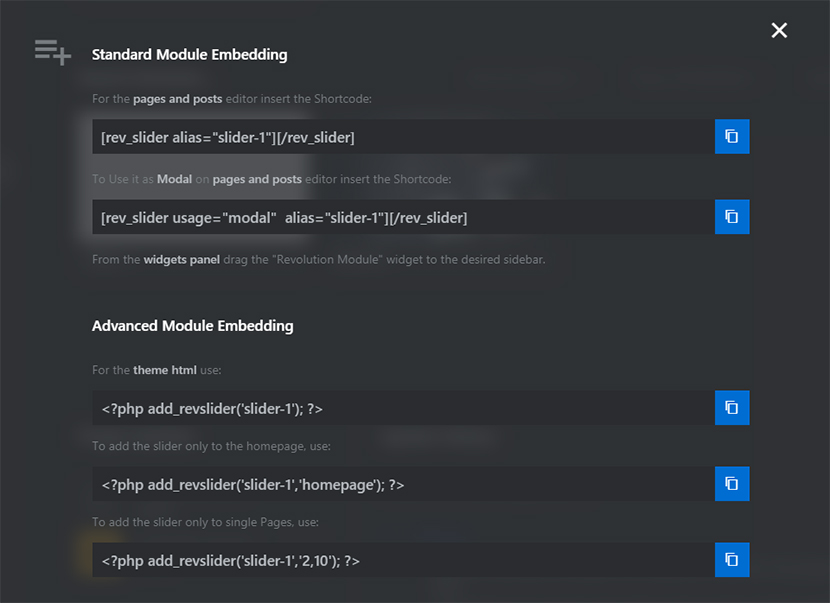
Well, hope you’ve managed to reach the goal and now you can enjoy your self-crafted TikTok videos on your website as well as make your visitors happy.
Hope this tut was helpful and see you soon!
Melany H