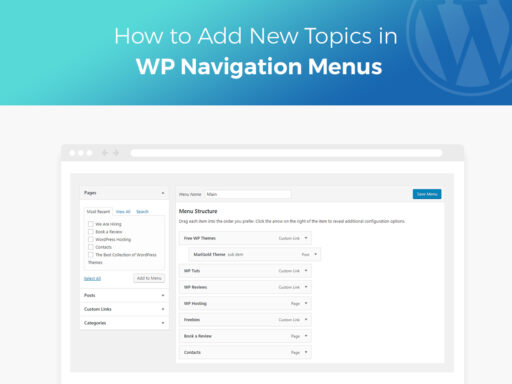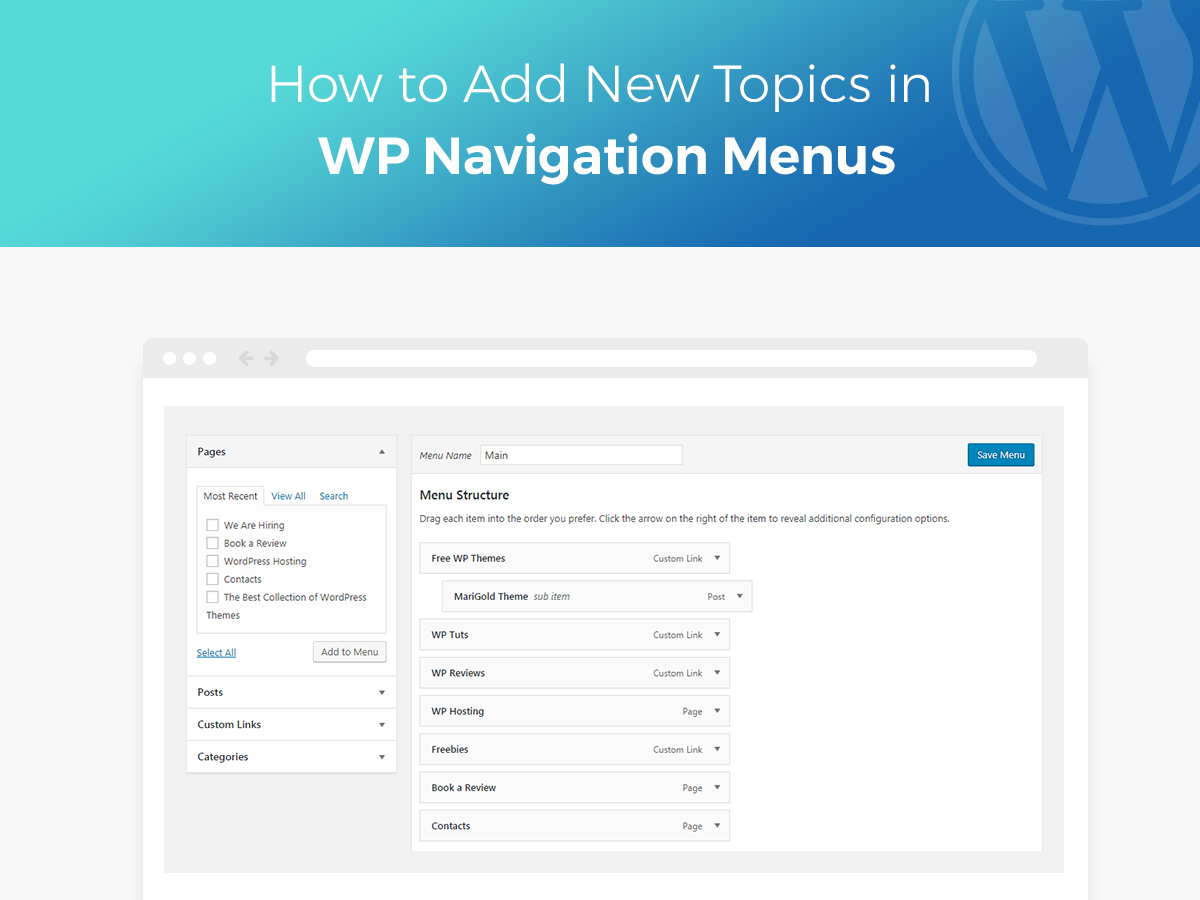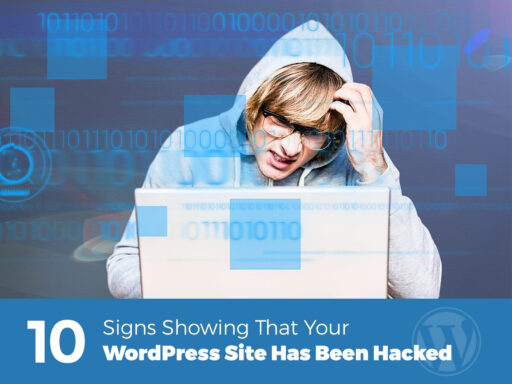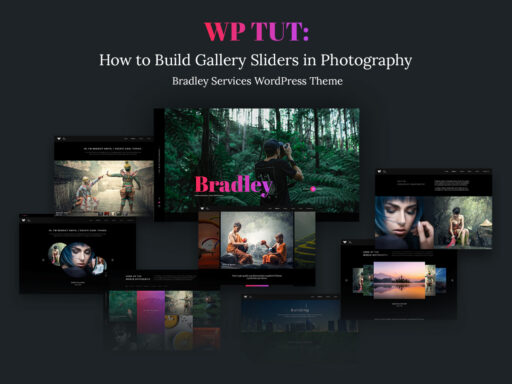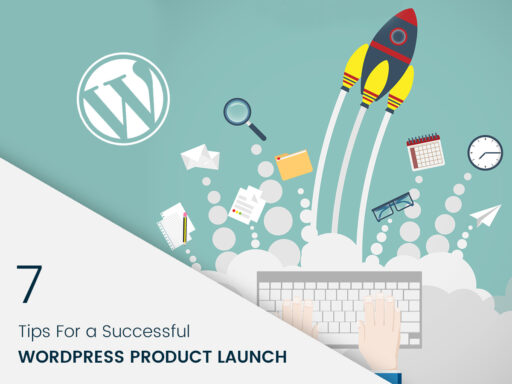Intuitive and easy navigation depends on how you locate menus, submenus and some post categories on your website. If you add a new topic, there’s no need to create a page for it, there’s another way to add a new topic to the menu without adding a new page. So you can keep your navigation simple, display relevant posts and allow a user easily find any piece of content.
For instance, you’d like to create a website where people can download or buy media, music or videos, you create the main menu and then you want to add some item types into it. So in this case, categories will come in handy.
WordPress comes with a powerful integrated system allowing you to sort your content into taxonomies. Taxonomies are used to group posts and custom post types together. By default, you can use such taxonomy types as categories and tags.
Categories are hierarchical, and they can be used for a broader range of topics than tags can. When you write a post you can select a few categories for it, so your post will be easy to find and properly indexed.
So let’s start from creating the main menu for your website.
Go to Appearance -> Menus and create the menu name.
First, you can add a few previously created pages to the menu, just checking them in the pages list. After you’ve chosen all the pages, click the Add to Menu button.
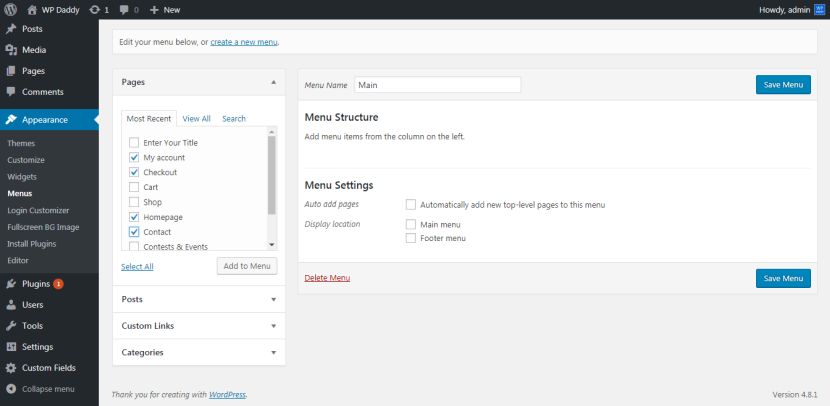
After that, you will see the menu structure at the right-hand column. You can drag every item into the order you prefer.
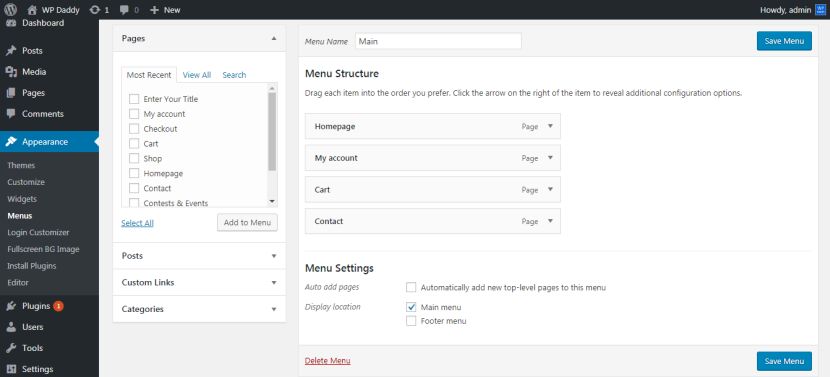
Go to Menu Settings and check the Main Menu display location, then you can go to the website and see your changes live.
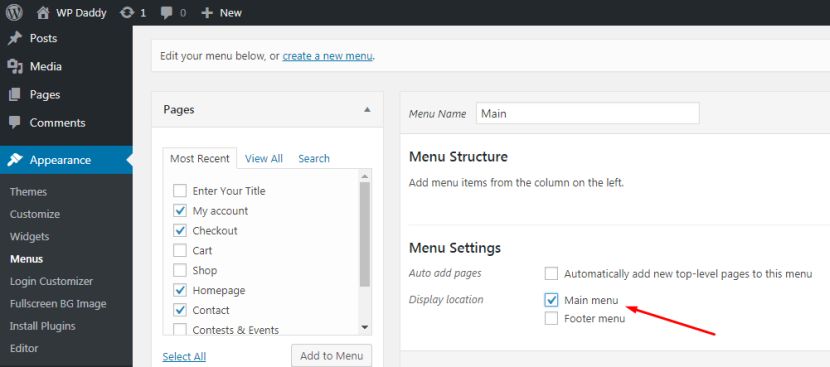
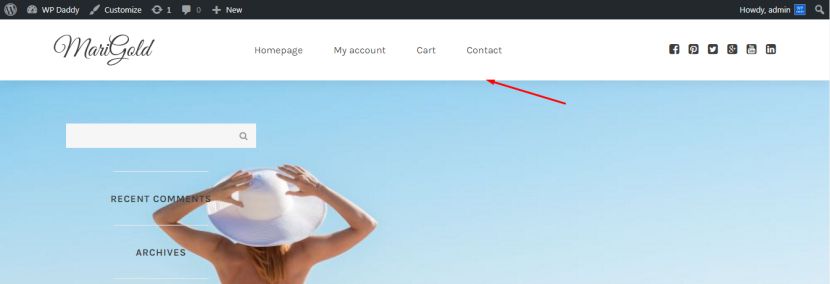
If you need to add categories to your main menu, just click the categories tab to expand it.
After that, select the categories you want to add to the menu and again click the Add to Menu button.
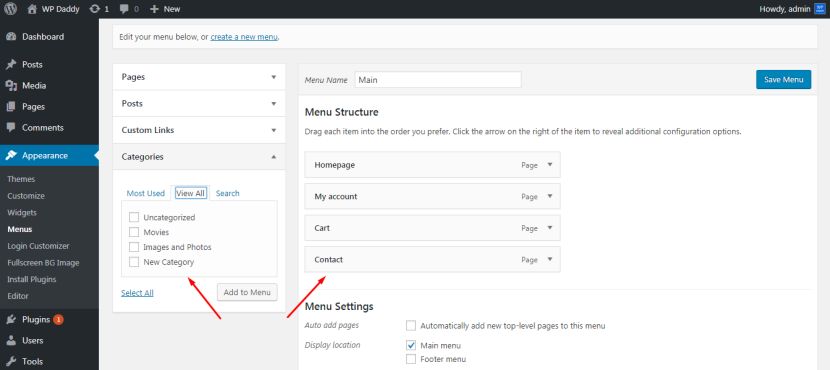
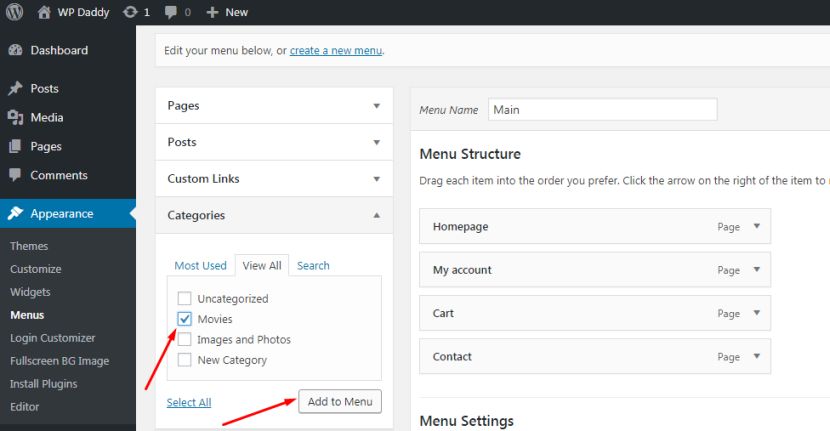
You will see the chosen categories appeared as the menu items, so you can drag and drop them to change their position.
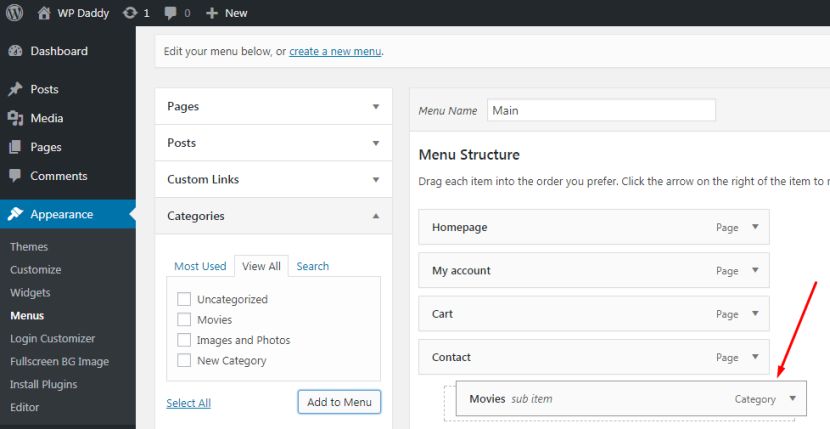
If you click the drop down menu near the certain menu item, you will see the options like Up One, Down One, Under My Account and To the Top. You can check any option to place your menu item where you require.
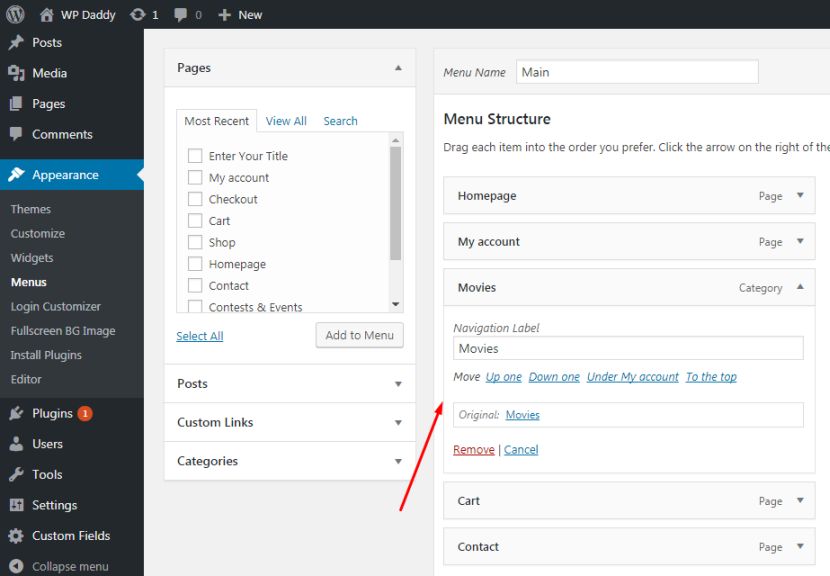
After that you can observe the category in the main menu live on your website.
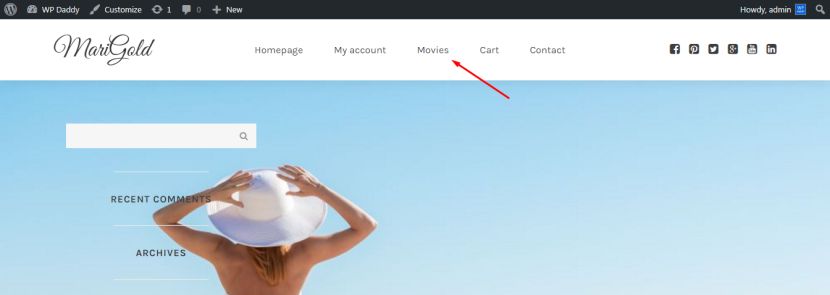
After you’ve rearranged the categories in the menu, you can click the Save Menu button to keep the changes as they are.
Most WordPress themes support multi-level menus, so if you are using sub-categories, then you can easily add them under the parent category by moving them slightly to the right.
We hope this article helped you add topics in WordPress navigation menus. Stay tuned!