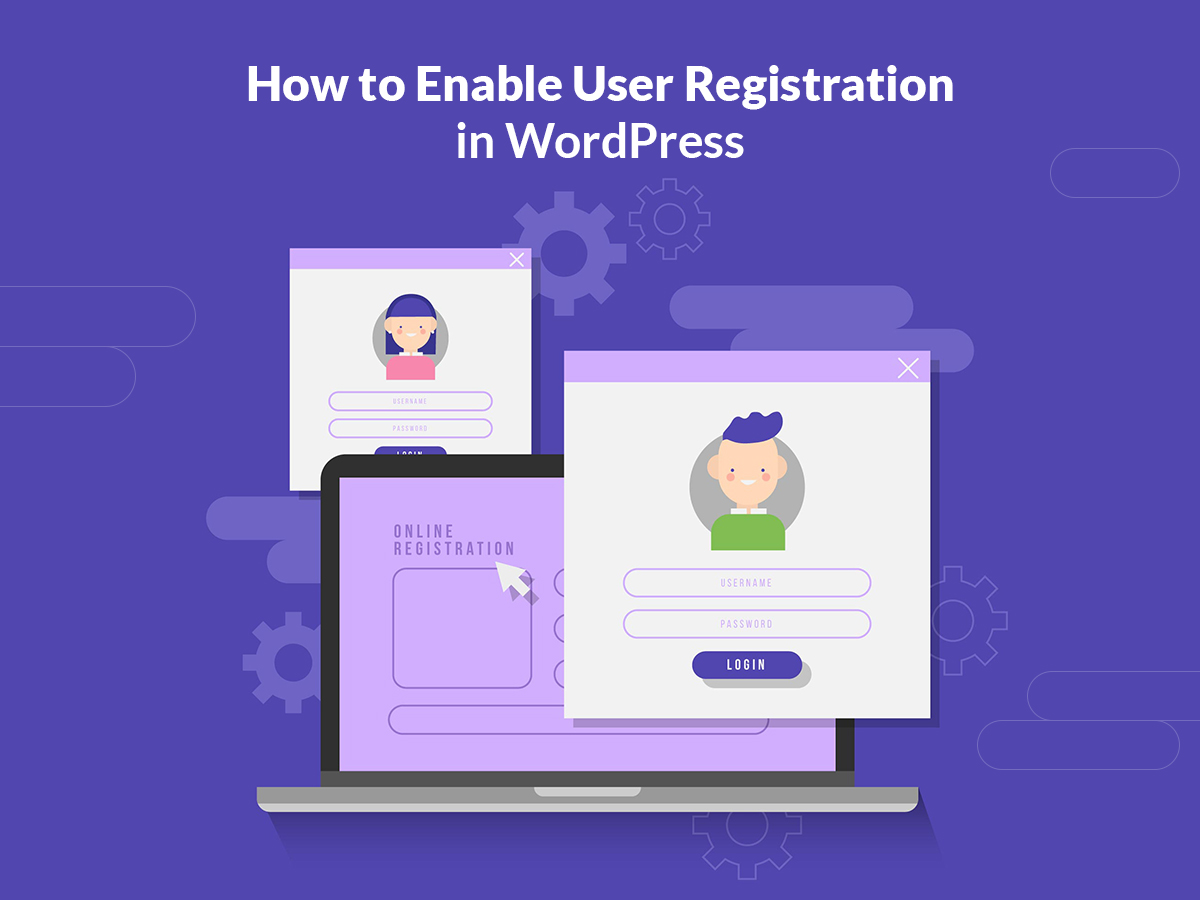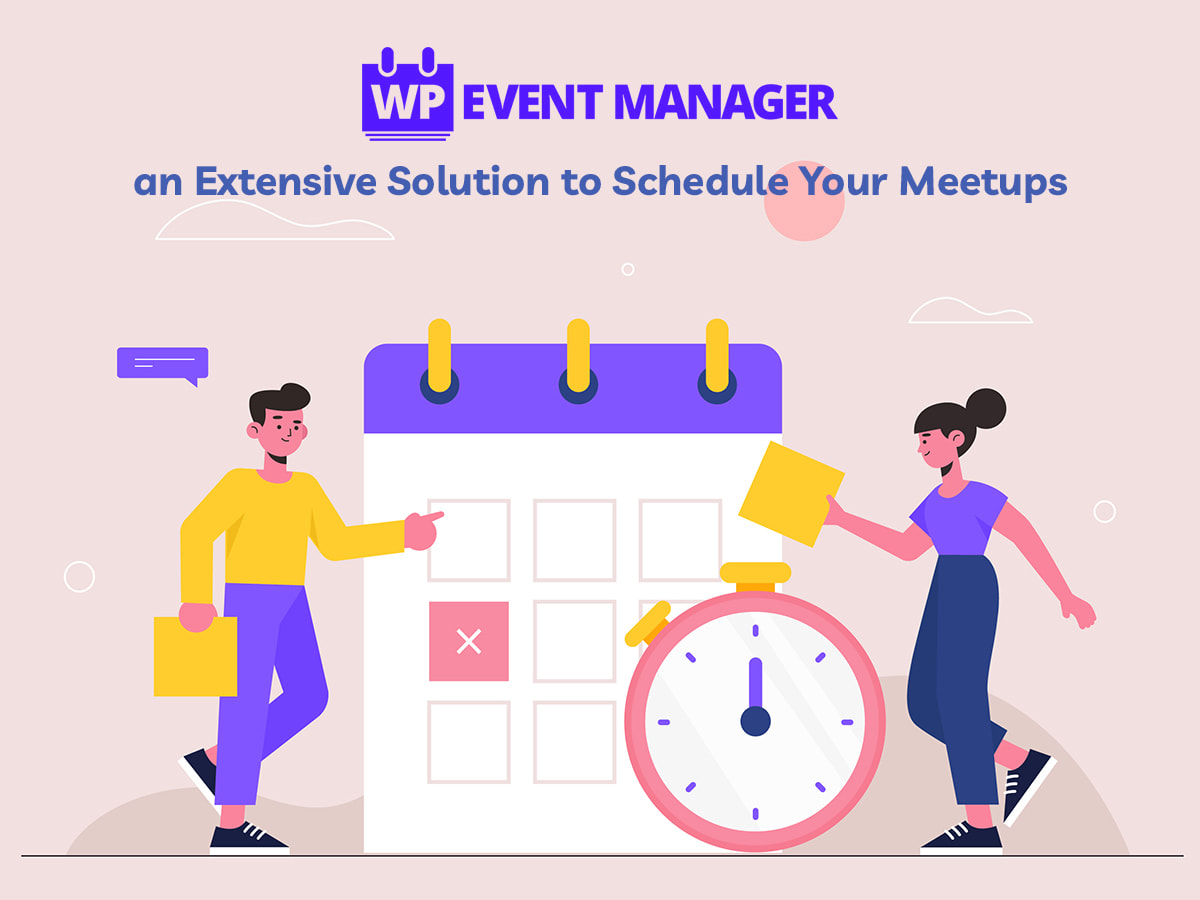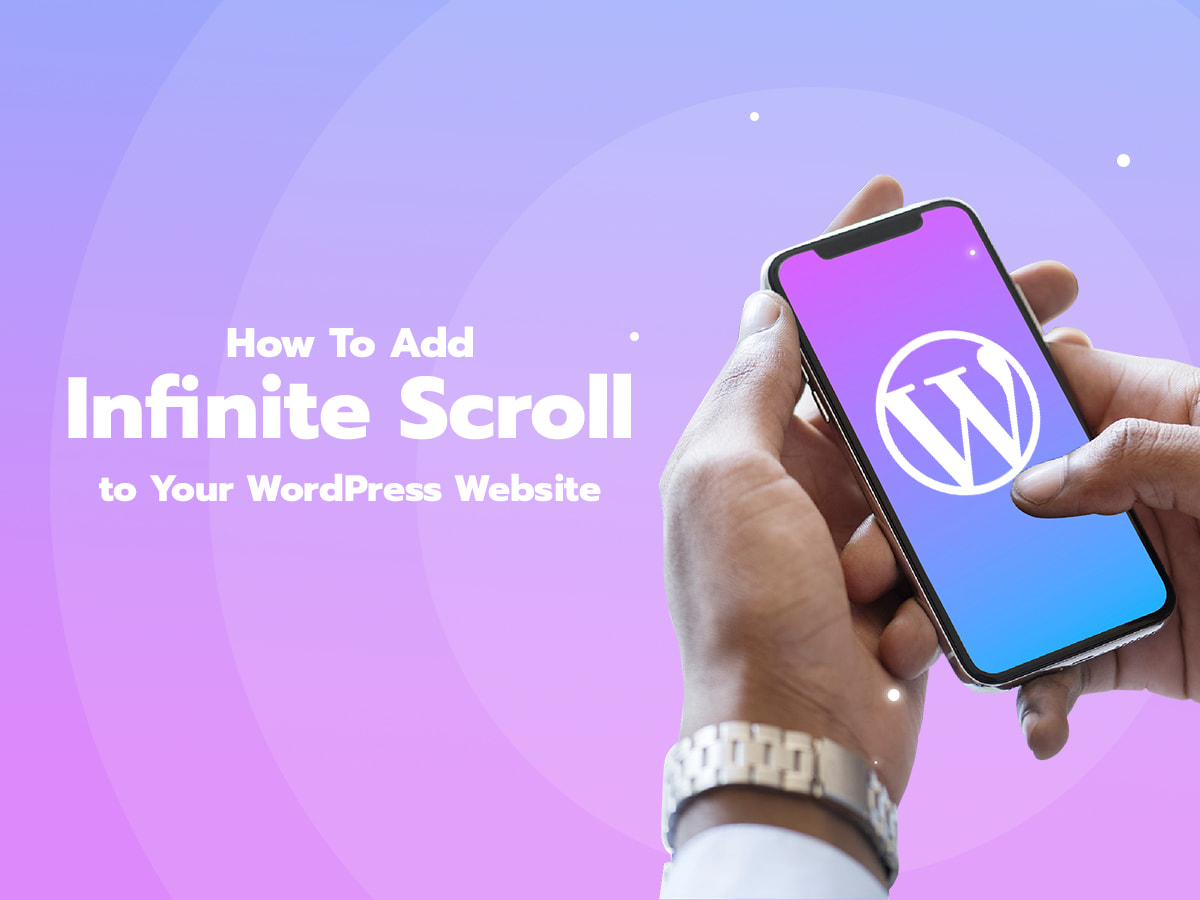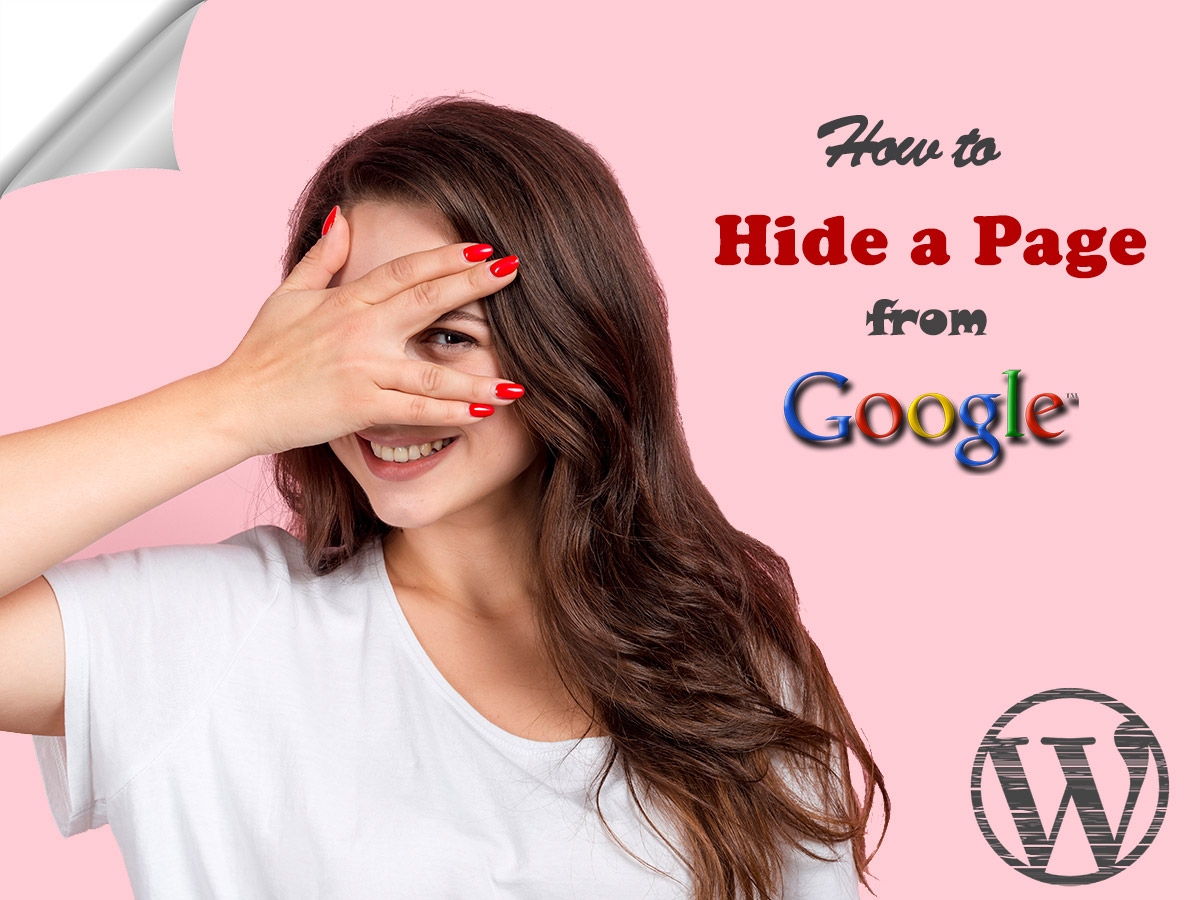In one of my recent posts, I was talking about creating ajax login, contact and search forms in WordPress. So I’ve mentioned the fact that it’s possible to create the login form on your website if the sign-in/sign up functionality is supported by the currently active WordPress theme you are using.
In this tut, I’ll show you how to enable registration on your WP website and allow your users to sign up and create accounts on your web-page with ease. Let’s see!
Method # 1
For my purpose, I will use the User Registration free plugin for WordPress available in its official repository. Once you’ve installed and activated the plugin, go to the Settings -> General in your admin dashboard and check the ‘Anyone can register’ checkbox near the Membership option.
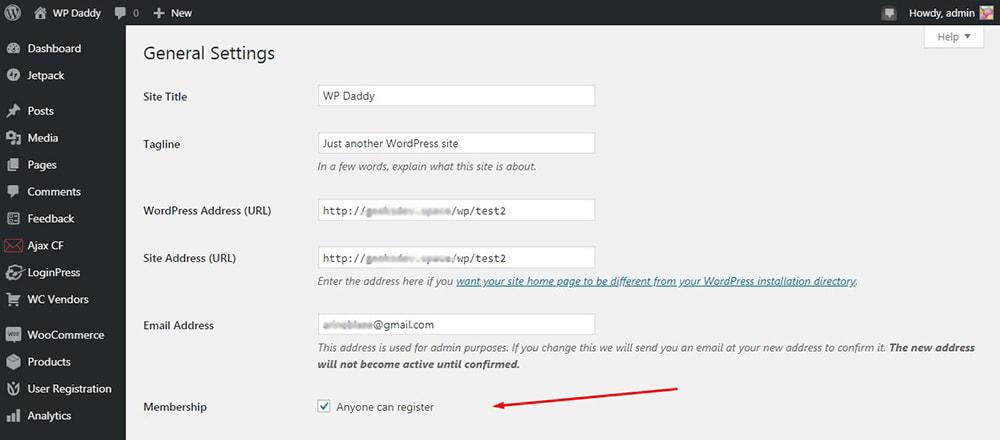
Go to the User Registration menu and manage the settings and options. For instance, you can select the Form Template in the Login Options tab, choose ‘My Account page’ in the General Options tab ‘My Account Section’, etc.
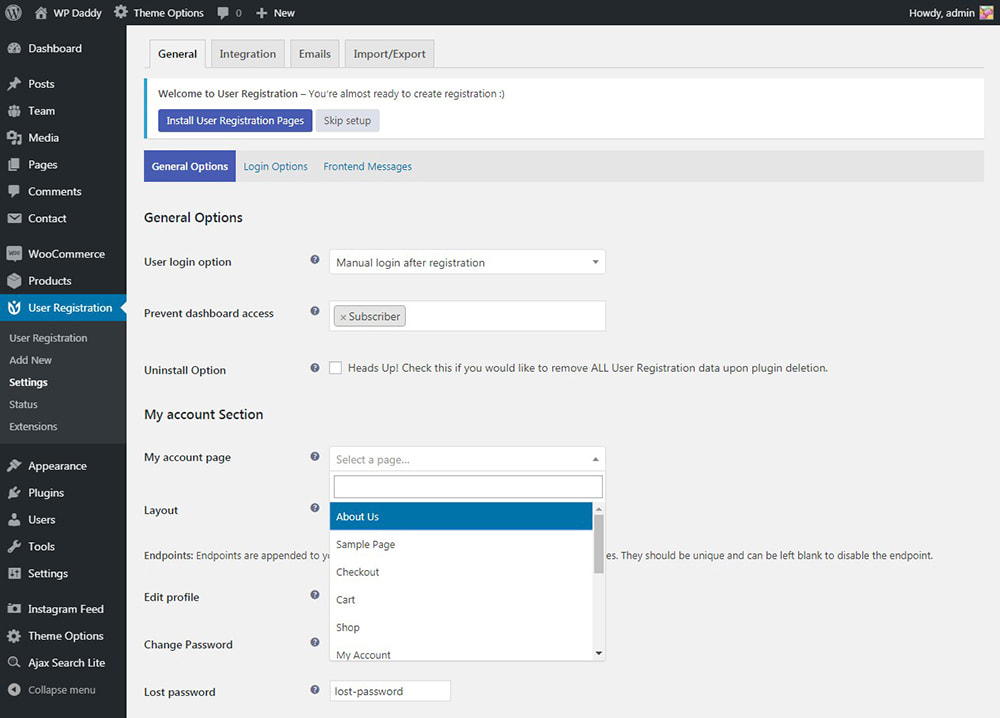
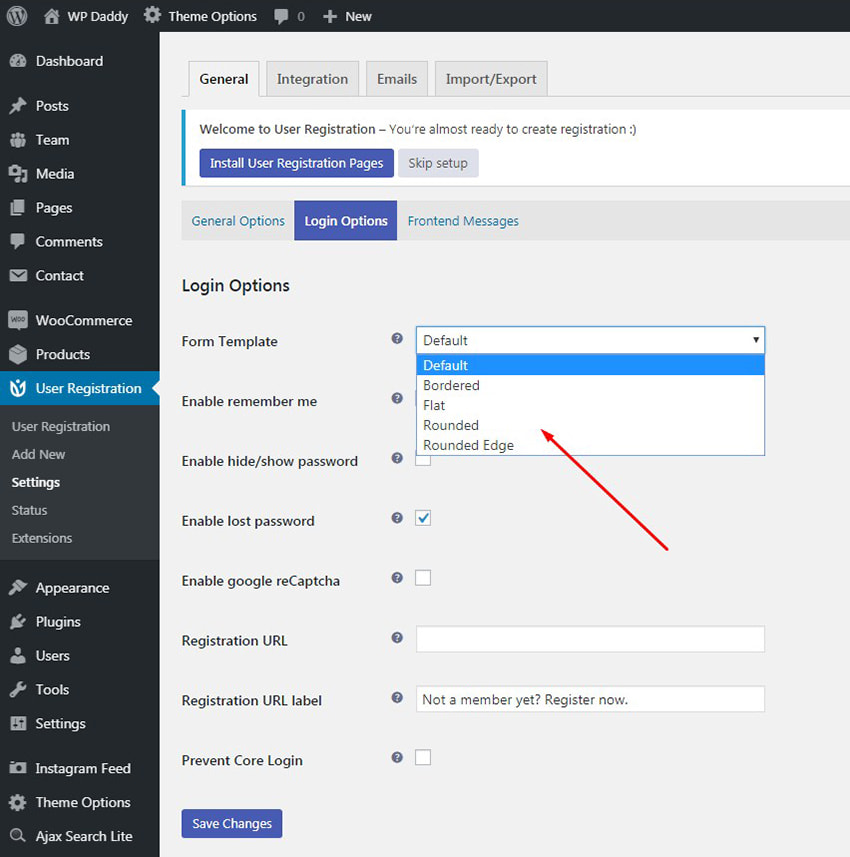
Now go to the User Registration -> Add New menu in your admin dashboard and create any sign-up form you wish.
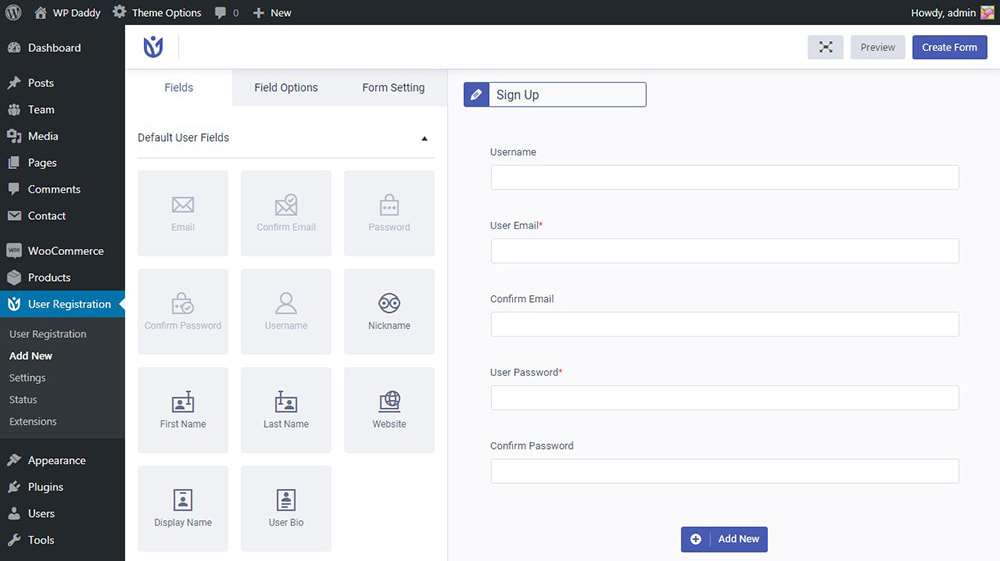
When the ‘Create Form’ button is clicked you get a shortcode located in the top of the form editor,
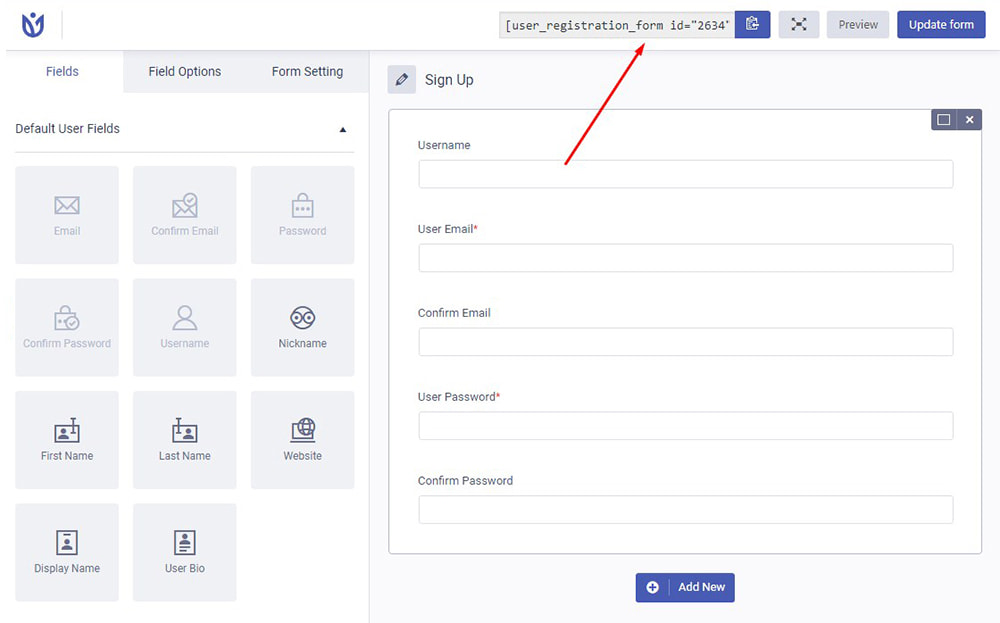
so copy this shortcode and paste it on any page you need.
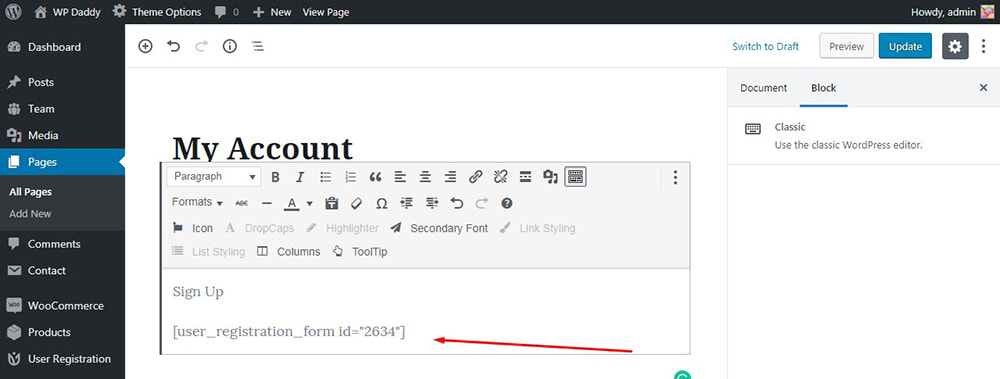
When the shortcode is inserted, you can see the registration form live.
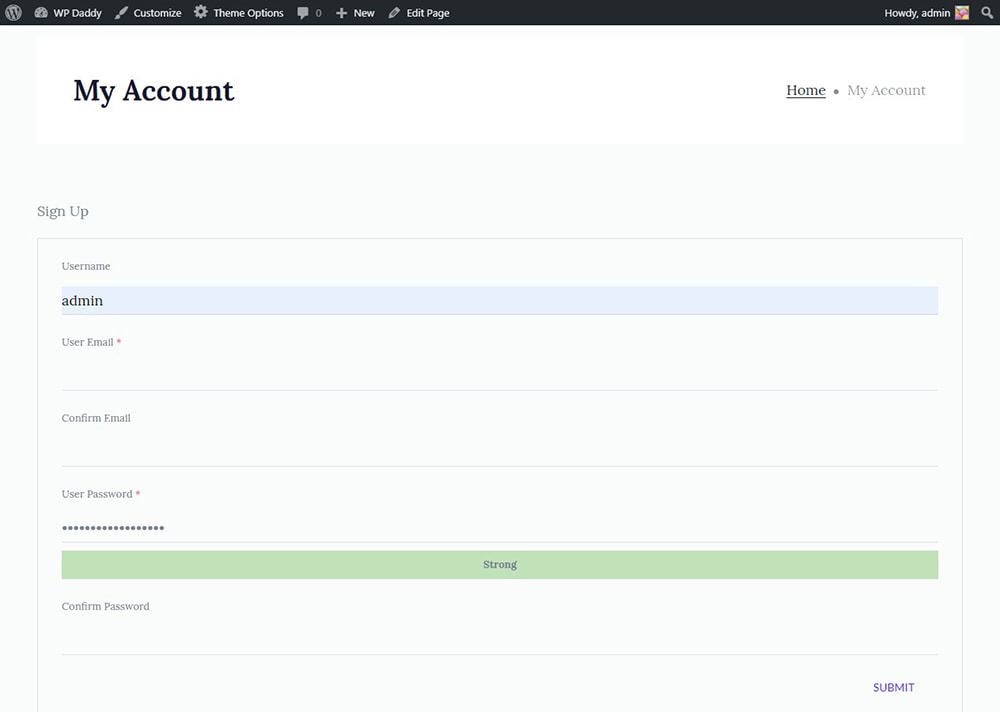
You can use the default and extra user fields to drag-and-drop them with ease when building any form you require. If you need to update the form you’ve created, click the ‘Update Form’ button above and choose any other fields instead of the current ones.
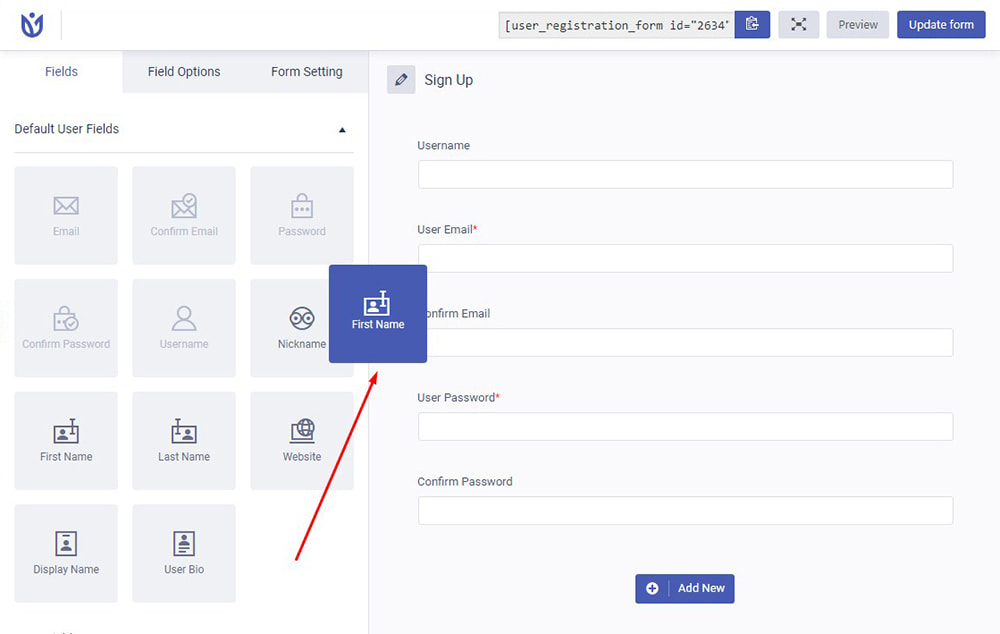
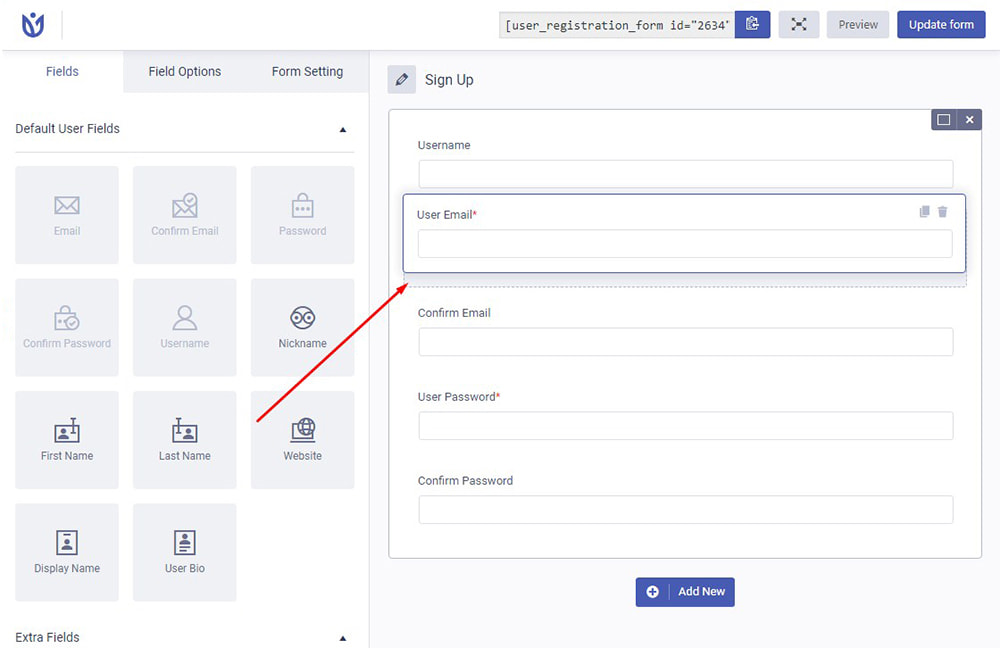
You can edit any field for SEO by adding a label, a description, and other attributes.
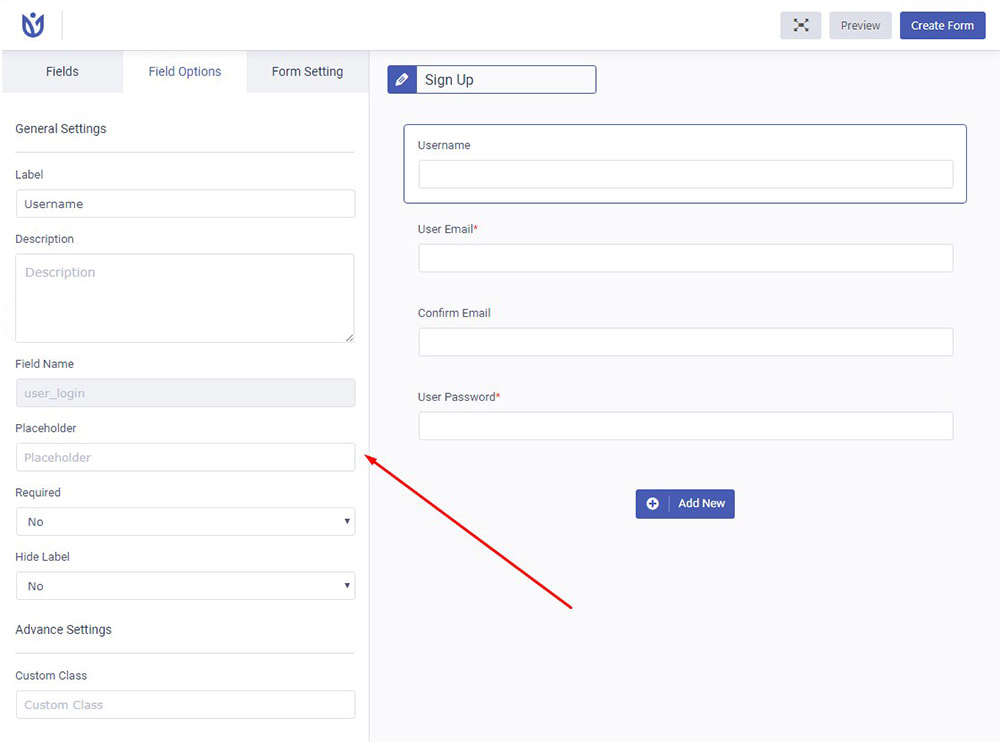
You can also edit the ‘Form Settings’ where you can define the default user role, enable strong password feature, and more.
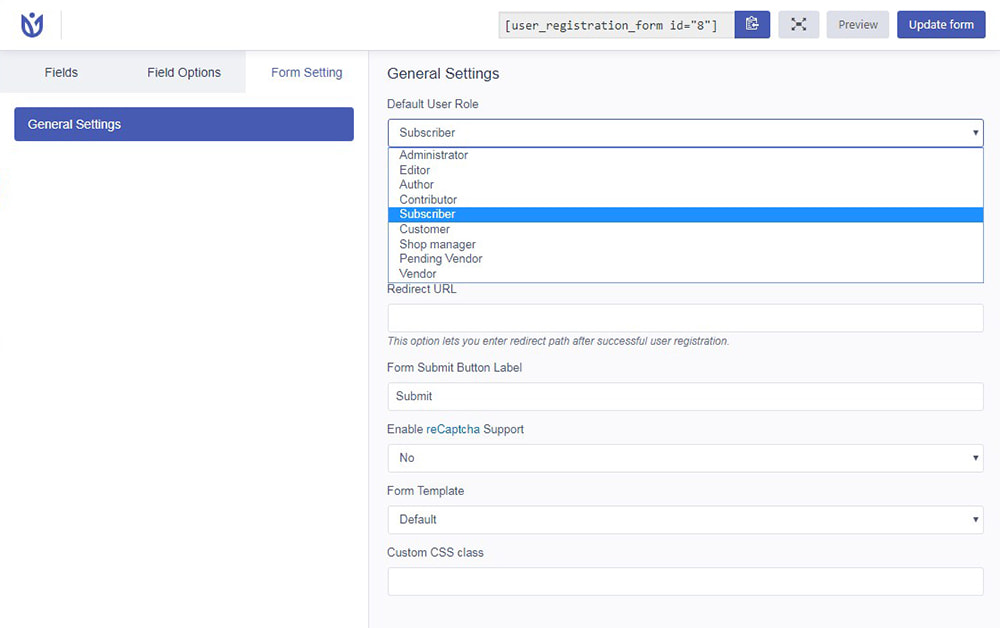
Now your users will be able to create their accounts and manage their personal information.
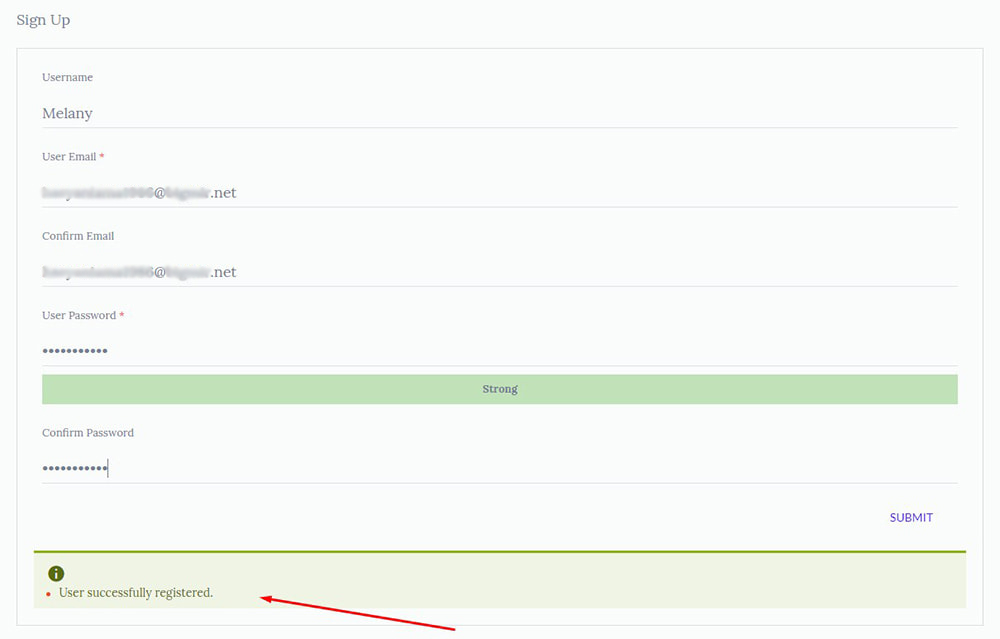
When the registration is complete, a user will receive a confirmation email.
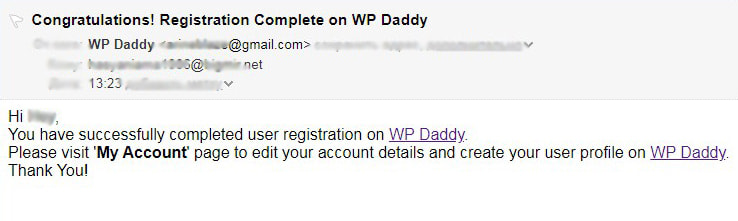
The admin is going to see a new user on the list of users.
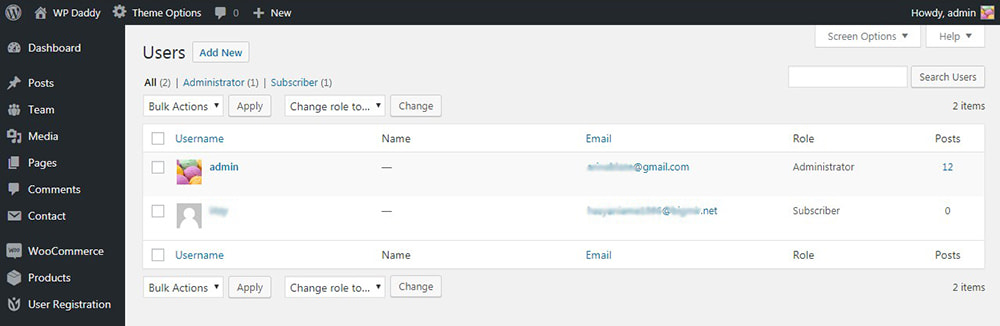
Method # 2
For creating registration and login forms I also use RegistrationMagic plugin. After the activation, I go to RegistrationMagic -> All Forms and find the shortcodes for login, registration and contact forms.
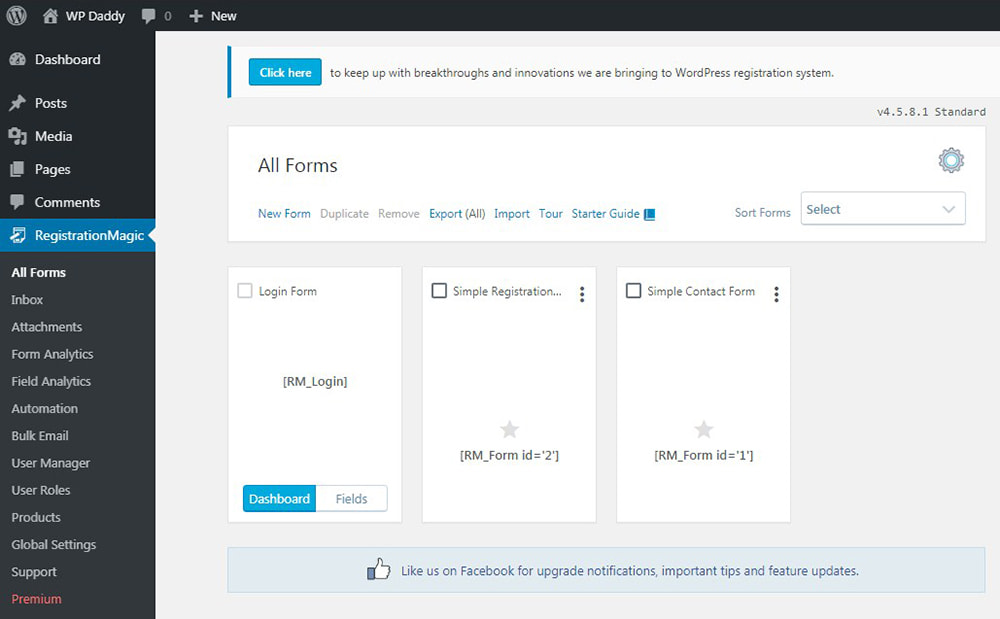
I can click the dashboard button under each shortcode and enter the form editor in the ‘Design’ section to change the form style,
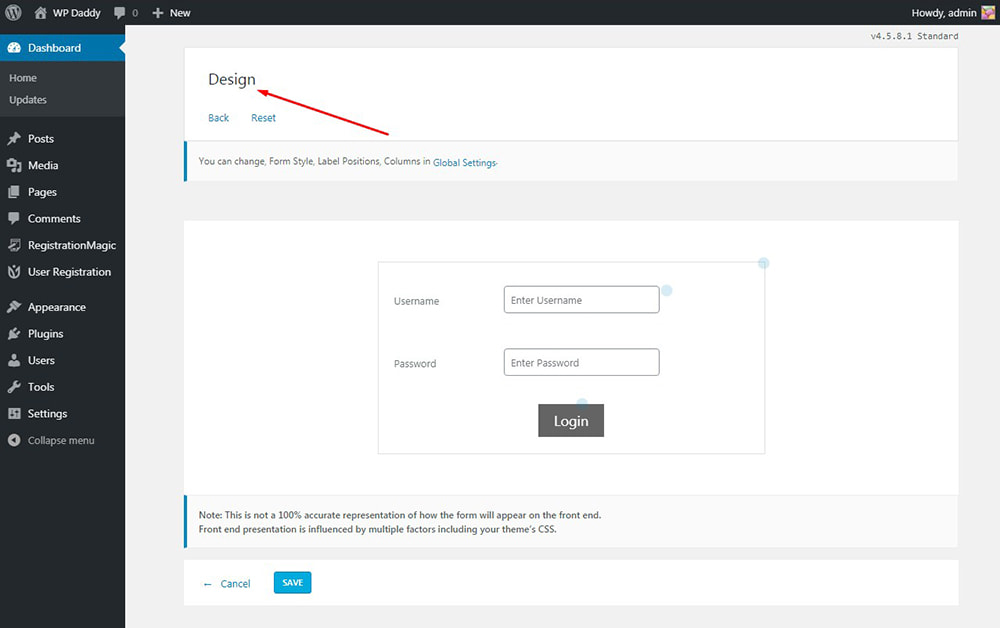
enter the Fields Manager to edit the form fields, etc.
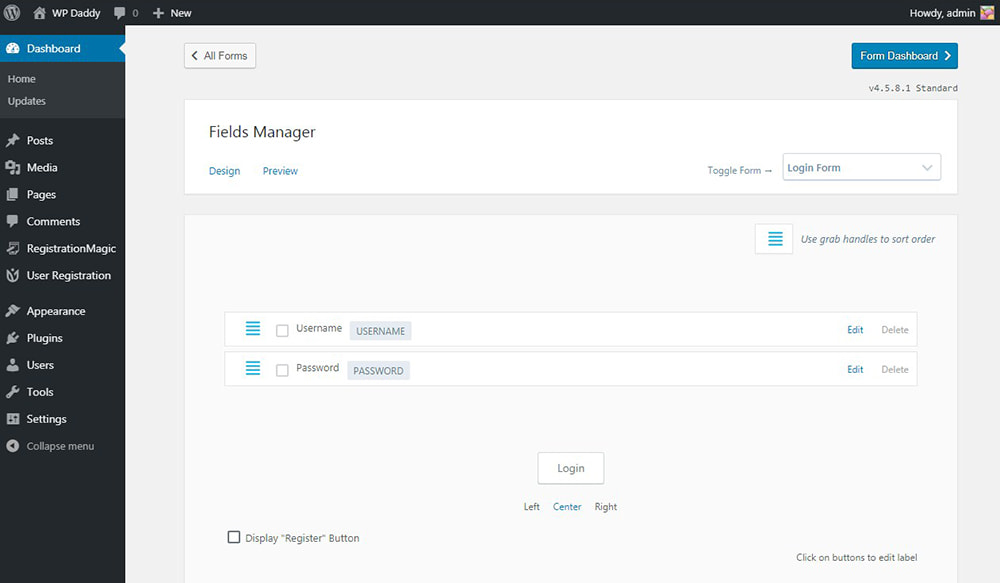
The plugin automatically creates login and registration pages with the correspondent shortcodes already inserted into them.
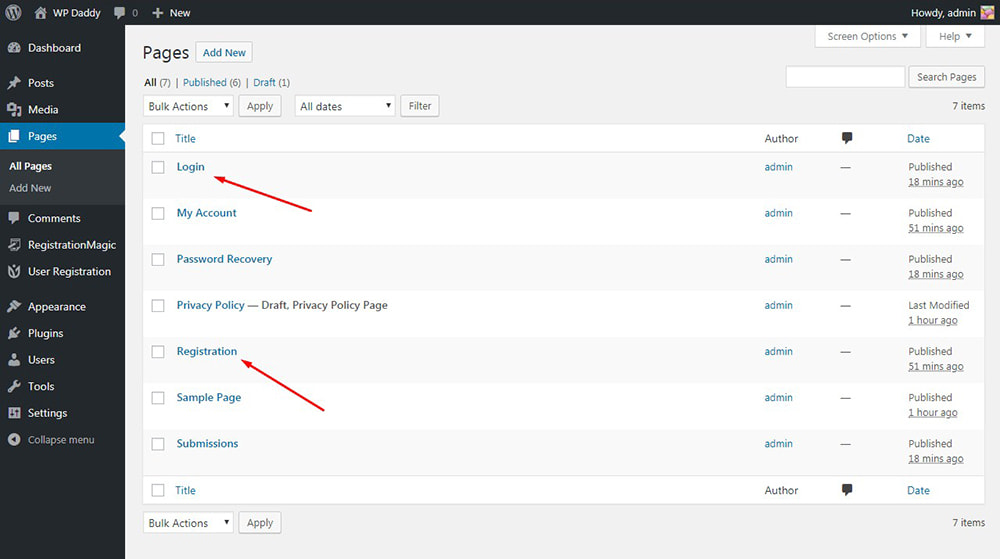
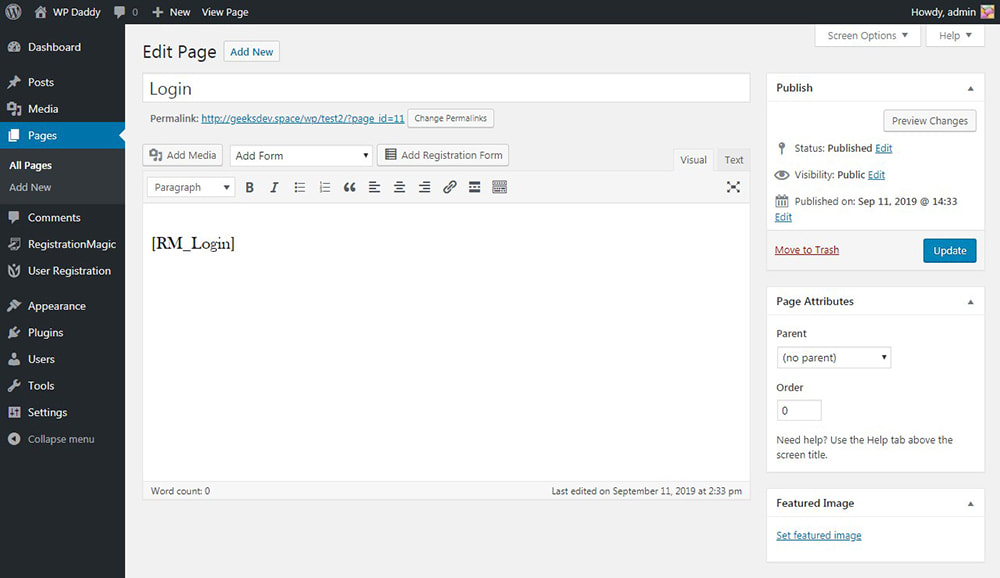
So once the plugin is installed, the login and registration functionality is already enabled. You can add these pages to the main menu and users will be able to easily go to the login page and create their accounts.
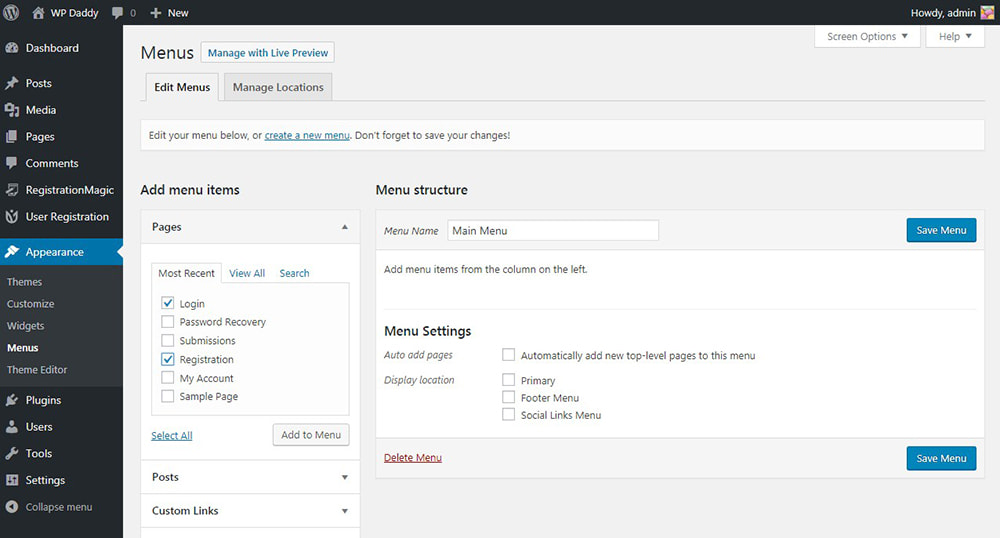
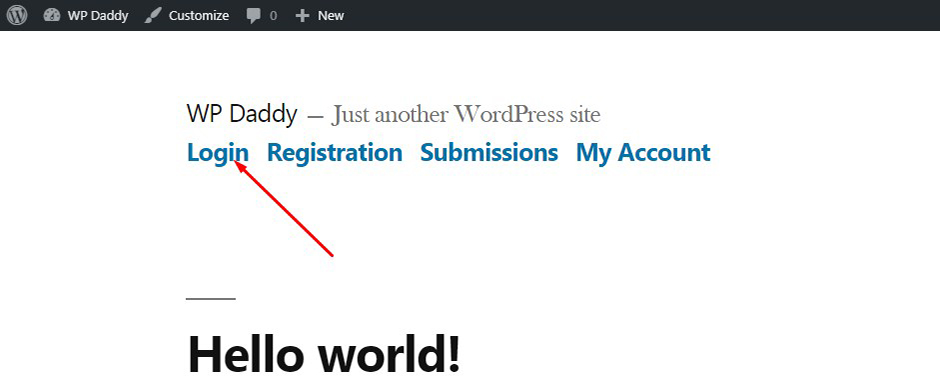
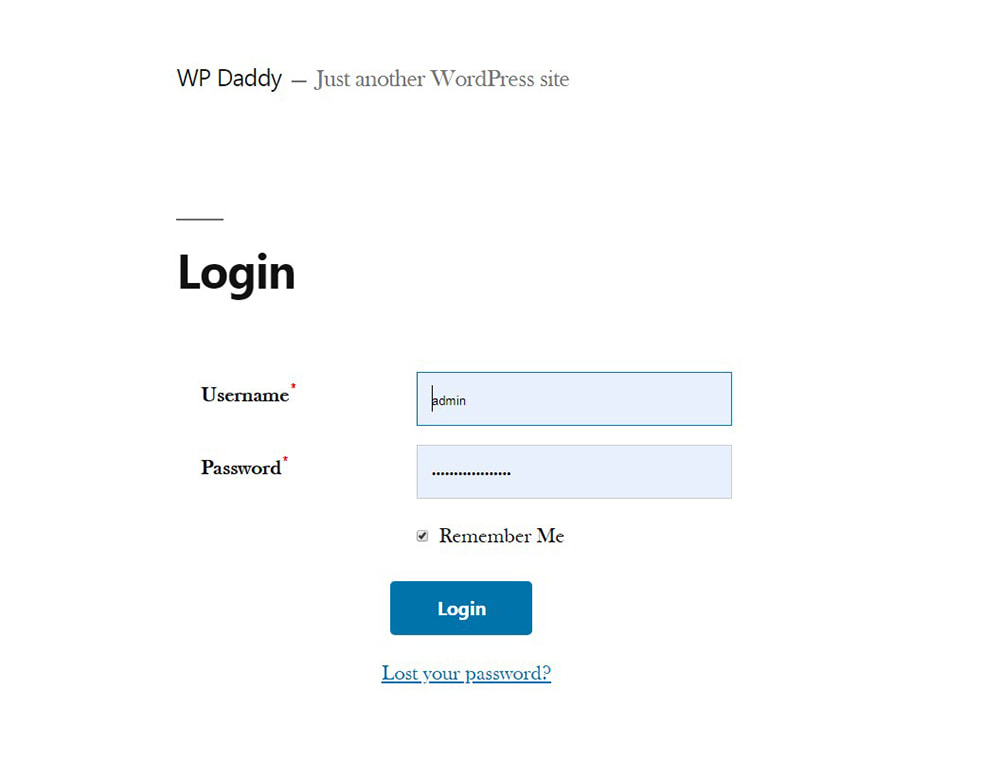
Hope this tut was helpful and happy to see your suggestions.