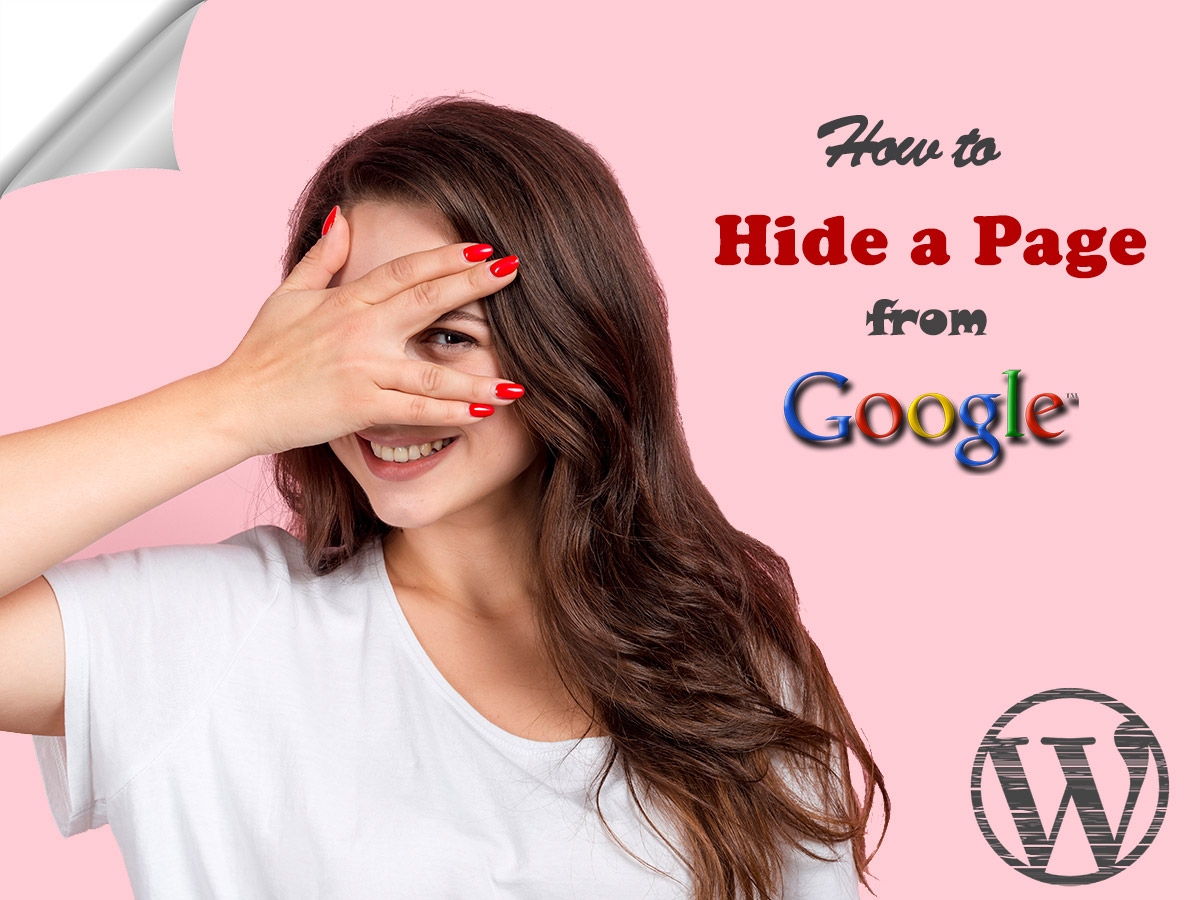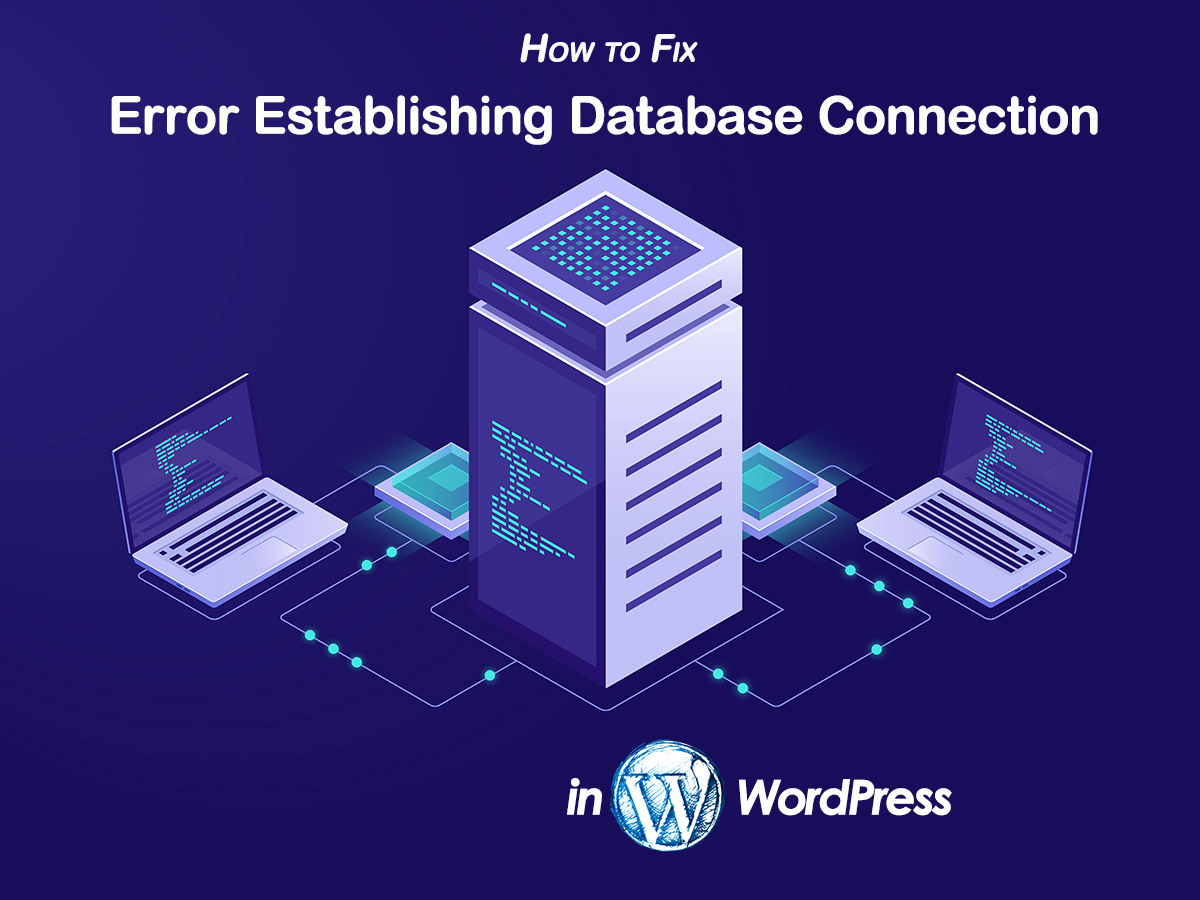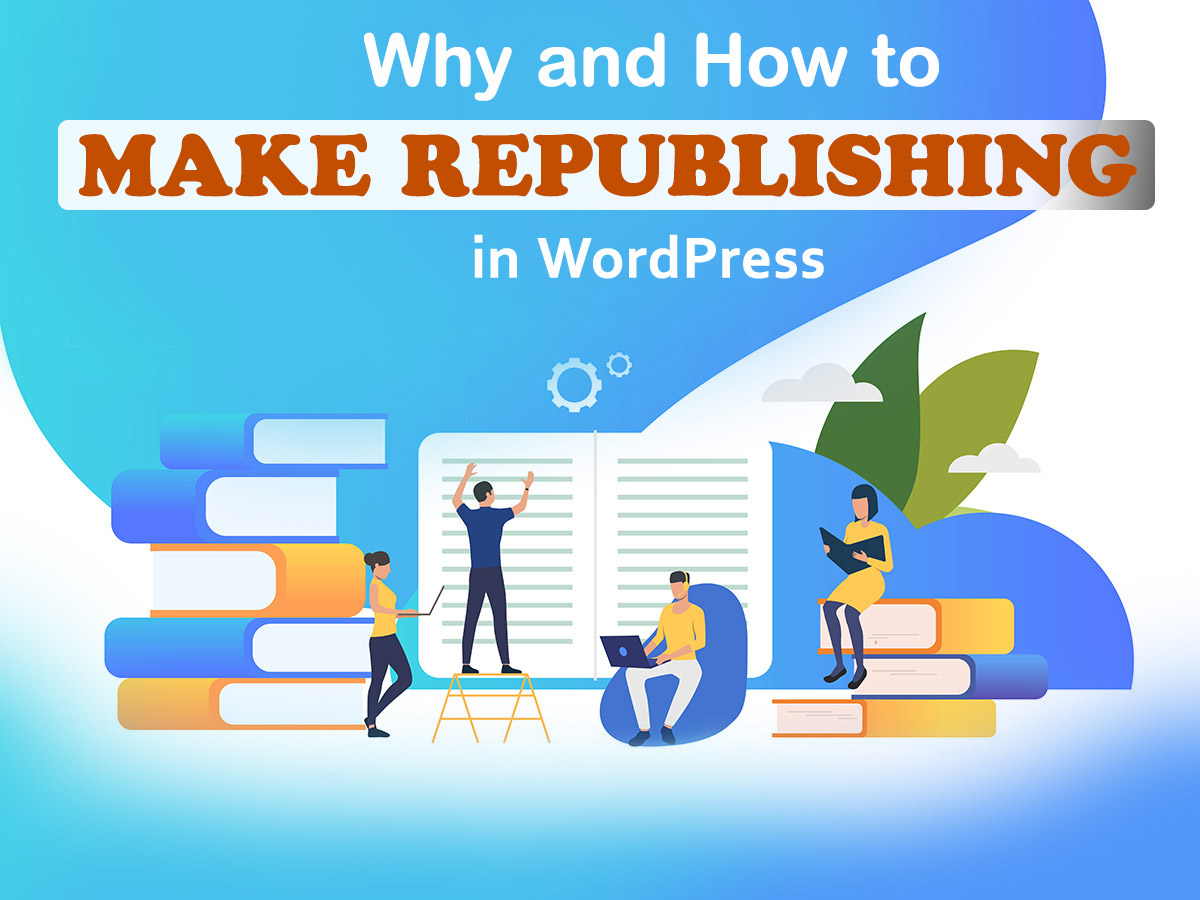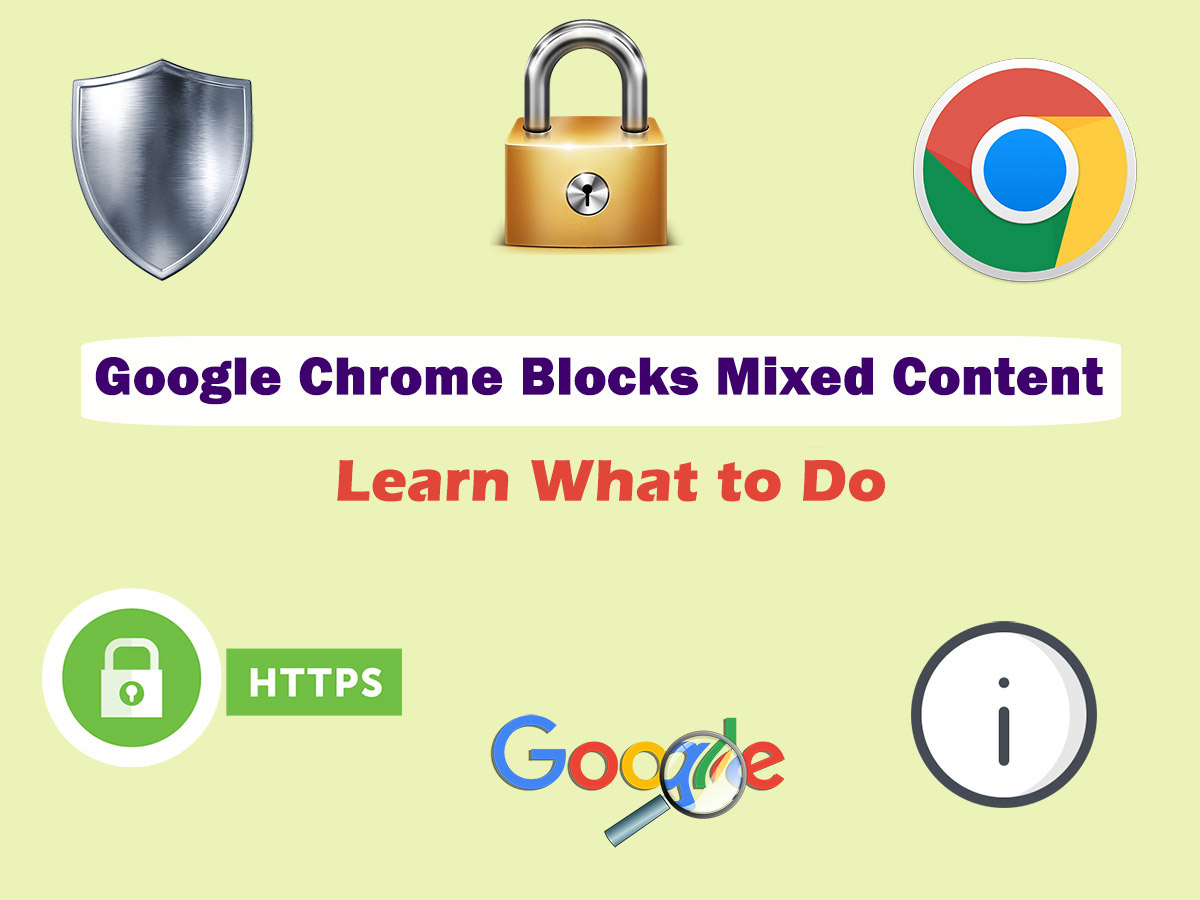I’ve been recently speaking on how to make a post invisible on the homepage of your WordPress website, and in that post I promised to show you a few additional methods of hiding the whole WP website page from the search results. This is why I’ve resolved to create the following tut.
Let’s recollect the reasons for hiding the post or page from the Google indexing?
1. you want to create a private page for specific users;
2. you want to protect your privacy;
3. or you want to update this published post later but now it should be hidden from the search results until it’s complete.
Let’s review a few efficient ways of hiding a page from Google’s search spiders.
Hide a Page from Google with the Help of Robots.TXT
Robots.txt is a file that includes the instructions enabling the bot to ignore certain files or directories. Please read this description-post to learn the detailed information on what the robots.txt file is.
Download the file from your server to make the changes (you can do it with FTP client like FileZilla). Add the following code into your robots.txt file:
User-agent: *
Disallow: /your-website-page/
Replace ‘/your-website/page’ with the name of your current page you want to hide. Save the changes in your file and upload it back to your server through FTP.
Now your certain chosen page is hidden from Google.
Hide a Page from Google’s Index Using Yoast SEO
We personally use Yoast SEO for optimizing our blog at WP Daddy but if you want to learn more of this SEO plugin, you can read this comparison post.
Go to your admin dashboard and find a post or page you want to hide.
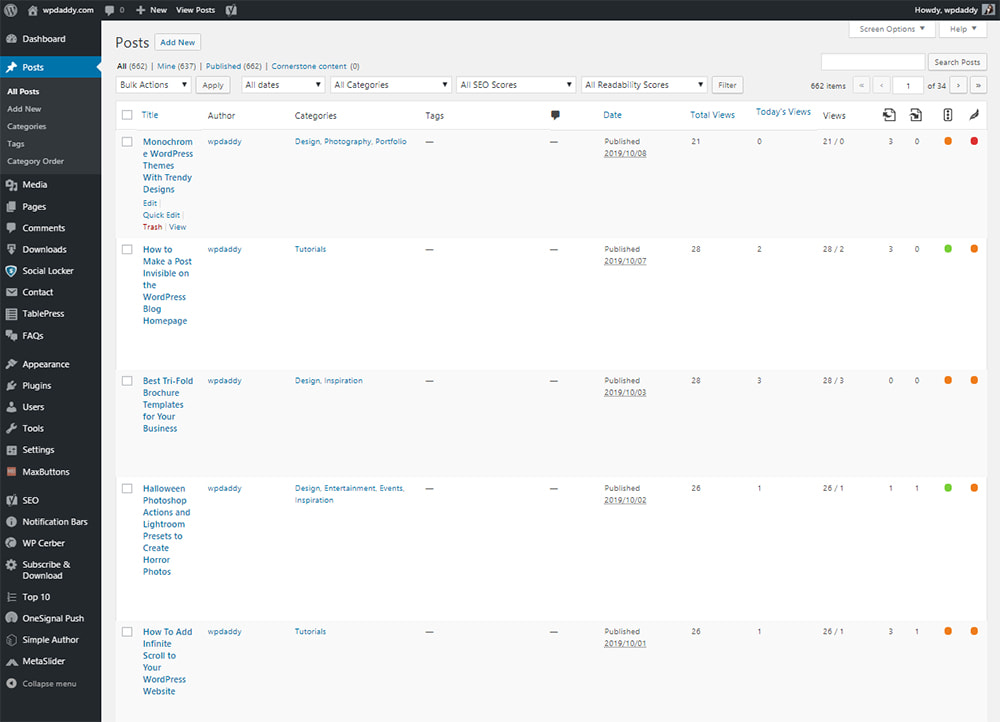
Open a post and scroll down to a Yoast SEO snippet. Here you will find the ‘Advanced’ section with additional SEO options for a post or page.
Find the ‘Allow search engines to show this Post in search results?’ and select ‘No’ in the drop-down menu. Update the post and now you are done.
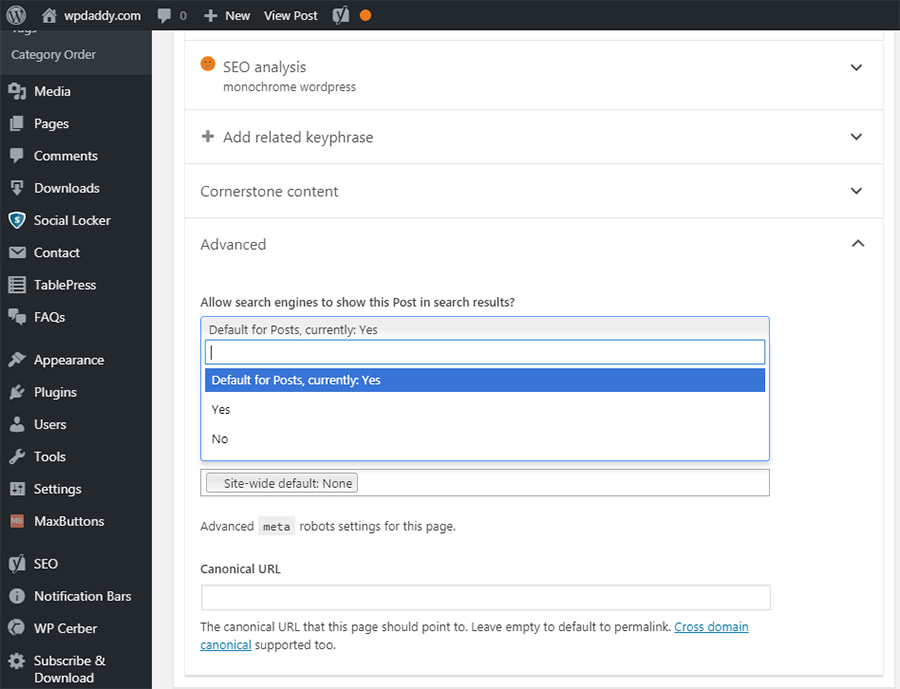
Please read this guide to learn how to create a password-protected post if required.
For now, this is all, hope this tut was helpful.