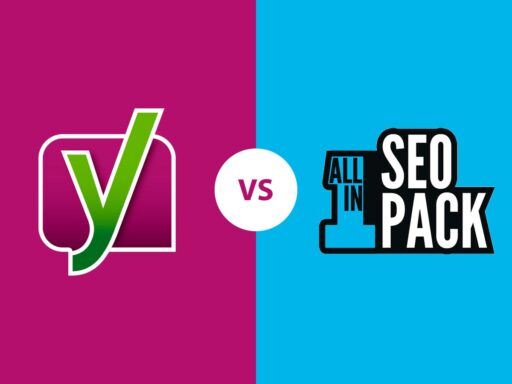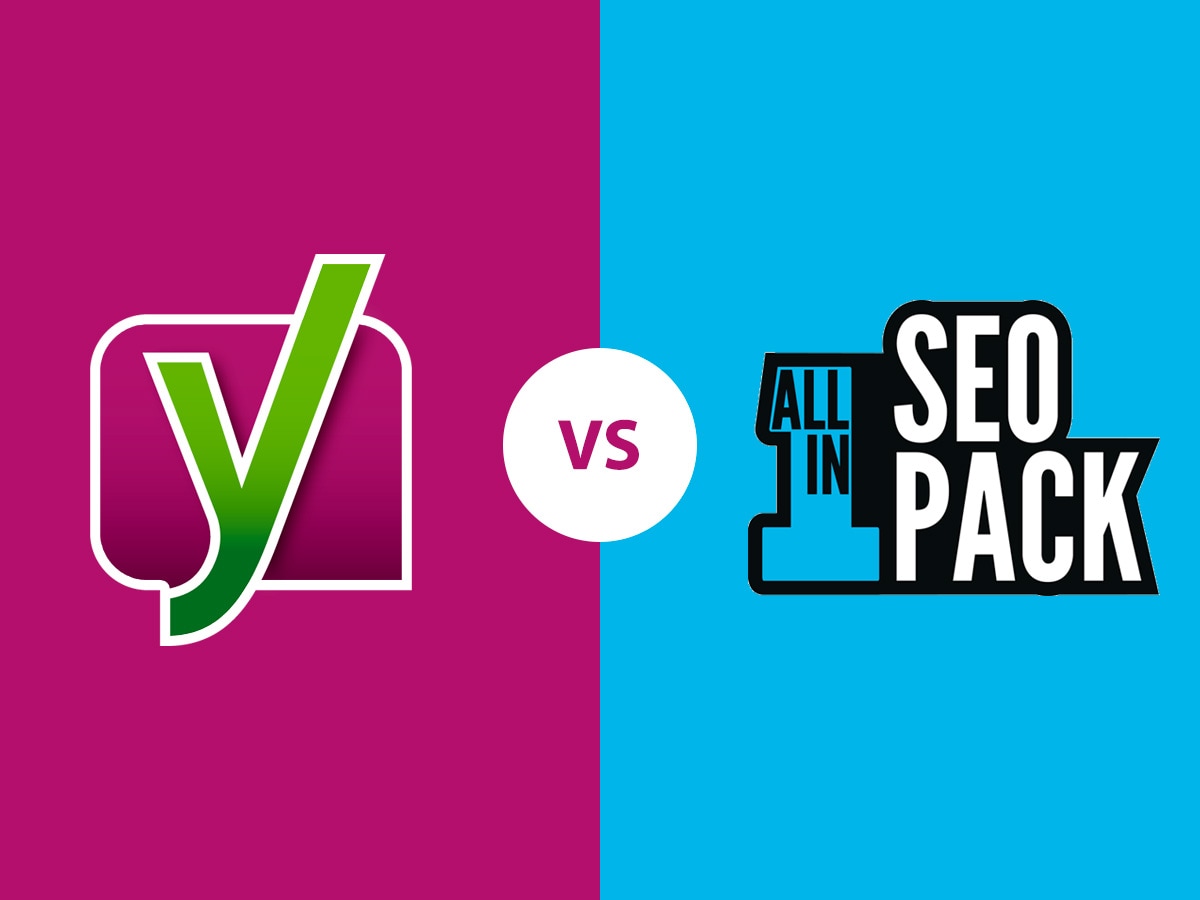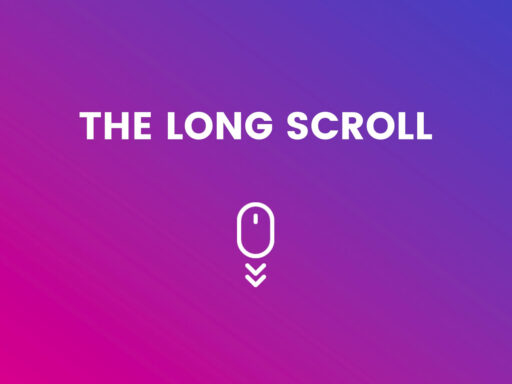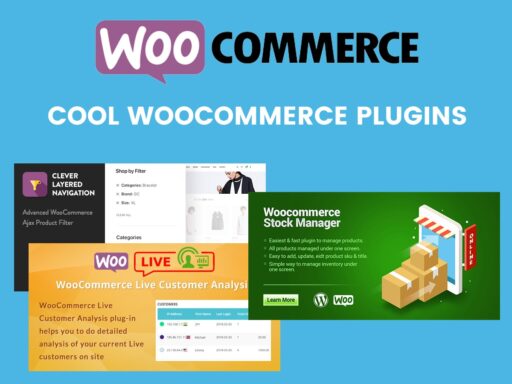Although some details of the newest SEO strategies have changed, there are basics that still remain essential and define the rules of search engine optimization for current websites. Any modern website should have optimized permalinks, well-organized navigation, and correct meta tags to be properly indexed by the search spiders.
If we speak of WordPress website optimization, there are multiple solutions which bring the built-in SEO functionality for optimizing the web-pages. Yoast SEO and All in One SEO Pack are two most popular SEO plugins for WordPress and they are currently used and appreciated by millions of website owners.
So in our today’s post we are going to compare these two comprehensive solutions developed to provide your site with the possibility to reach high rankings in the search results.
Introducing Yoast SEO and AIOSEO
Yoast SEO was founded by Joost de Valk, so the plugin’s name is accordant to the name of its author. It is a recognized solution since 2008, and only in 2010 it appeared in the official repository. In 2015 the plugin was renamed and since then it is called Yoast SEO.
All in One SEO Pack is another awesome solution for optimizing your website for the search engines. It’s been known and used by lots of website owners since 2007, and it works out of the box both for beginners and professional developers.
So let’s observe both of them!
Yoast SEO General Settings
Go to SEO -> General to manage the settings of the plugin and configure them as you prefer. Here you can enter the dashboard to see if there are some problems or notifications left for you by the plugin after your website’s analysis.
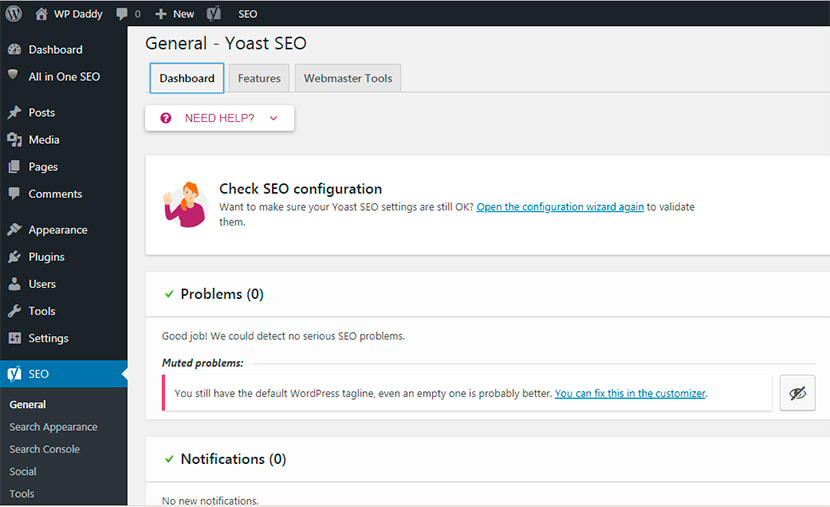
Go to the Features section to select the features and either turn on or turn off their availability depending on your needs. Choose the ones you require and leave them as they are or turn off the ones you don’t need at all. The features of the plugin include SEO and readability analysis, XML sitemaps, admin bar menu, and many more.
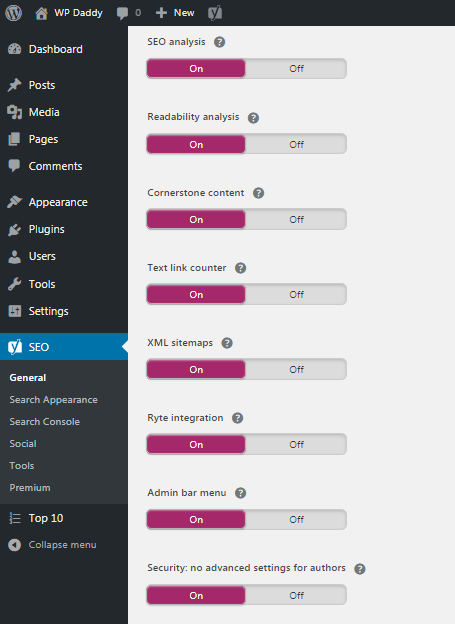
In Webmaster Tools section you can verify your ownership of the domain. Get the verification code for three different search engines including Google, Yandex and Bing.
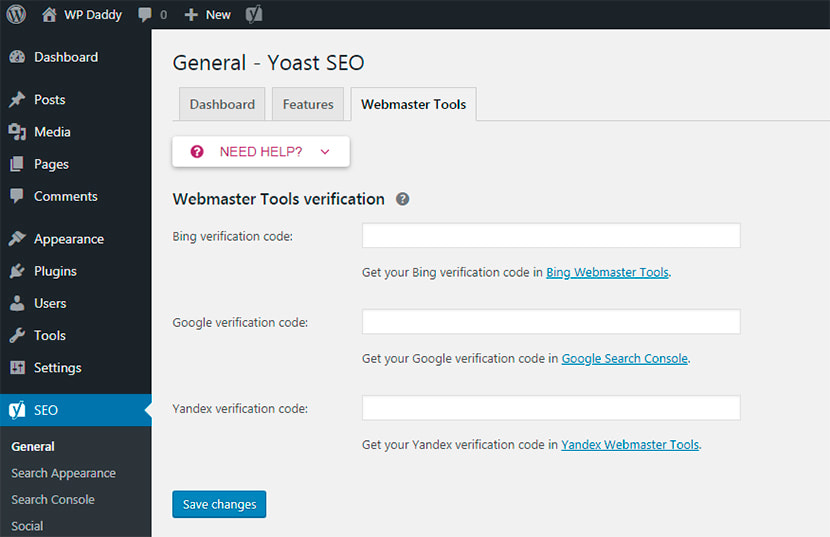
For instance we select Google and click its search console to reach the Webmaster Central and verify our identity. We select either recommended or alternate method of verification depending on what is more convenient for us and complete the process of verification following the suggested steps. Please see the snapshots below to see what variants are suggested:
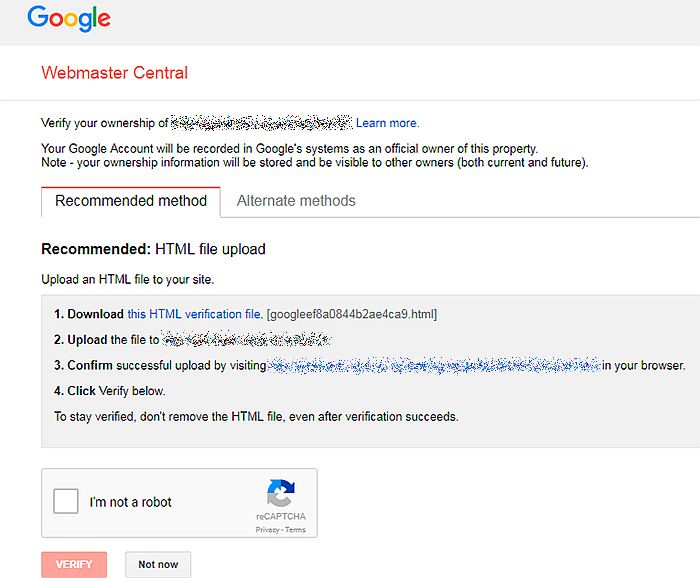
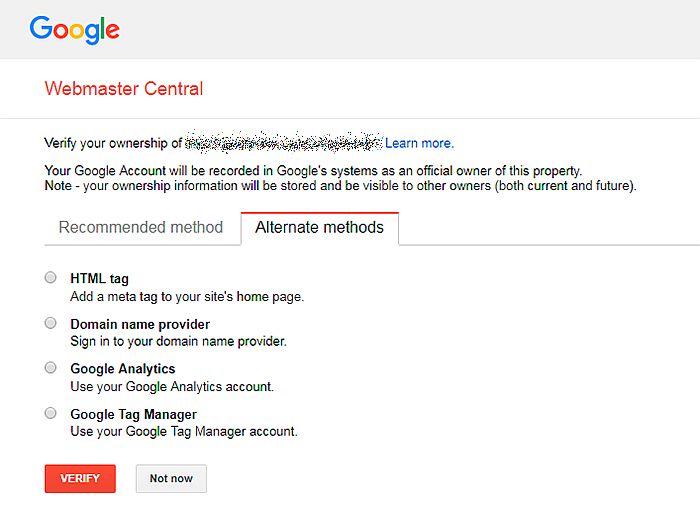
Yoast SEO Search Appearance and Search Console
Besides the main settings, you can configure the Search Appearance of Yoast. Here you can manage the general characteristics like title separator, homepage title and meta description, and many more. By the way, here you can manage breadcrumbs, taxonomies, content types, etc.
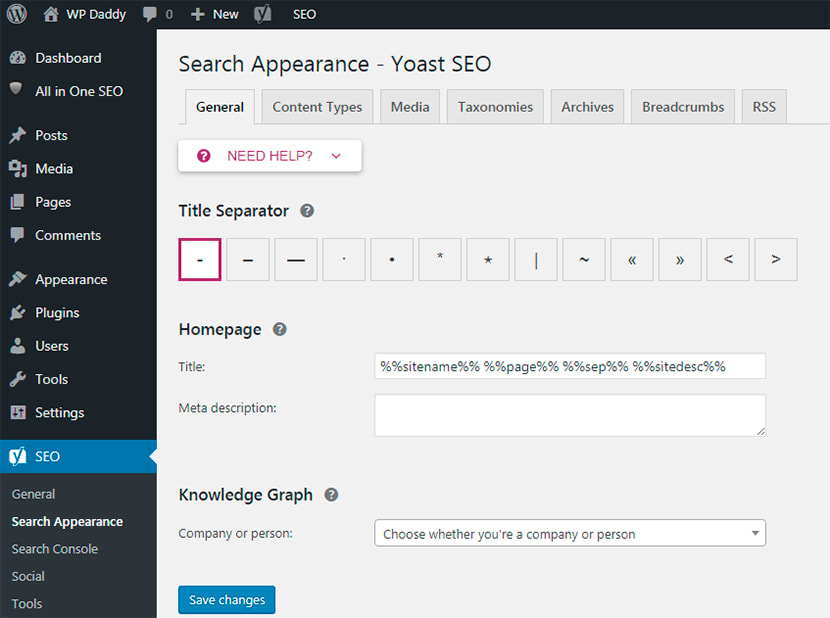
In the Search Console you can authenticate with your Google account not to miss your crawl errors.
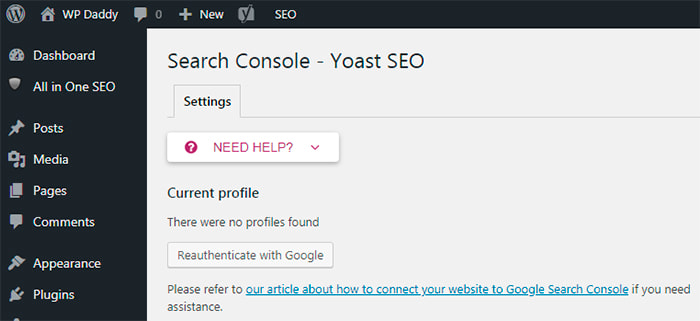
Yoast SEO Social Media Settings and Tools
If you go to SEO -> Social, you will find the tabs with social media networks like Twitter, Facebook, Pinterest and Google +. You can enable card meta data for every social network if you want it to display a preview with images and a text excerpt when a link to your site is shared. Add links to your profiles in every social media in the Accounts section here.
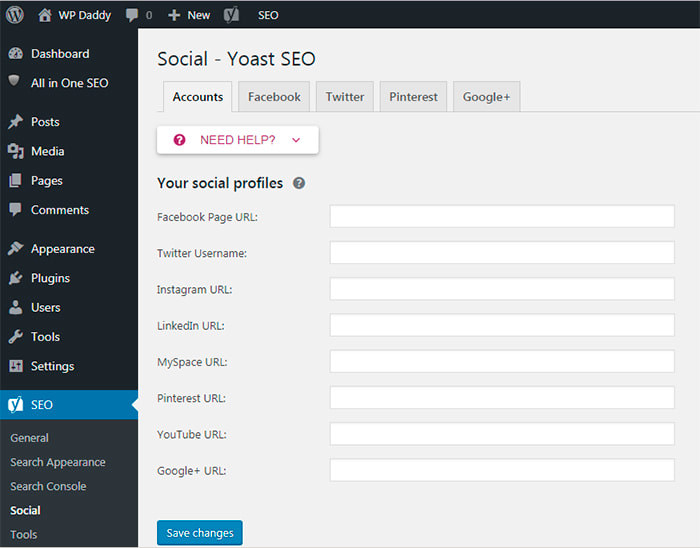
If you go to SEO -> Tools, you’ll also be able to import settings from other SEO plugins and export your settings for re-use on another blog. You’ll find the file editor which will help to quickly change significant files for your SEO. And you’ll be able to use the bulk editor to easily change title and descriptions of your posts and pages without opening the editor for every page. Here you can also use the text link counter to count the links in your texts.
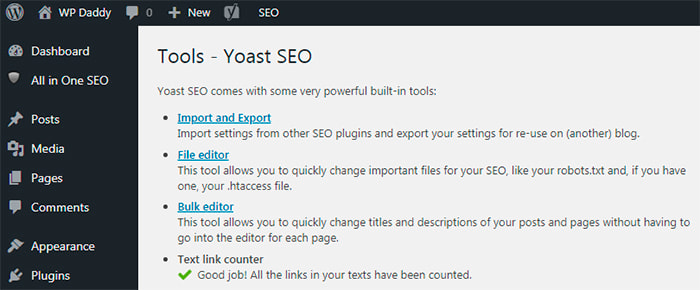
There are free and premium versions of Yoast SEO, so you can upgrade to premium to get more features, manage more settings, rank for bigger amount of focus keywords per page, get suggestions for internal links, etc.
Yoast SEO Content Analysis
Every new post you publish on your website is analyzed by Yoast SEO. Depending on the features you’ve selected, your text can be analyzed for readability, SEO standards, security, etc.
In addition, you can add a focus keyword you want this post to be associated with when indexed. For instance, you want your post to be found by users looking for the possibility to display popular posts on their website, so you enter the “popular posts” focus keyword in the correspondent field to start optimizing your piece of content for SEO. So when a user is looking for articles by entering the “popular posts” search request in Google, they will see your post in their search results.
This focus keyword should be available in the SEO title and meta description. You can open a snippet editor and add your title (slug is formed automatically) and your short meta description for your post.
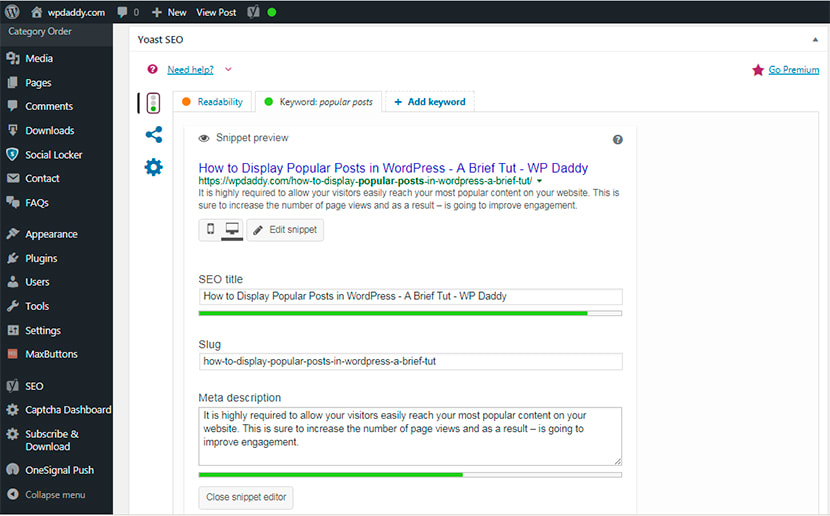
If your focus keyword is not defined, your SEO status will be “Not Available”. If you’ve defined the focus keyword but it isn’t available either in SEO title or in description, your SEO will be “OK”. And if your focus keyword is available both in SEO title and in description, your SEO will be “Good”. Your focus keyword should also be available in the first paragraph of your post.
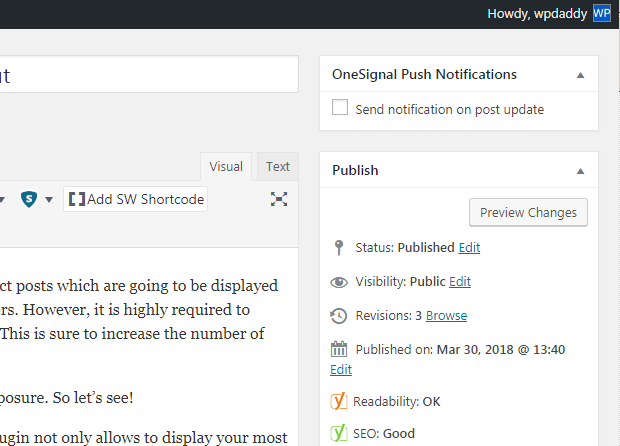
Any mistakes you make while entering the title, focus keyword or description, are described in the analysis section. So correct your mistakes until you see the “green light”. If every field in the snippet is green, then you’ve optimized your content for SEO correctly.
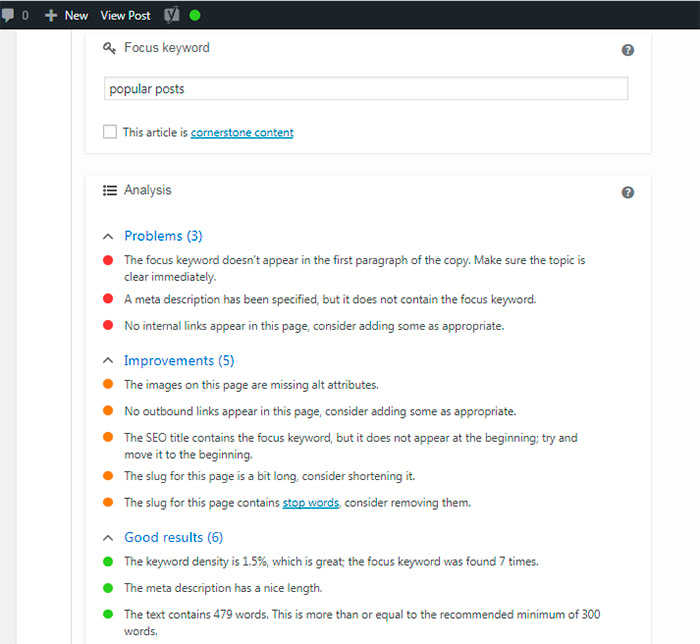
If you go to your WordPress dashboard, you can see your SEO posts overview. There you’ll find the posts with different SEO score (OK, good, or else), so you’ll be able to make sure that your SEO is good or find out if it needs improvement.
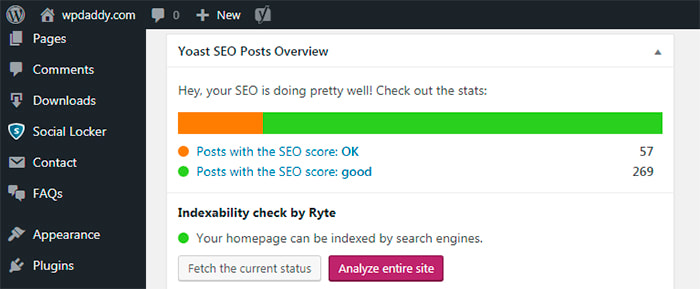
AIOSEO General Settings
And now let’s speak on AIOSEO comprehensive SEO plugin for WordPress. After you’ve installed and activated the plugin, go to All in One SEO -> General Settings to configure it up to your needs. Here you can check the option to generate canonical URLs for your entire WordPress installation, enable or disable custom canonical URLs, using the original title, etc.
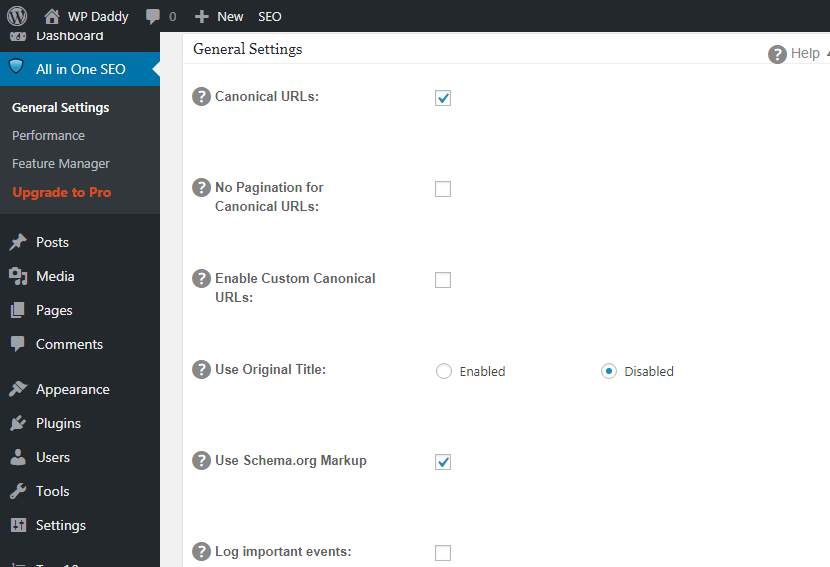
This menu also helps to manage the home page settings which allow to either define the title and description for your homepage, or check the option to use the static front page instead. In General Settings section you can also manage the settings for title, custom post types, display, noindex, and more.
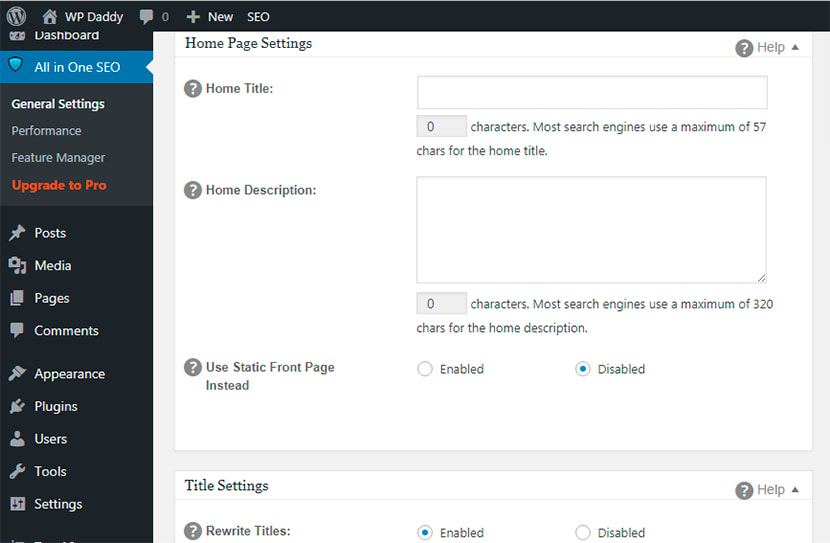
This section also includes the Webmaster Verification available through Google, Bing and Pinterest. So you can enter your verification code to verify your site with any Webmaster Tools you prefer.
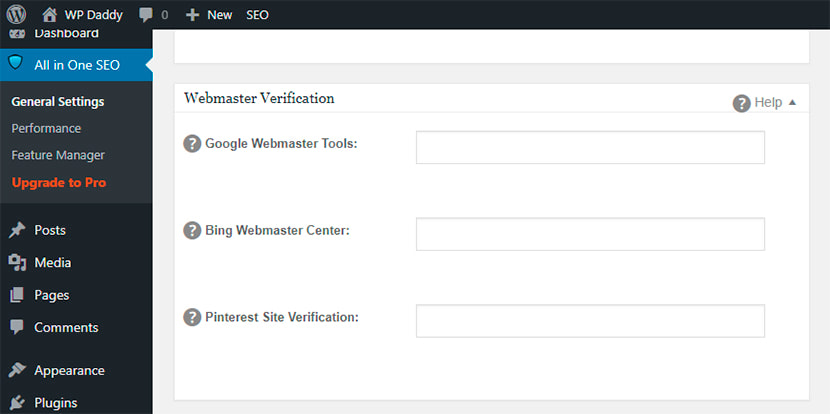
By clicking only one button you can reset the general settings to defaults.

AIOSEO Performance Settings and Feature Manager
By going to All in One SEO –> Performance, you can raise PHP memory limit, raise execution time, enable or disable the force rewrites option, etc. Here you can also check the system status including active and inactive plugins.
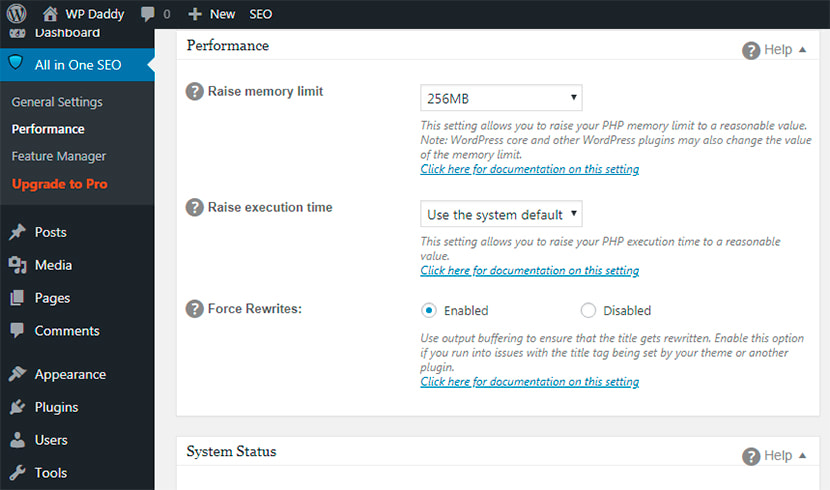
The Feature Manager section allows to choose features you will need for your SEO optimization provided by AIOSEO. Here you can add social meta data to your site to deliver closer integration between your website/blog and social media, create and manage your XML sitemaps, and activate much more useful features.
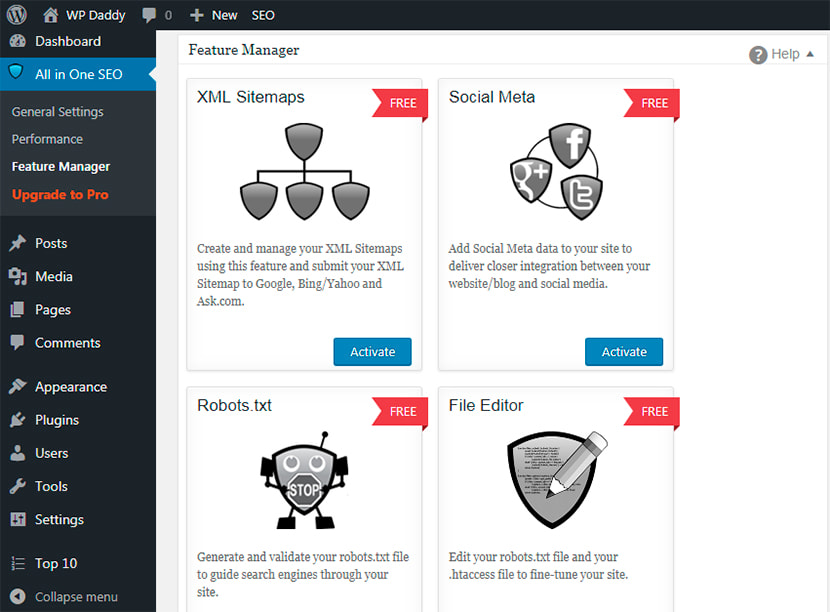
AIOSEO Content Analysis
Go to Posts -> Add New and add your piece of content. Scroll down to edit the snippet and optimize your post for SEO. There is the limited number of characters for title and description fields available for editing. By the way, you can disable the plugin on the definite page or post, and you can check the option to noindex or nofollow a certain page or post.
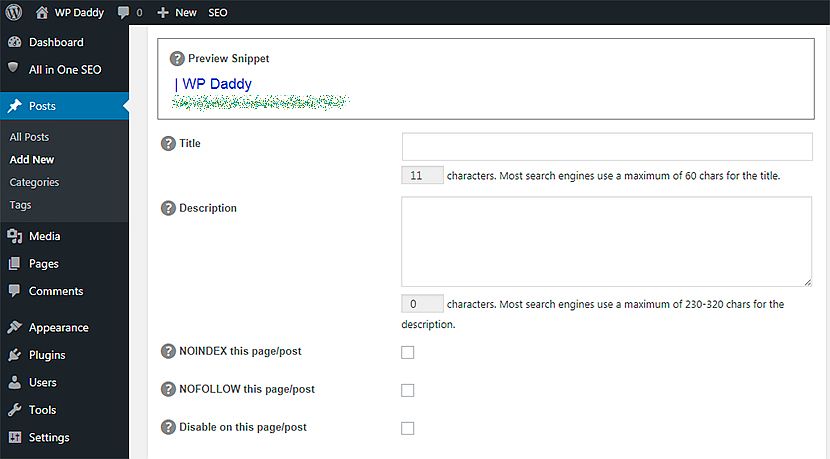
AIOSEO is available in Pro version. You can choose from individual, business or agency plans and get a lot of additional possibilities. If you prefer to go premium, you can get advanced support for eCommerce, manage SEO options for categories, tags and custom taxonomies, get video SEO module, and receive much more opportunities.
Conclusion:
Both Yoast SEO and All in One SEO Pack are widely recognized as extensive solutions for search engine optimization when it comes to improving the rankings of your website. Both of them are easy to use and effective ones.
Here at WP Daddy we prefer Yoast SEO for optimizing our website but this is just because we personally consider it to be more suitable for our particular needs. We’ve tried to show you most of the features and possibilities of each solution to give you an insight on these two cool SEO plugins and allow you personally decide which one is better for you. If there are some questions that occur while learning the comparison above, please leave them in the comments, we’ll be happy to discuss. Thanks!