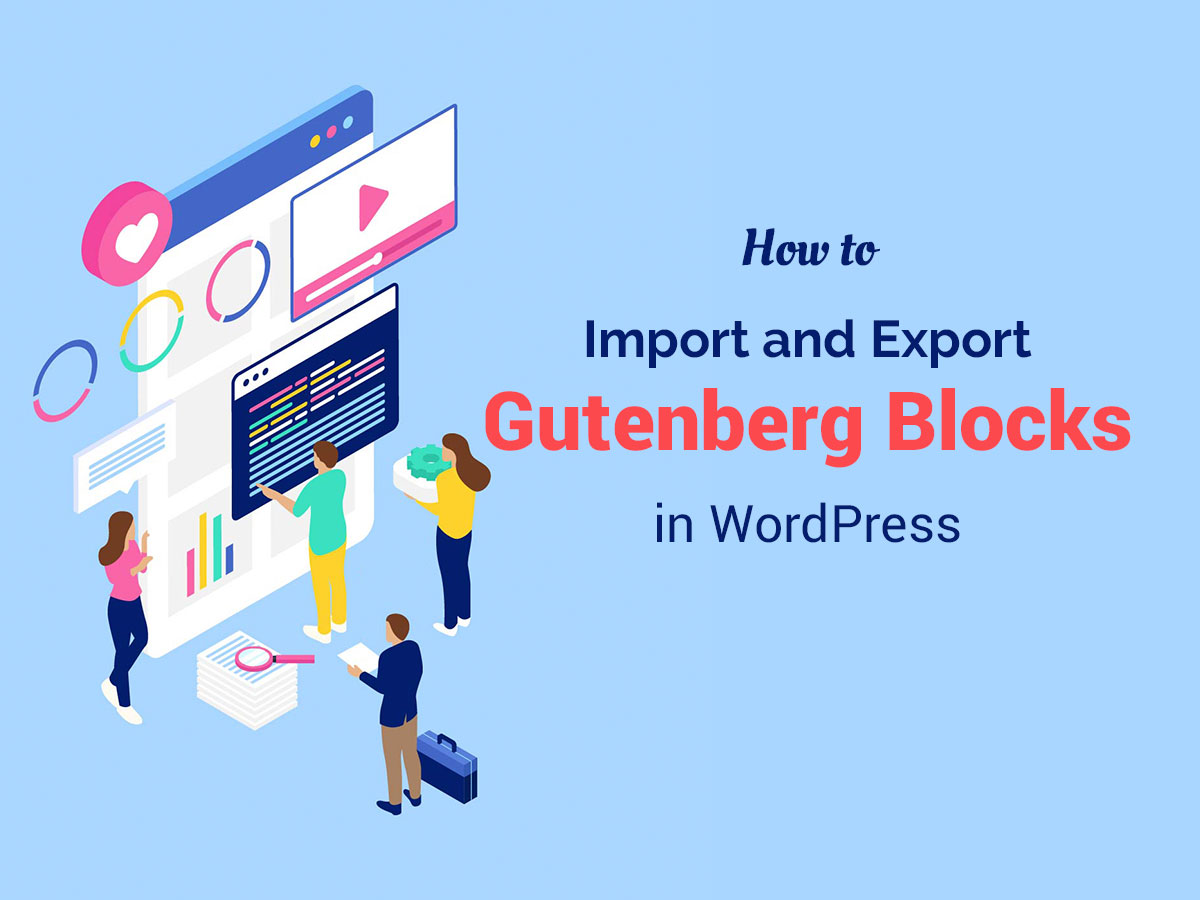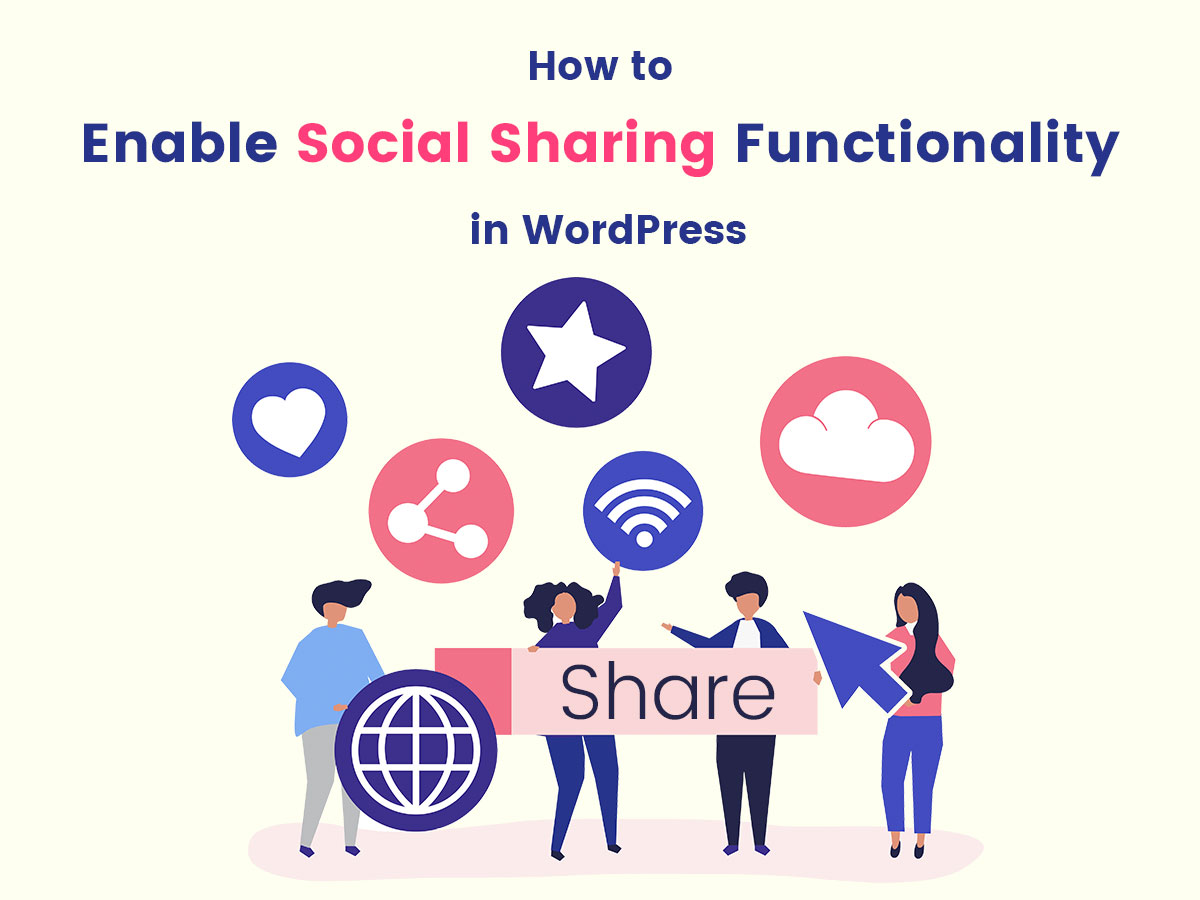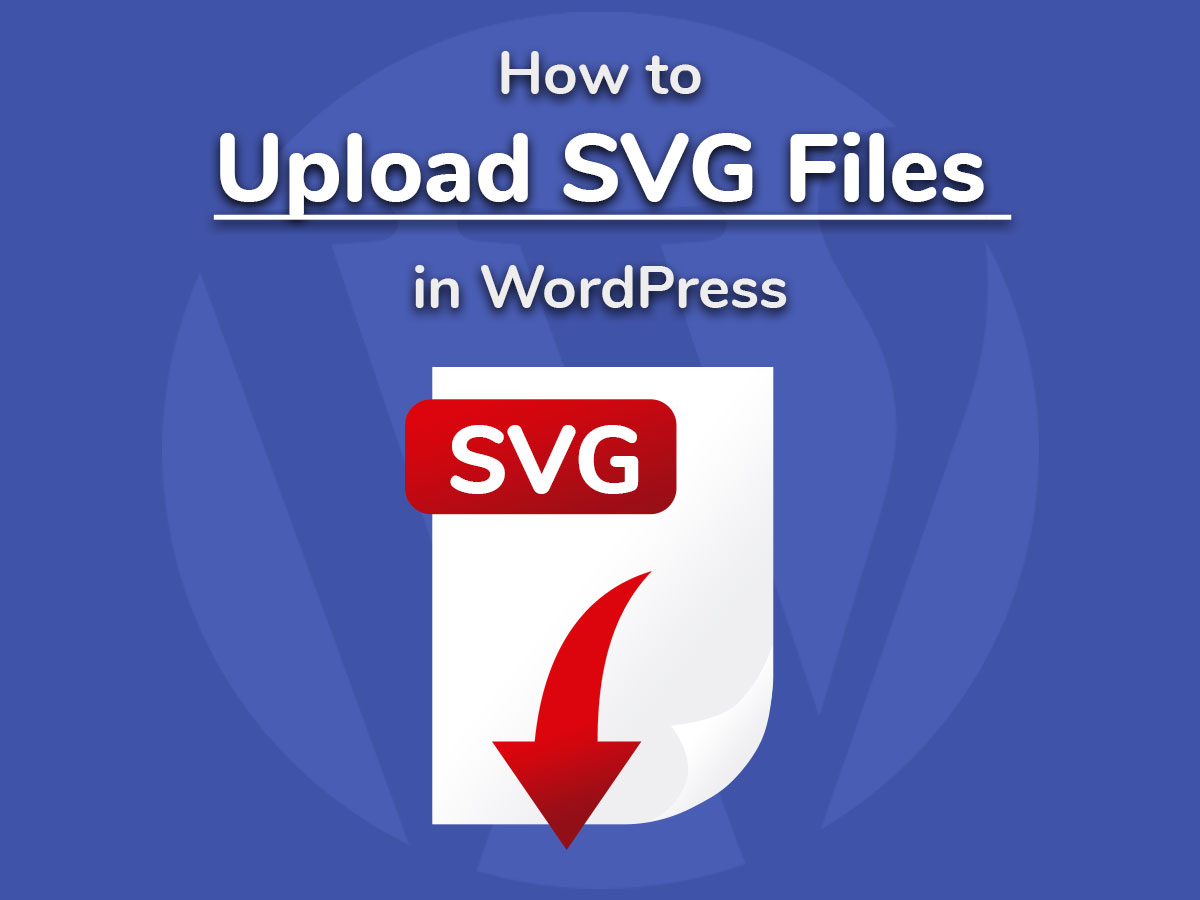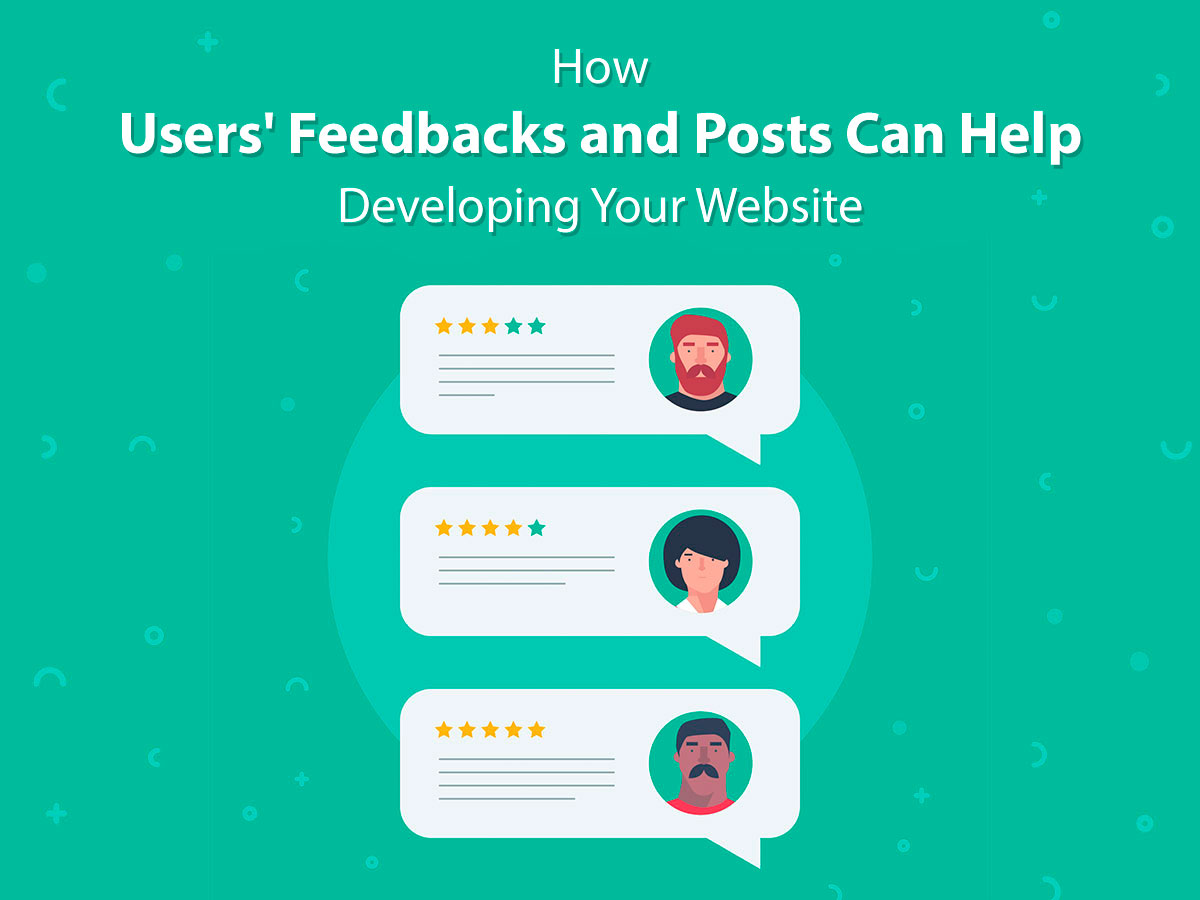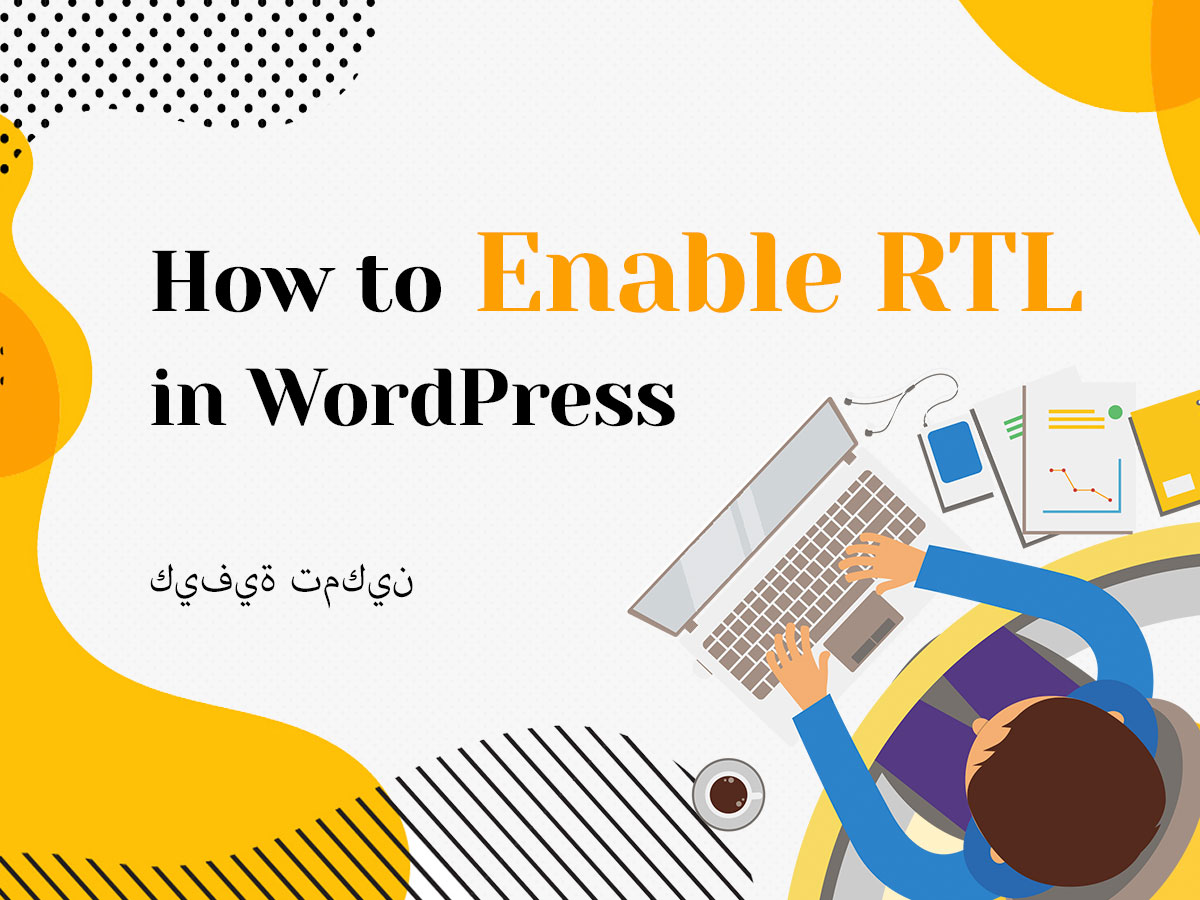We all know Gutenberg as a block-based content editor where every piece of content is created as a block and can be edited due to the options available for that certain block. Any block you use for creating content can be added to reusable blocks with ease.
Just click the three vertical dots on top of the block and select the Add to Reusable Blocks option in the drop-down list. Now you are done.
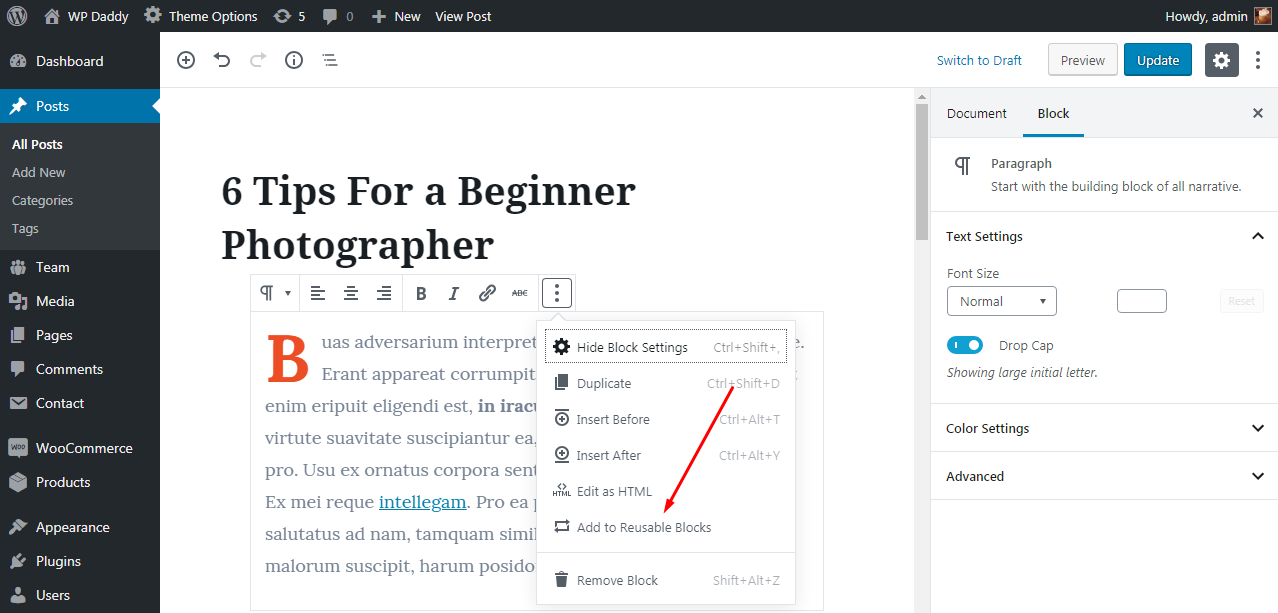
In this post, I will speak on how to export and import reusable blocks from and in WP website.
Importing and exporting reusable blocks is a simple and intuitive action, but maybe, if you have never opened a reusable blocks management page, you’ve never heard of that possibility.
Please see this small prompt from me:
So go to your content editor and open a list of tabs including different groups of Gutenberg blocks.
Scroll down to reach a Reusable Blocks tab (if you’ve made some changes to your post before reaching that page, please save them.) Click the ‘Manage All Reusable Blocks’ link and you will find a list of reusable blocks,
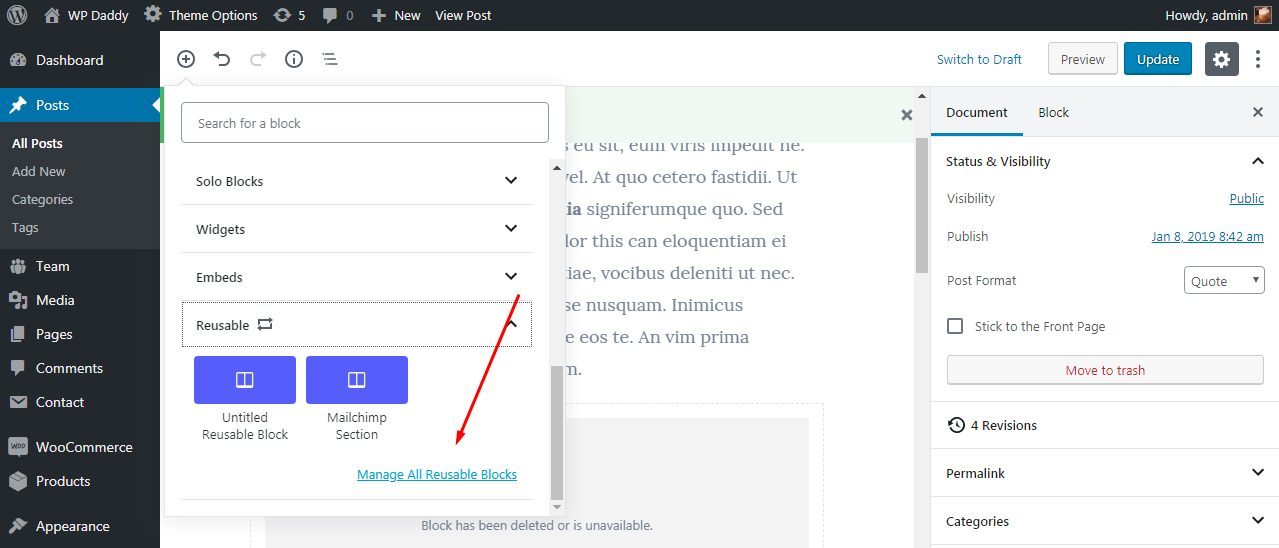
so hover over any block and click the ‘Export as JSON’ link. The block will be downloaded and saved to any local folder on your PC you prefer.
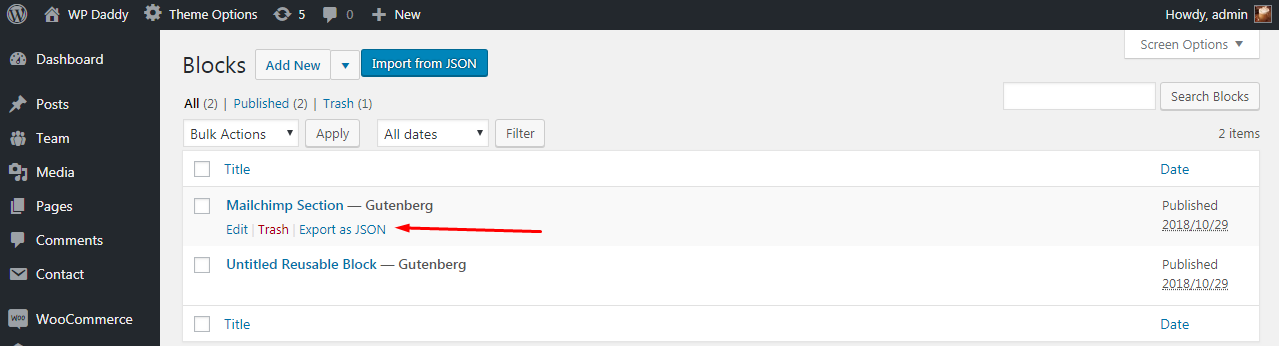
After that, you can upload the block to any other WP website by importing it through Import function available right on the reusable blocks management page.
Just click the ‘Import from JSON’ button, choose the exported JSON file on your PC and click the Import button to complete an action.
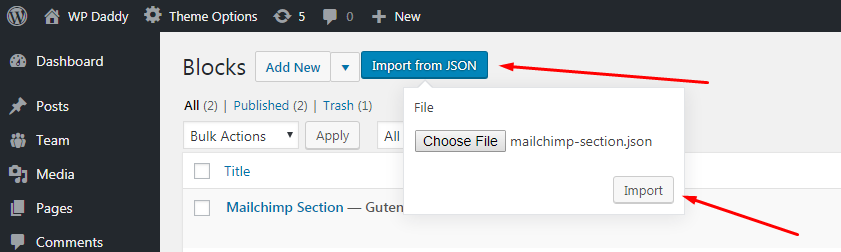
Now you can insert the imported block to the content area in Gutenberg and edit it as you require.
Hope this was helpful,
Melany H.