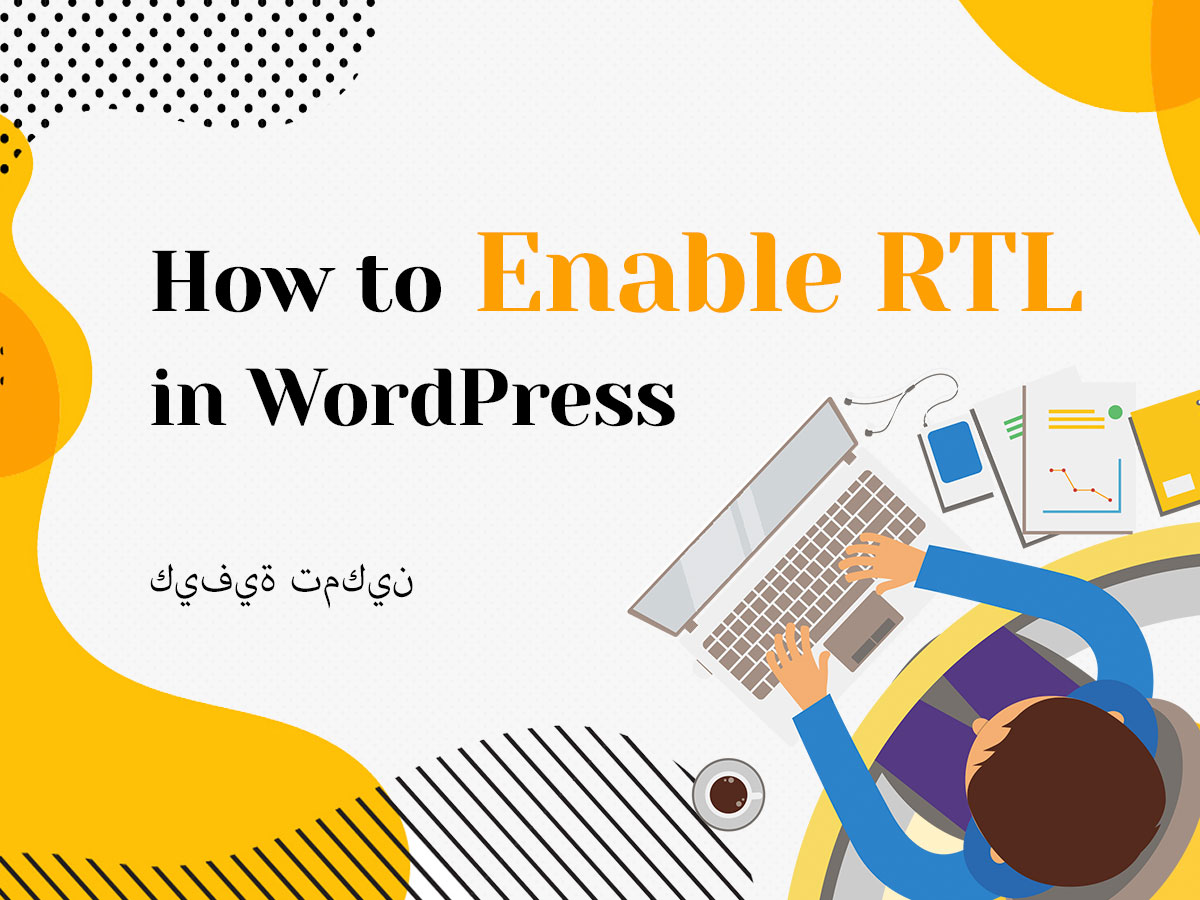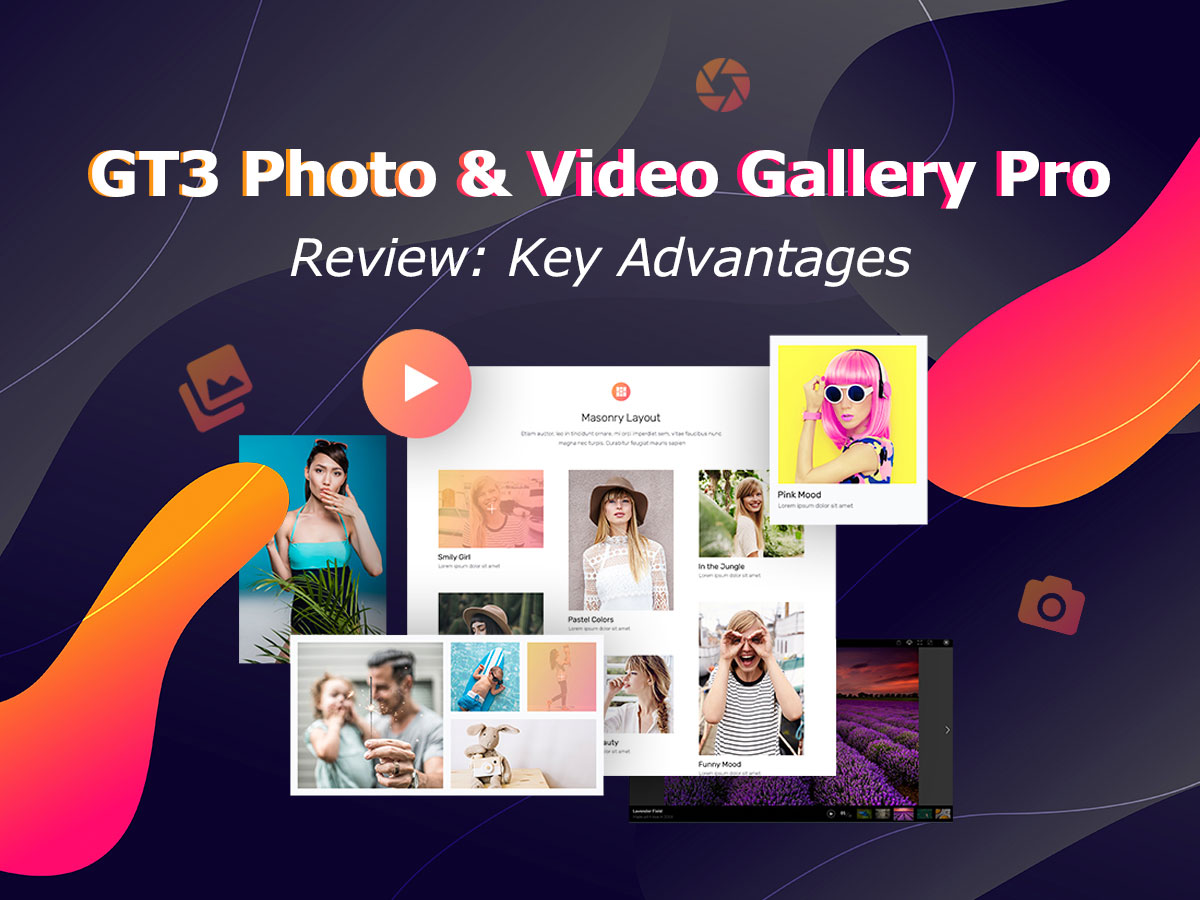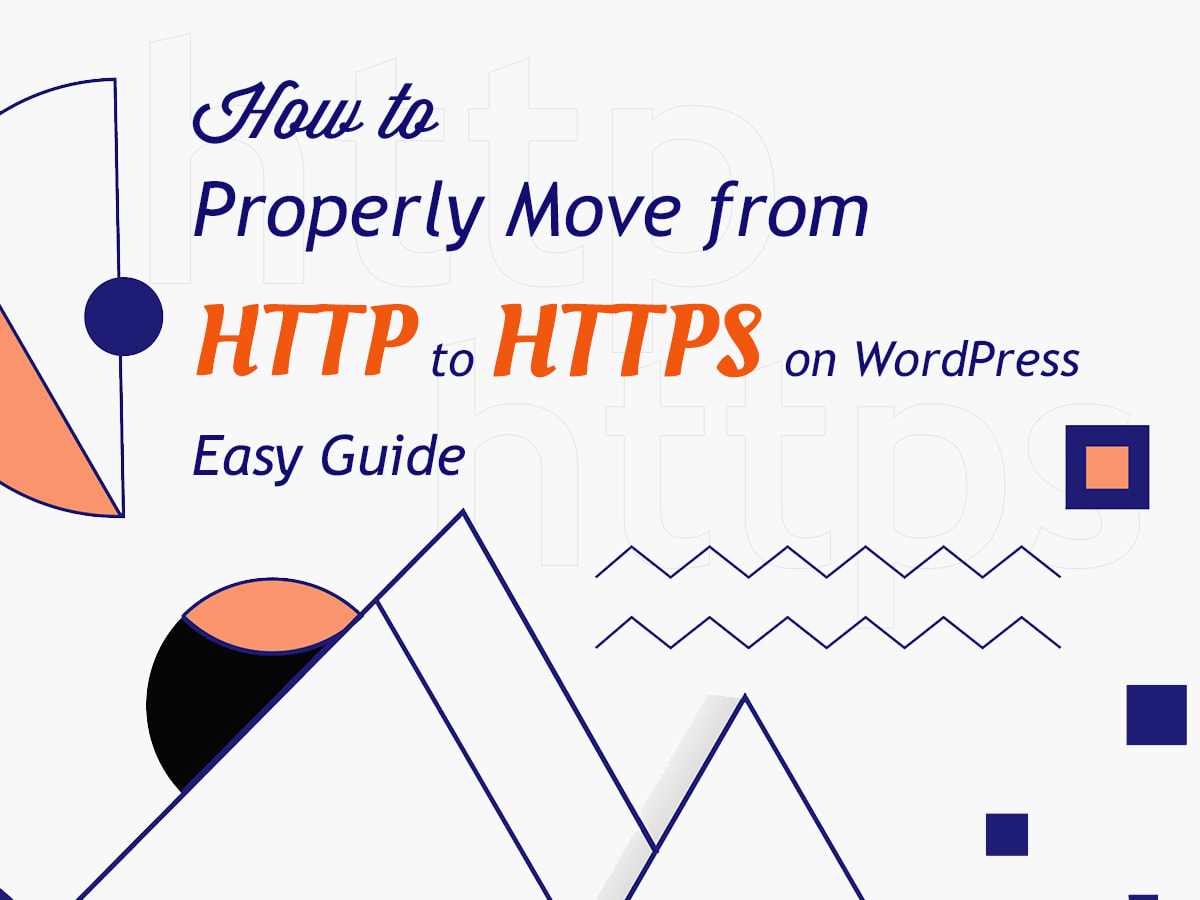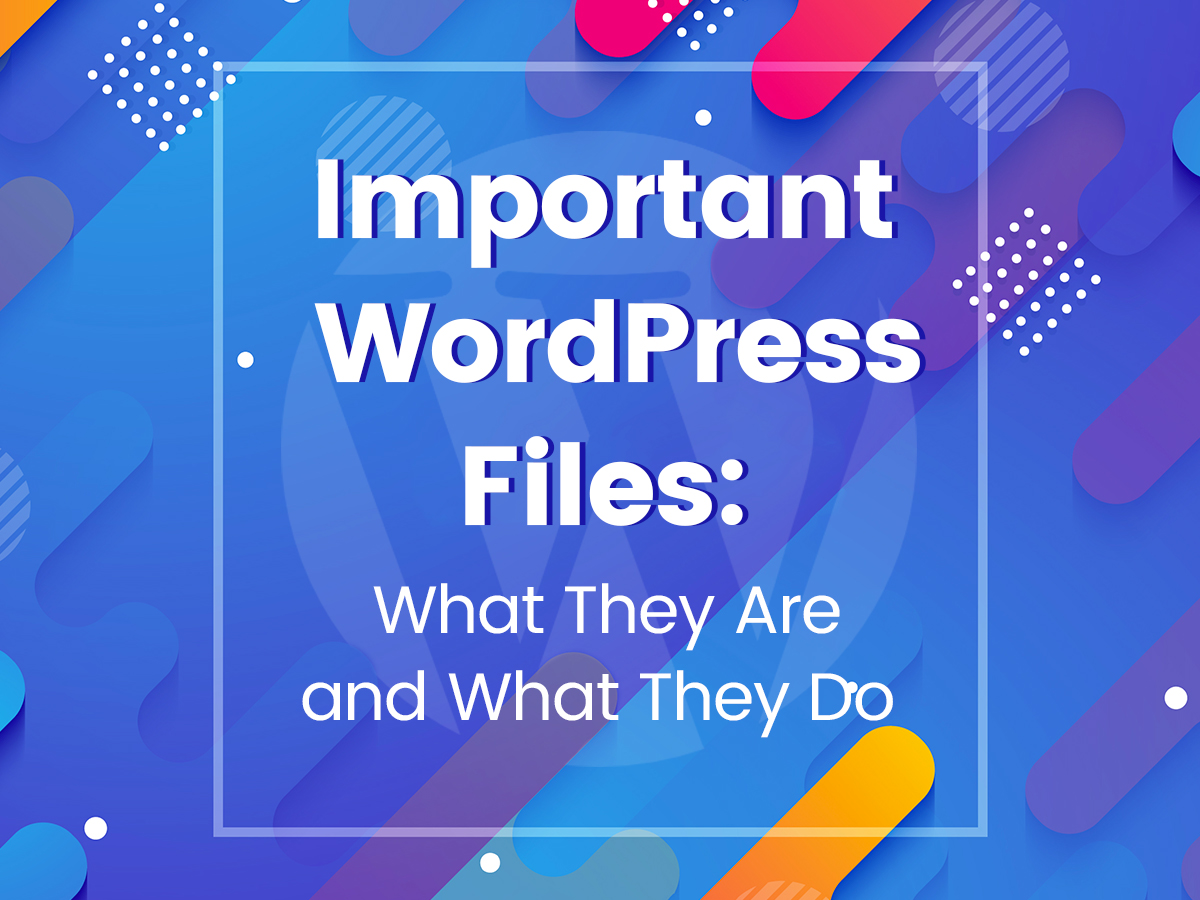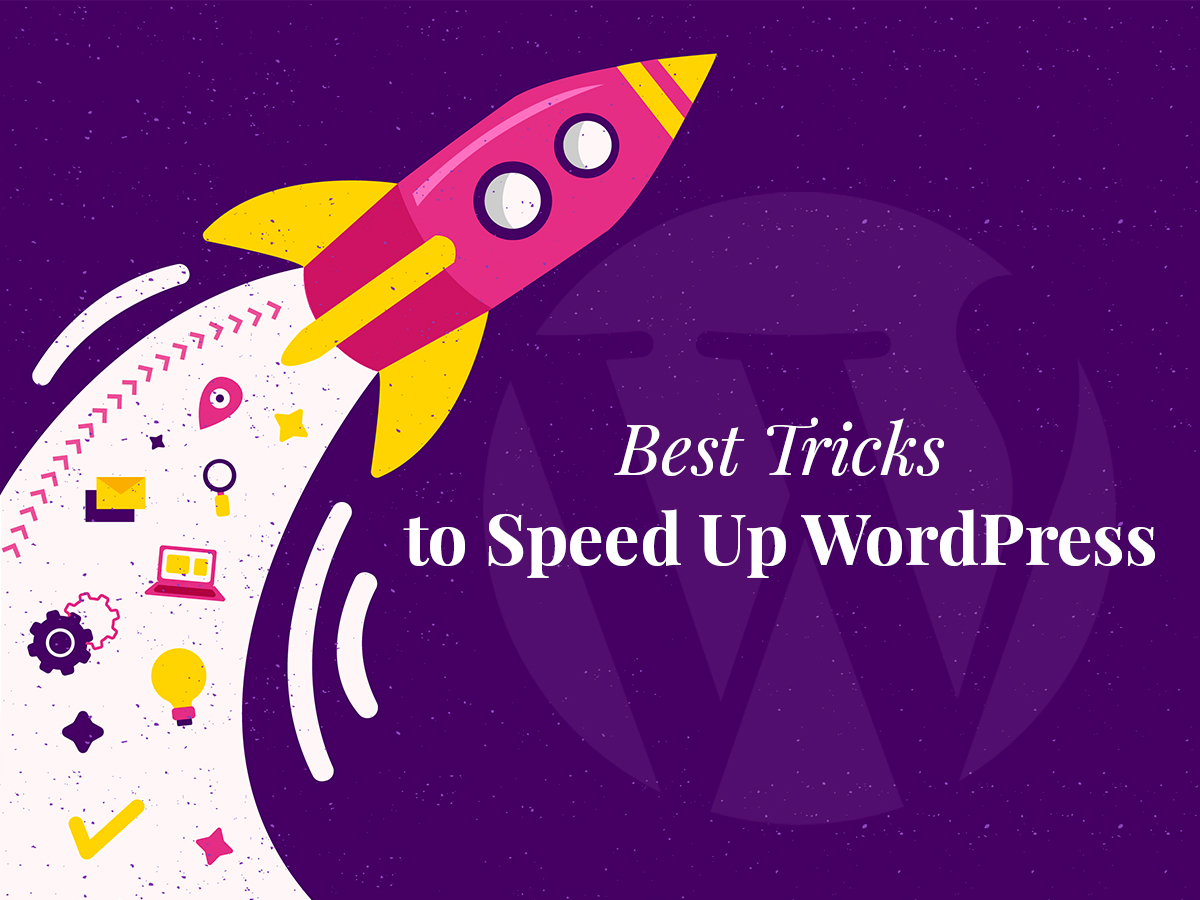If you are about to create a multilingual WordPress website or you just want to build a site for certain Eastern country users, then RTL support is compulsory. RTL means right-to-left languages which include such as Persian, Arabic, Hebrew, Urdu, and some more.
Most modern premium WordPress themes come with RTL support, so you don’t have to check if this feature is available for your theme. However, if you use a free theme or you want to revamp your existing template to transform it into Eastern website, you should first check if your theme supports RTL.
To make this real, go to your cPanel /wp-content/themes/(your theme name) and find rtl.css file. If this file is available, it seems like your theme really supports RTL. Open a file to make sure it isn’t empty. Now you can start creating your RTL website.
Let’s see how to make this possible.
1. Test RTL
To test RTL in your WordPress install and activate RTL Tester plugin right from your WP dashboard.
After the plugin is activated, you’ll see a ‘Switch to RTL’ option available in your WordPress toolbar.
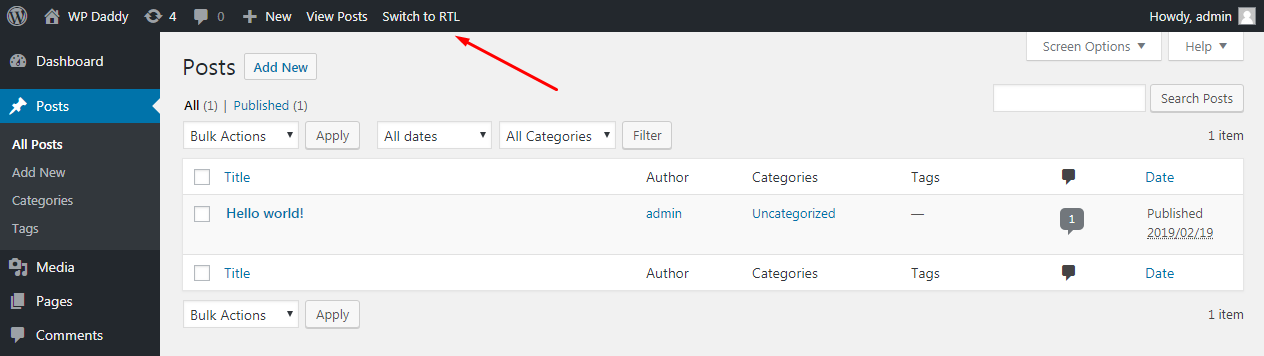
Just click this option and you will see the right-to-left switched in your dashboard.
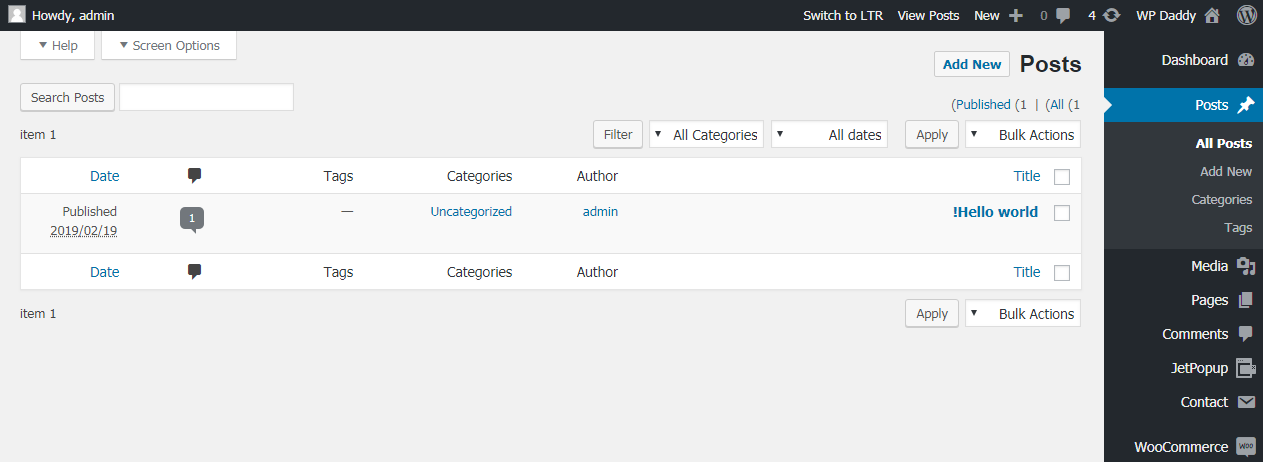
Your website’s front-end will also look changed.
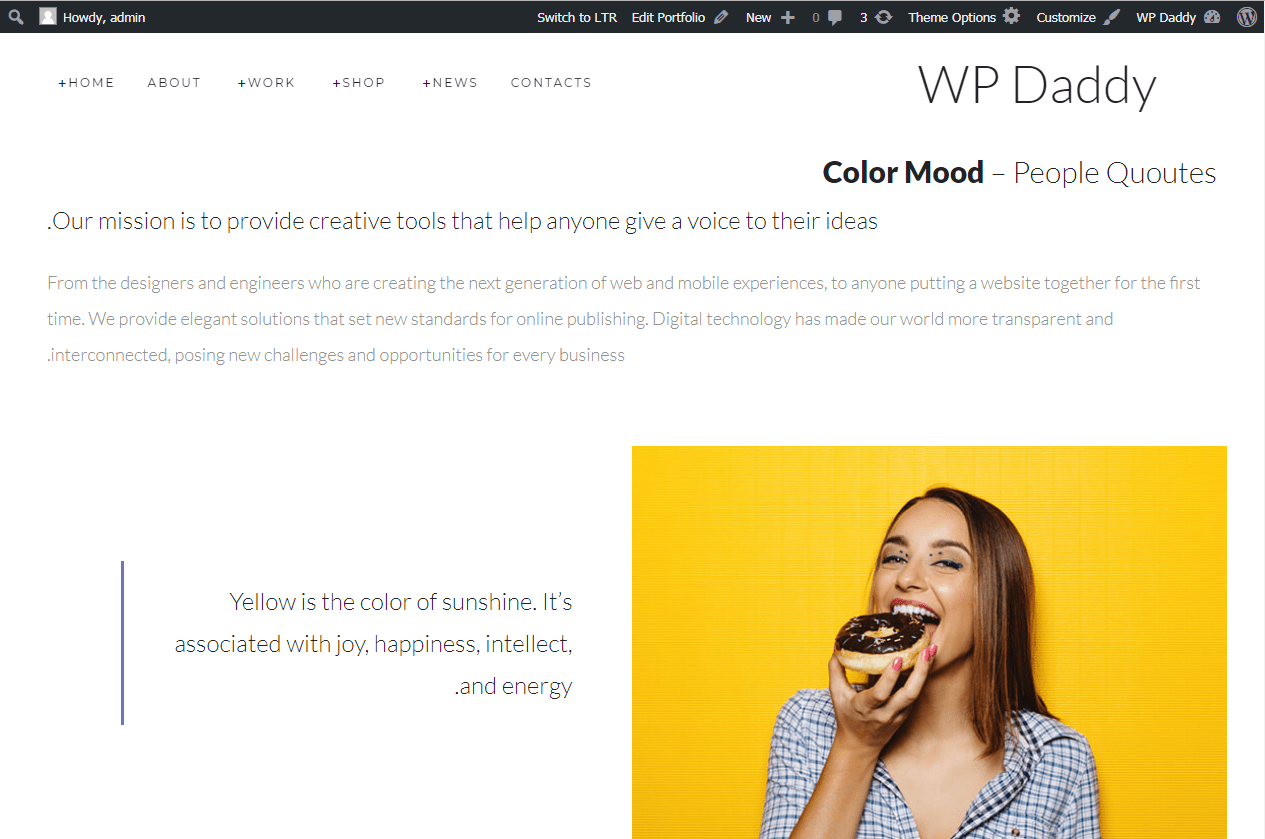
2. Enable RTL Support
To make your RTL permanently enabled add the following code into your wp-config.php file:
define (‘WPLANG’, ‘ar’);
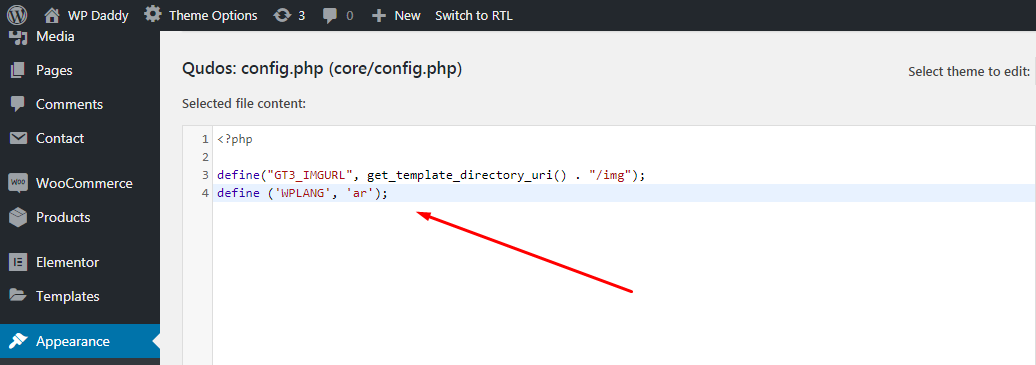
Ar refers to Arabic language here. And here is the complete list of ISO language codes (international standard) you can use instead of ar to define the language of your WP theme.
The next step will be as follows: go to Settings -> General -> Site Language and select the required Eastern language from the drop-down list and then click the Save Changes button.
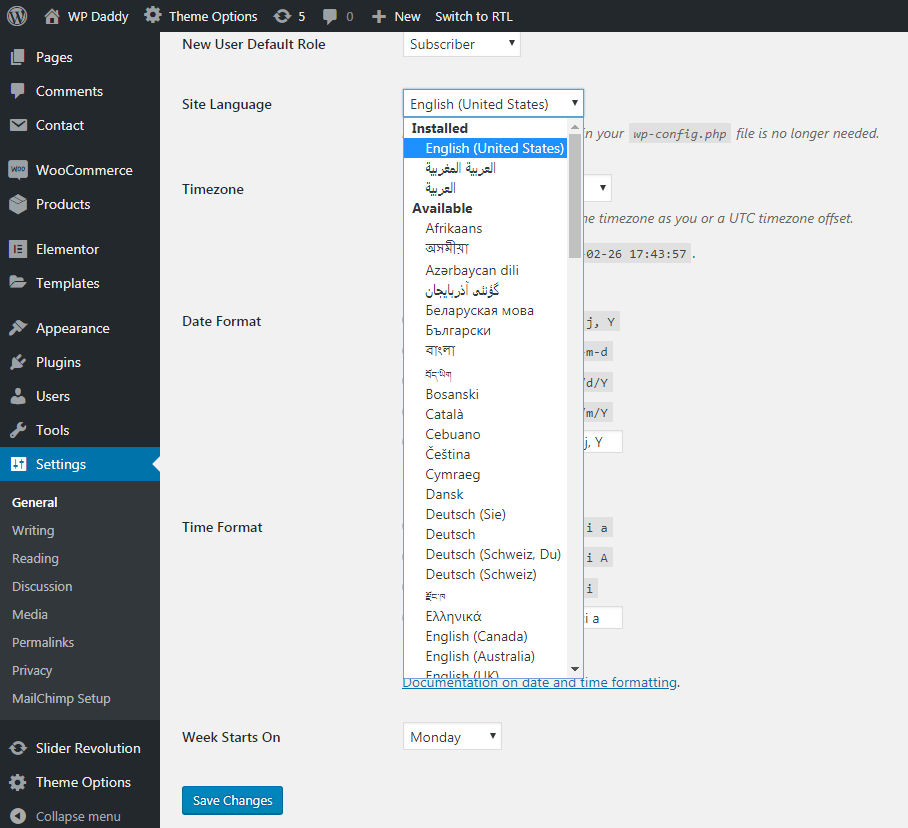
Now you can see the RTL mode enabled in your dashboard. You can translate your theme into the chosen language to create your custom content for your Eastern countries oriented website.
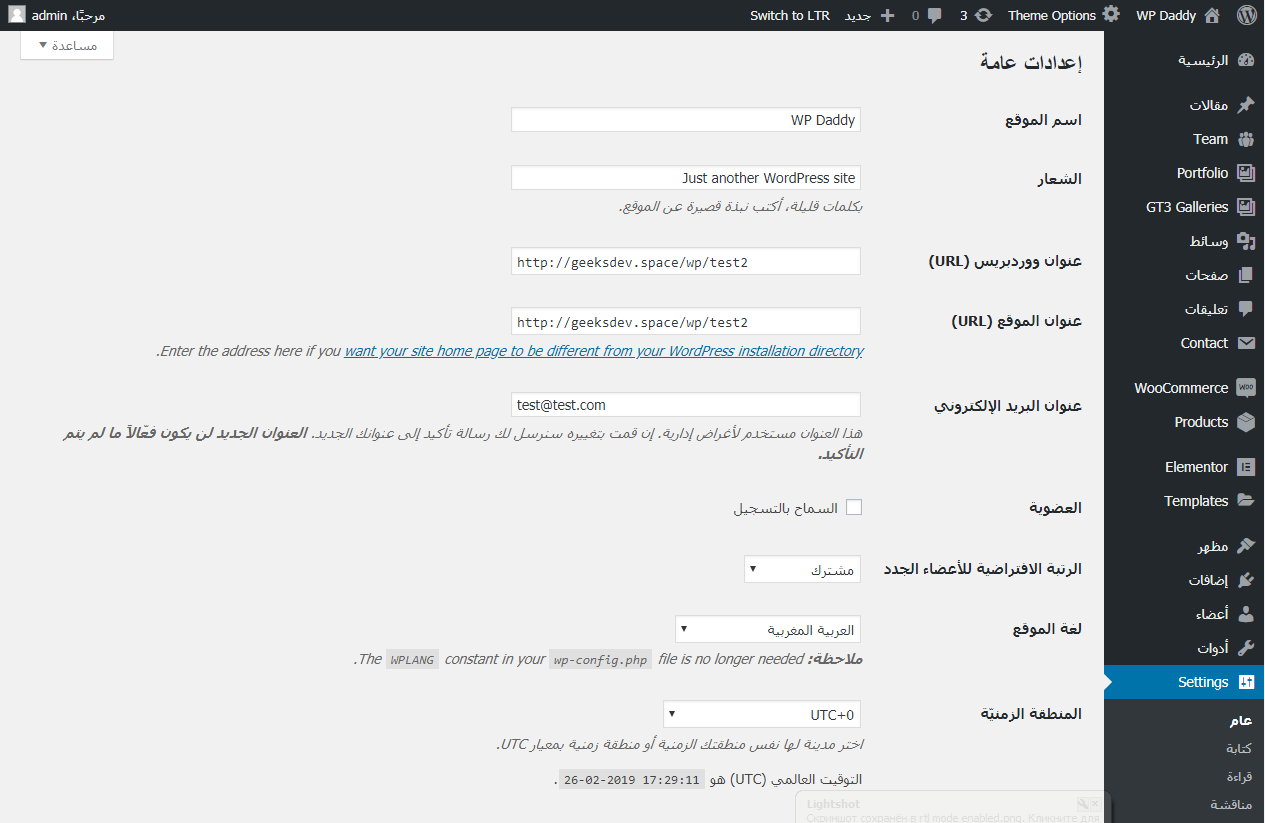
Hope this was helpful,
Melany H.