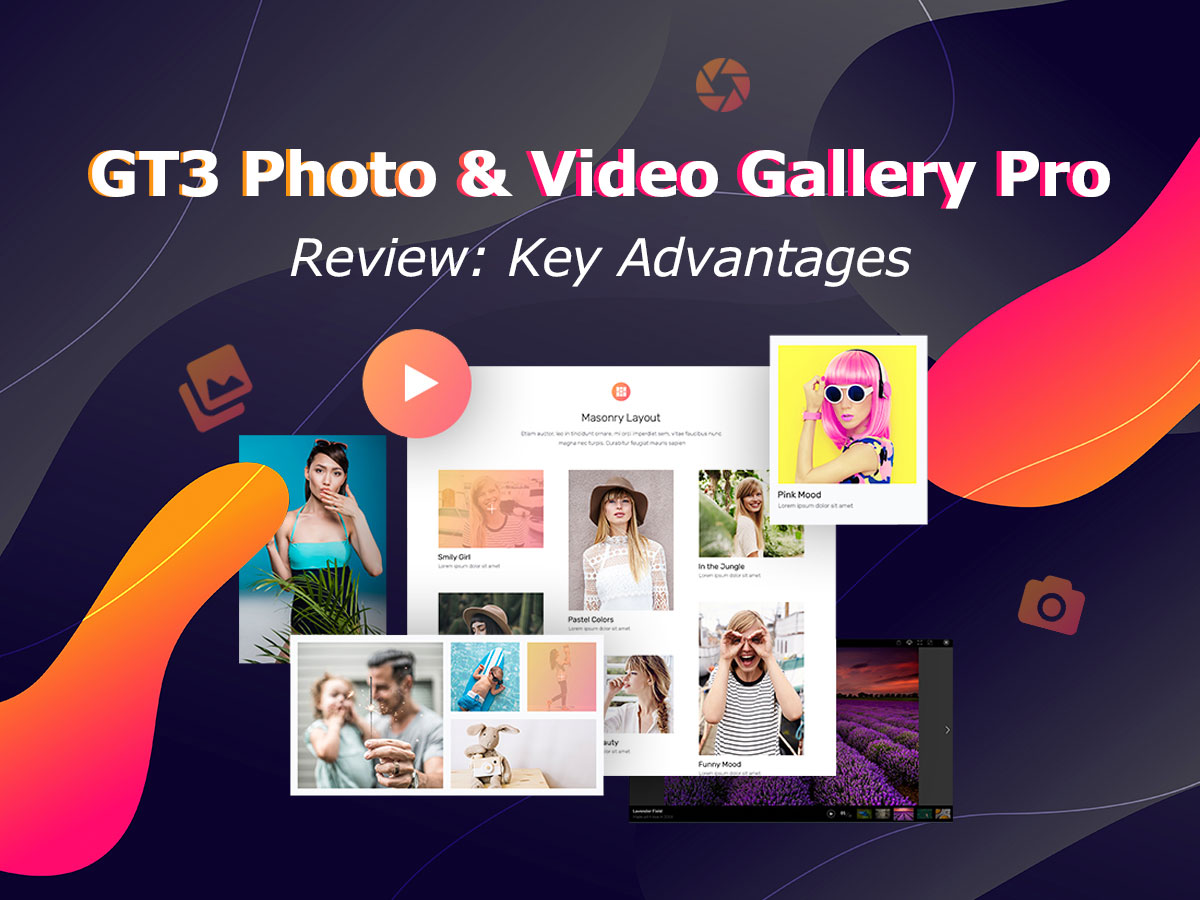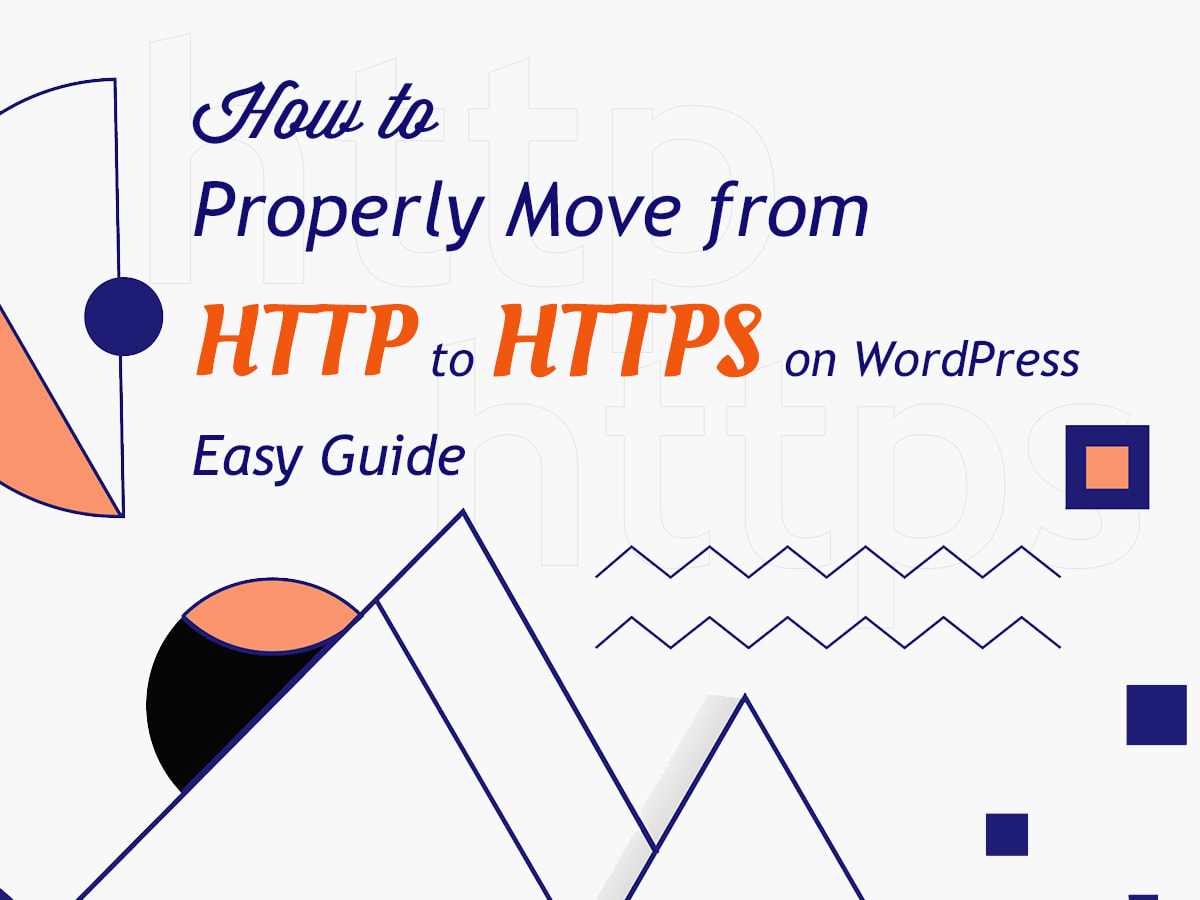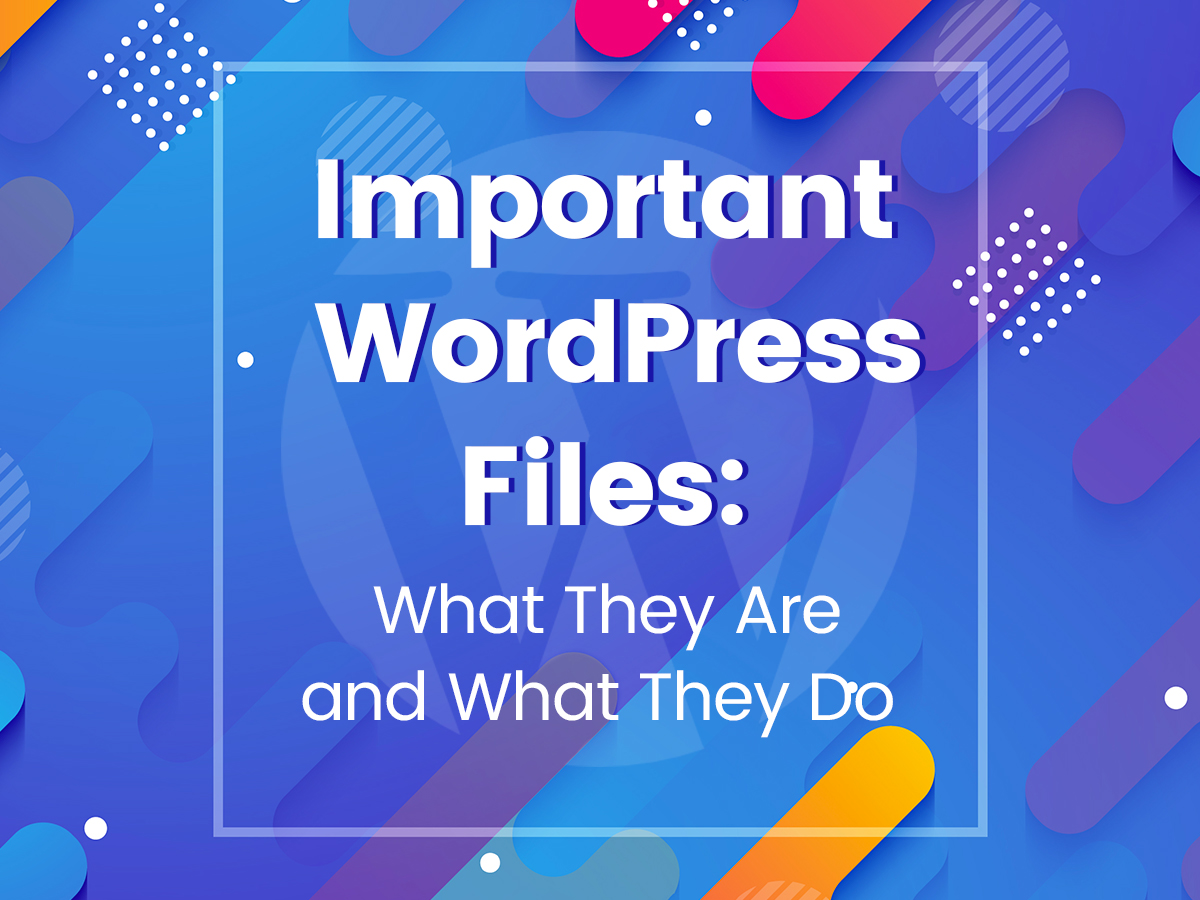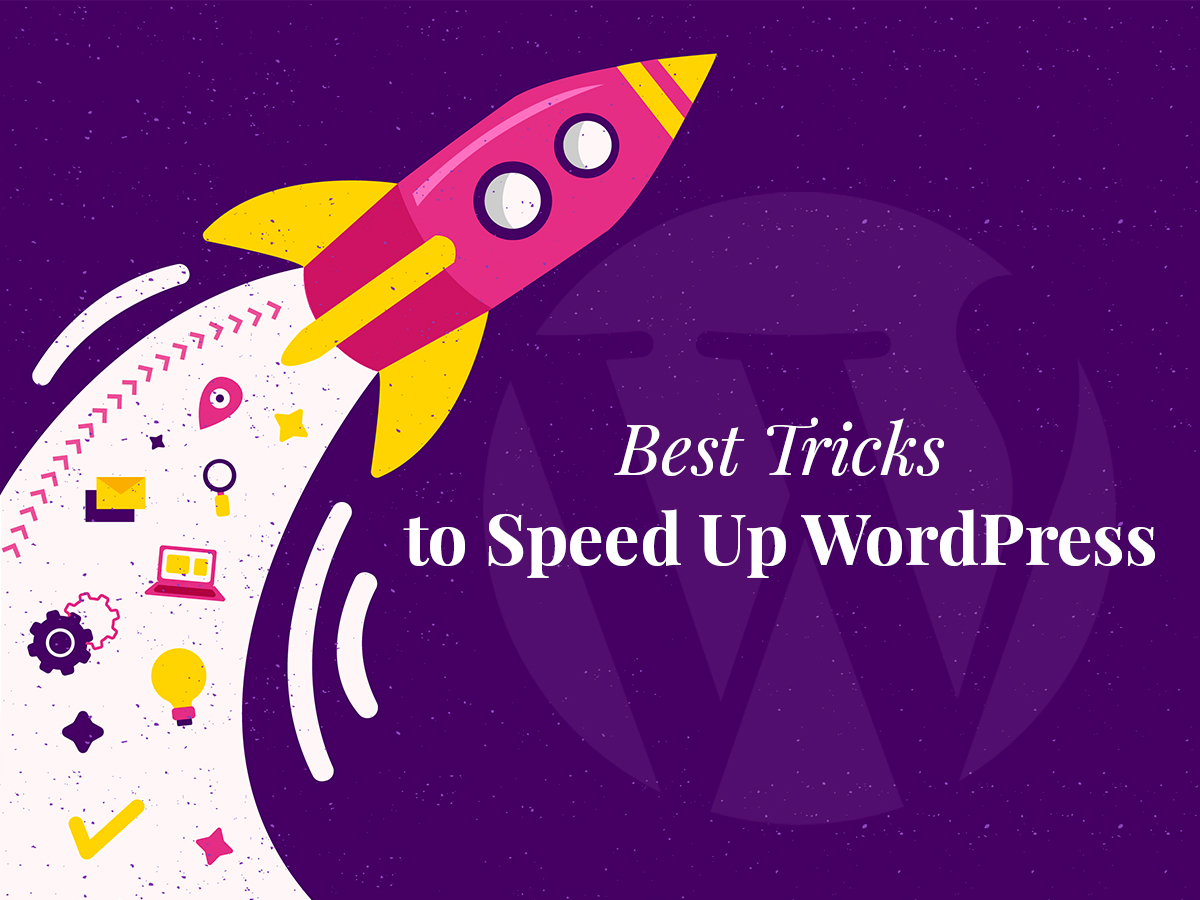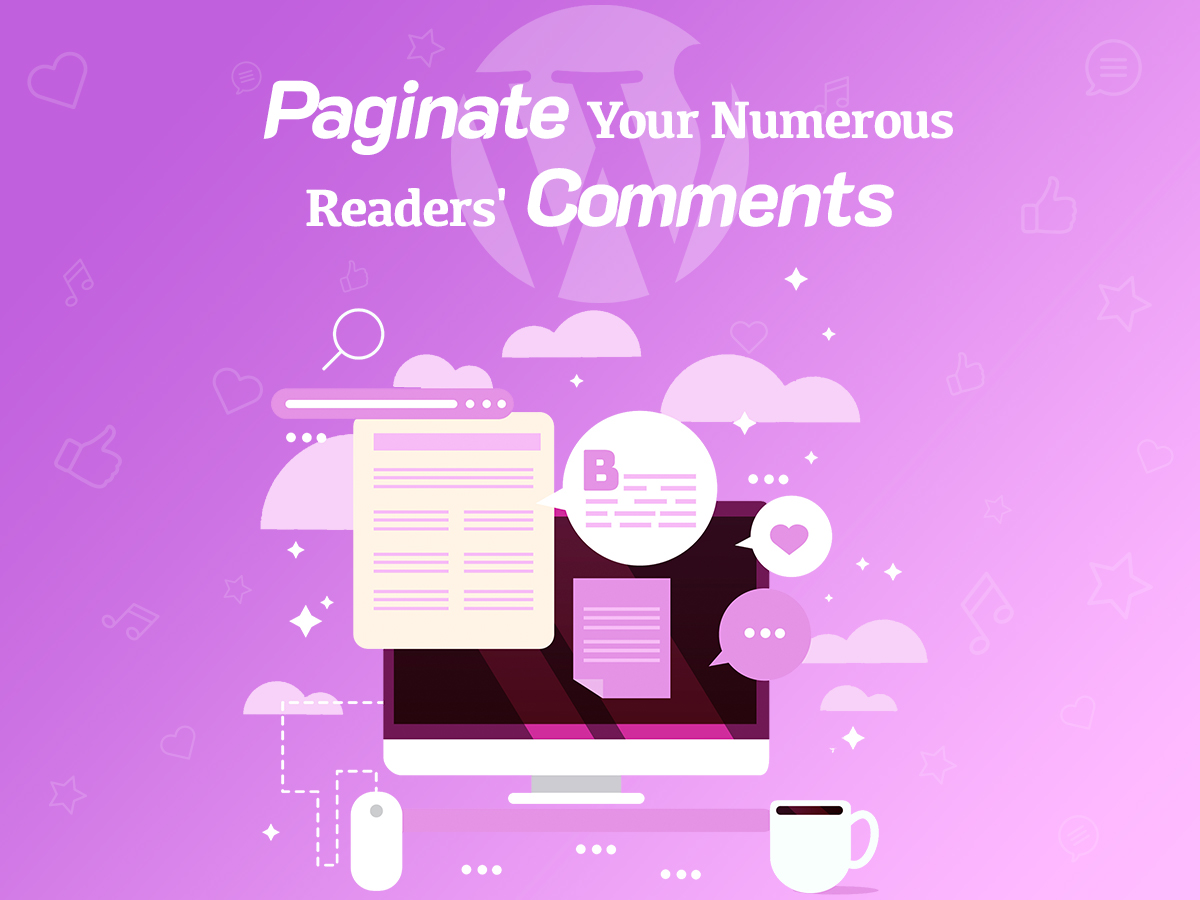If you run a photoblog or a photography-focused WordPress website, creating beautiful galleries in your posts and pages is your key task. Today it’s easy to make your photo galleries look attractive thanks to multiple modern solutions provided by skilled developers.
One of the coolest gallery plugins specially designed for WordPress is GT3 Photo & Video Gallery Pro. This solution is perfect for creating a grid, masonry, packery, and a few more gallery types you can insert into posts and pages using Gutenberg content editor.
So let’s see how it works!
GT3 Galleries and Gutenberg Blocks
Right after the plugin is installed and activated, you’ll notice GT3 Galleries and GT3 Gallery Pro menus in your admin panel. In addition, you’ll get a bunch of gallery blocks added to the Gutenberg list of blocks.
To check what gallery blocks you get, go to Pages -> Add New or Posts -> Add New and click the ‘Add Block’ button to open a drop-down list of Gutenberg blocks. You’ll find the blocks for gallery layouts like grid, packery, masonry, slider, and thumbnails.
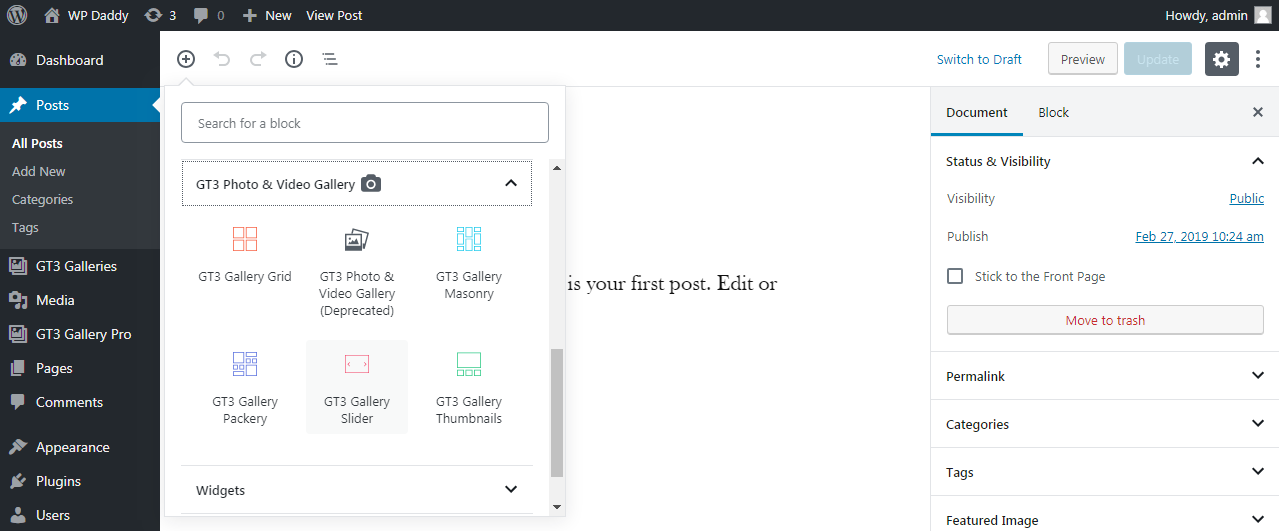
Before I start to create a gallery in Gutenberg, I should try the GT3 Gallery Pro plugin’s functionality standalone. So I go to GT3 Galleries -> Add New,
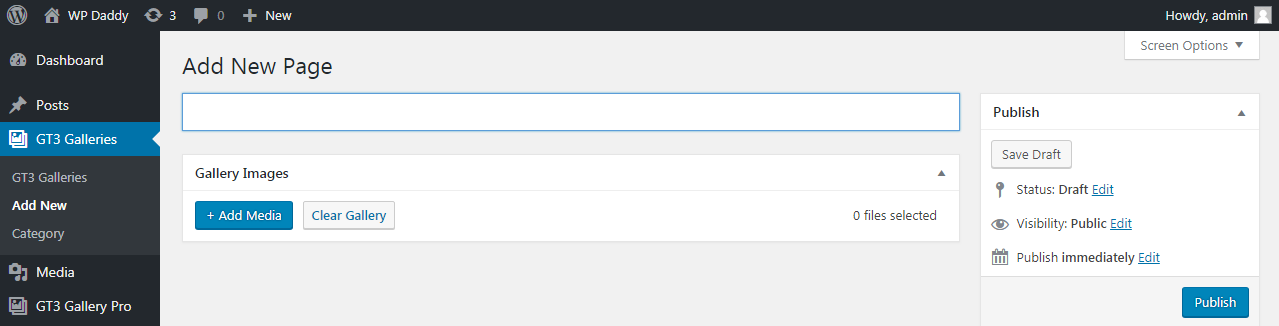
insert the gallery title, let it be ‘Landscapes’, and then click the ‘Add Media’ button to upload images from the media library. Here I can also choose the category, set the featured image and then publish my gallery.
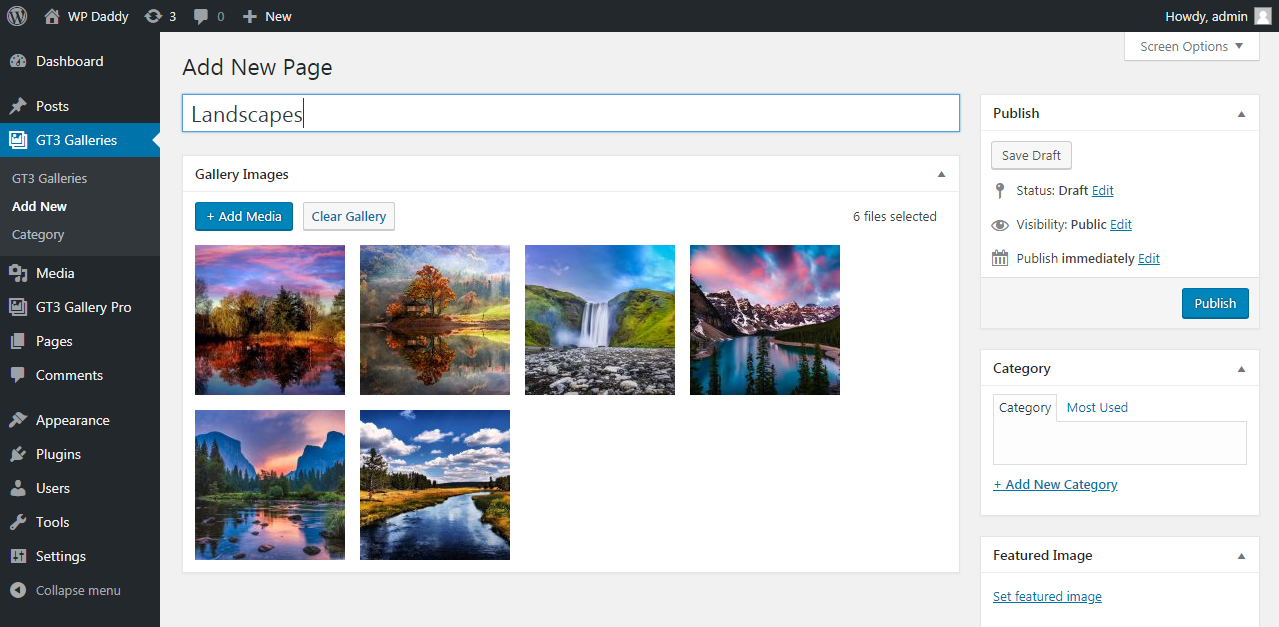
When the gallery is published, it appears in the GT3 Galleries list, so I can showcase it on any post or page using any of the available layouts.
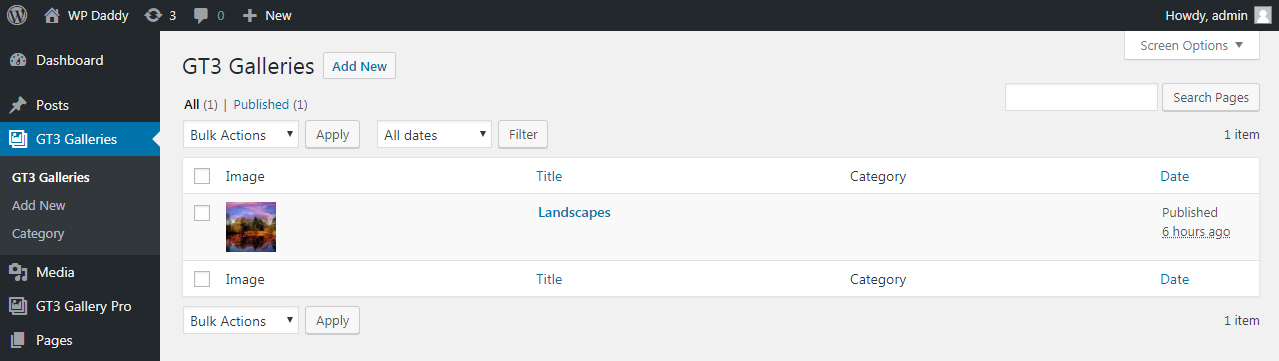
Every layout is indicated by a GT3 Gallery Gutenberg block. For instance, I want to create a masonry gallery, so I select a required block to insert it into the text area and then I can see the block’s options appeared in the right sidebar.
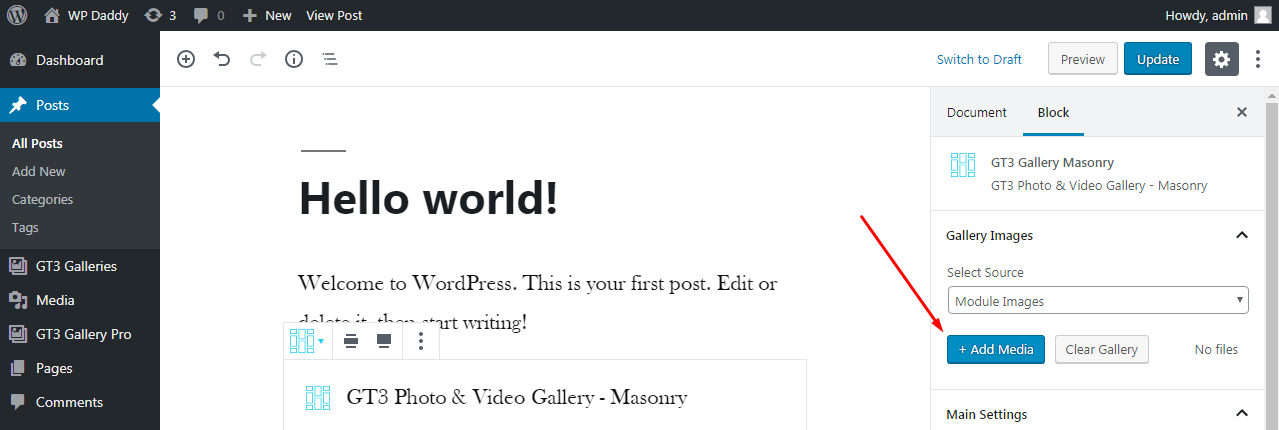
Here I can either choose ‘Module Images’ in the ‘Select Source’ drop-down list and click the Add Media button to add photos from the media library or choose Gallery and then select the previously created gallery of mine, that is the ‘Landscapes’. Well, I’d better change my mind and prefer a Grid gallery layout instead.

So here’s how my grid ‘Landscapes’ gallery looks like.
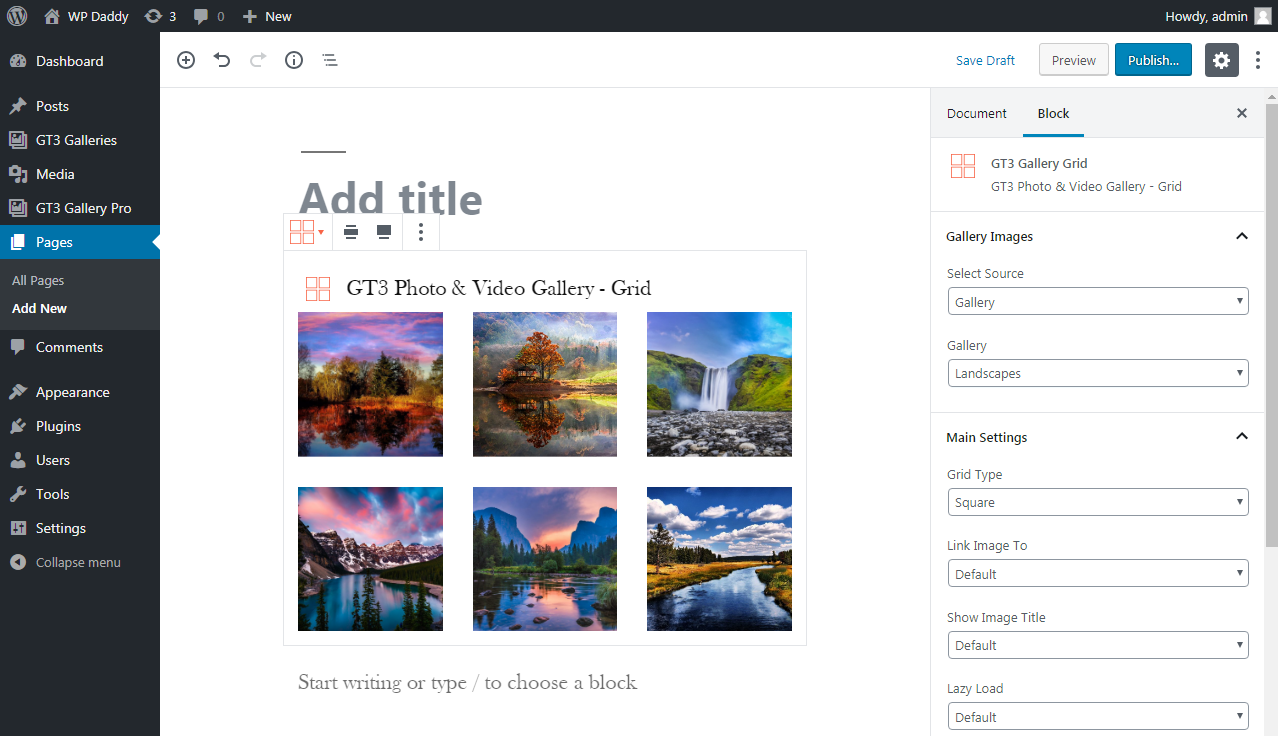
Try to create a gallery directly in Gutenberg without previously creating it through GT3 Galleries -> Add New menu, it’s easy. Just insert the chosen block with the required gallery layout and then click the ‘Add Media’ button in the right sidebar to add images directly from the media library.
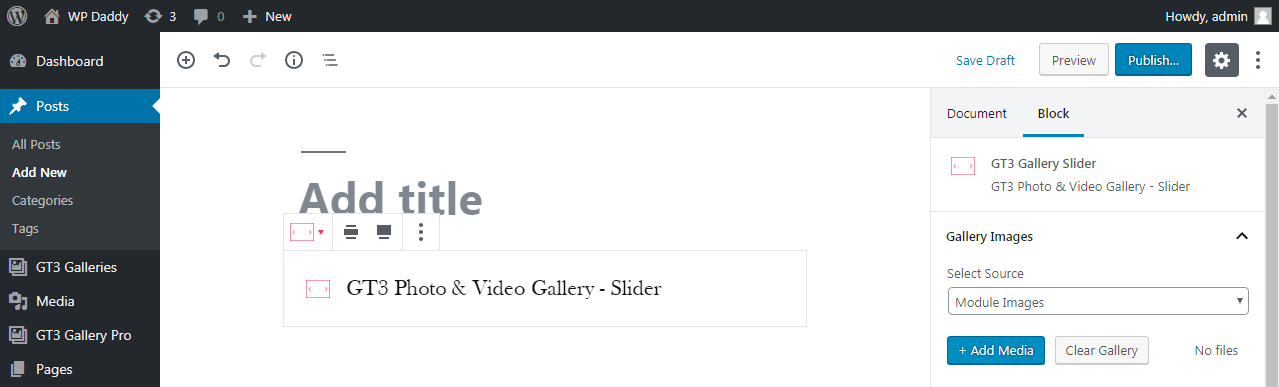
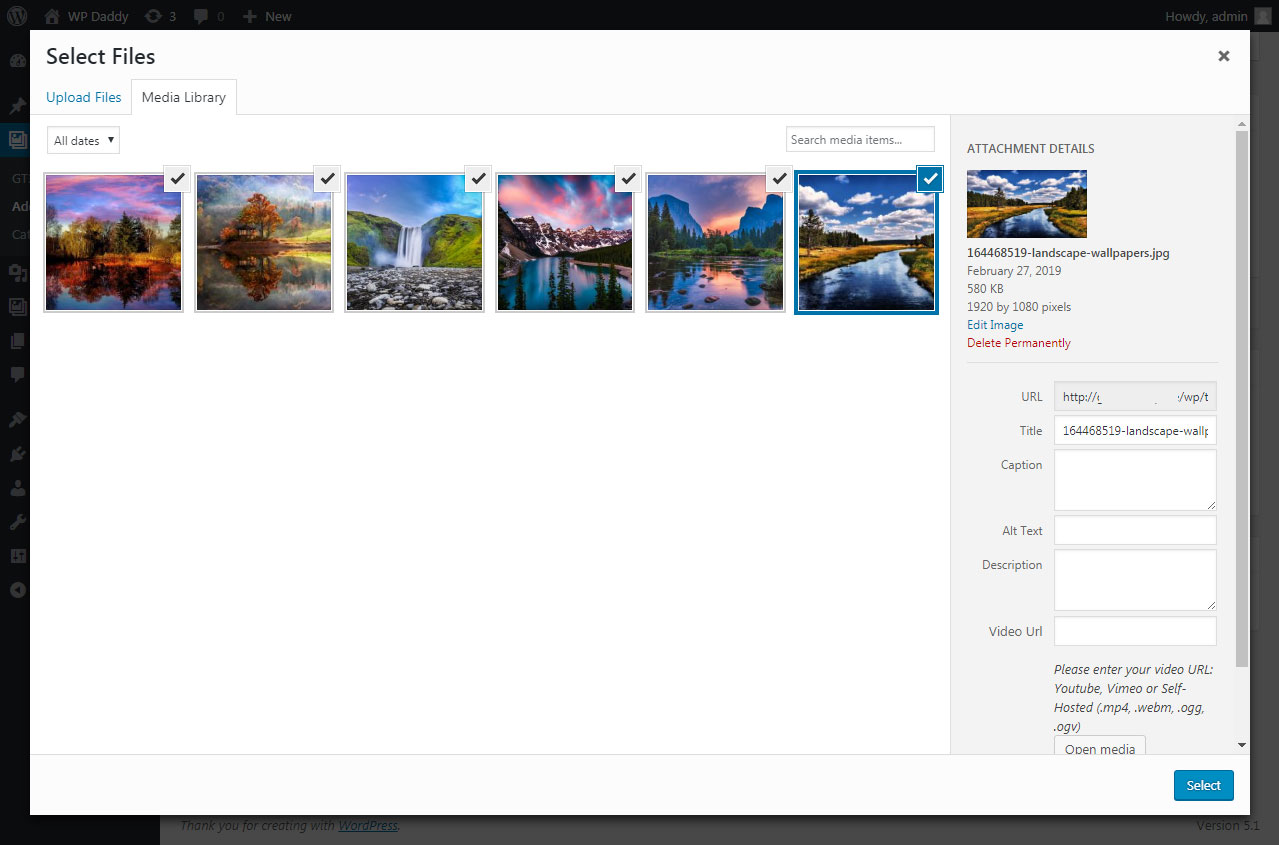
For instance, create a slider gallery choosing a suitable layout.
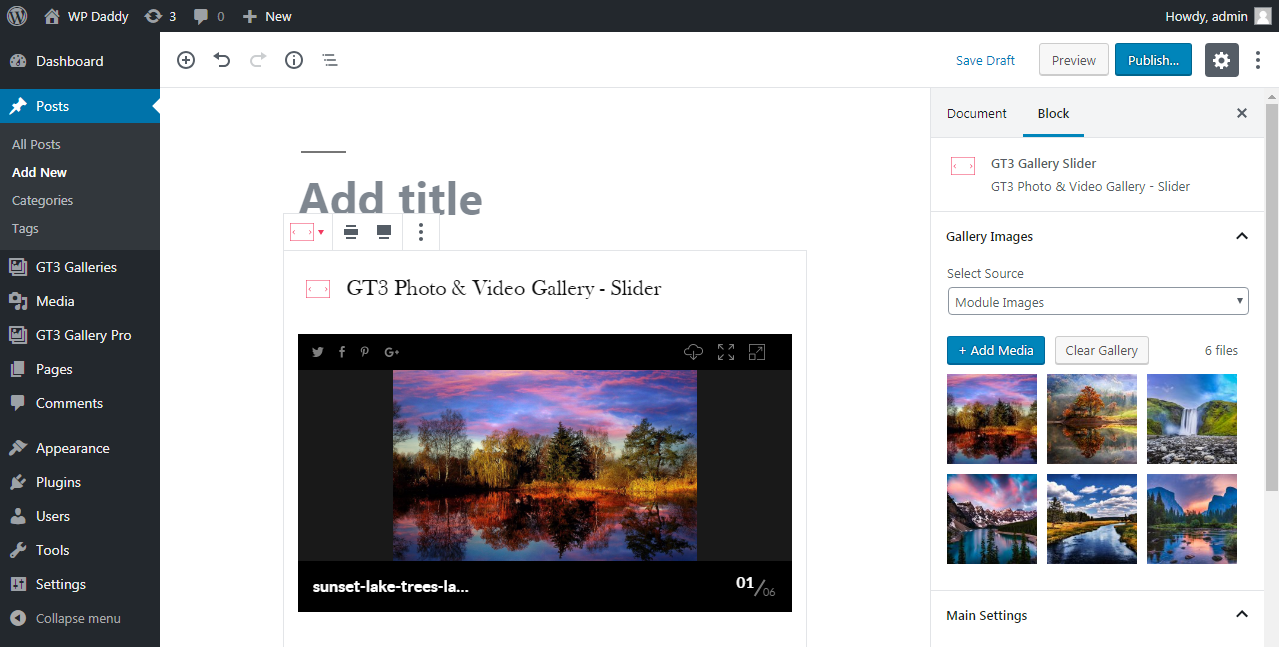
GT3 Gallery Pro Settings
The look of every gallery layout can be regulated according to the settings available for GT3 Gallery Pro.
For instance, the Grid gallery layout includes the possibility to select either dark or light default lightbox theme, choose either square, rectangle, circle or another grid type, show or hide caption, link images to any page, select the image size, the number of columns, and manage many more settings.
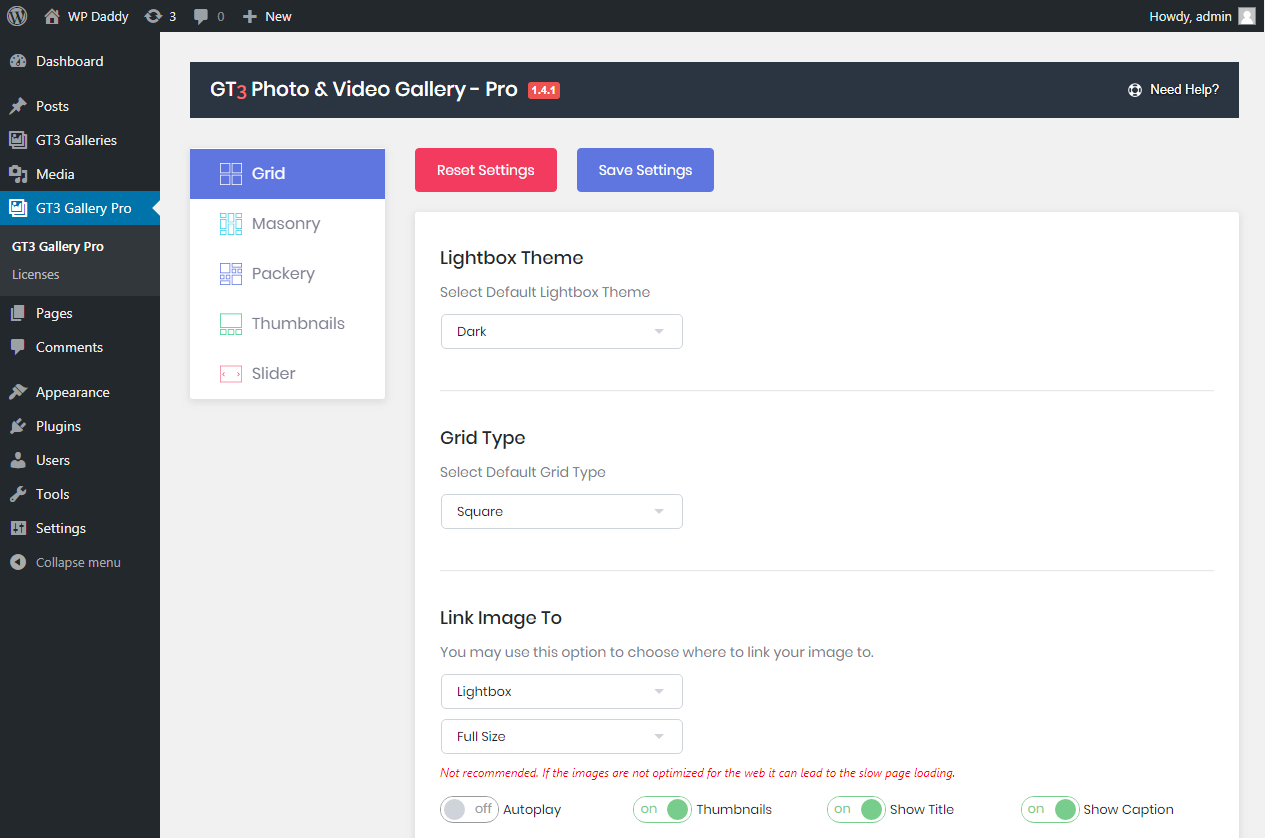
So I select the light default lightbox theme, circle grid type, turn on the image scaling, choose 4 columns, prefer rounded corners type, and turn on the image border (it’s also possible to select the border size, padding, and color but I leave it as it is).
So here is how my grid gallery looks now. It differs from the default variant I’ve shown above. Of course, it would be better to add more images here, but this is just an example.
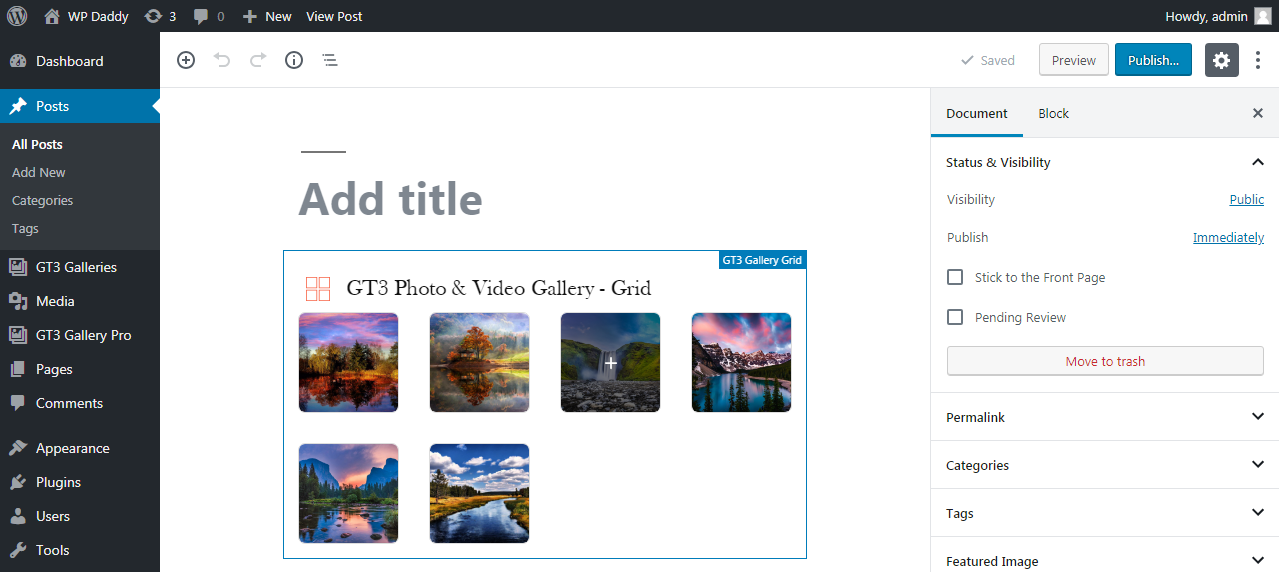
Just the same way you can manage the settings of masonry, packery, slider, and thumbnails gallery layouts through GT3 Gallery Pro menu item you can find in your admin panel.
I guess GT3 Photo & Video Gallery Pro is a top-notch solution for any professional photography website ‘cause it allows to create awesome galleries extremely easily, without any coding, efforts or specific knowledge. All is very simple and intuitive.
Hope this review was helpful for you,
Melany H.