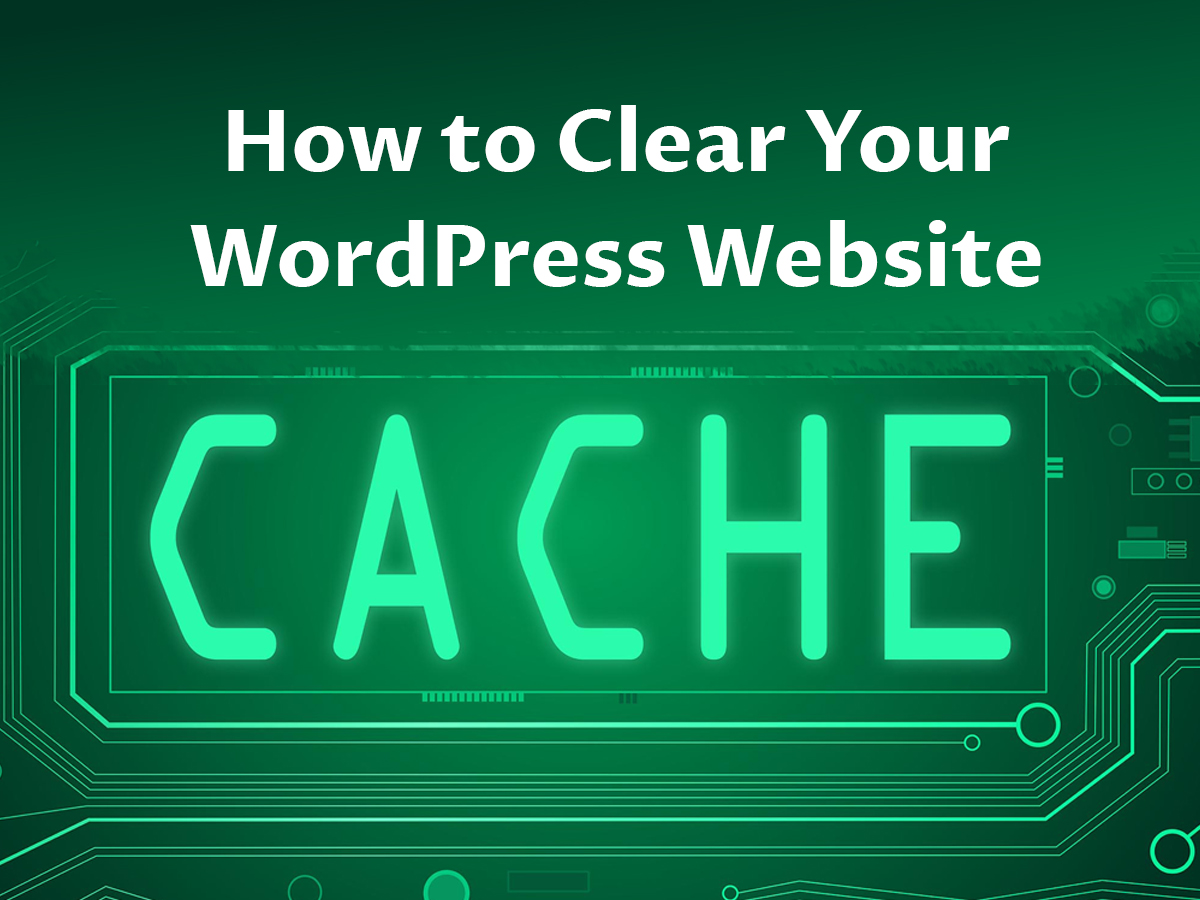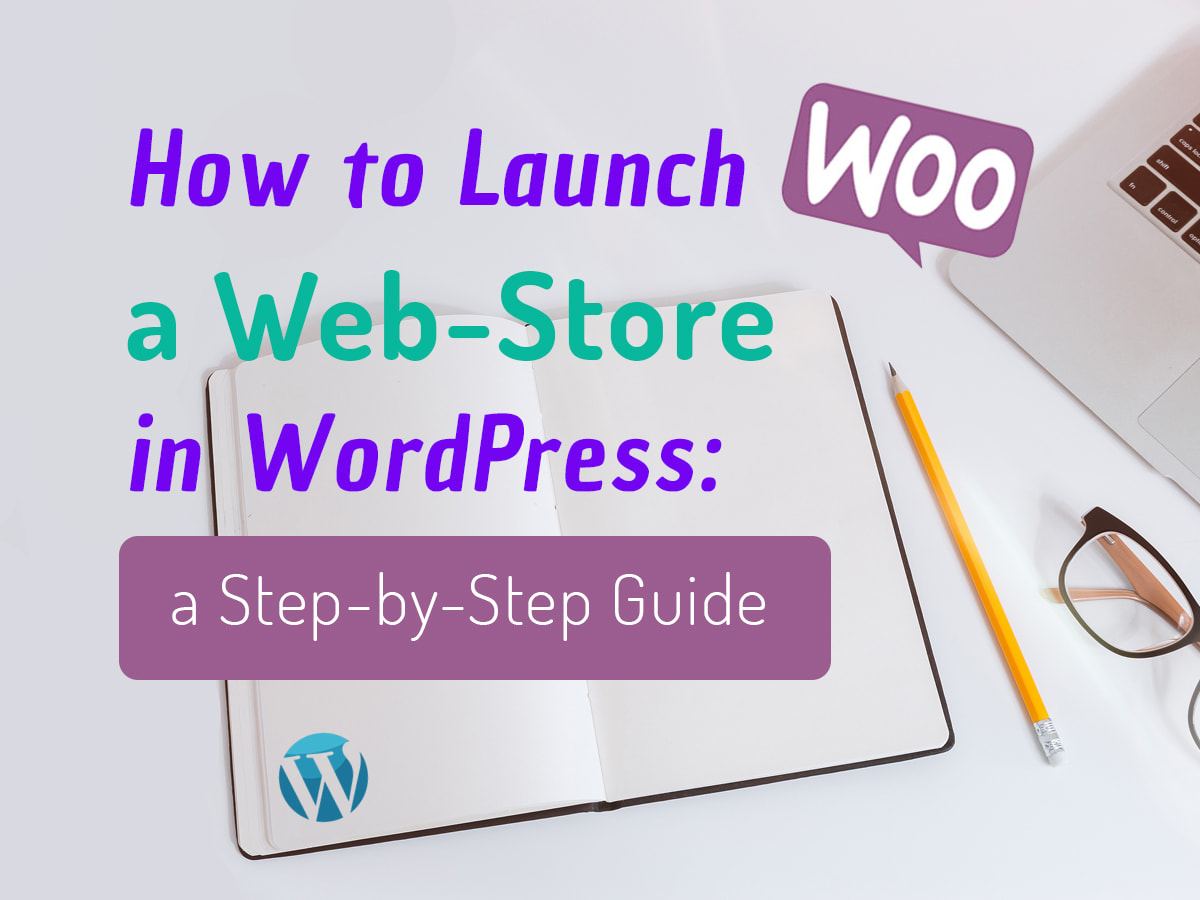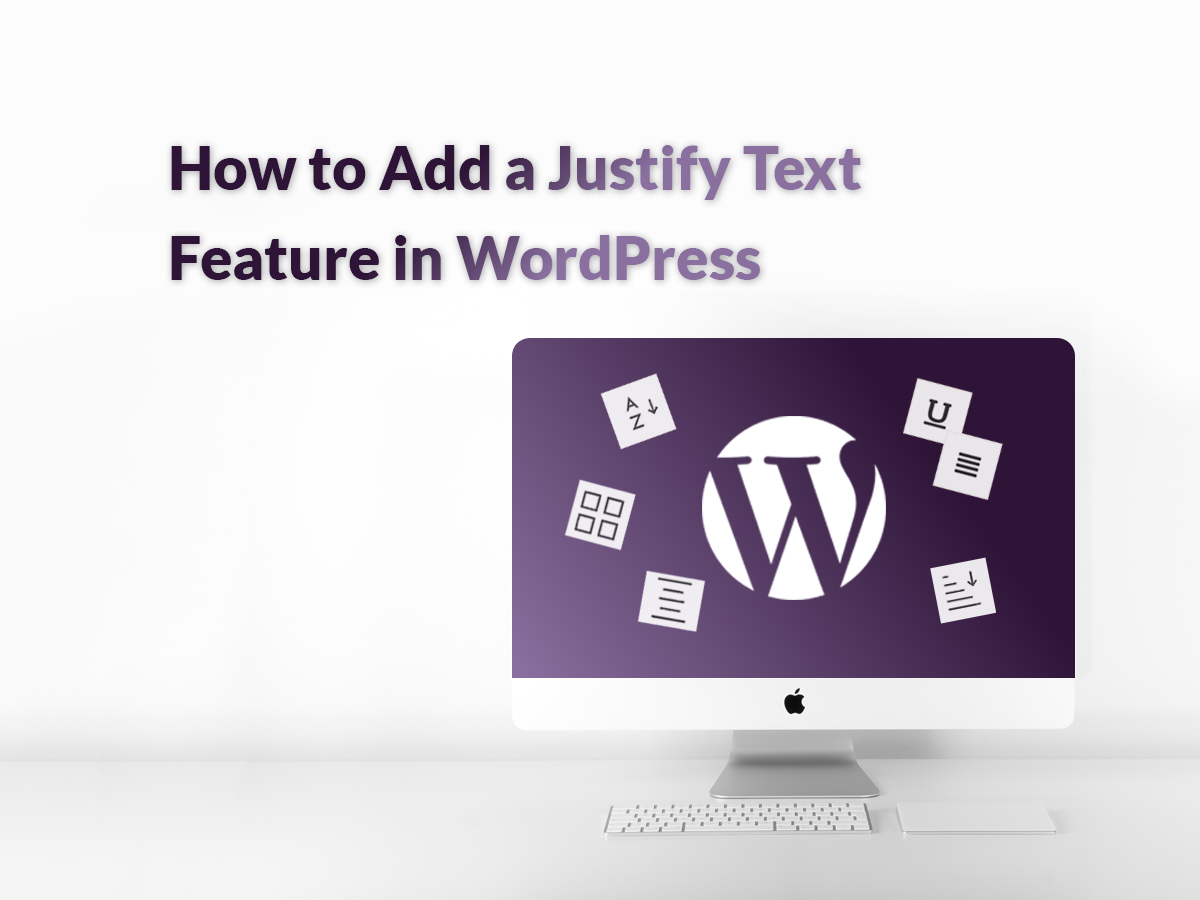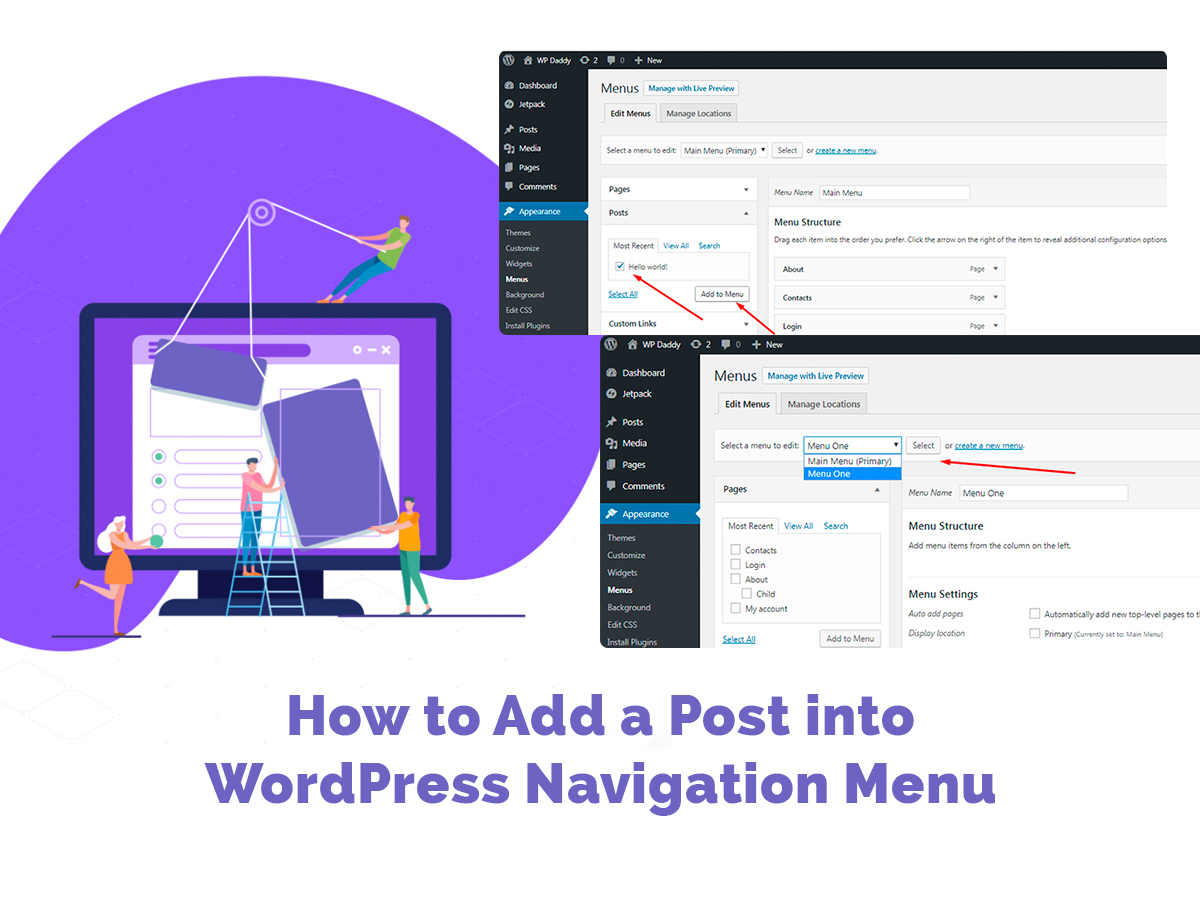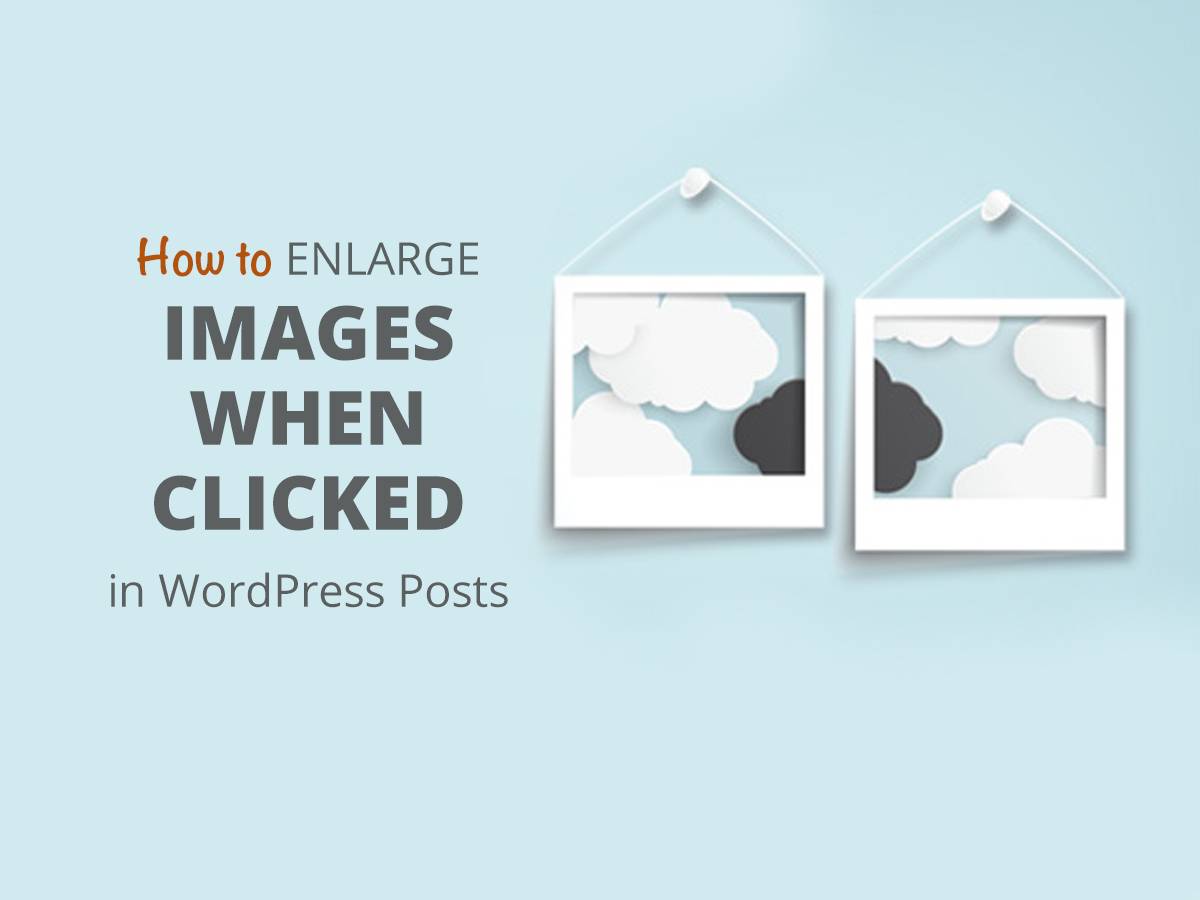It goes without saying that your WordPress website needs to be fast enough to welcome users on its pages and get them to stay with you for longer to browse your content and then become your repeat users. There are many factors that influence the loading speed of your website, and proper caching is one of them. But what if the caching prevents a user from seeing the content updates? Let’s see how to clear your WordPress website cache further.
How should a user see your website content?
When a user attends your domain, all of your content, stylesheets, images and scripts are moved from your server and transmitted to the user’s browser when called upon. This looks as follows:
- A browser sends an HTTP request to your server;
- The server collects the requested content and sends it back;
- Once the files are transmitted, a browser displays the website.
- This process is repeated whenever the visitor goes to a new page.
A lot of server requests can seriously harm the website’s performance especially if scripts aren’t minified, files are not Gzipped, and image sizes aren’t optimized. As a result, your website becomes heavier and your pages take too long to load.
A user will be bored to wait until the required content loads, and this is going to cause the frustration which will make a user leave your web-page and never come back again. You lose your visitors, your traffic and your good conversion rates.
To avoid all of this aftermath and improve the website’s performance, caching comes in handy.
How website caching works?
Caching your website’s content is a simple procedure:
- A visitor opens your website’s URL in their browser;
- A browser sends a request to your server;
- And a user sees the cached page which has been already sent upon a request to anyone else before. This means that all of your content including images, text files, scripts, and so on, is turned into a static HTML file and sent to a user.
- All of the next users will see the copy of that file retained by your server.
- So the server doesn’t repeat the same process of sending the requested content to the user; and it makes your website load as fast as possible.
- Good speed of your website makes your users be satisfied every time they easily reach any content they are searching for, and it loads in seconds.
What if your website’s content changes?
If you publish a new post, it is sure to be visible on your website. A properly set up caching system has both a mechanism to store prepared HTML files and a way to empty the cache when definite conditions (for instance a post publishing) appear.
A cache configured for WordPress will delete a cached variant of the page and archive pages when a post is published. All other pages, where the post isn’t going to be published, won’t be changed.
Sometimes the changes that have been recently made, aren’t visible on the website, so in this case it is necessary to clean your website’s cache to empty the cached files and let them be replaced with new copies.
How to clear a browser cache?
Static content as stylesheets, Javascript, images, and other files can be stored by most browsers to make your next visits of the same website much faster.
However, sometimes web browsers don’t realize that a web-page has been changed and a new content has appeared on it. So they don’t fetch a new copy and reload the same cached version of the old copy instead.
So first, it’s necessary to clear your web browser cache to update the look of your pages.
How to clear your cache in Google Chrome?
Go to ‘Customize and Control Google Chrome’ -> More Tools -> Clear Browsing Data (see the snapshot below),
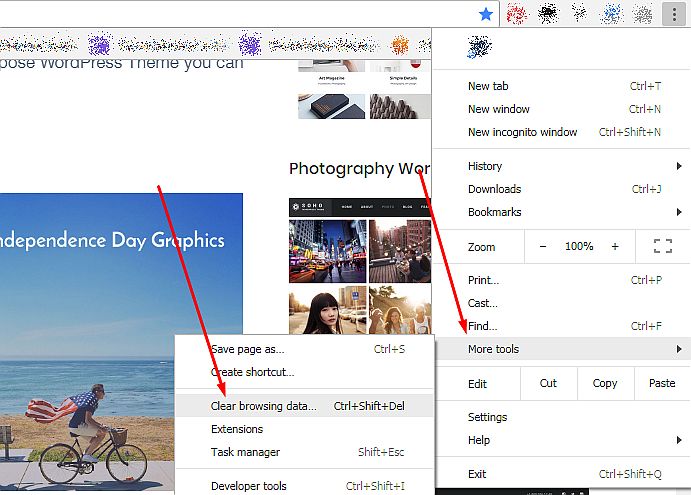
choose the time range (for instance all time, last 4 weeks, last 7 days, last 24 hours, or last hour)
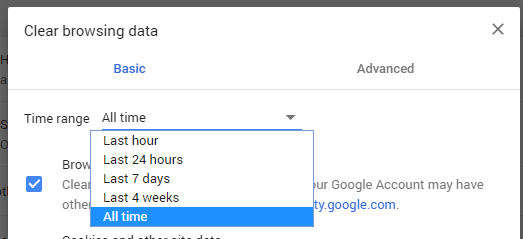
and click the Clear Data button.
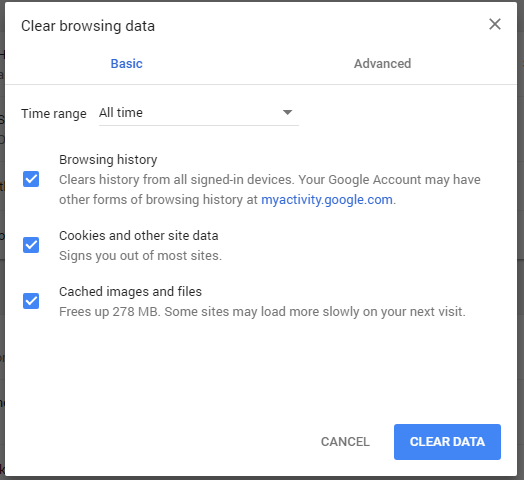
Now your browser cache is cleaned.
How to clear your WP website’s cache?
There are lots of modern solutions that allow to easily clear website’s cache in seconds. We prefer Cache Enabler plugin. After its installation and activation, you get the Clear Cache button available in the upper panel of your WordPress dashboard. So you just click this button and your cache is cleared.

Or you can use another well-known plugin called WP super cache. Go to Settings -> WP Super Cache and configure the plugin up to your needs. You can use the Delete Cache button if you require to clear the cache on your website. This is easy!
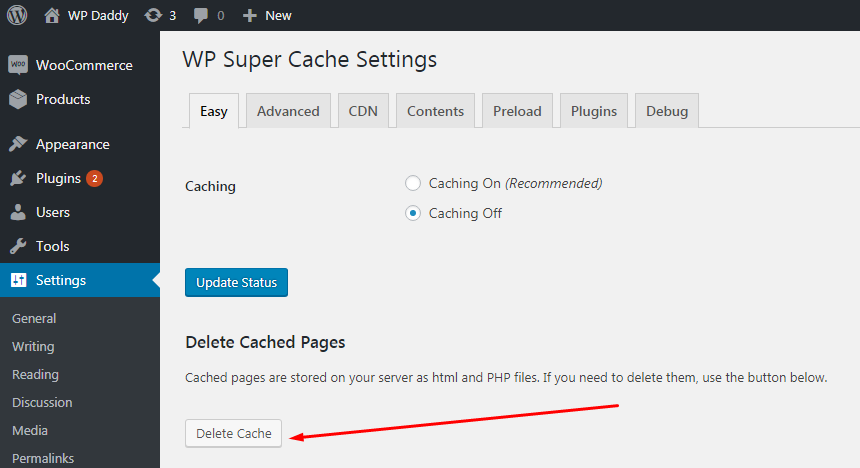
Hope this tut was useful for you.