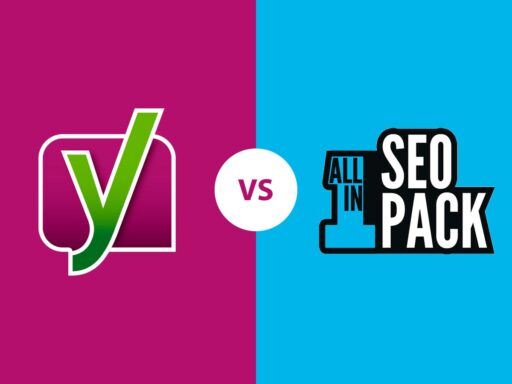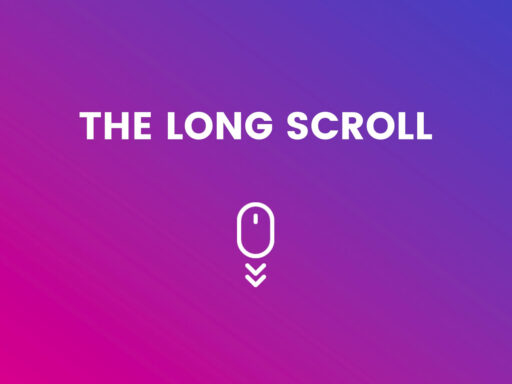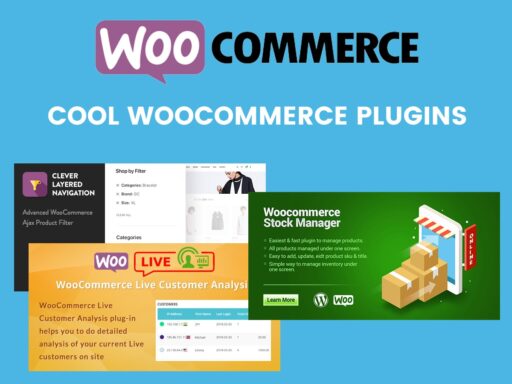When you just start to run your blog, you have a very little amount of content to be able to select posts that are going to be displayed in the sidebar (or in the footer) as the most appreciated ones by the users. However, if your blog is already a recognized one and you’ve got a lot of content beloved by your readers, it is highly required to allow your visitors to easily reach the most popular posts on your website. This is sure to increase the number of page views and, as a result, improve engagement.
In this post, I will explain to you how to give your old but popular posts better exposure. So let’s see!
For our purpose, I will use the Top 10 Popular Posts plugin for WordPress. It allows both to display your most clicked posts in WordPress, count the number of page views, and display the page view counts as well as you display your most recognized publications.
Once you install the plugin, you will get the Top 10 menu in your admin dashboard and get access to Settings, Tools, Popular Posts, and Daily Popular Posts menu items. By the way, you will get a widget which you can place on your web-page.
First, let’s go to Appearance -> Widgets to see what we have there.
As you see, here we have Popular Posts widget which you can place either in the blog sidebar, footer 1 or footer 2 (We have Twenty Seventeen Free WordPress Theme activated).

Once you’ve chosen the place to put your widget to, you can manage its options. Here you define the title, the number of posts, the offset, and then you decide either to display the overall popular posts or select the custom time period in days and hours.
You also check whether you want to display count, excerpt, author, and date of the post, and you choose the height and width of the thumbnail if you decide to display it. In the end, you choose the post types you want to include here.
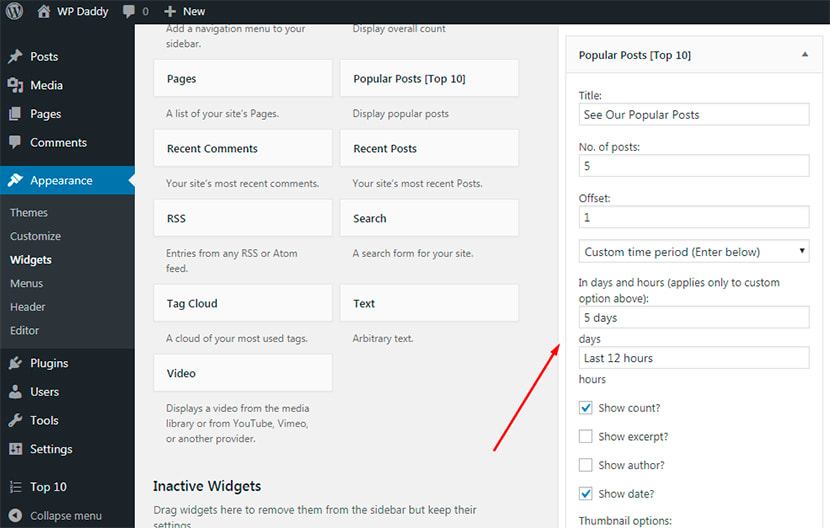
In the Settings section of the plugin, you can manage the General settings, the Counter and Tracker for views, the Posts List, as well as the Thumbnail, Styles, and Maintenance options.
The Posts List allows us to define the number of posts to display, post types to include, and manage many more options.
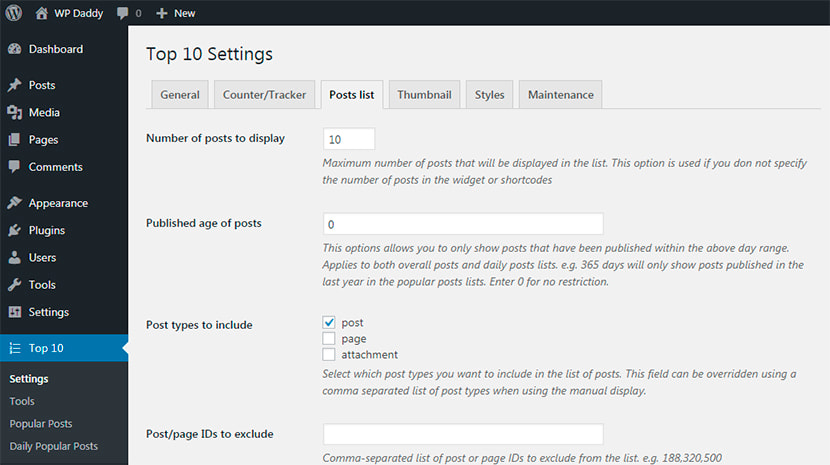
By the way, here you can customize the output by entering the heading of posts, a custom text, and many more details.
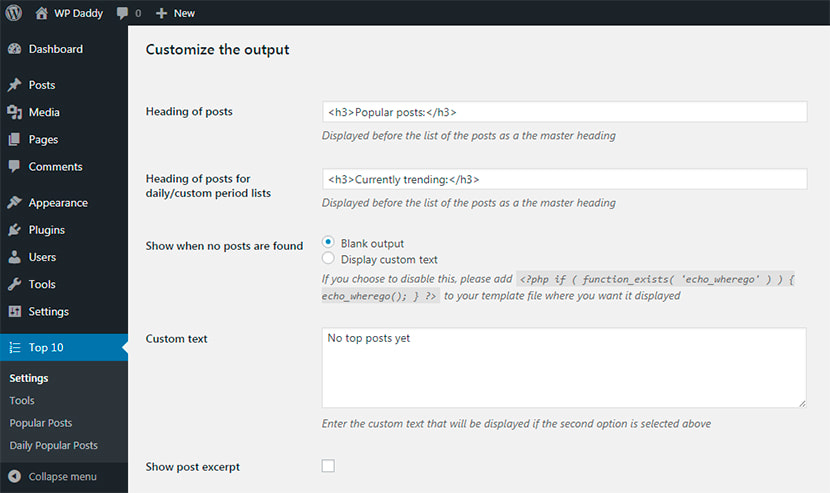
In the Counter/Tracker section, you can choose what types of content you want to display the number of views on. Thus you can choose posts, pages, feed, etc. Here you can also select the format to display the number of views, the tracker type, and more.
![]()
If you click the ‘Popular Posts’ section in the Top 10 menu of your admin panel, you’ll see the list of your popular posts, so you can manage this list, sort your posts, delete the unwanted ones and leave only those you want to be visible in the list you display on your page.
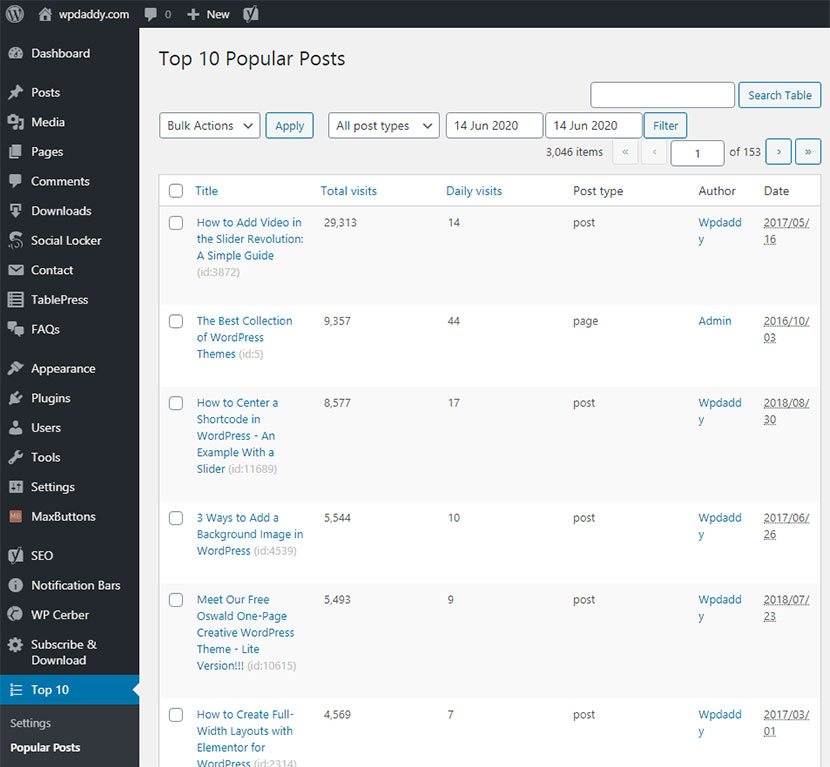
Try the functionality of this plugin on your WordPress website to see your custom popular posts displayed live on your pages. You will experience an increase in user engagement very soon.
Hope this tut was helpful,
Melany H.