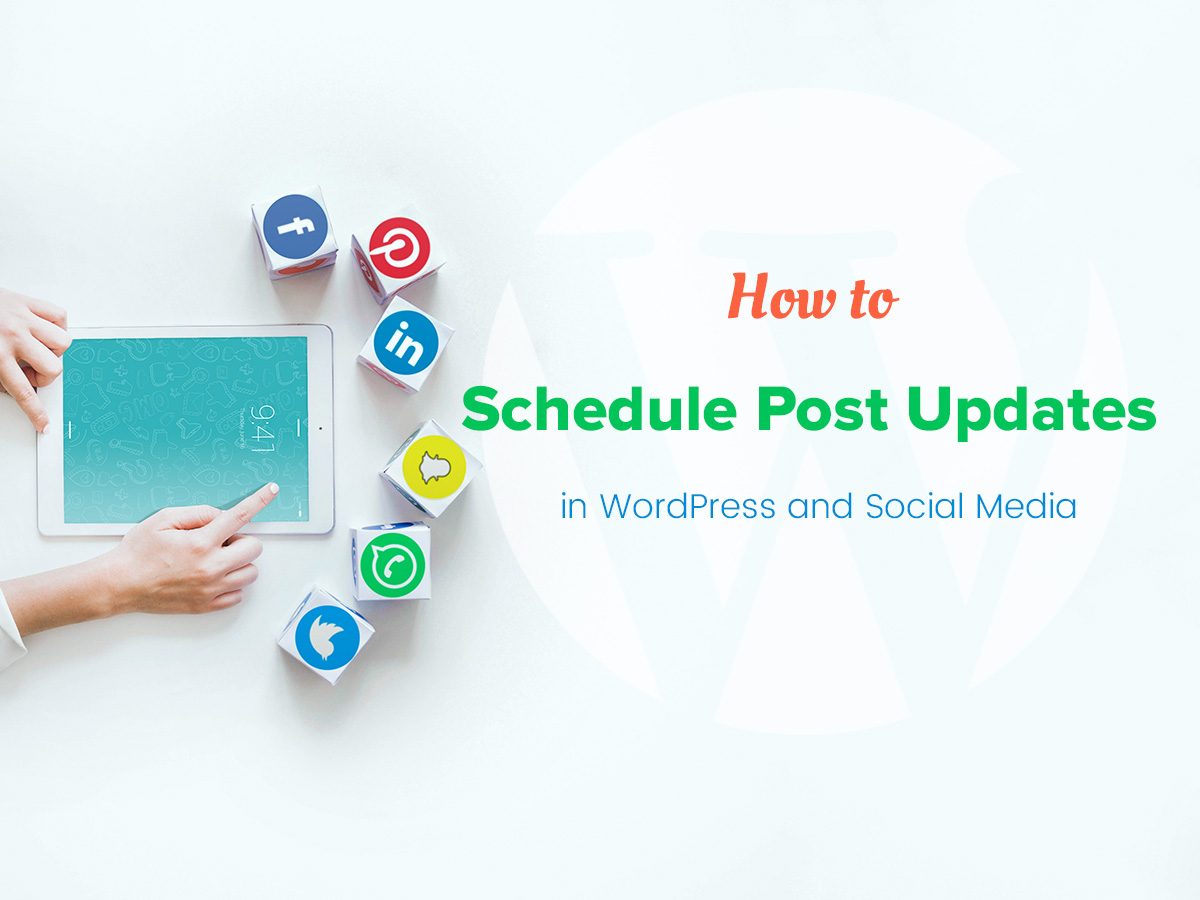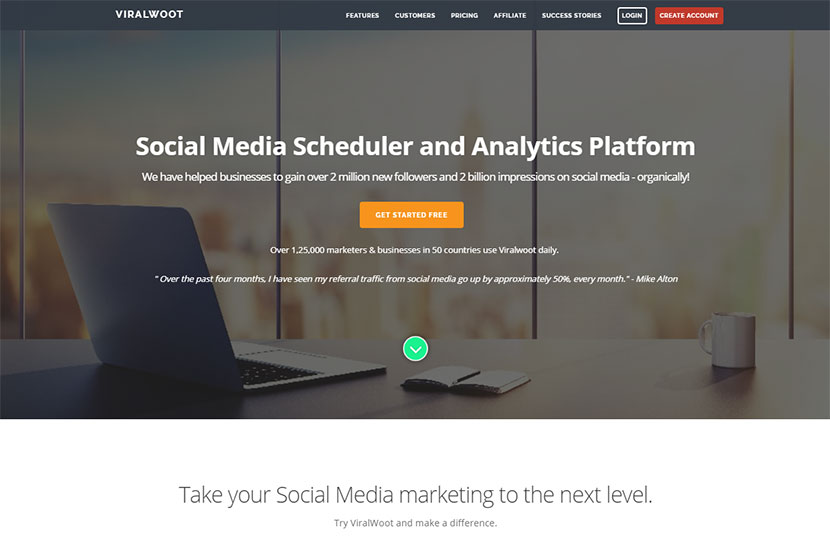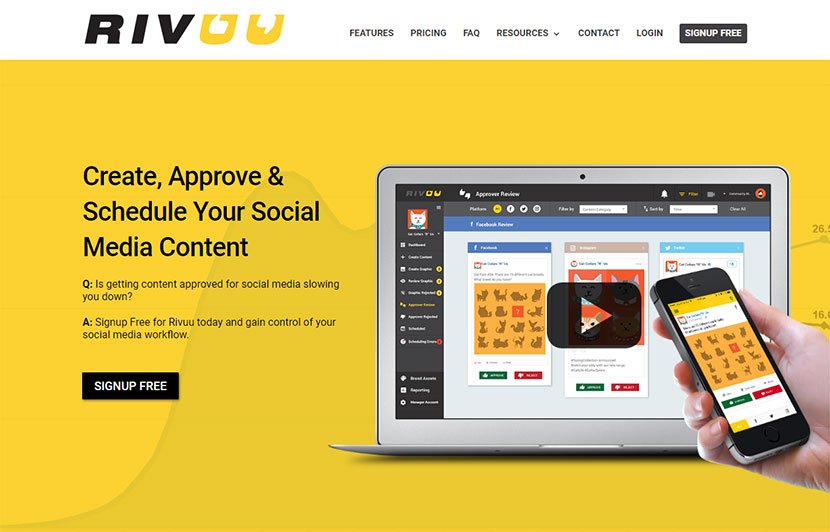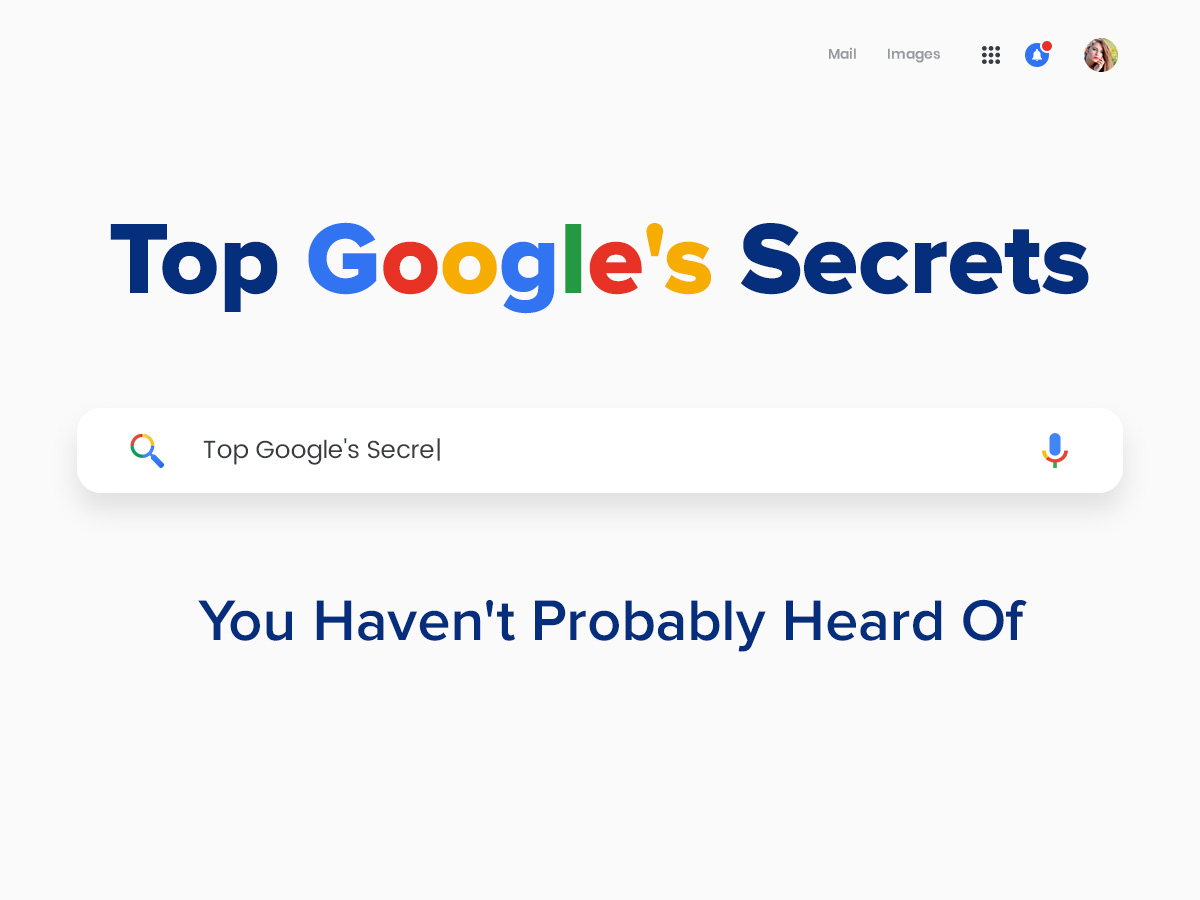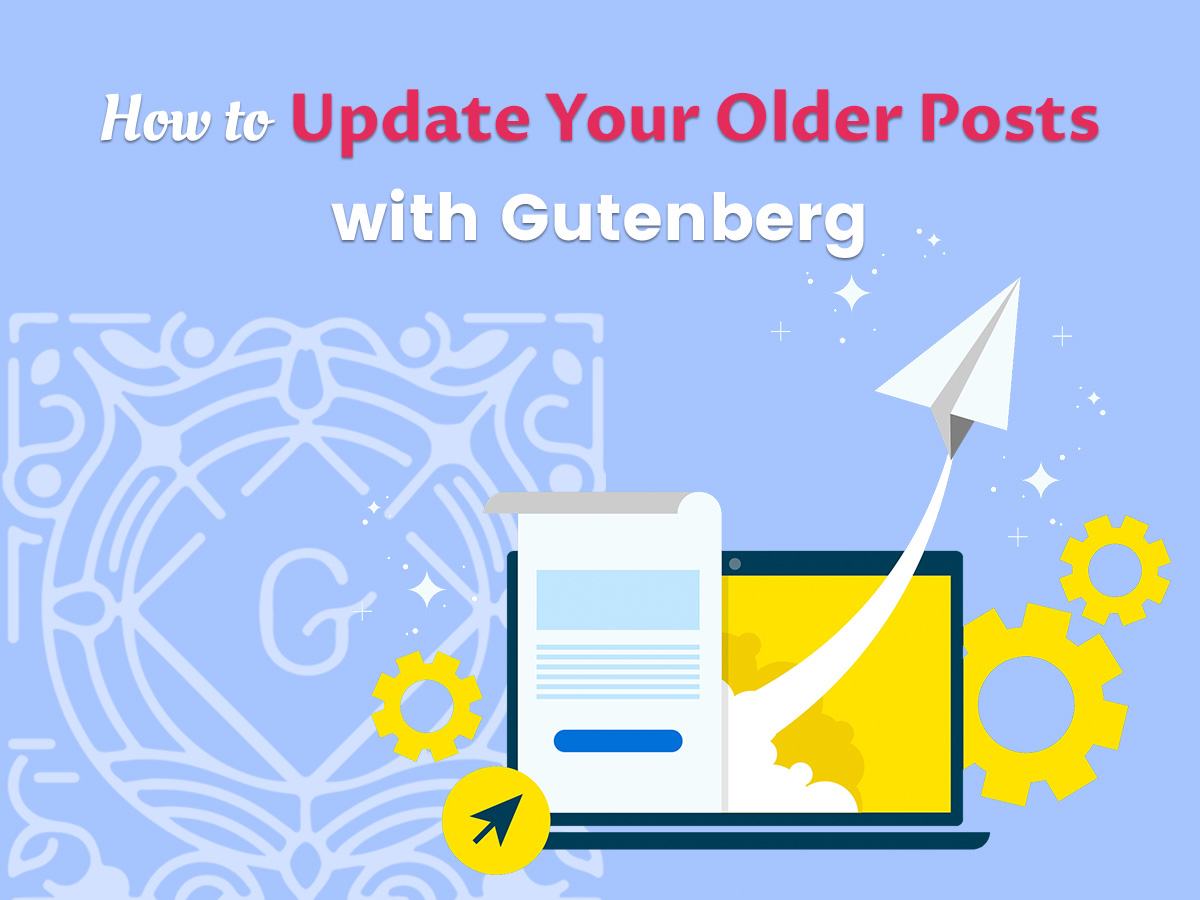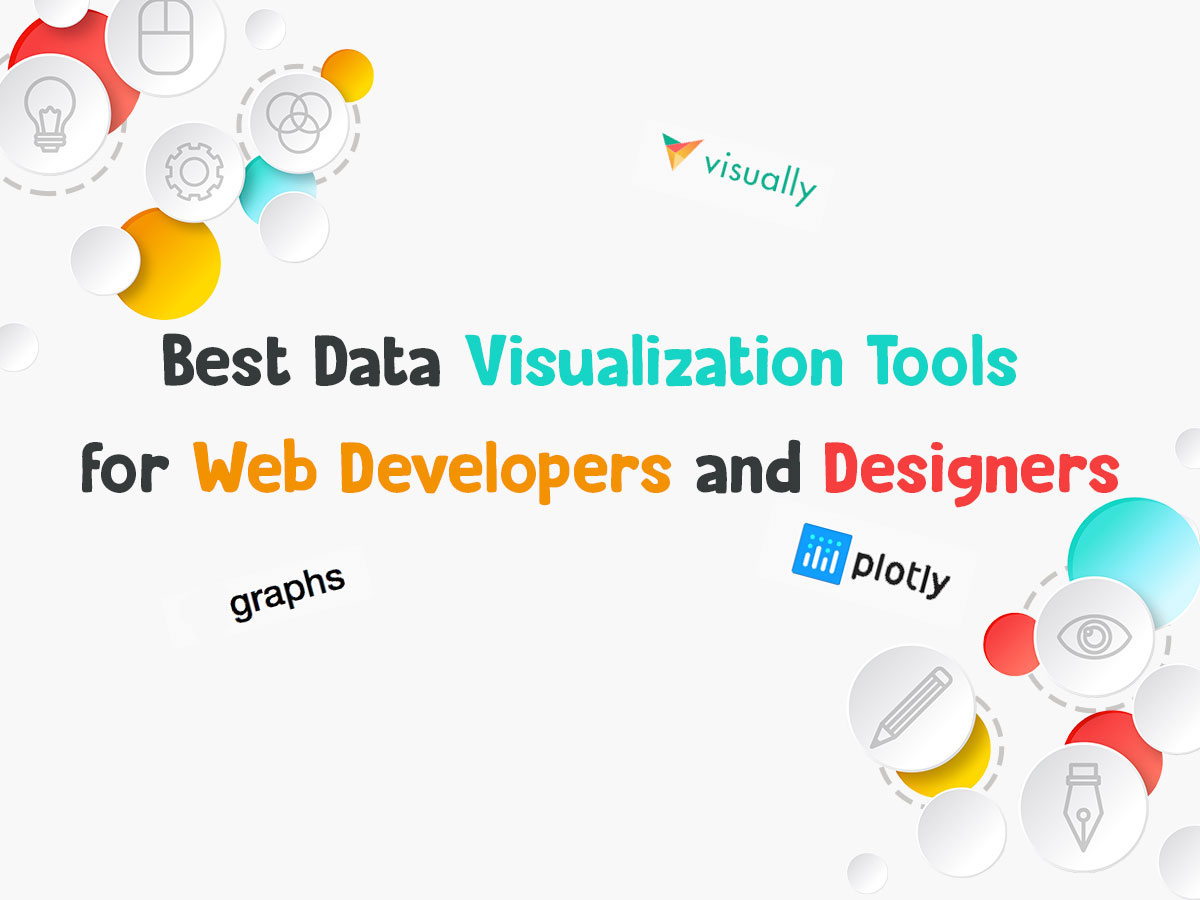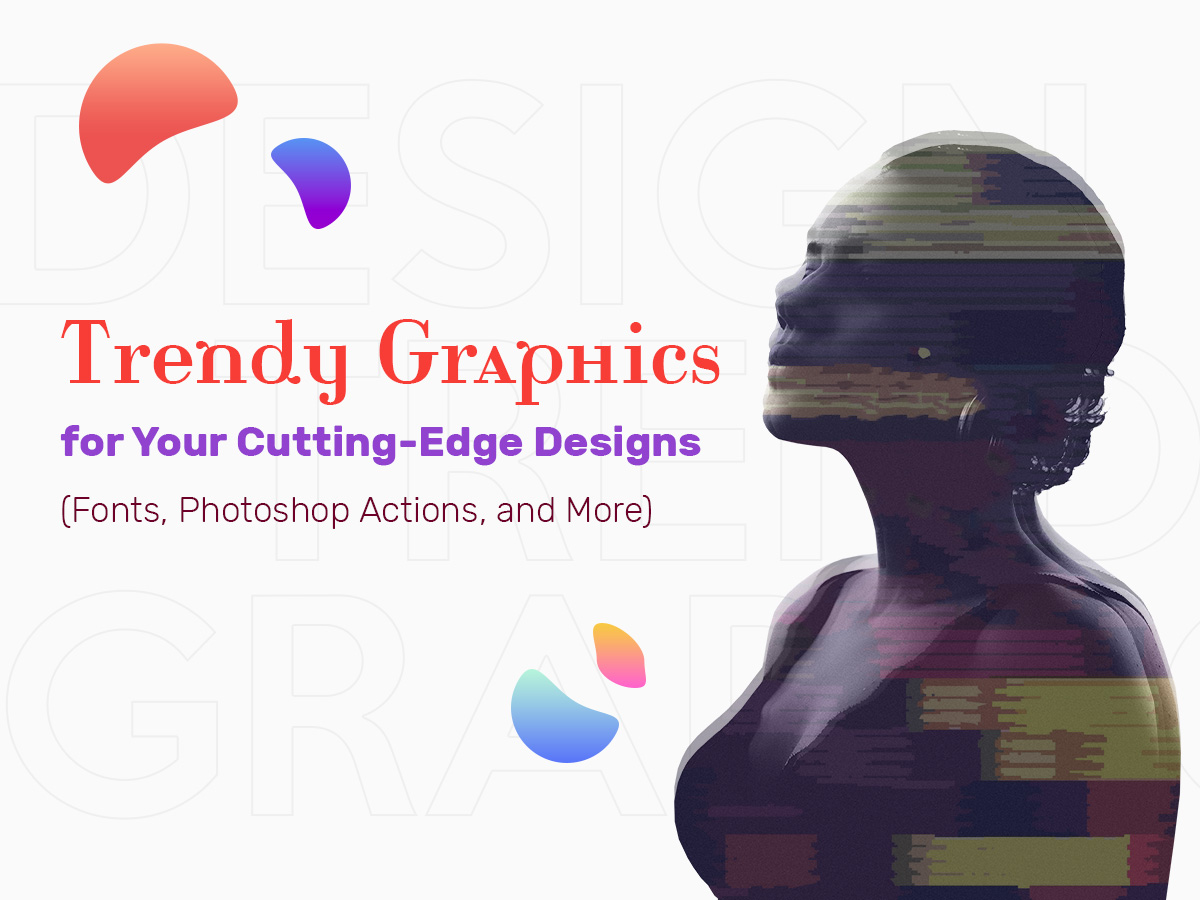If you run a blog and publish a lot of content, you obviously need to regularly share it with your subscribers and readers. If you create one post a day, then publishing it by hand is not a problem, but if you’ve got a lot of posts prepared for publishing, it would be a bit inconvenient to publish and share each of them by hand every hour or every couple of hours. In this case, the scheduling comes in handy.
In this post we will speak on scheduling posts in WordPress and social media resources like Twitter and Facebook.
Why scheduling posts?
So why scheduling posts is a good idea? And how come is it required to set this function for successful blogging? Let’s see the benefits:
- scheduling saves your time;
- regular post publishing and sharing increases your traffic;
- you can maintain engagement with followers and visitors;
- you will get more likes on your social media page.
So let’s see how to schedule posts in Gutenberg WordPress
If you use Gutenberg editor for creating your posts, scheduling the content is really easy. Go to Posts –> Add New, create your new post draft and then expand the Publish section in the right sidebar to open a calendar.
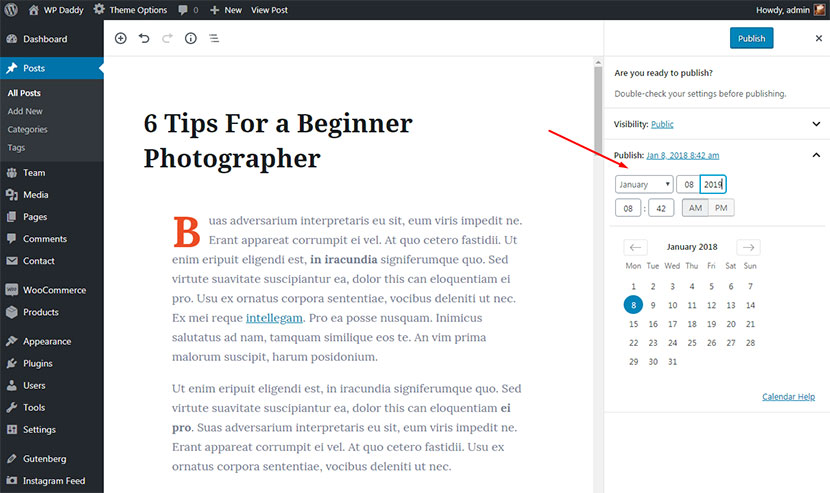
Select the date of publishing and click the Schedule button. You are done.

It’s almost the same with the classic editor:
Click the edit link in the right sidebar near the Publish option.

And then just select the publishing date and click the Schedule button under it.

Now your post is scheduled.
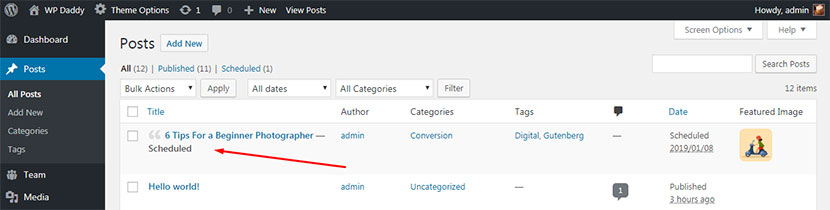
How to schedule posts for publishing in Twitter and Facebook
There are lots of services that help to schedule posts in Twitter and Facebook, add them to the queue or publish them at once.
I personally use buffer.com tool for scheduling and publishing posts in the social media. This service is an easy-to-use and intuitive tool which allows to schedule posts without any specific effort.
Just insert the post title, its URL and some hashtags and click the Schedule Post option in the ‘Add to Queue” drop-down list
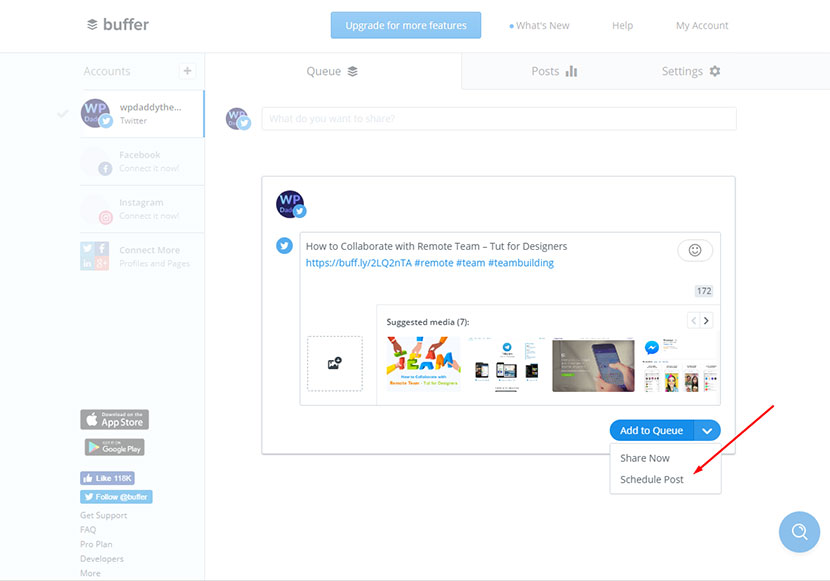
to choose the post publish date in the calendar.
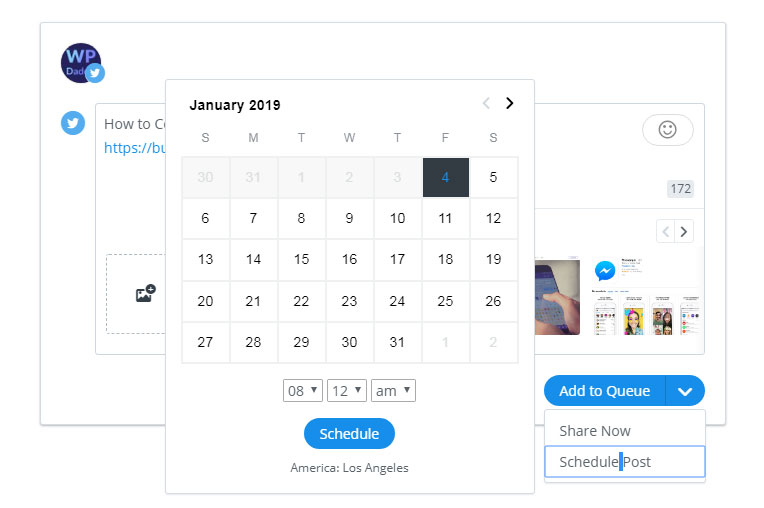
The post is going to appear in the Queue section and going to be published on the scheduled date.

There are also other services available for scheduling posts for Instagram, Pinterest, and other social media. Please check them out:
ViralWoot
Rivuu
Autogrammer
Tailwind
So feel free to try the services you like the most and schedule your content for any time and date.
Hope this was helpful,
Melany H.