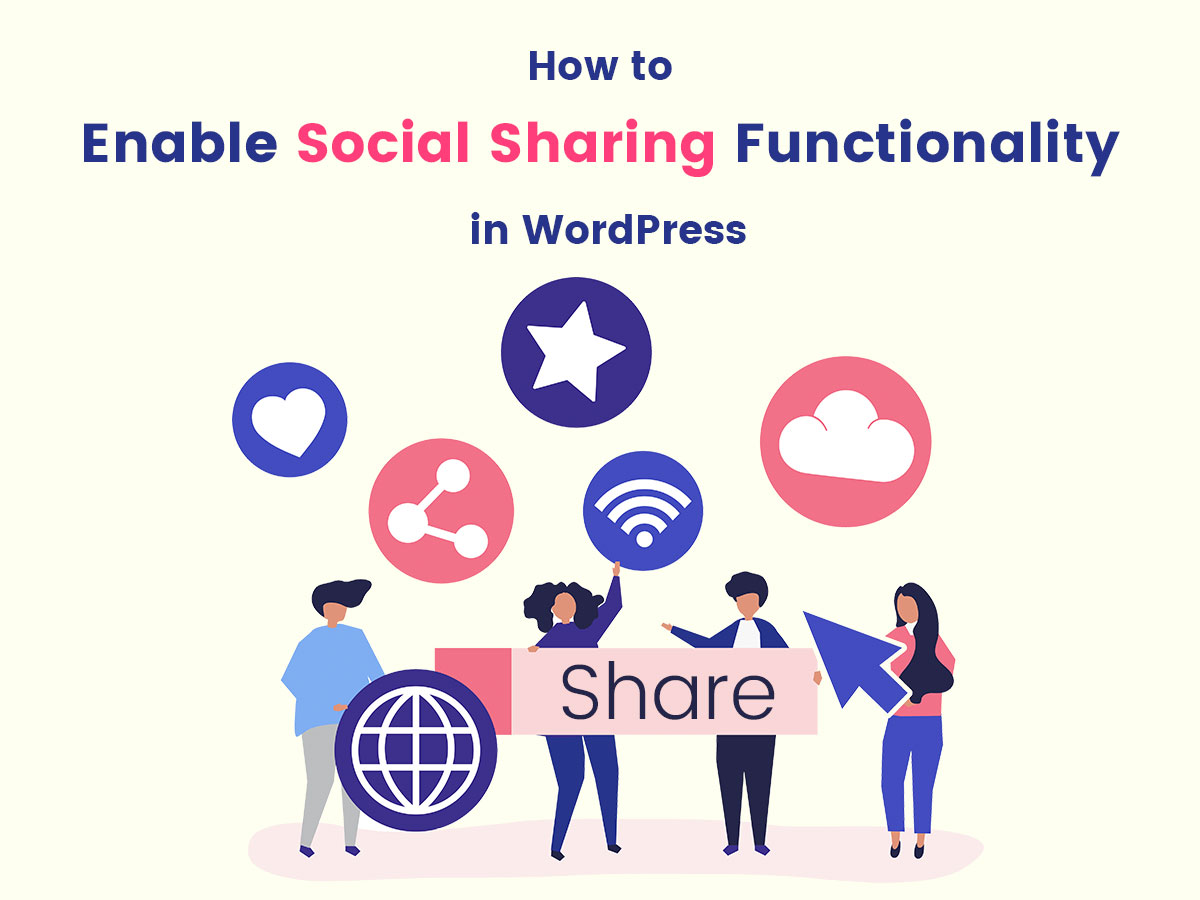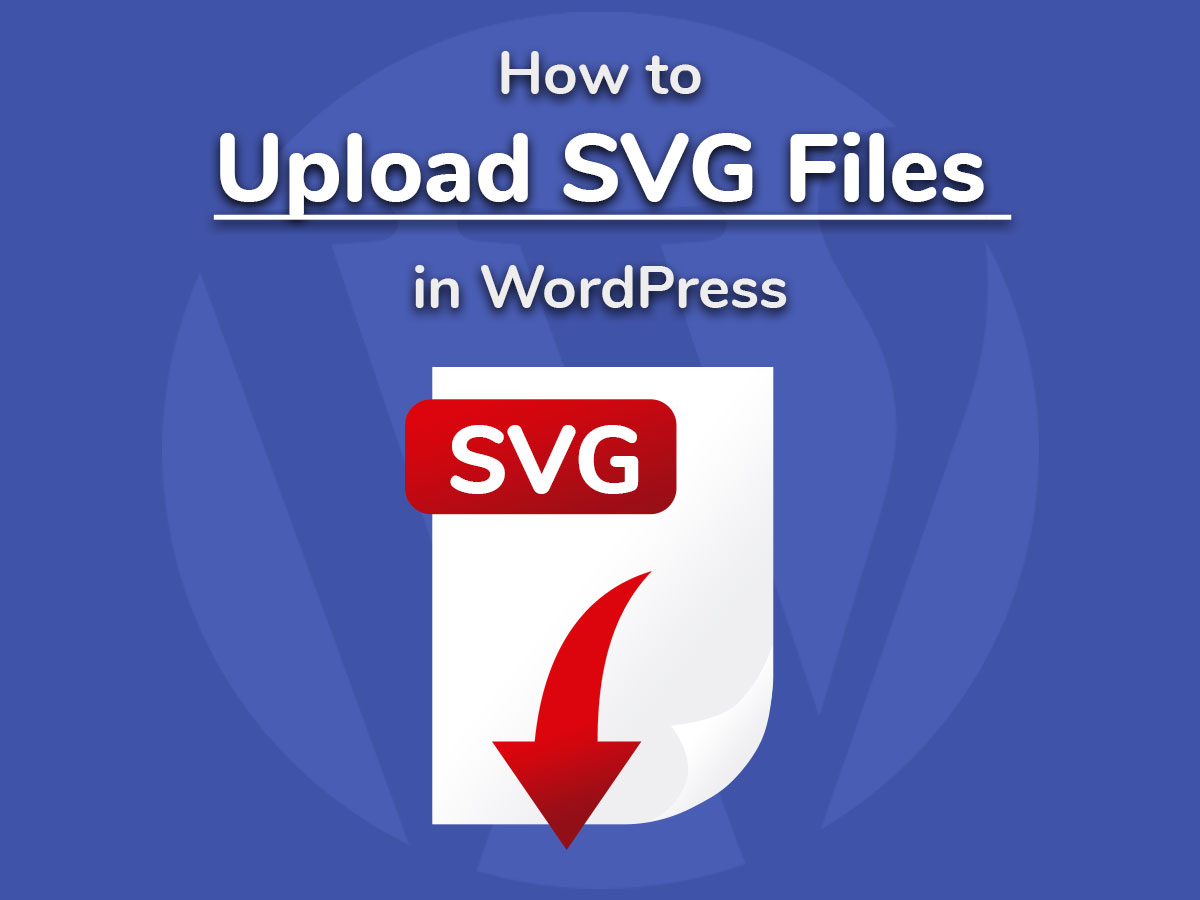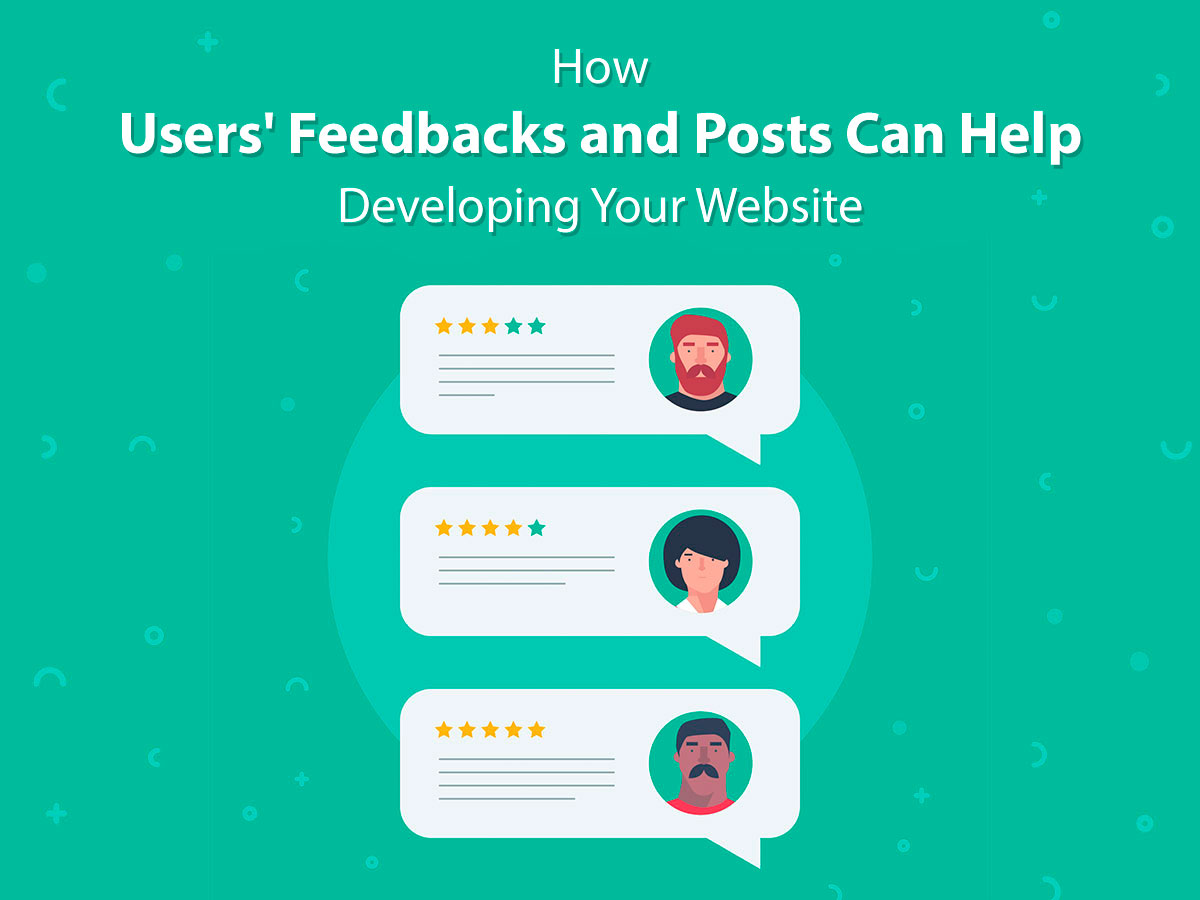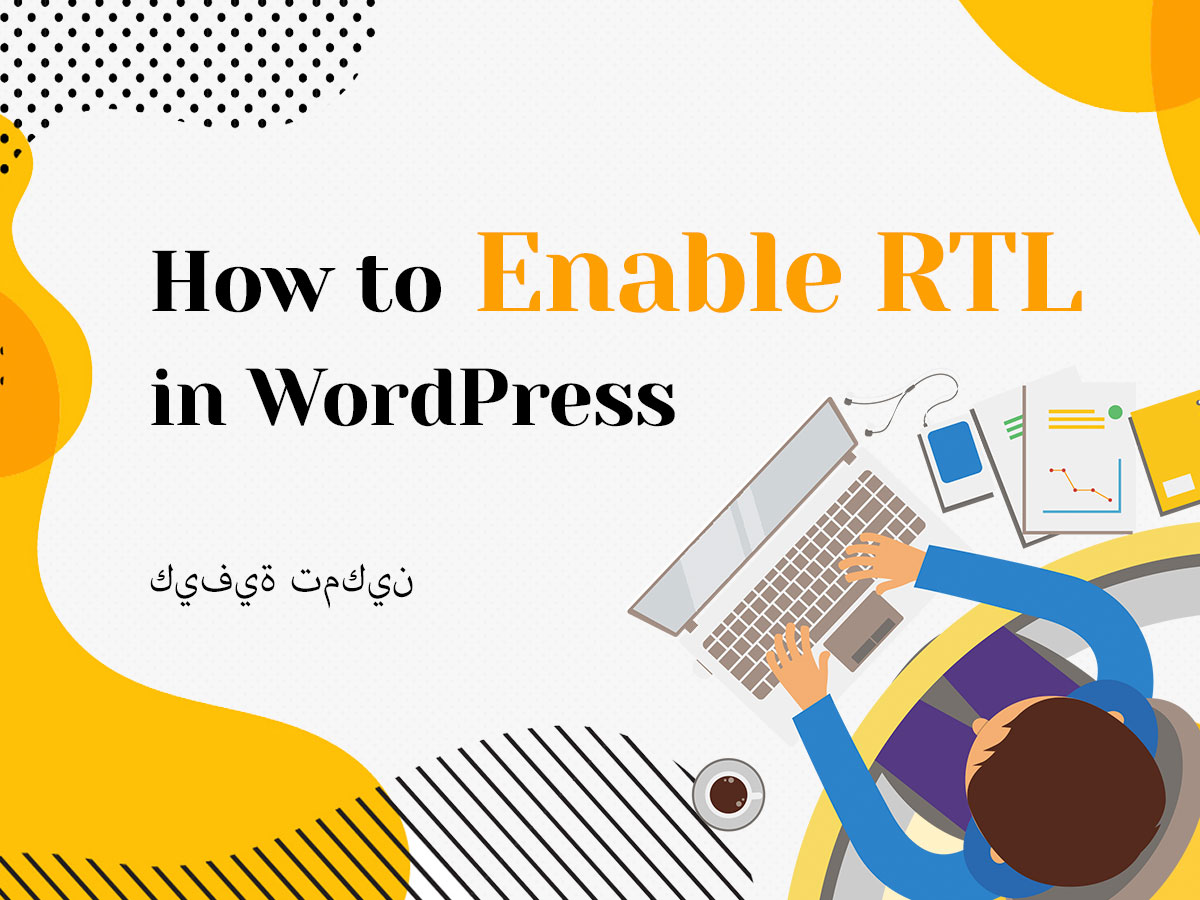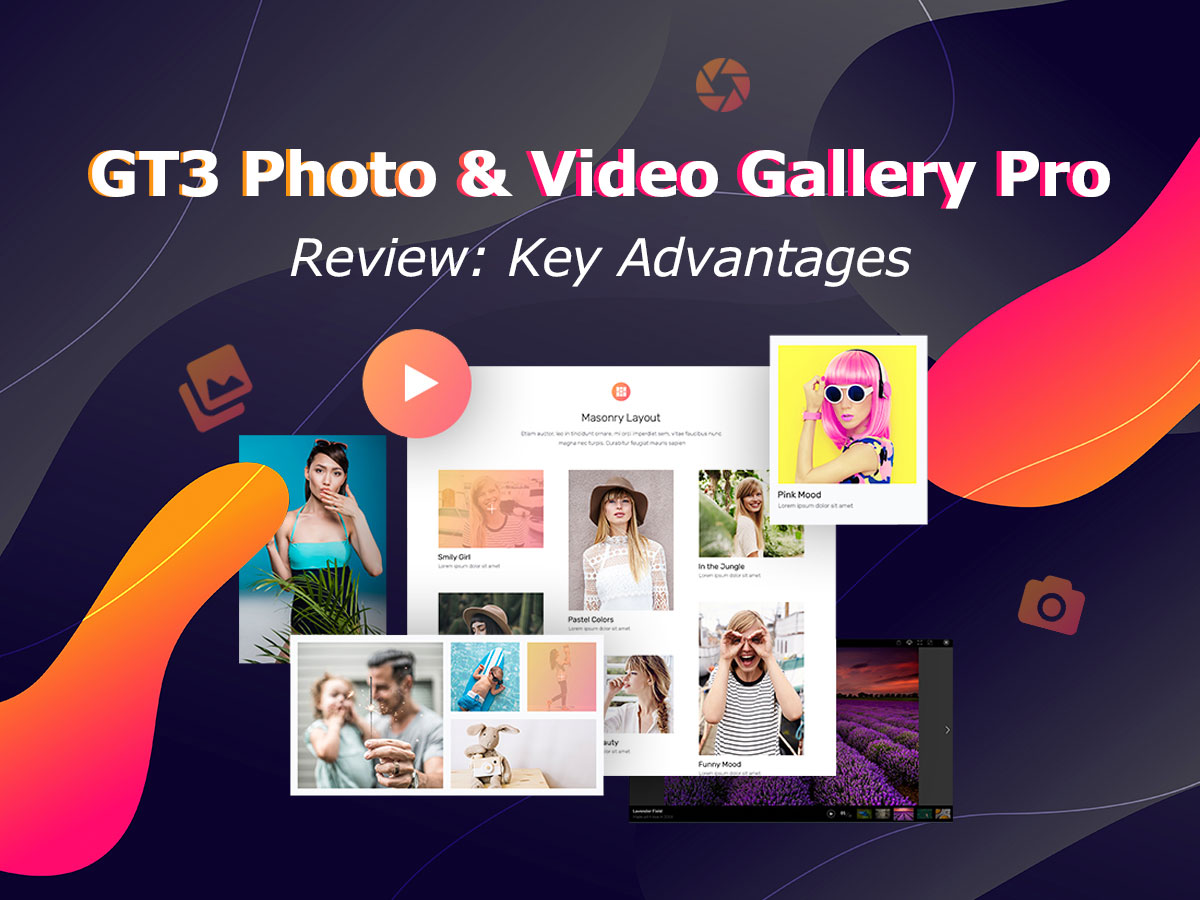Social media becomes more and more densely populated by users who either want to promote their business and reach their target audience or by regular users who want to share their personal achievements, events, photos, creation, etc.
If you create an account on Twitter, Facebook or any other social media, you can share your any information, posts from your website, any links or attachments on your personal page, and more. However, all of those sharings are going to be seen only by your followers.
The better way is to add social share buttons on your website page and allow your visitors to share your content on their own social media pages.
As a result, not only your followers will see your updates, but also they will be seen by the followers of those people who share your content on their social media pages.
You will get likes, your content will be reposted and shared by a bigger amount of people than just your followers.
In this post I will show you how to add social share buttons and share counts that will show how many times a certain piece of content has been shared.
Adding Social Share Buttons
For my purpose I will use Social Media Share Buttons & Social Sharing Icons plugin available in the official WordPress repository.
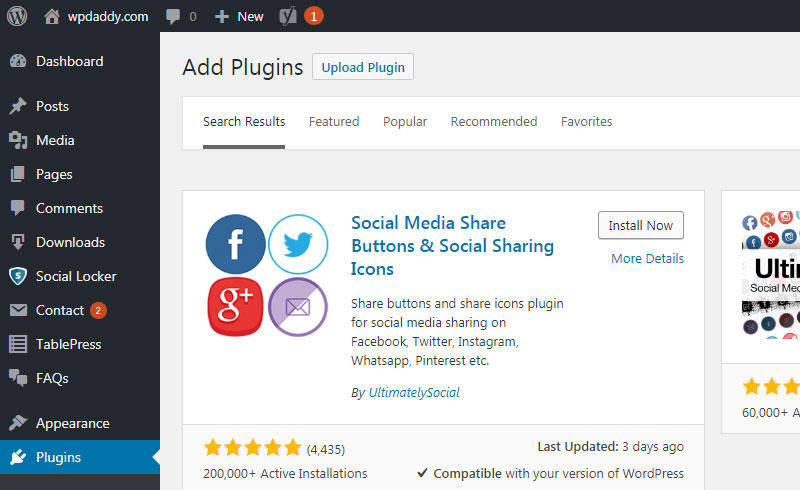
Once the plugin is installed and activated, go to Ultimate Social Media Icons menu in your admin dashboard and manage the settings of the plugin.
Here you can choose which icons you want to be displayed on your website, decide if you want them to be shown after each post, choose if you want to display a popup asking people to subscribe, etc.
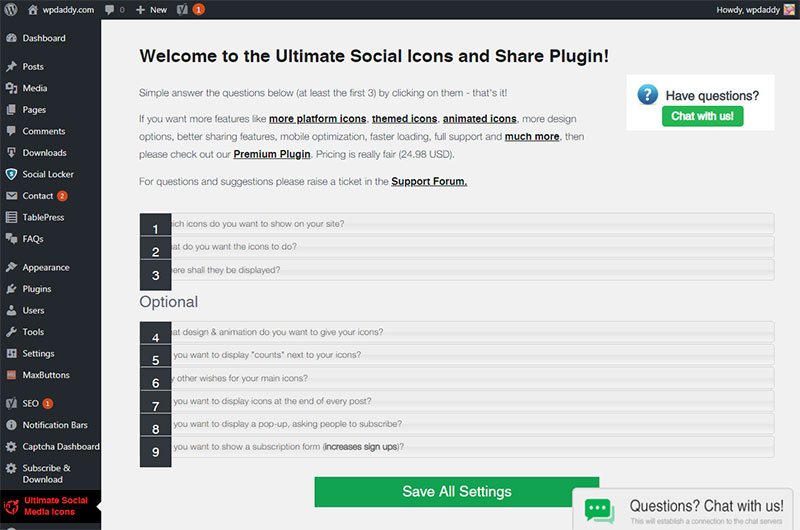
In the “What do you want the icons to do?” option you can put in your company’s Twitter, Facebook or any other social media personal page’s URLs.
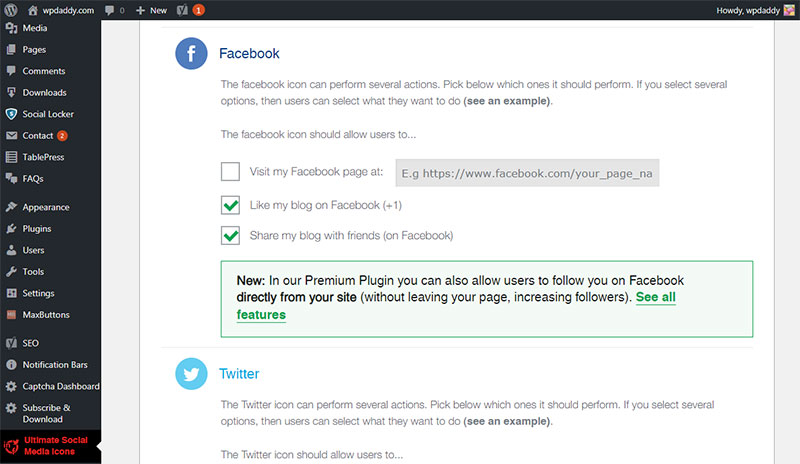
Save your changes and go to Appearance -> Widgets section in your dashboard and find the Ultimate Social Media Icons widget, click it and select the place on your web-page you want your social icons to be displayed. Click the Add Widget button and go to the page to see your icons live.
![]()
Now every user can share the content from your page on their social media.
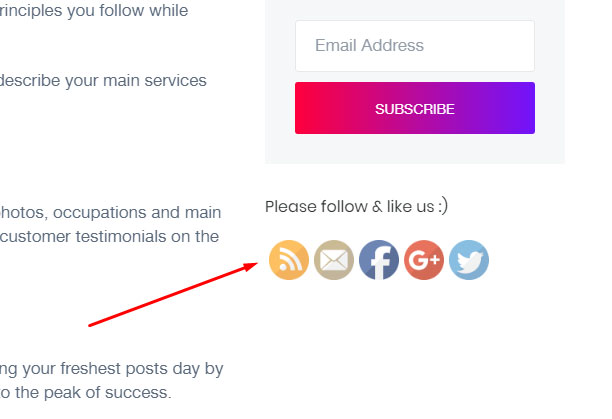
Show the Number of Shares
If you want the number of shares to be shown under each social sharing button, go back to the plugin’s settings. The “Do you want to display “counts” next to your icons?” option in the settings allows either to retrieve the number of subscribers or likes automatically or enter the figure manually. Check the required option and save your changes.
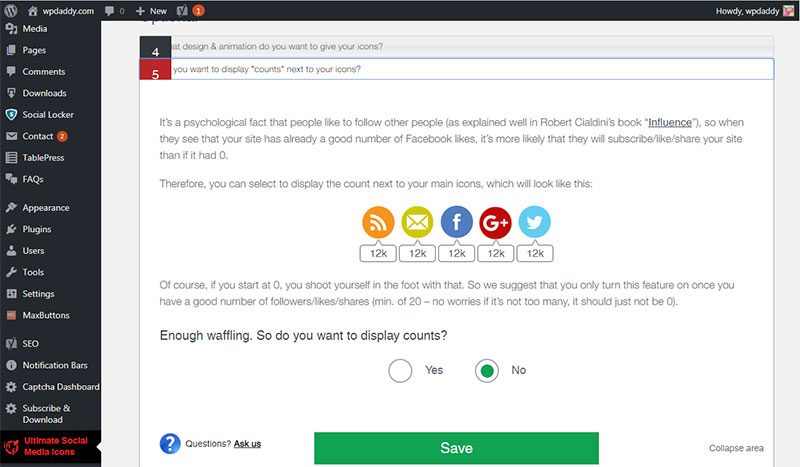
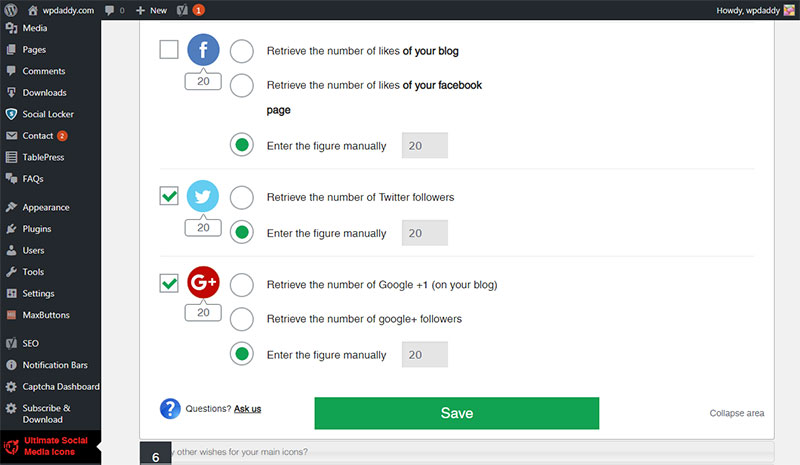
Now you can observe the counts near your social share button on the website’s page.
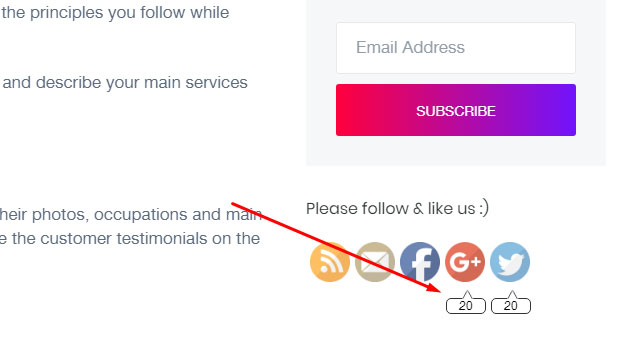
As you see, all is easy.
Hope this was helpful,
Melany H.