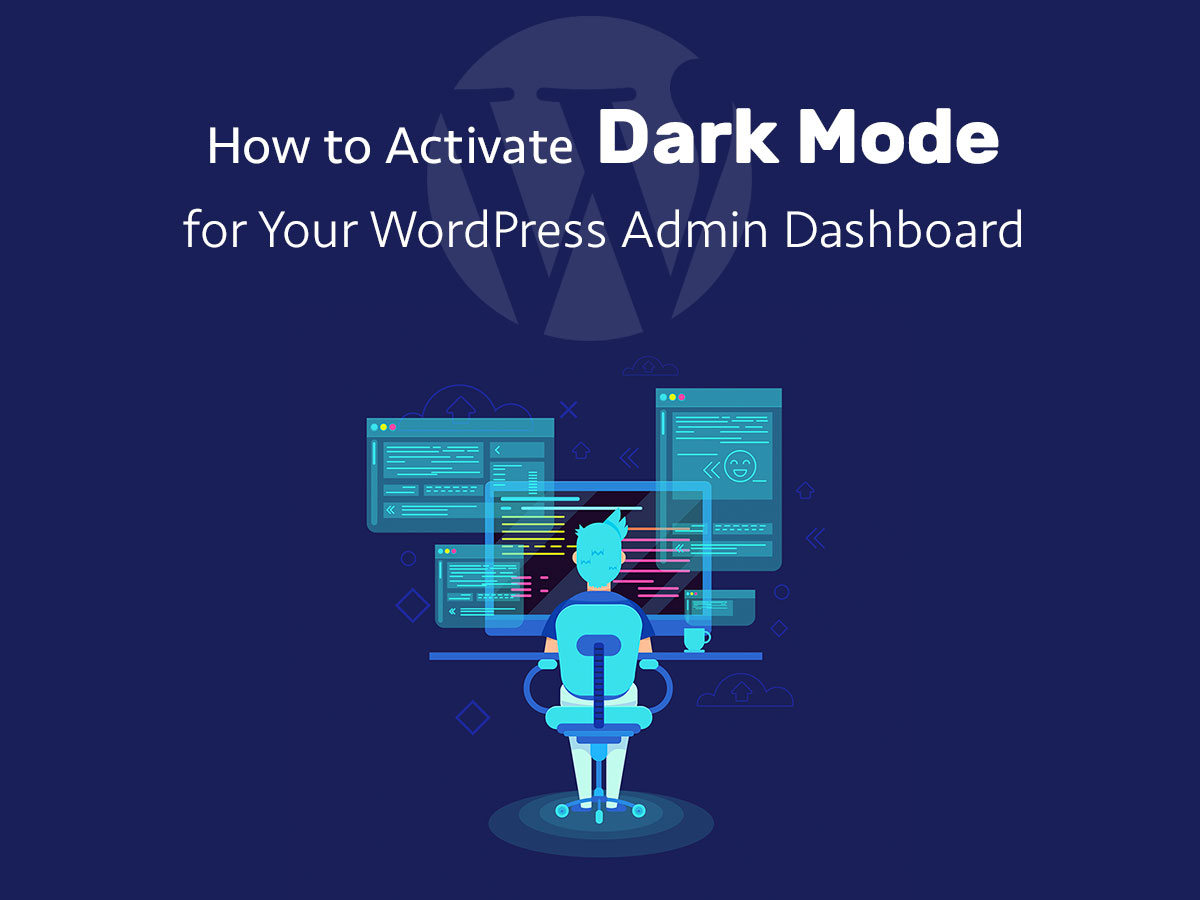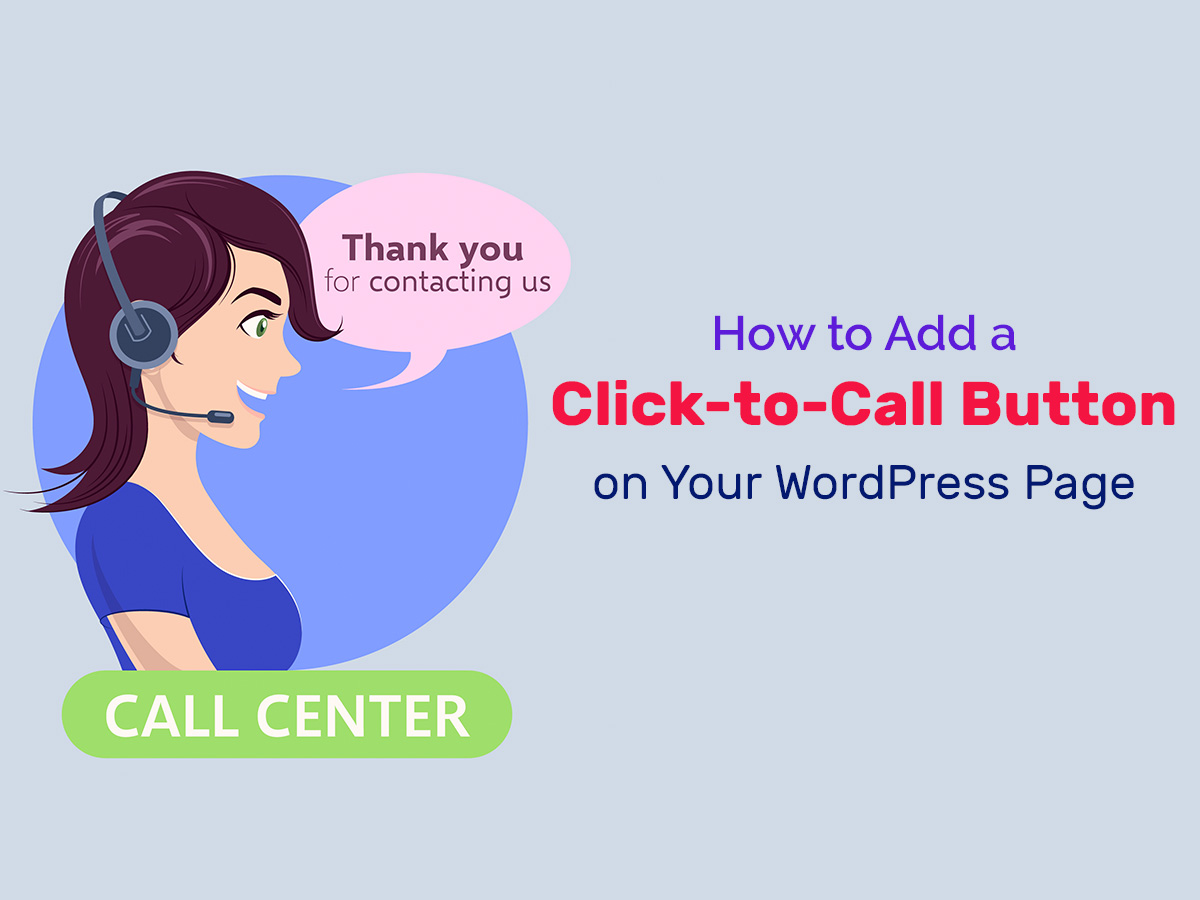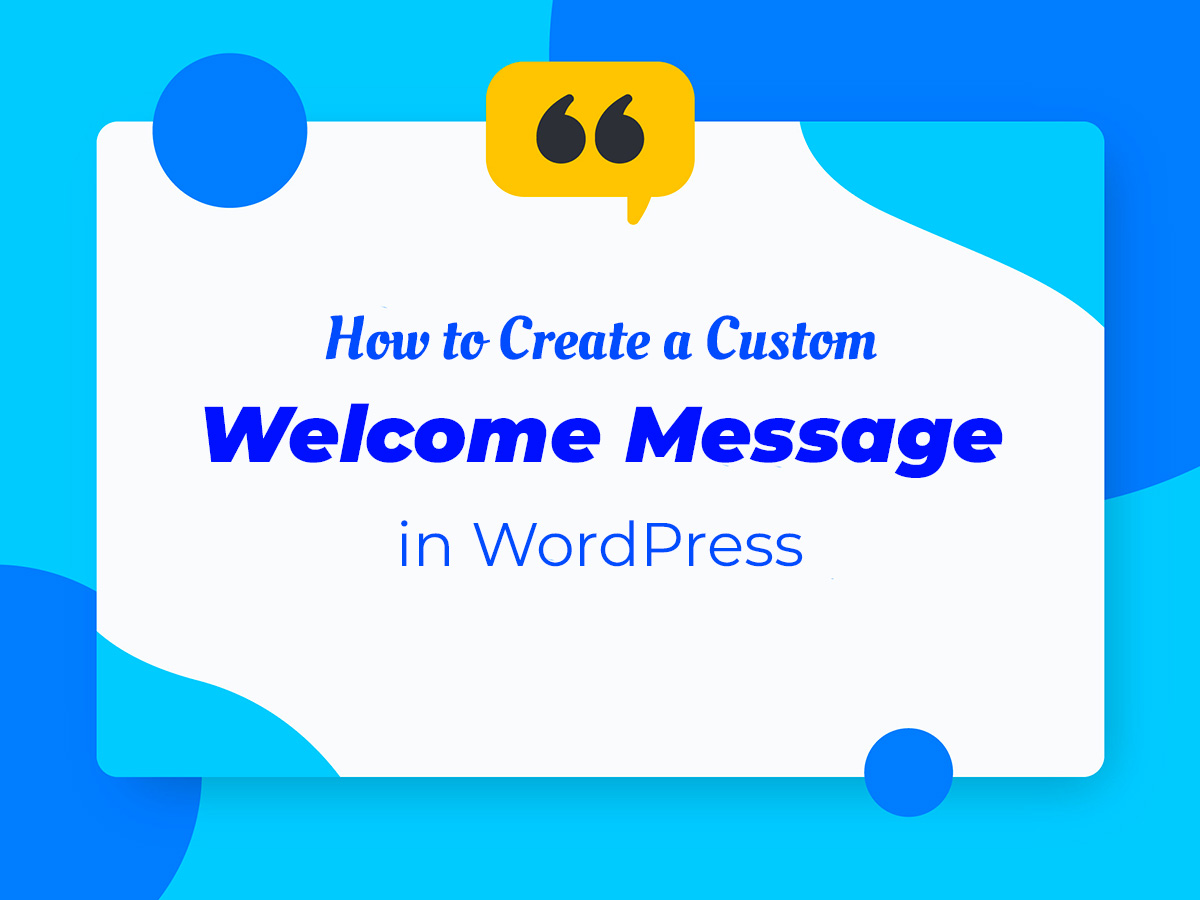Every time you enter another website and browse its pages to search for the required content, you find social sharing panel or a few social media icons located either in its sidebar, header or footer.
It’s quite habitual to place icons with the links to your social media accounts into the footer, and many websites do the same. However, not every user of yours is going to scroll down to the footer to learn where to follow you. So this would be much better to make your social sharing more visible and easily noticeable.
This is why it would be great to place social media icons into your main menu.
So how to start displaying your social media sharing icons in your WP website menu?
There is a Menu Image plugin available in official WordPress repository absolutely for free. This plugin allows to add icons or other images into the menu of your website. Just install and activate this solution just as easily as you make it with any other standard WP plugin and start working.
Go to Appearance -> Menus in your WP dashboard and create a new additional menu. (If your main menu isn’t yet created, first create your main one and add the required pages or posts into it.)
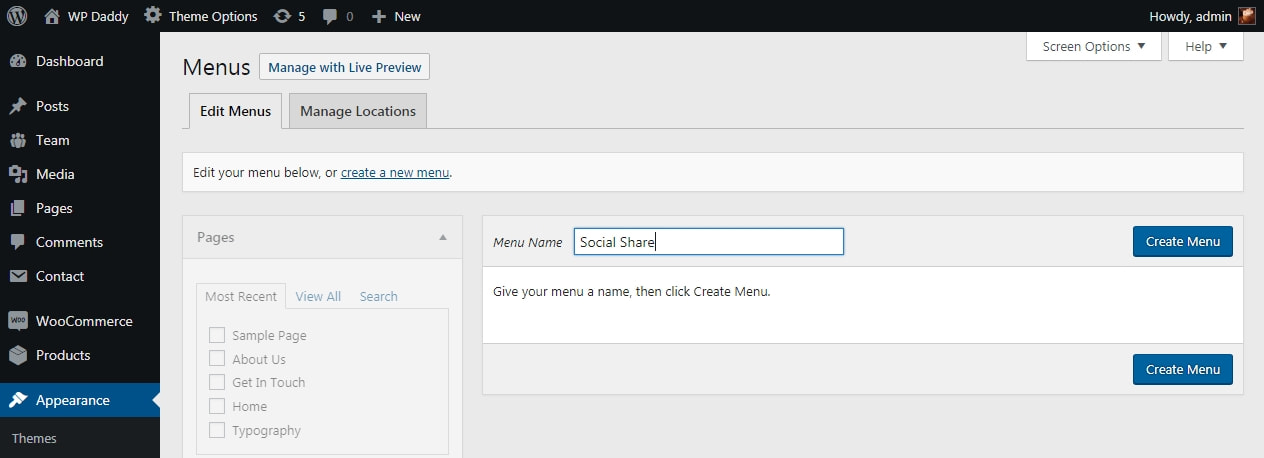
Expand the Custom Links section and add your social media account custom links one by one. When adding a custom link, you’ll be able to upload images, so feel free to upload the social media icons suited for every single link. Here you can also choose the image size and select the website title position.
![]()
After that save the menu and check the Primary menu in the list to make all of your social media links be added into it.
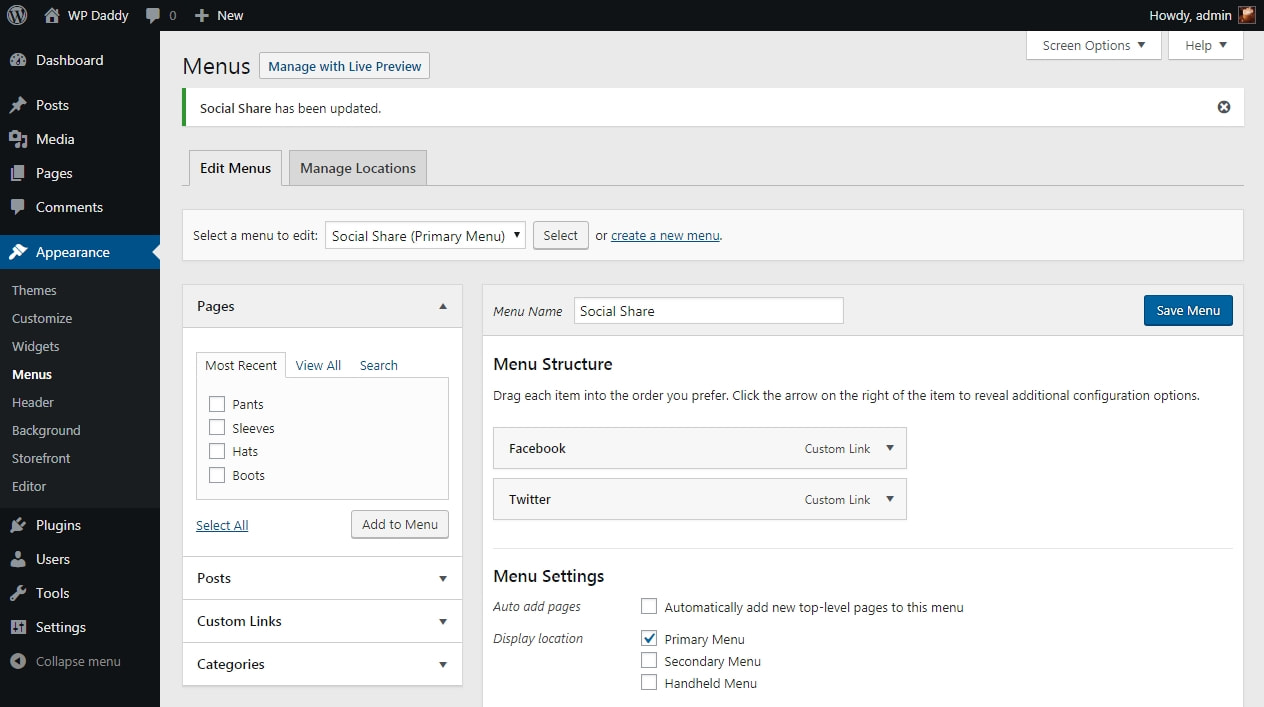
Now you can observe your icons added into the main menu.
![]()
Is there another way to make your social sharing feature visible?
There is another WordPress plugin called SVG Social Menu.
You just go to Appearance -> Menus, create a new menu with custom links and check SVG Social Menu in the list.
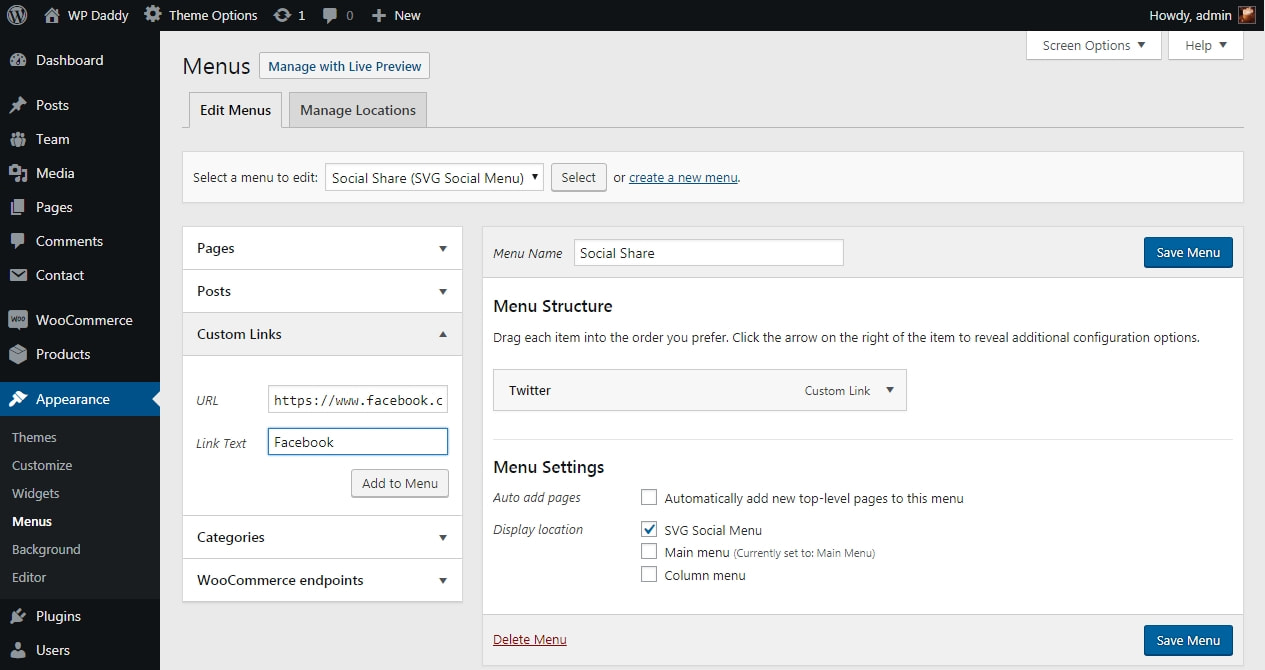
After that you go to Appearance -> Widgets and add SVG Social Menu widget into the sidebar.
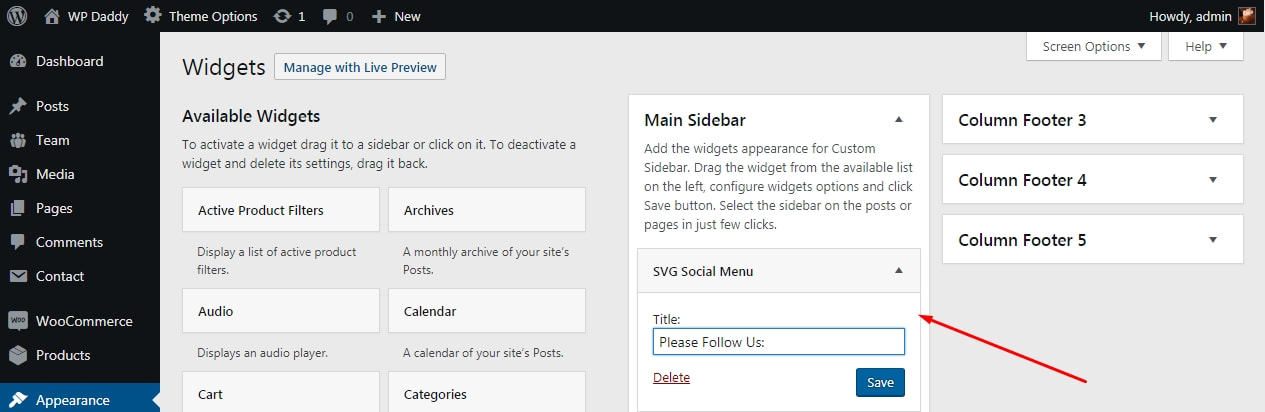
Save your widget and now you can see your social media sharing icons available in your sidebar live.
![]()
Now just engage your subscribers and make them happy with your content.