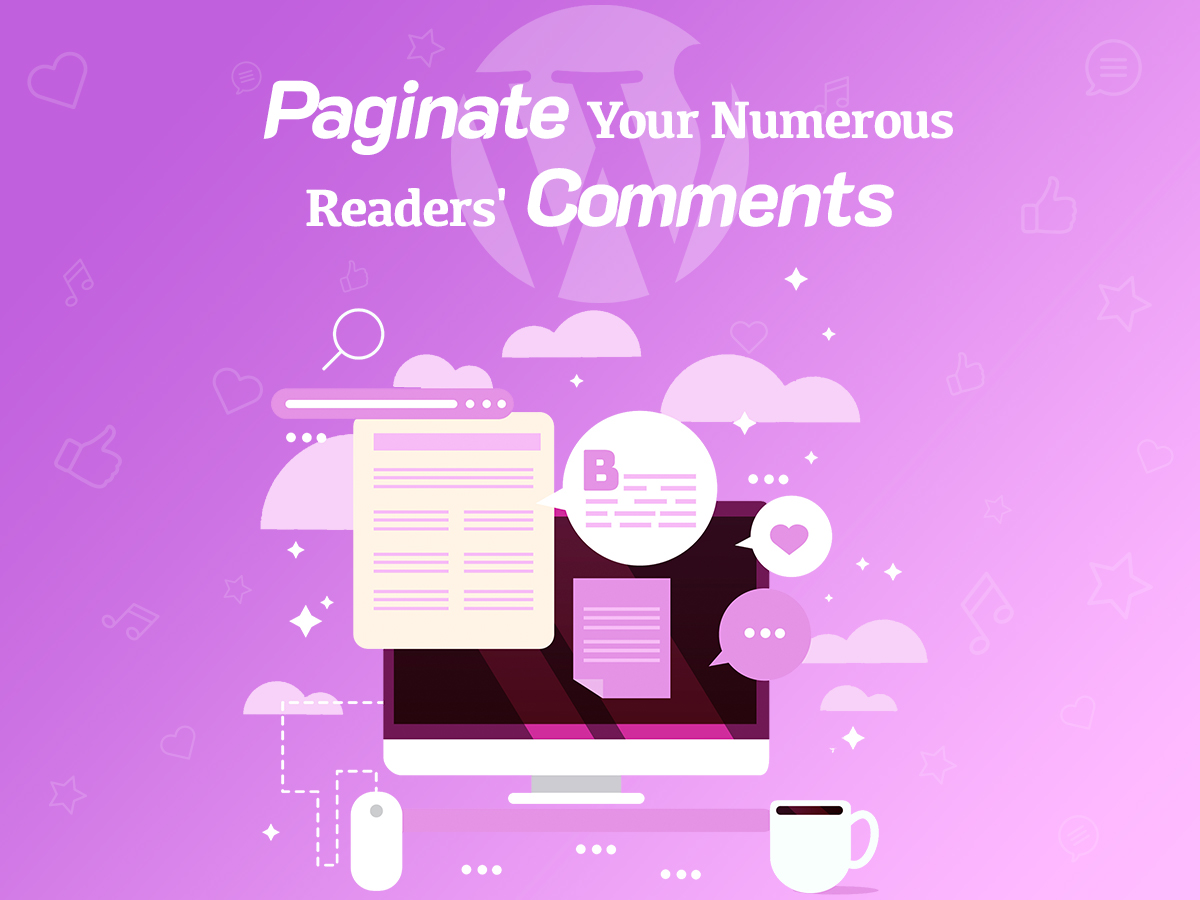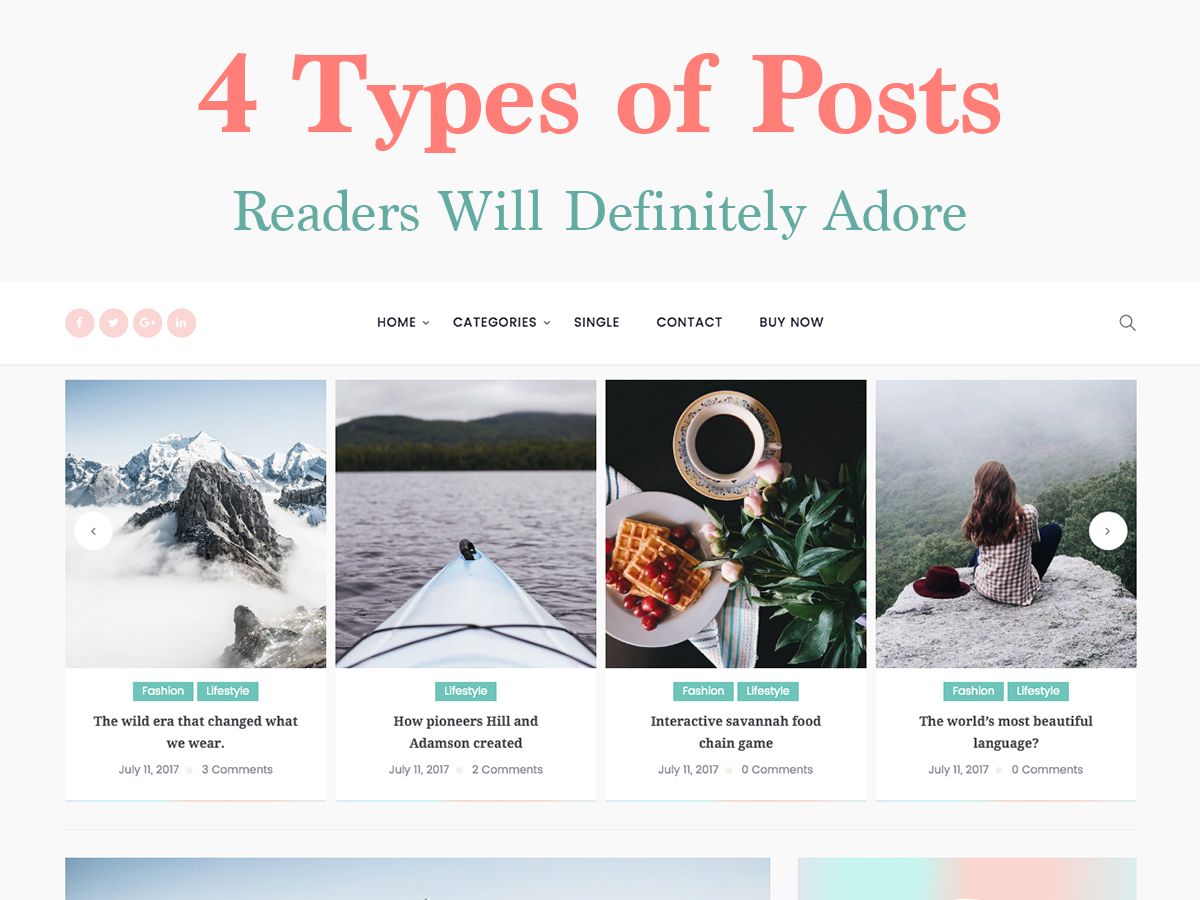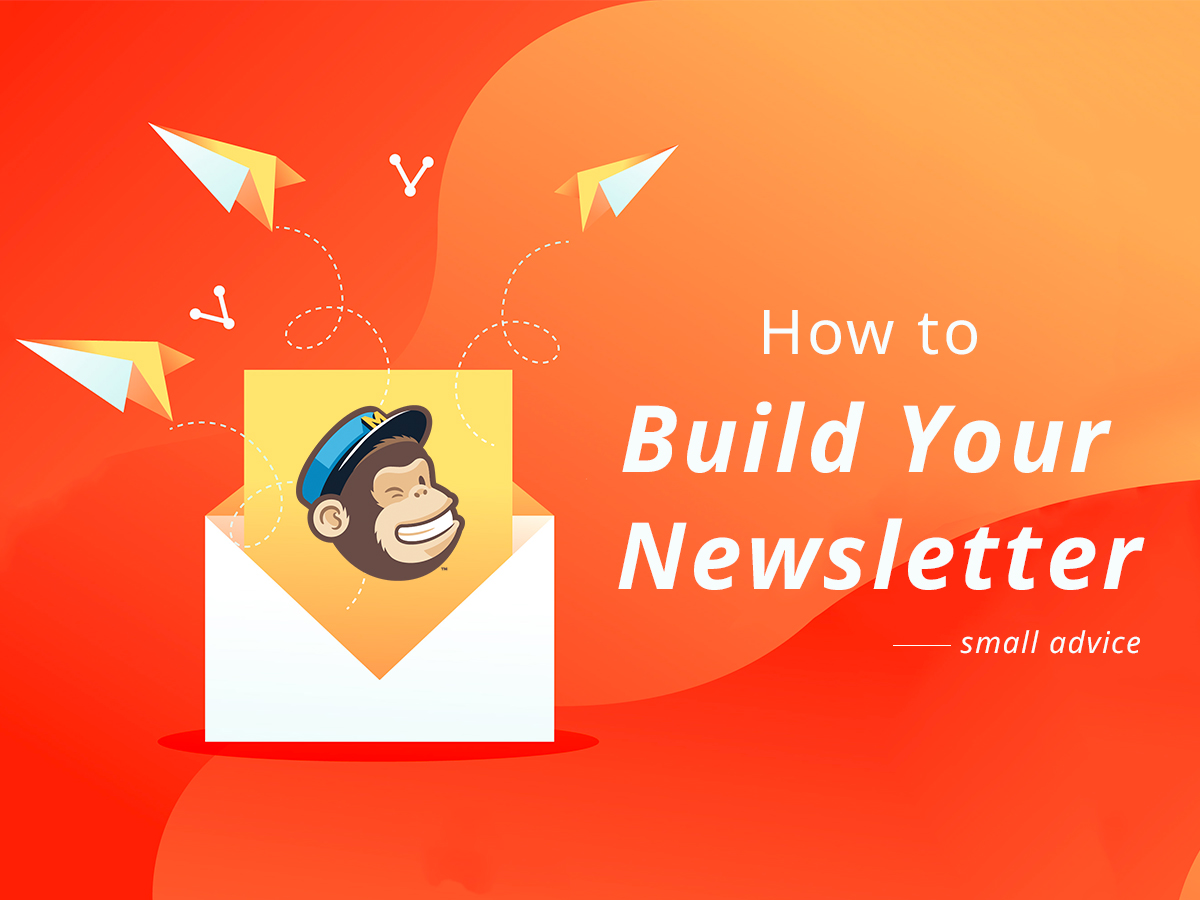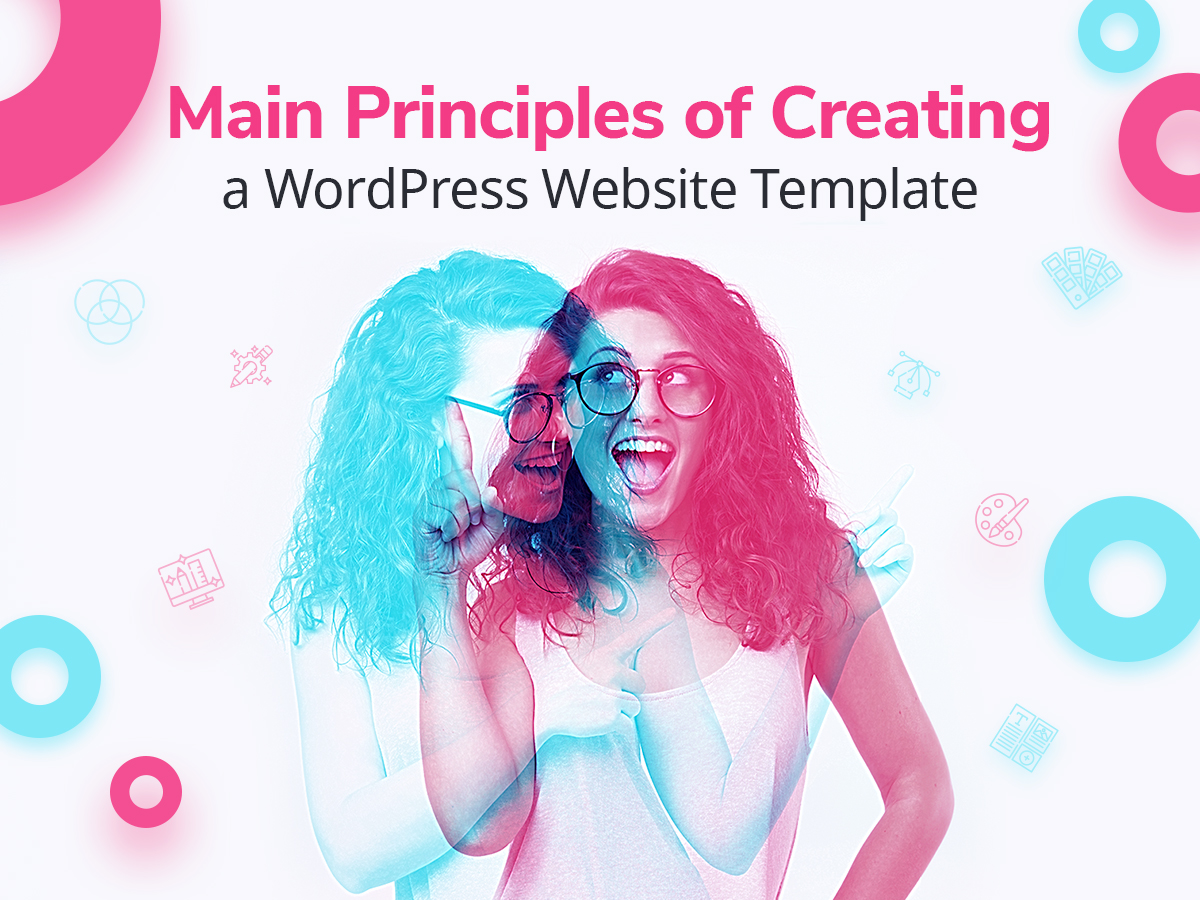Every blogger addicted to their job has the aim to reach the top of search engines rankings. This is why, when it comes to content creation, every small detail matters.
In this post I will speak on such important detail for your content as comments. More precisely, I will show you how to paginate comments and why it is so important.
Site Speed and Quality Content – How Comments Impact Your SEO?
Depending on the purpose of your blog, you should create a targeted content to reach your core audience. The content of every page includes not only published posts, quizzes in the sidebar, or some other pieces of information. Every comment that a user leaves on a definite page also has the impact on this page’s SEO ranking.
Content is considered to be quality one if it is free from spam and includes the target niche keywords. The keyword density also defines the quality of content, if there are too many similar key phrases on a page, such content is over-spammed and needs improvement. To control the quality of your web-page content, it’s better to pre-moderate every comment before publishing.
If you use lazy load or long scroll, then a big amount of comments that your users leave under a certain post will make a page load longer. Slow page loading may badly influence your website speed, and, as we know, many search engines such as Google consider the site speed when ranking websites in their SERPs.
As you’ve probably understood, quality content and website speed are important for SEO. Comments are that small but important detail which impacts how your web-pages are indexed by the search engines and how they are ranked. So, it’s essential to:
• pre-moderate comments before publishing;
• make sure that a great number of comments don’t slow down your blog page when loaded;
• make sure your comments are target ones and your page content don’t include spam.
What Does Comments Pagination Do?
If you paginate your comments, you can indicate a certain number of them to be displayed on a definite page not to overload it. As a result, a big amount of comments won’t be placed on a single page and it will load much faster.
In addition, you can control the density of keywords located on a certain web-page to make sure this page is not over-spammed with keywords.
That all being said, let’s see how to paginate your blog comments.
Paginate Your Comments Using Default WP Functionality
Login to your admin dashboard and go to Settings -> Discussion menu in your admin panel. Here you will find the “Break comments into pages” option. Check this option to enable it and then indicate the preferred number of comments per page as well as select either the first or the last page to be displayed by default.
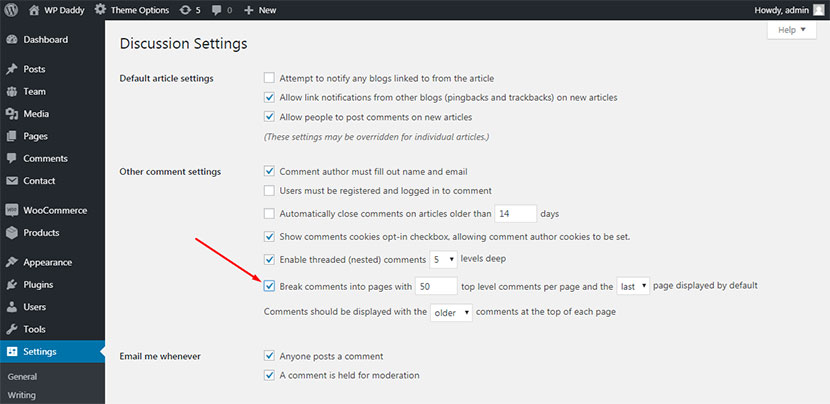
Click the Save Changes button to keep your changes.
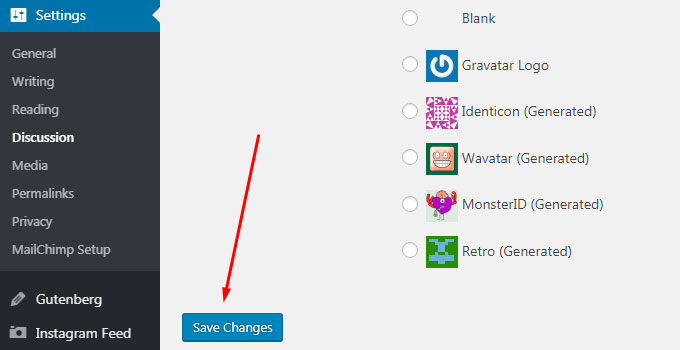
Change Comment Loading/Pagination with a Plugin
For my purpose I will use wpDiscuz free WordPress plugin available in its repository. After the plugin has been installed and activated, go to Comments -> wpDiscuz -> Comment List and scroll down to Comments loading/pagination type.
Here you can change comment pagination to one of the following types:
• [Load more] Button;
• [Load rest of all comments] Button;
• Load all comments;
• Lazy load comments on scrolling.
Load More button is one of the most acceptable variants of pagination because it allows a user load a portion of comments only by clicking a button when they want it.
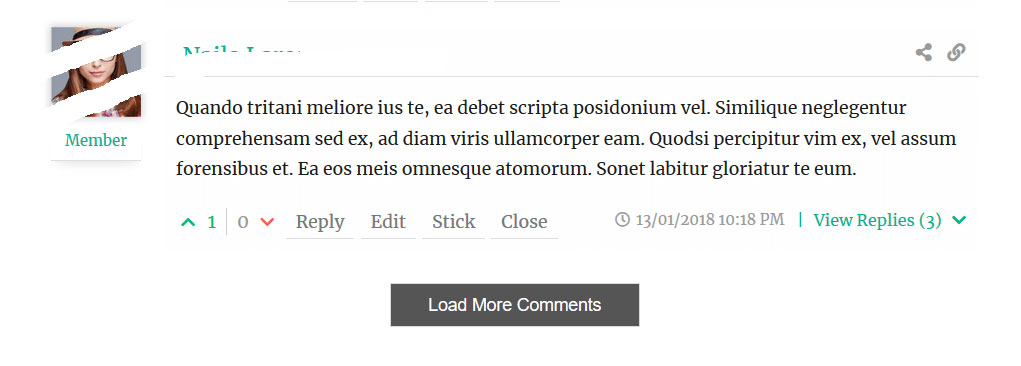
Comments won’t be loaded automatically every time when a user enters a page, so a page will load fast enough to keep your overall website speed appropriate.
Note:
If you use the plugin, make sure that the default “Break comments into pages” option is unchecked, otherwise, the comment pagination will be changed to standard.
Conclusion:
Depending on your preferences you can either use the default WP functionality or a WP plugin to enable your blog comments pagination. If you prefer the default functions, the styling of your theme will define the type of your pagination, so it will either show the numeric one or ‘Previous/Next’ comment links.
Hope this was helpful,
Melany H.