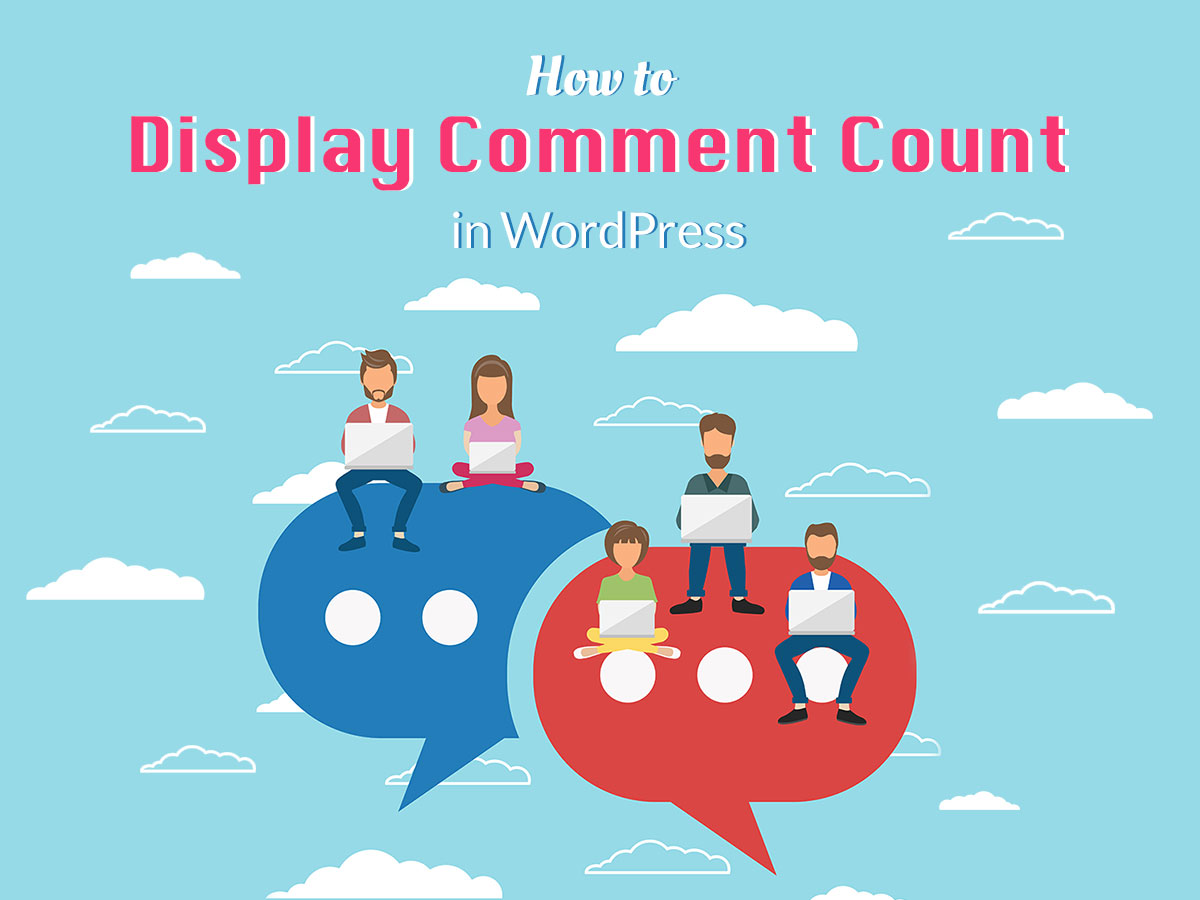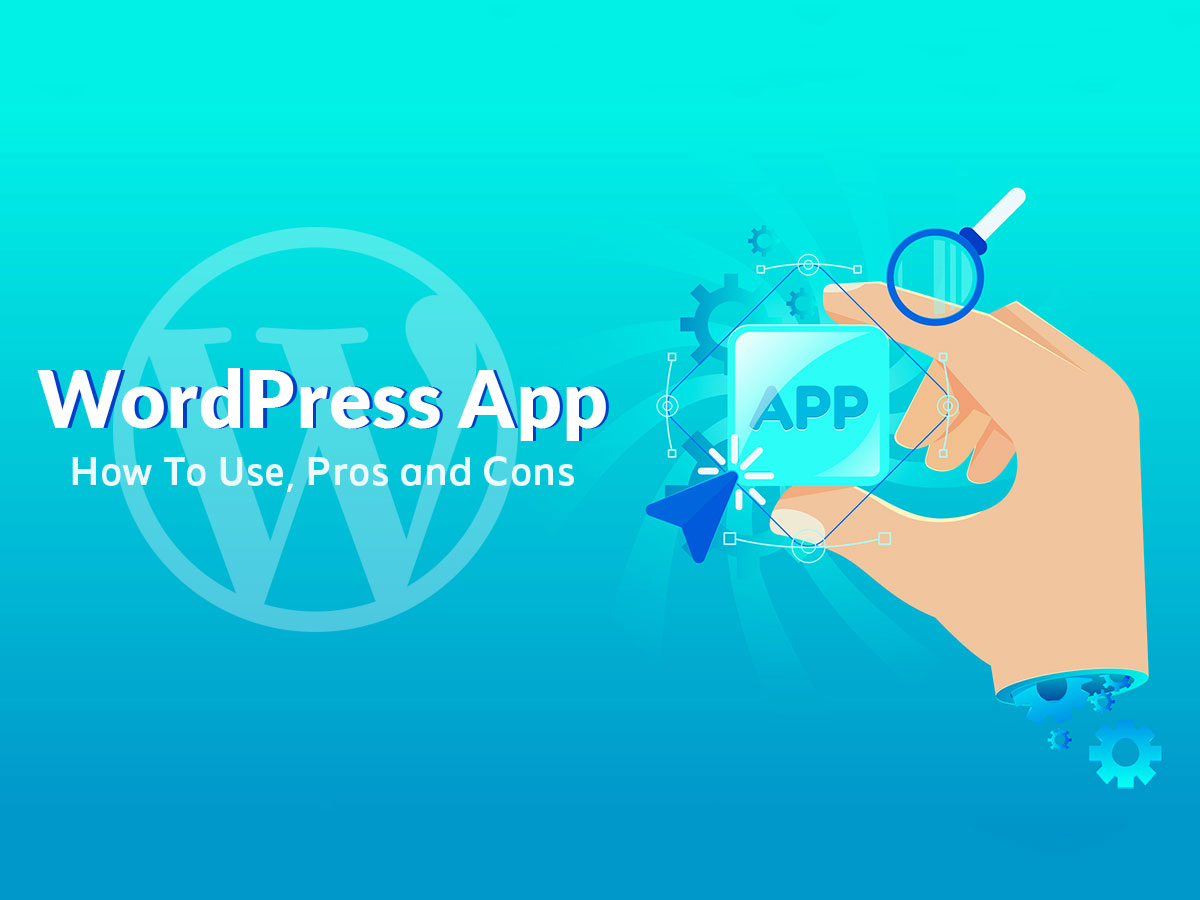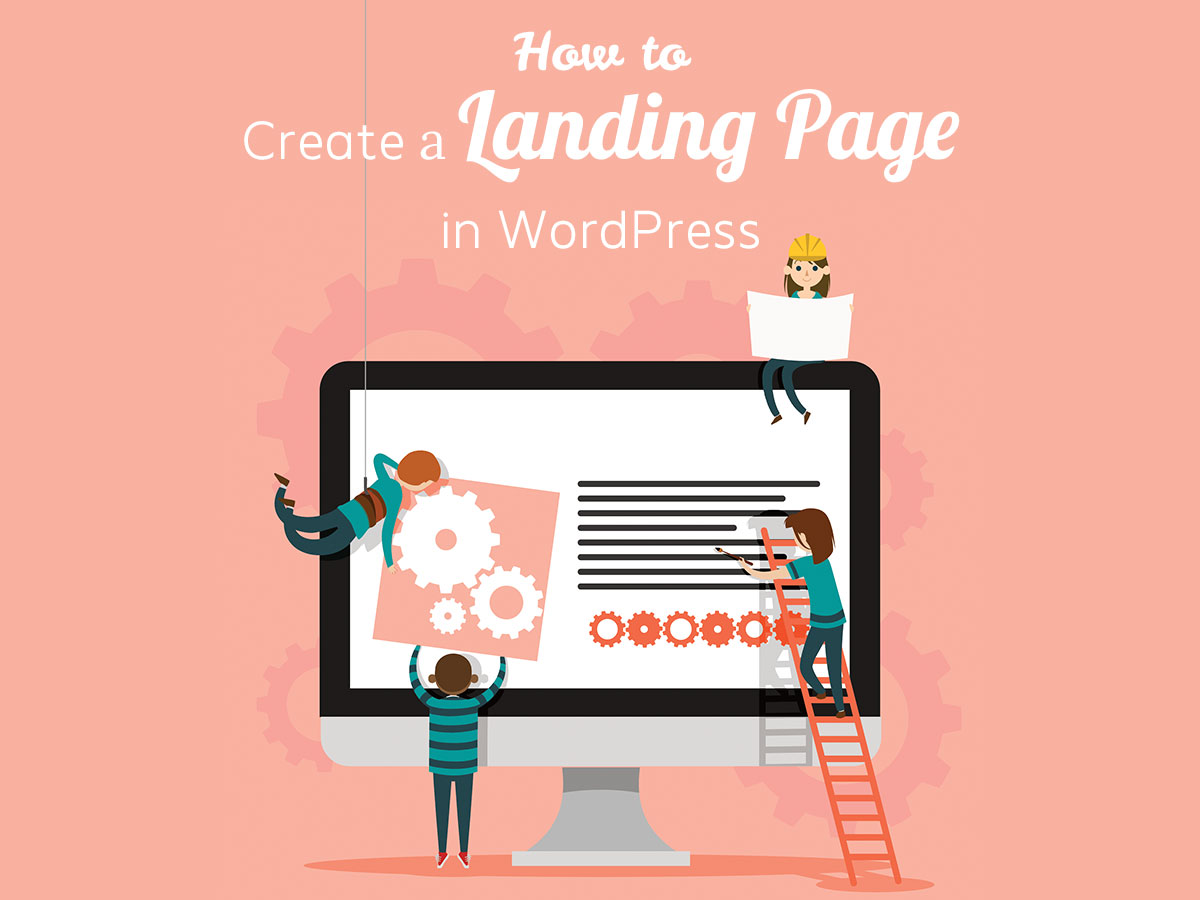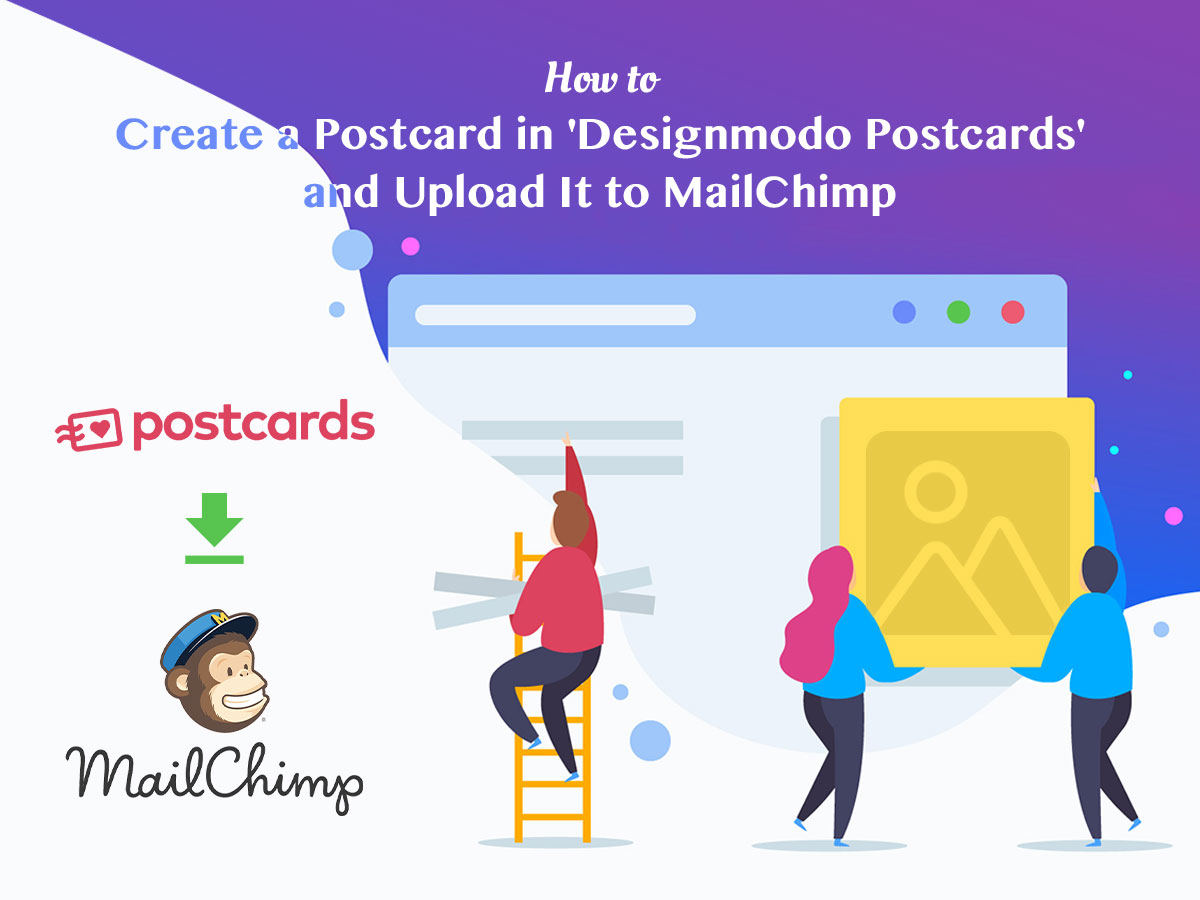If you run a blog, you, of course, strive to engage as many users as possible and then convert visitors into subscribers. It’s great if your blog is commented and you receive a lot of opinions and discussions for your every post. Comments show that people are interested and engaged, so other visitors are encouraged to join the conversation and also leave a comment for your any post.
You can show the total number of comments posted by your users on your blog. This will convince all of your visitors about the popularity and reputability of your blog. In this post I will show you how to make it very easily.
WP Stats
The first plugin I would like to try is WP Stats which is a free solution available in the official WordPress repository. I install and activate the plugin and go to Settings -> Stats in my admin dashboard to see what I get.
Here I can define the stats most limit, choose the types of stats to display and get the stats URL.
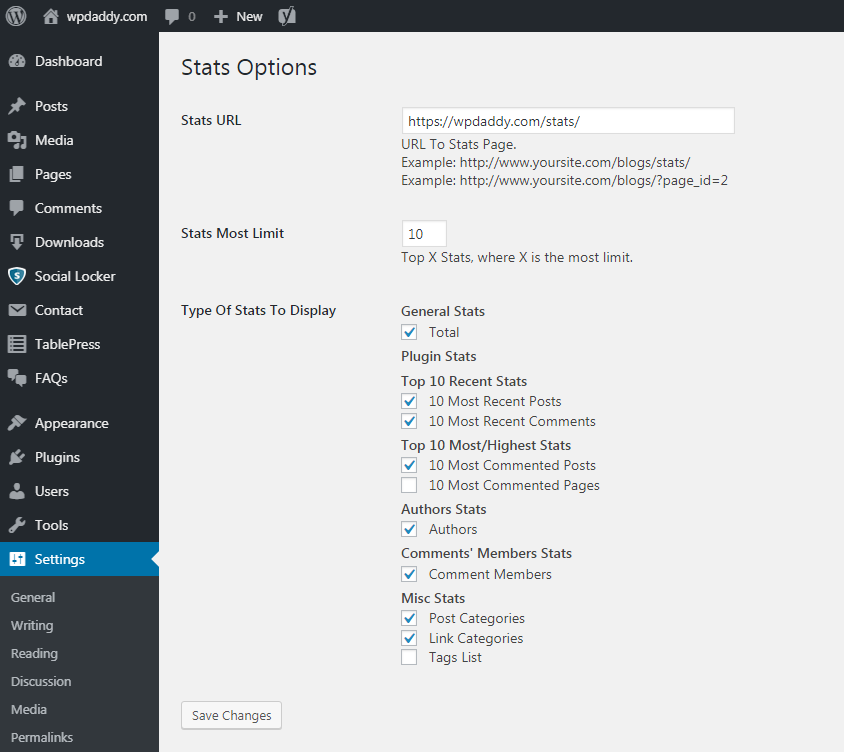
However, I’ve noticed a few malfunctions here:
1. When I try to insert the given URL into the address bar it shows nothing.
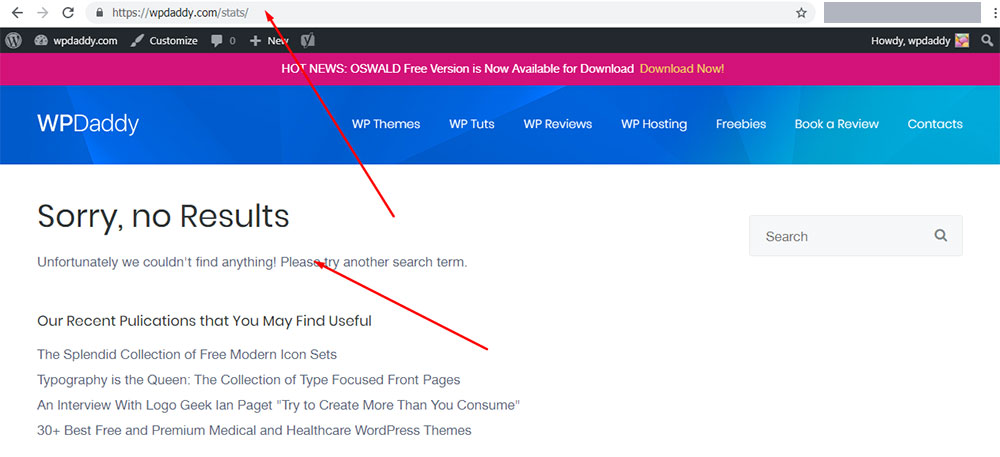
2. When I go to Appearance -> Widgets and put the Stats widget into the sidebar, it shows the total amount of stats,
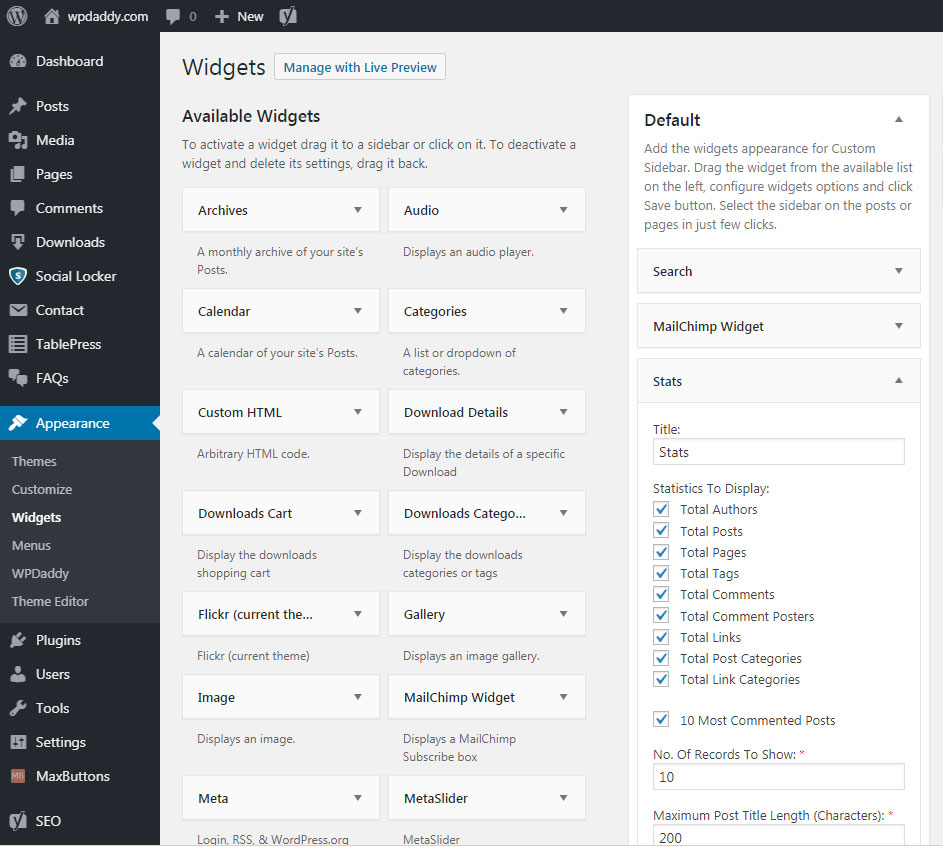
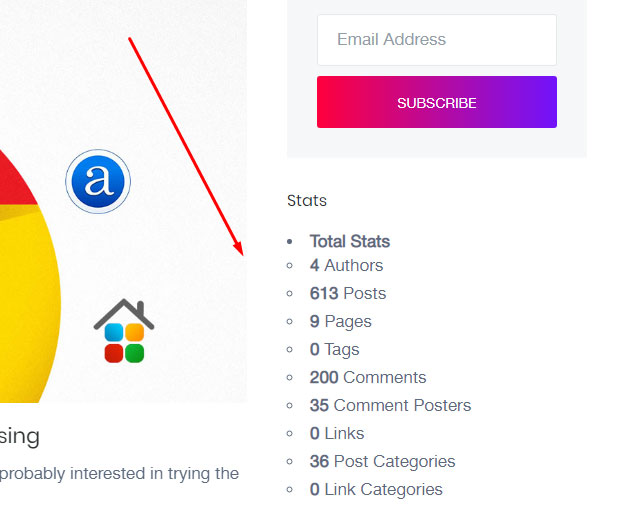
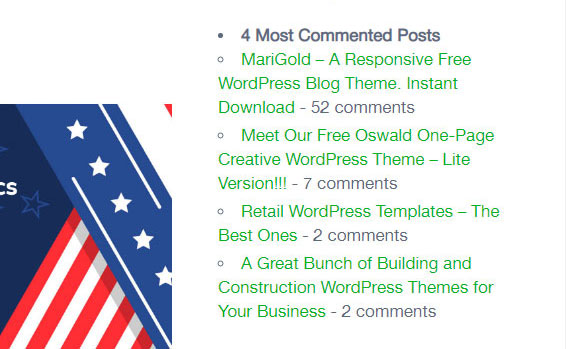
and even if I try to uncheck some of them and then save the widget again, all stats are rechecked again and all of them are shown on the page nevertheless.
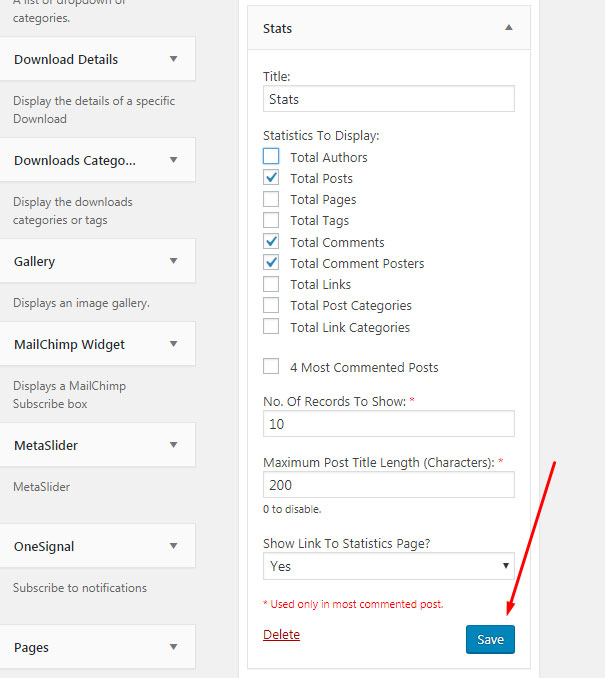
3. I go to Settings and uncheck the types of stats I don’t want to display as well as change the stats most limit, nothing happens.
So I guess this plugin is not what I need.
Simple Blog Stats
I’d like to try another plugin, and this time this is Simple Blog Stats.
Go to Settings -> Simple Blog Stats after activation and you will see a list of shortcodes.
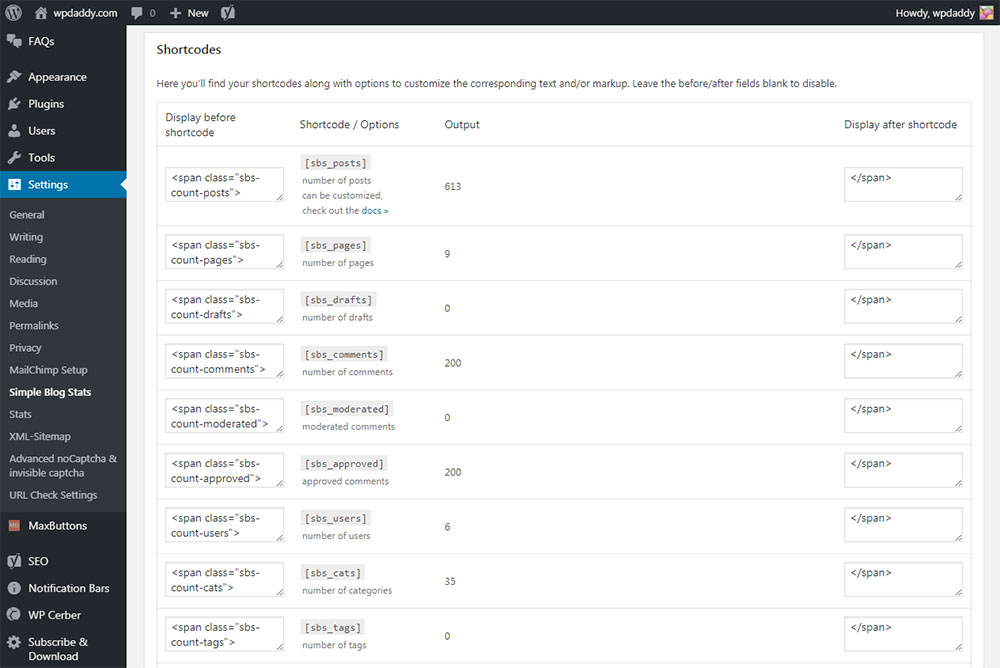
Find the shortcodes responsible for the approved, moderated and all comments on your website and use them to place the required information on your pages.

If you use the Classic WP editor just go to Pages -> All Pages in your dashboard, select the required page and insert the shortcode into your text editor; update the post and see the comment stats displayed on your page. If you use Gutenberg content editor, just insert the shortcode block on the page you like and save the post to see the results live.
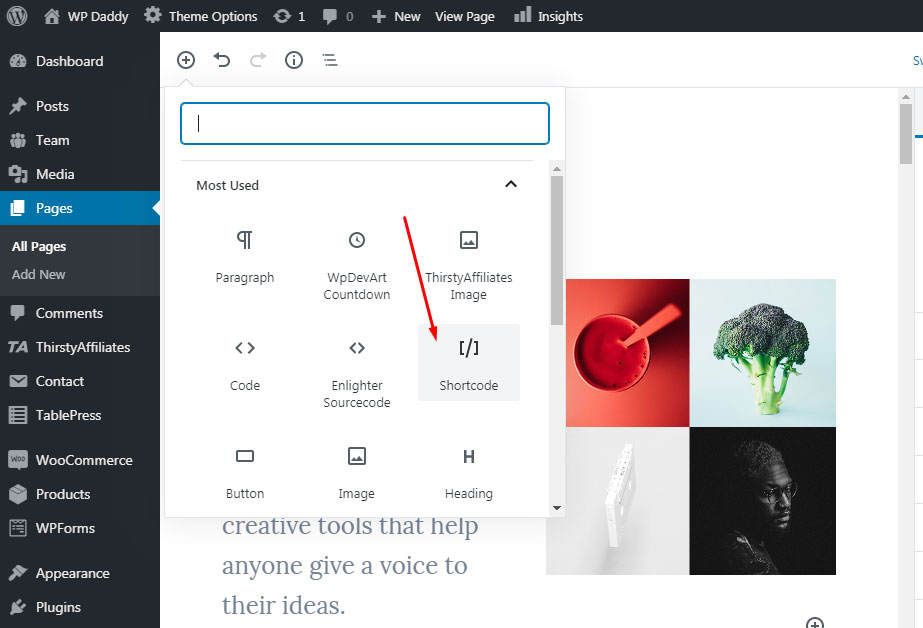
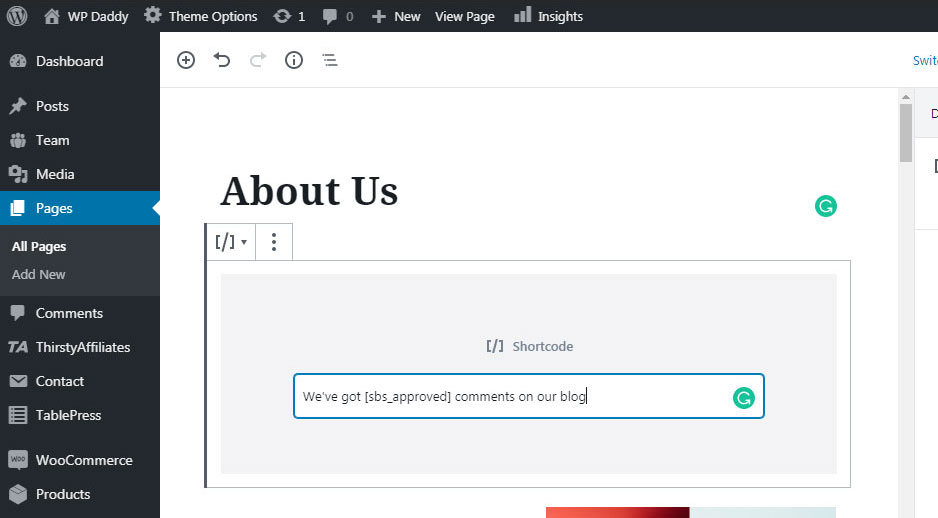
You can insert the shortcode into the paragraph block and use the text editing options to make the number of the comments look bold.
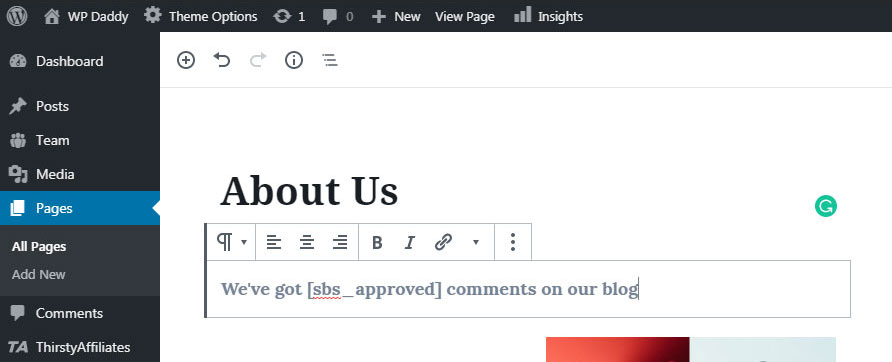
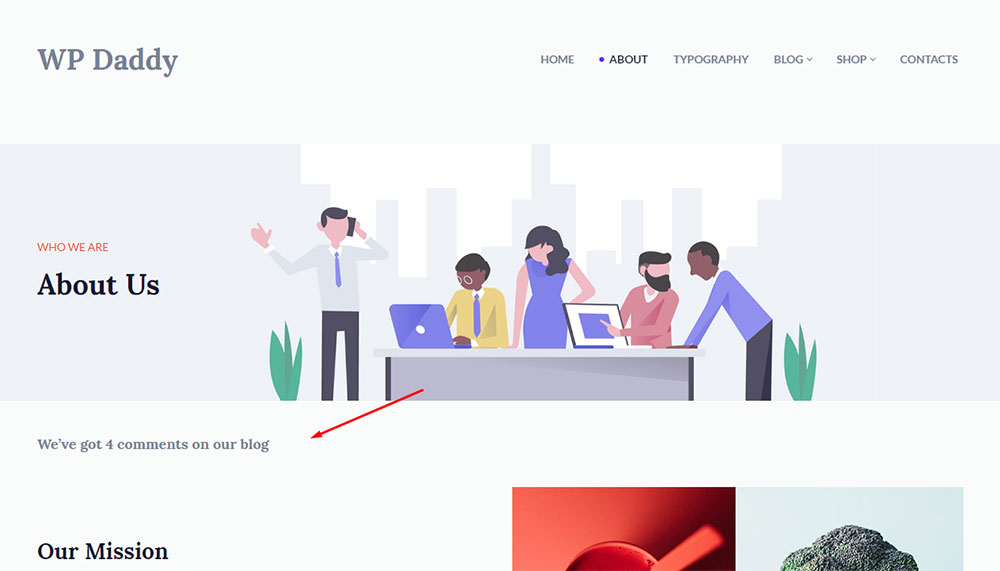
You also can make the comment count look like a button (not clickable) to make it more visible on the page. It’s up to you.
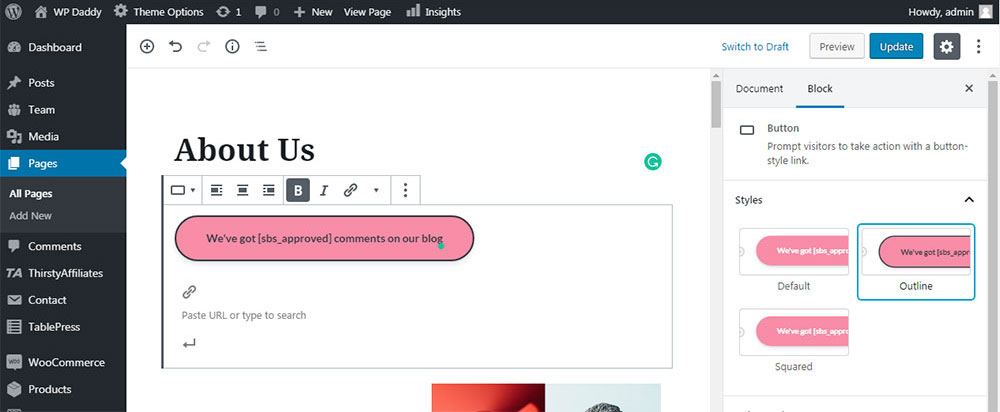
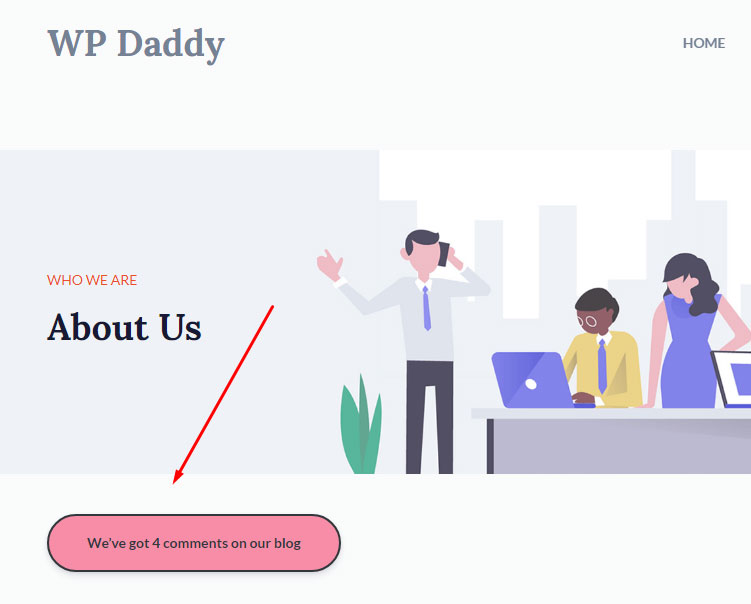
By the way, you can go to Appearance -> Widgets, select the Text widget and insert the shortcodes with total or approved number of comments to display them in the sidebar.
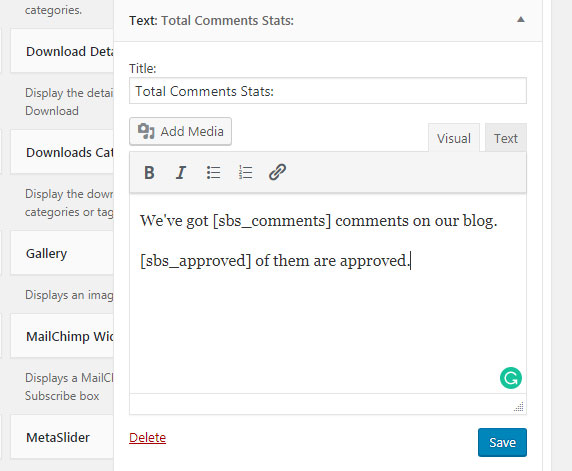
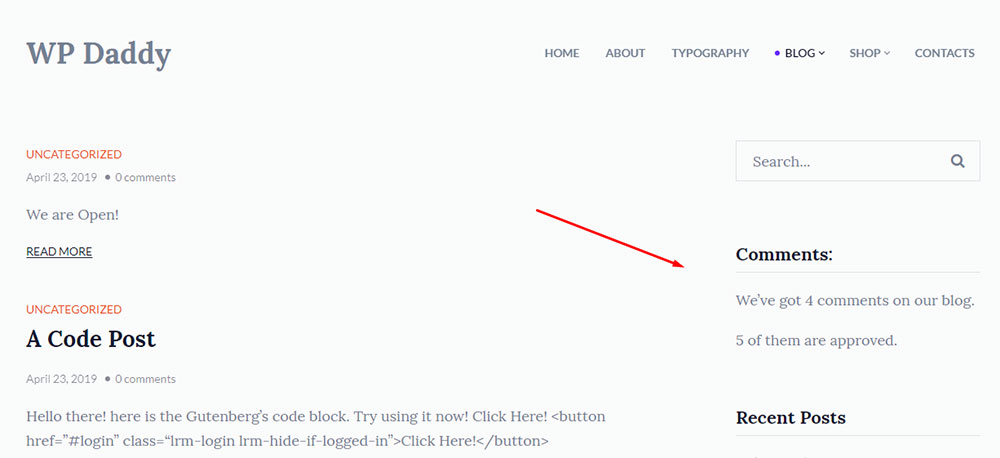
You can also find the All Blog Stats in the Settings -> Simple Blog Stats -> Shortcodes section
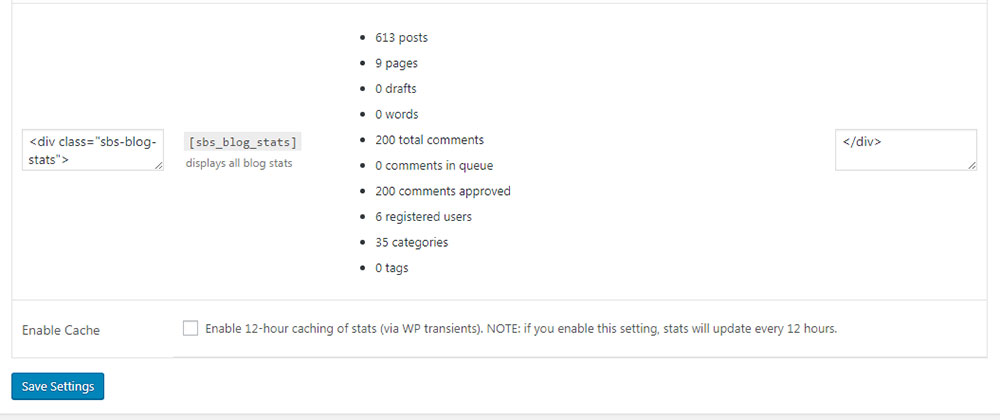
and add the all blog stats shortcode into the text widget to display it in your page sidebar.
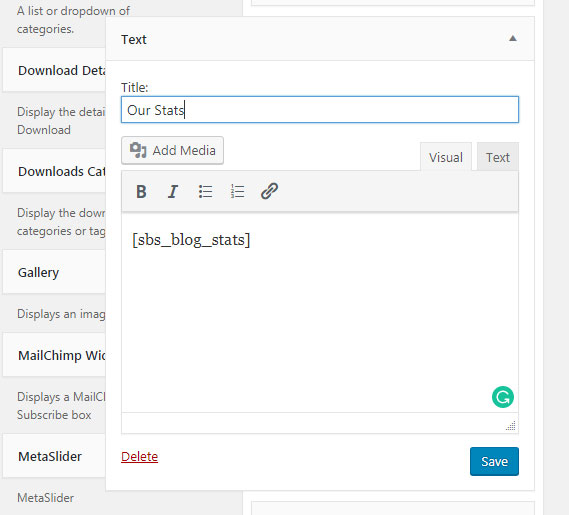
This plugin is a simple solution to display your blog content stats and engage your users easily.
WP Show Stats
And this plugin which is called WP Show Stats allows seeing the overall statistics of your blog content in your dashboard.
Go to WP Show Stats in your admin dashboard and see the statistics on posts, pages, tags, categories, comments, post types, and users.
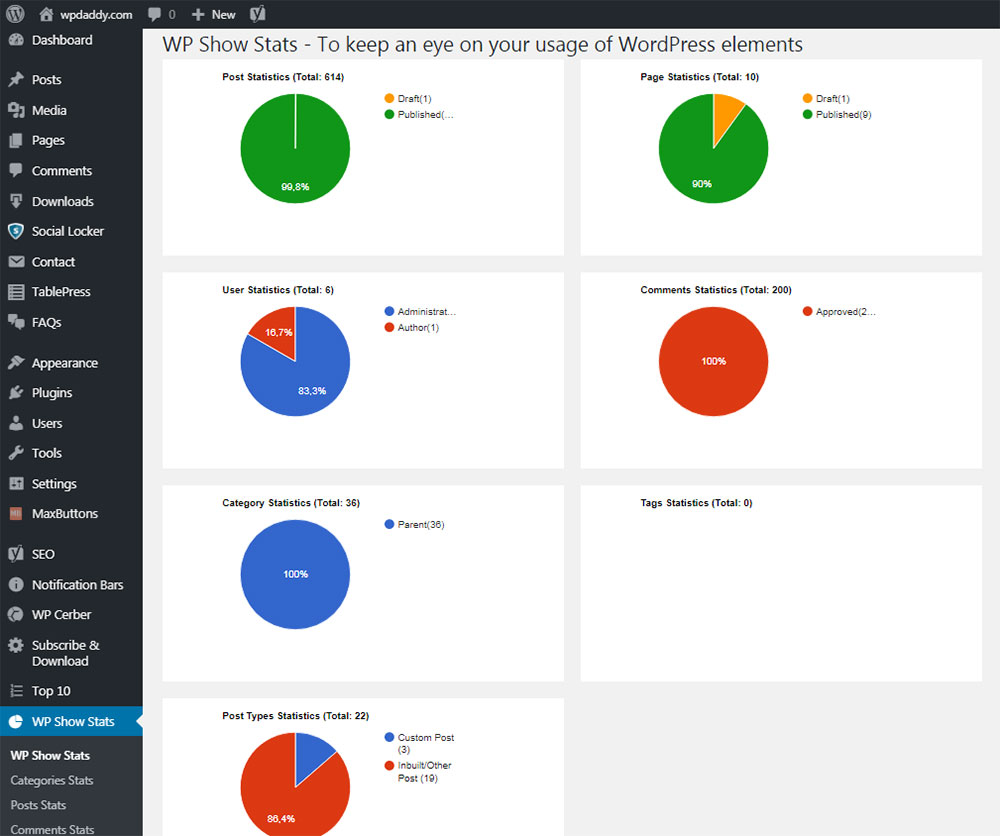
You can also check the individual statistics on comments, categories, and more content types in the Comments Stats, Categories Stats, Posts Stats, Users Stats, Tags Stats, Custom Post Types Stats and Page Stats sections separately.
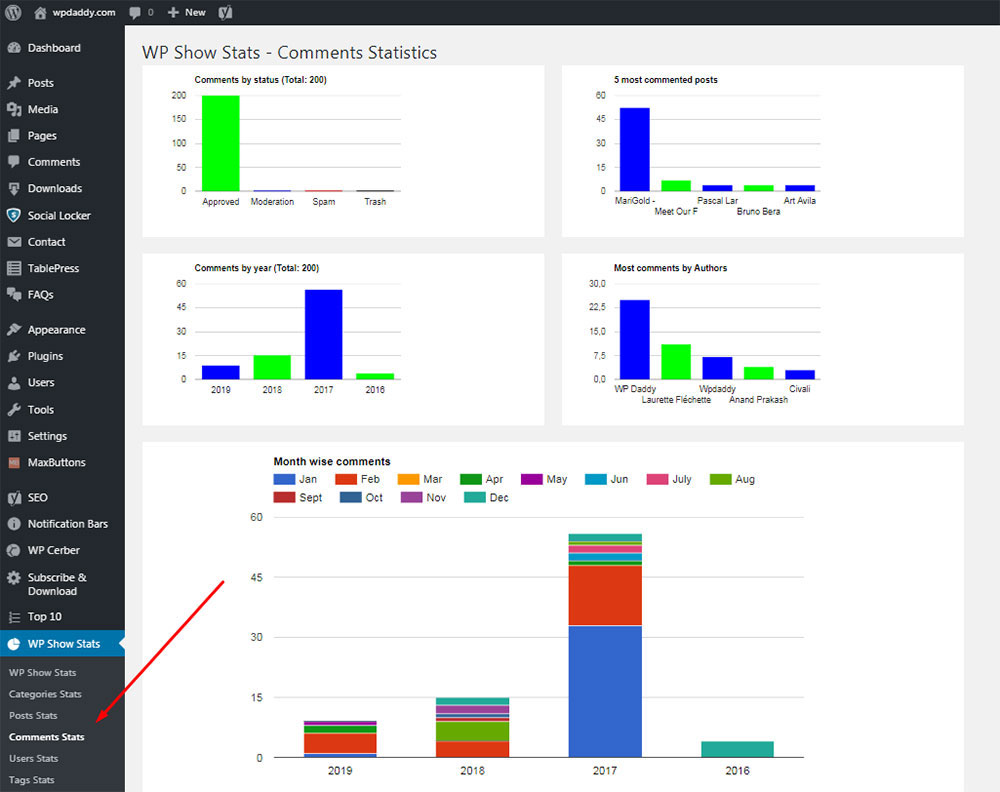
Well, no matter what plugin you select, displaying the total number of comments on your web-page is an easy task to perform. Just share your statistics and engage as many users as possible.
Thanks for the attention and hope this was helpful,
Melany H.