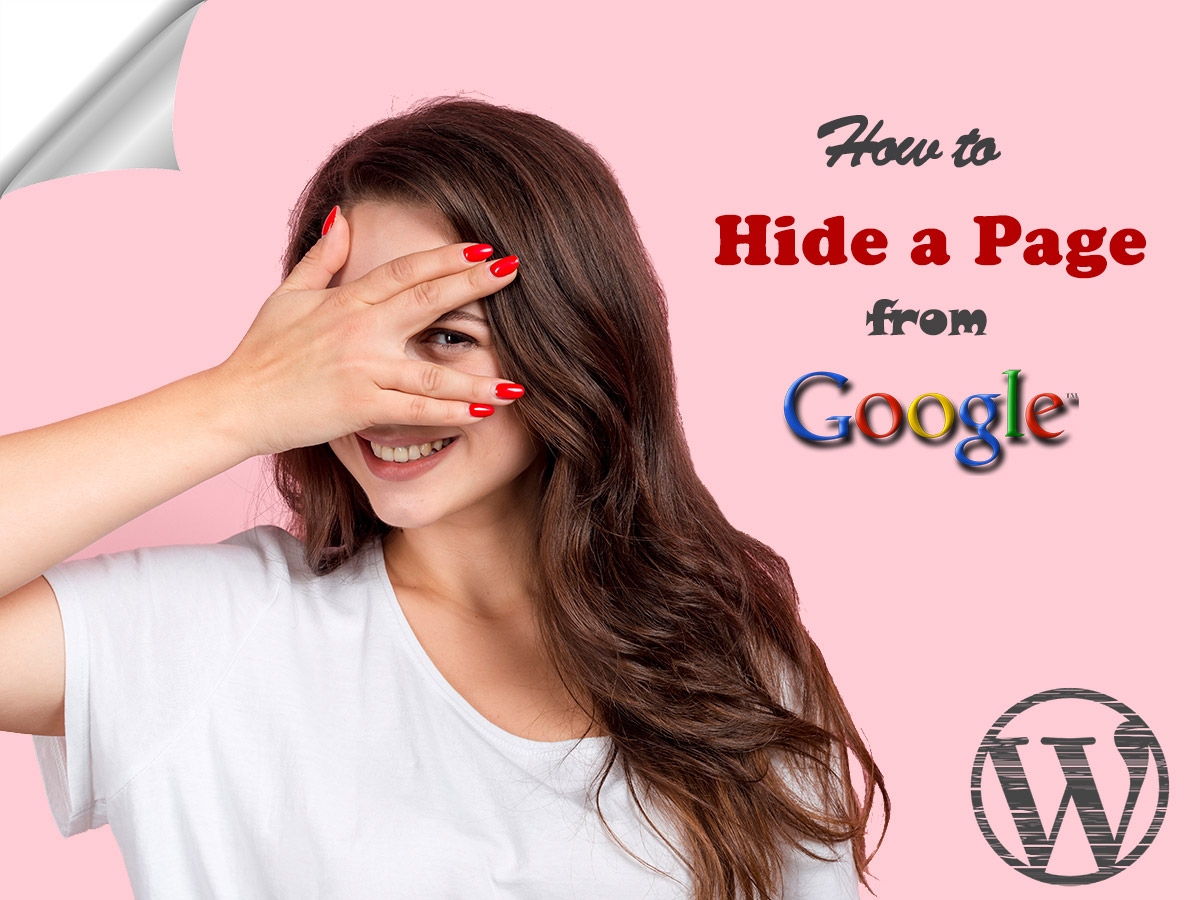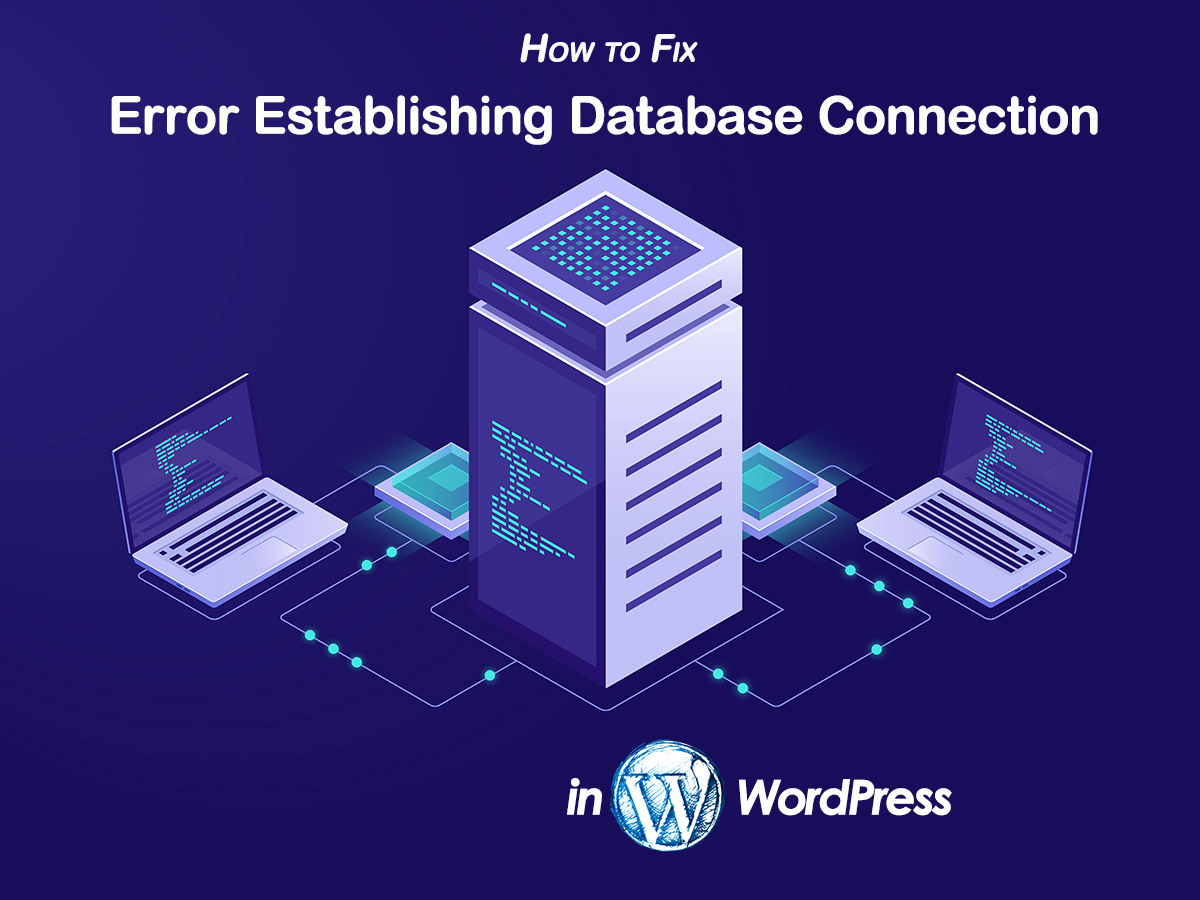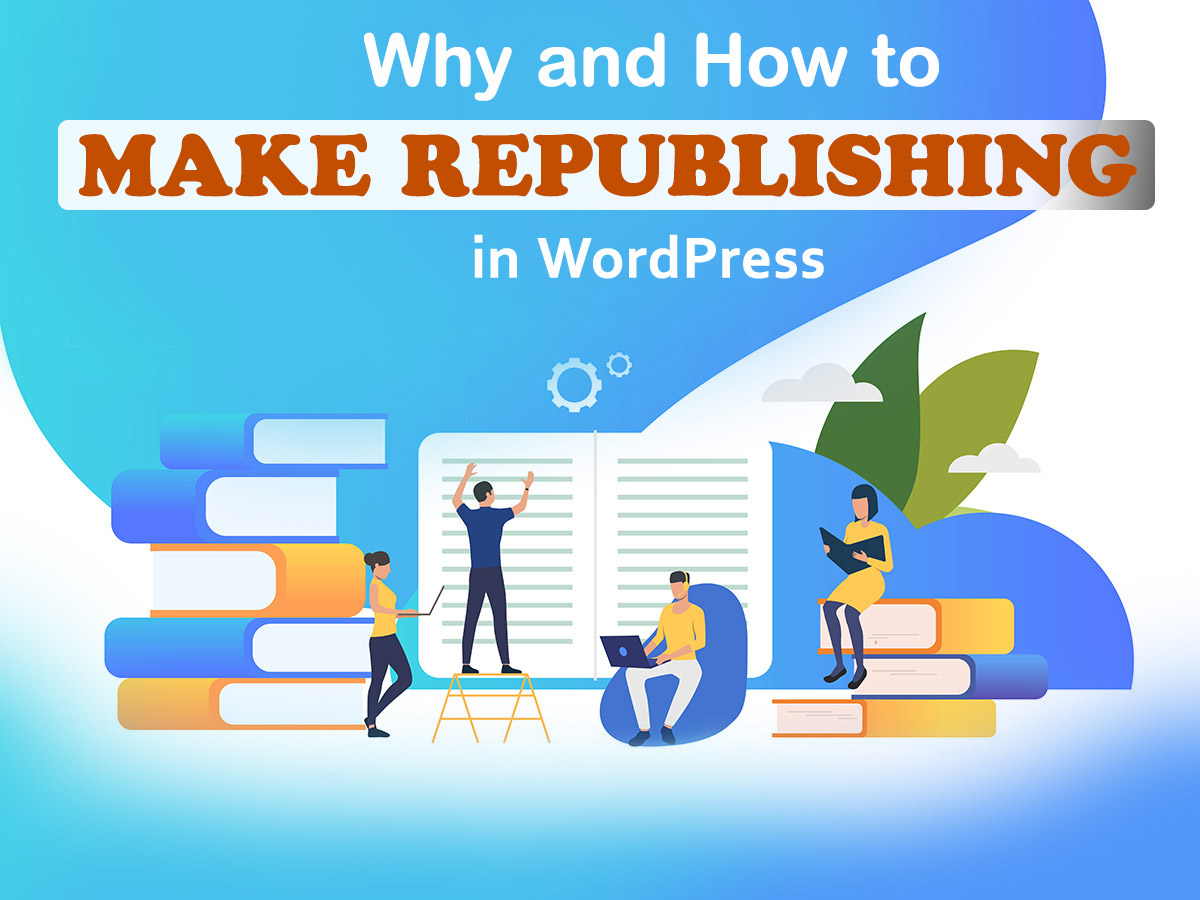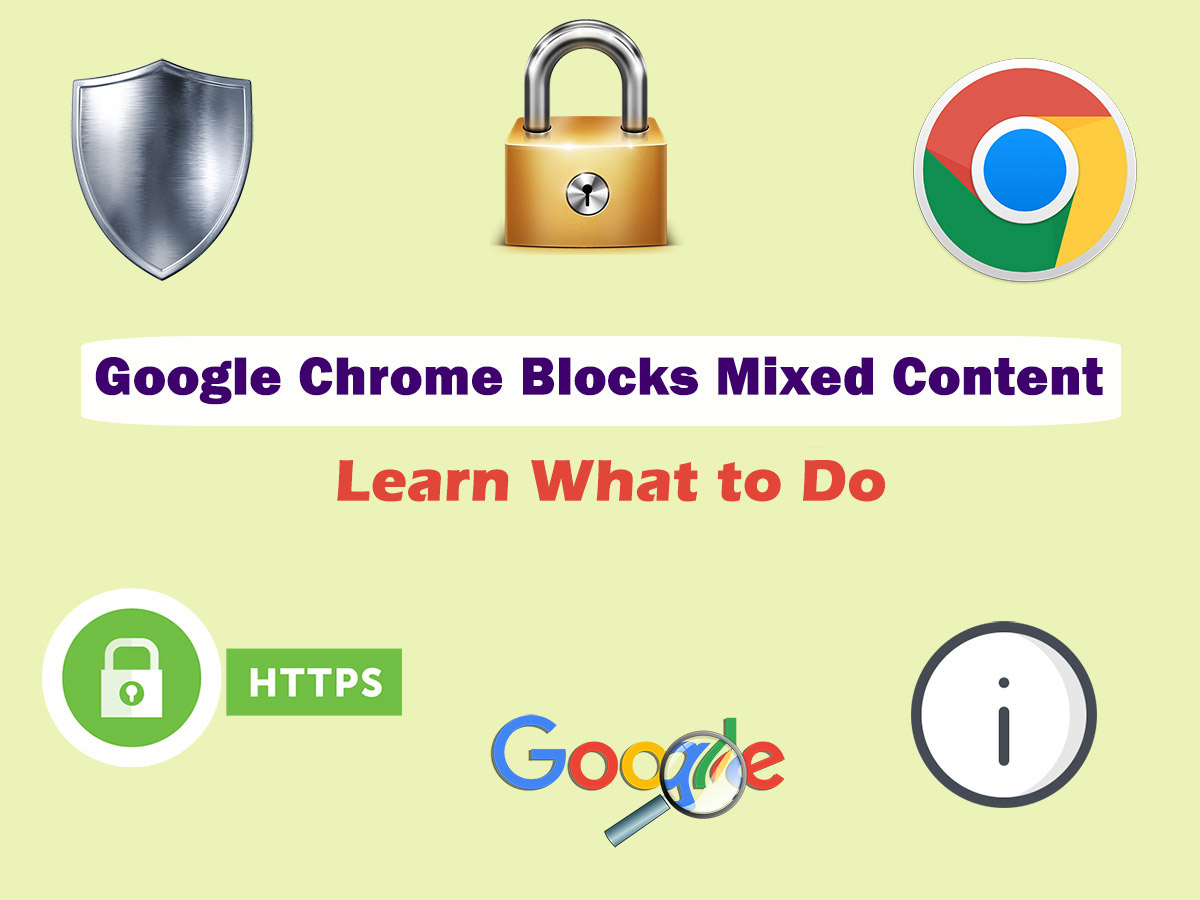In one of my recent posts, I was speaking about hiding the category from the WordPress blog homepage. But what if a blog owner wants to hide a full post on the homepage of their blog? This is also quite possible and very simple. Let’s see!
What are the reasons for hiding posts on the homepage?
1. For instance, you accept the guest posts from other bloggers or business owners who want to promote their product or service on your website. In this case, you may want all new posts you publish on your blog to be displayed only on a certain page of your website but stay invisible on the homepage which is attended by all of your visitors. This is the situation when the post hiding comes in handy.
2. Another reason for hiding the posts from the front page is your desire to show only a definite type of posts from a definite category and make other ones inaccessible to the public.
For instance, you create tutorials and reviews and publish both of them on your blog. However, you want only the tutorials to be visible to the public users, and the reviews should be accessible through a direct link you can share with specific users or subscribers in your social media, in one of your email campaigns or anywhere else.
So, in this case, you can hide the reviews on the homepage but leave the tutorials visible to everyone who visits your homepage.
By the way, if you want to transform some of your posts into private ones and allow only the selected users to see them, please read this guide on how to create private posts in WordPress.
How to hide a post from the homepage in WordPress?
You and me, we are not the developers; we are just running our WordPress blogs and we are looking for simple solutions that will help us perform a certain action or enable certain functionality on our blog without any coding. This is why I will show you how to make a post invisible on your homepage with the help of a plugin. Let’s start!
For my purpose, I will use WordPress Hide Posts free plugin available in the official repository. Install and activate the plugin just as well as you do it with any other one, and then go to Posts -> Add New or Posts -> All Posts and select any existing post in the list.
First, I will go to the front-end of the website and show you the posts visible on its homepage now.
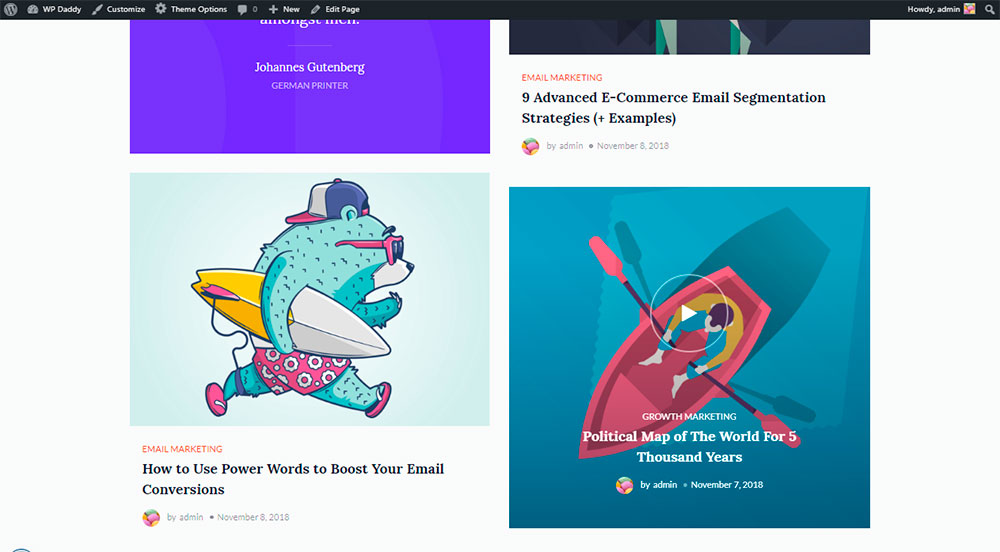
Now I go to the dashboard and choose the post I want to hide on the homepage, this will be the post titled 9 Advanced E-Commerce Email Segmentation Strategies (+ Examples).
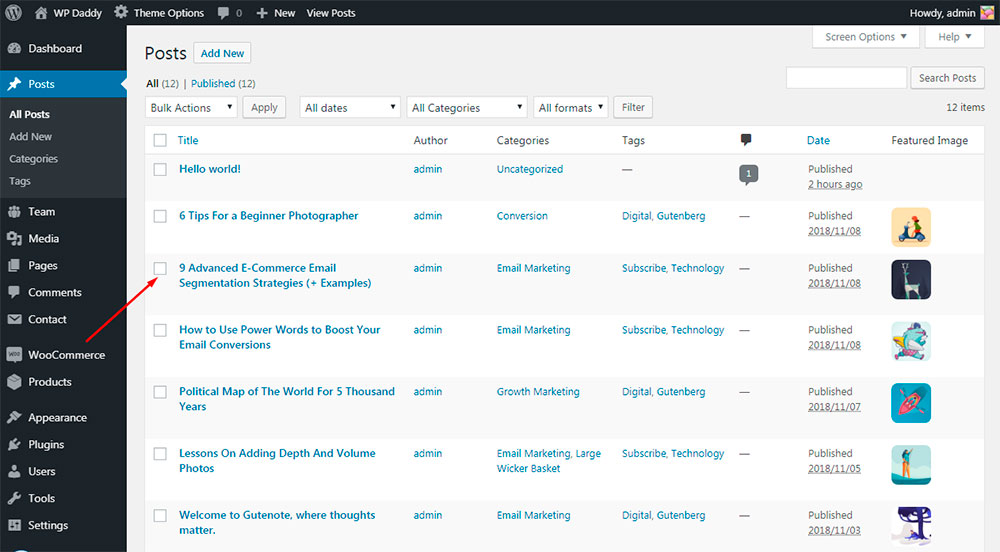
I open this post in the Posts -> All Posts list and see the Document options in the right sidebar. Here you’ll find the Hide Posts option provided by the recently installed plugin. So just check the ‘Hide on frontpage’ option available in the Hide Posts list and Update the post.
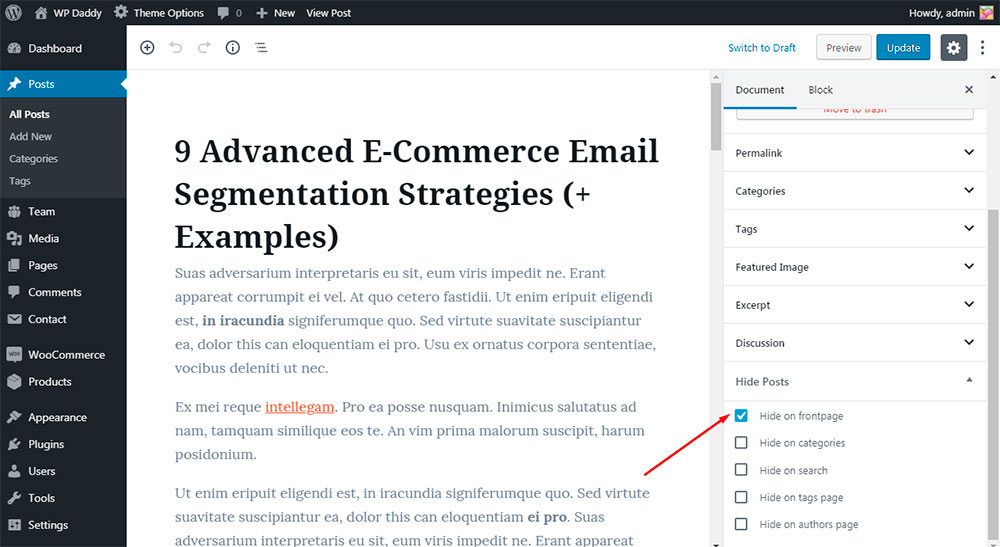
Now I go to the homepage to check if the plugin has made its job. As you see, there is no mentioned post available on the homepage. So we can make a conclusion it has been successfully hidden from the public access.
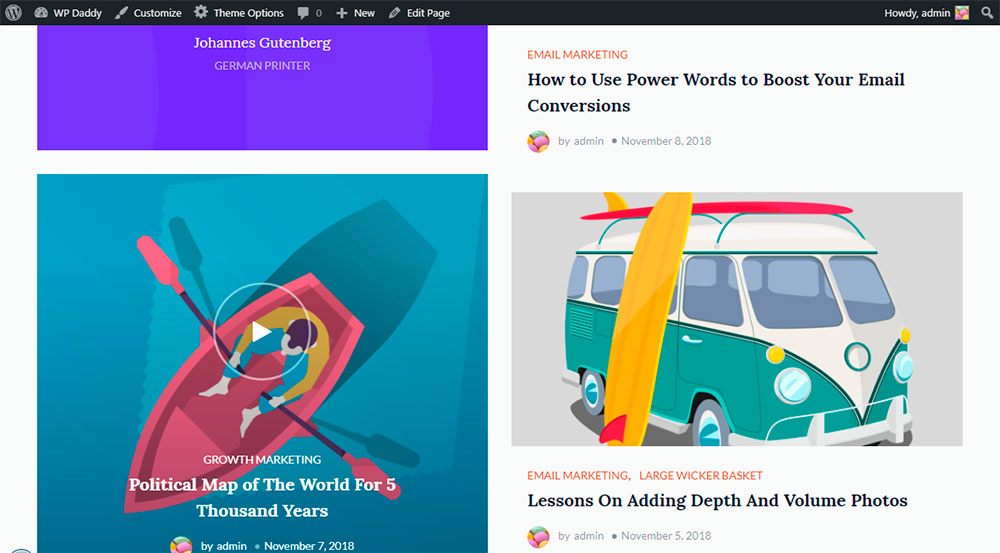
Is the post hidden completely?
Well, if the post you want to hide is already indexed by the search engines, it can be visible in the search results and some users will be able to find it. If you want your post to be fully hidden for a definite audience, you can make it a password-protected one.
Gutenberg content editor has the option to make the post a password-protected one, it is located in the Document -> Status & Visibility section of the post editor.
Click the default Public link near the Visibility option and you will see other statuses available for selection in the drop-down list.
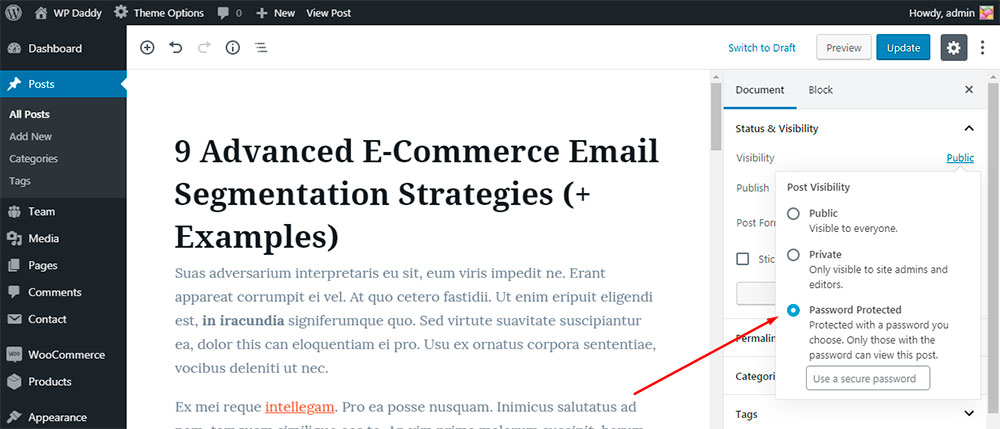
Choose the Password Protected status and insert the password you prefer. After that, just update the post.
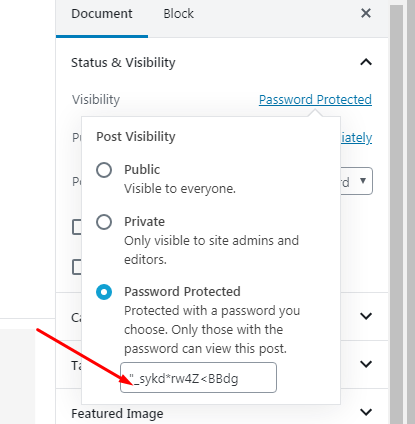
Go live and see your post is protected by the password. Now you can share the password with specific users you want to be allowed to view the protected content.
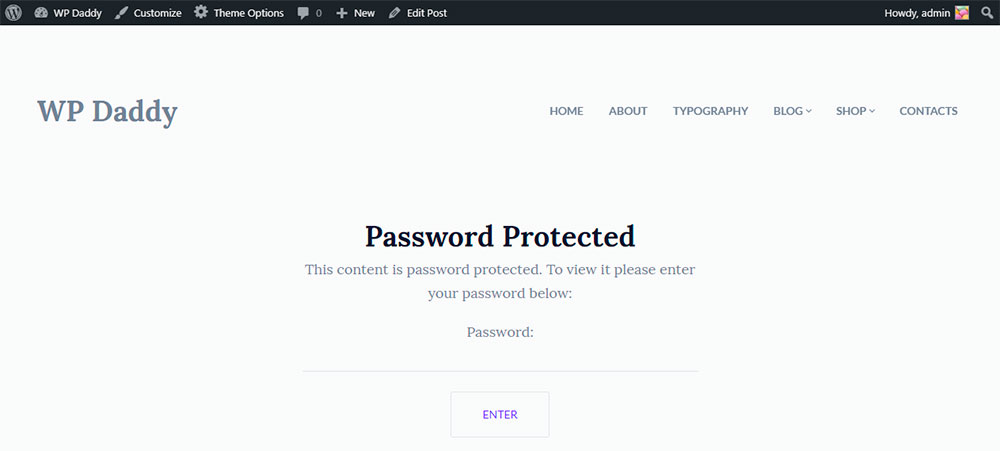
Please review one of my next posts to learn how to hide a page from being indexed by Google, so you’ll be able to make your content invisible in the search results.
Well, for now, this is all, you can also suggest your own custom methods of hiding the post from the homepage. Leave your any concerns in the comments. Thanks!