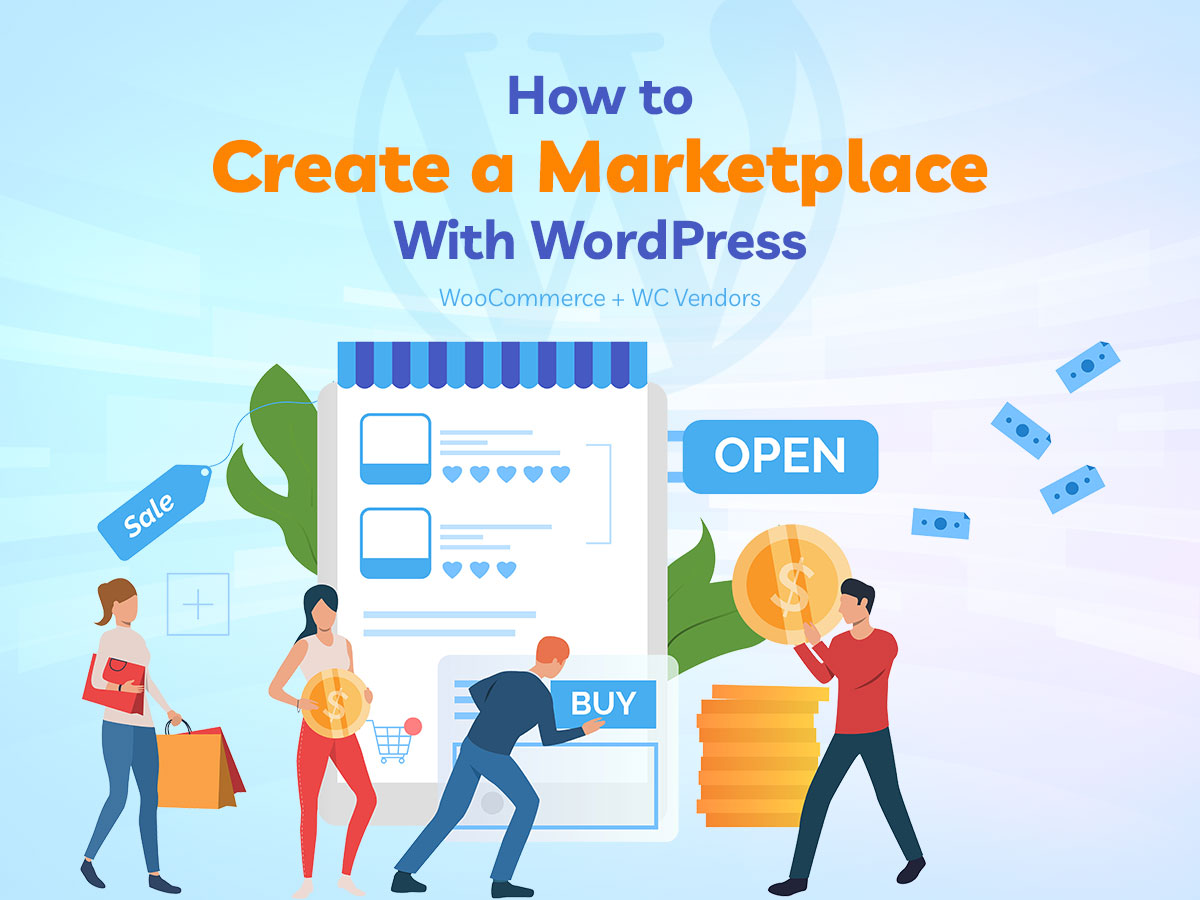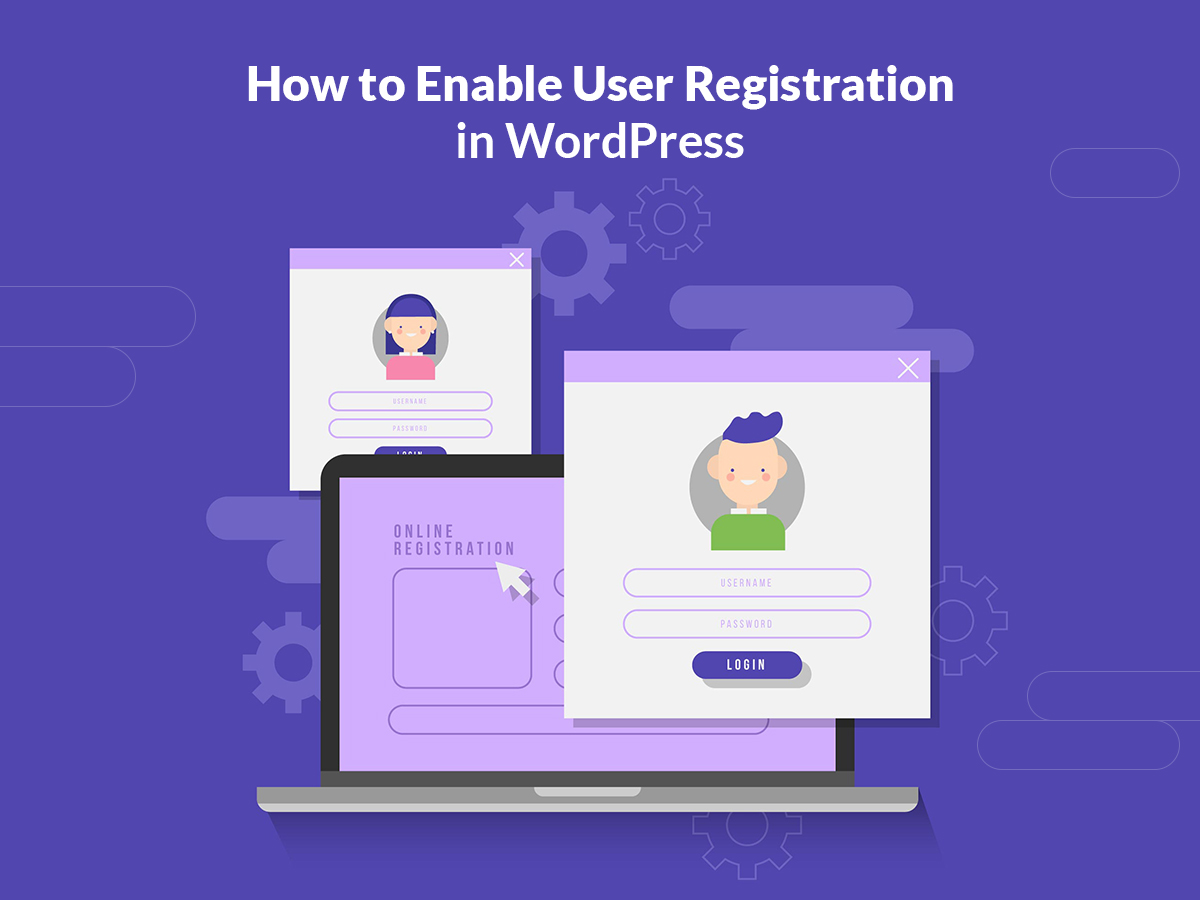Do you use MailChimp for sending your email campaigns? Would you like to learn the behavior of your subscribers when they receive your regular emails? Then read this guide.
You probably want to learn who exactly opens your emails most of all, who clicks the links in your emails and who just ignores them and leaves them unopened. No need to ask Google anymore and no need to browse the web-pages in search of replies! You are in the right place; all your replies are here!
If you are still in doubt about what email marketing service to choose for sending your newsletters, please see this review post including the list of the best email campaign services you can use to notify your subscribers of the latest updates. And right now I’m going to focus on MailChimp.
Well, I was also recently looking for the information on how to find the list of people who don’t receive my emails, how to see the list of those who receive but ignore them and how to download this list from MailChimp. I wasn’t able to find any guides on this subject, so I’ve resolved to explore MailChimp and write this guide by myself.
Why is it important to examine your audience?
There are several reasons for examining the list of your subscribers in detail, and they are as follows:
1. If you use the free MailChimp account, your audience is limited to 1 000 subscribers per campaign. This means that you can send a single campaign to a certain part of your subscribers’ list and others don’t receive it.
As a result, you probably want to learn the emails of people that didn’t receive your campaign and then try to send the same campaign to the rest of your audience the next day.
2. You want to learn which email owners never open your emails even when they regularly receive them, which subscribers open them every week, which ones click the links in your emails or which ones randomly open your emails on occasion.
3. You need to exactly learn what campaigns your subscribers are interested in the most, which ones are less opened and less clickable, and which subjects are the most popular.
All of these statistics are going to help you improve the quality of your content and make it more personalized and user-oriented. You can learn the tastes of your target audience; exclude the emails of users that never open your campaigns because they totally ignore them and create bonuses for those subscribers who are interested in your content the most.
So how to reach the MailChimp reports?
Enter your MailChimp dashboard and go to Campaigns menu, choose the campaign you want to examine, hover over it and click the ‘View Report’ button.
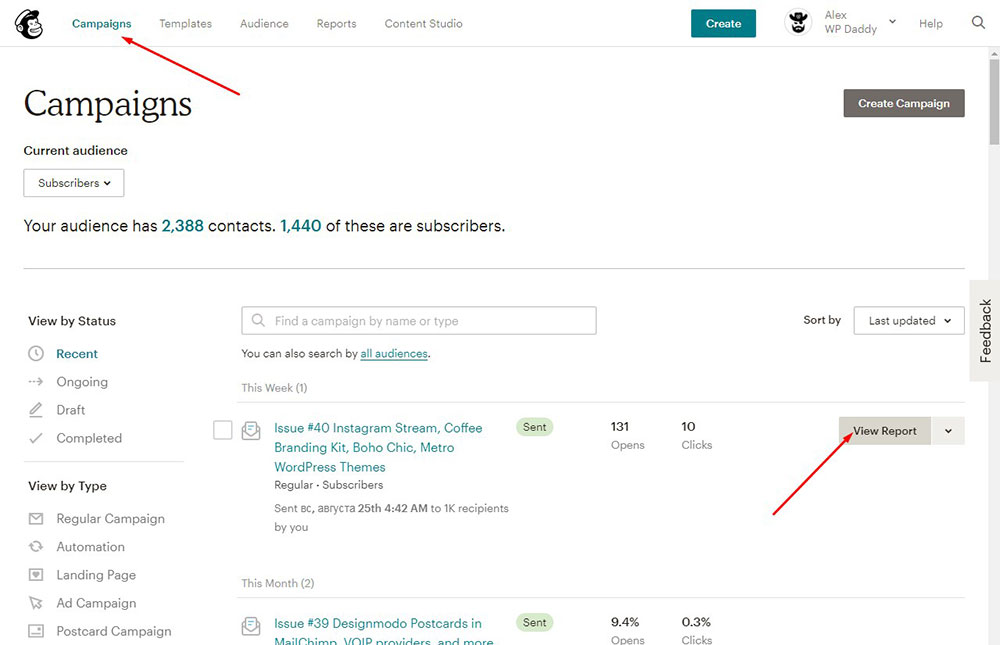
Now you get to the Reports Overview section where you can see your total revenue if you’ve got some,
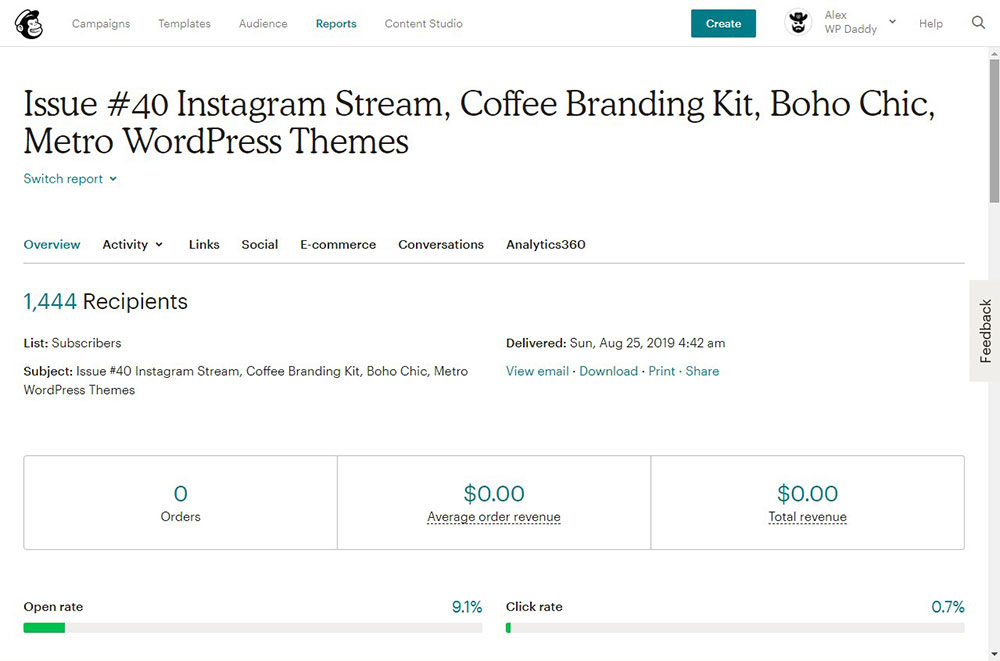
see your open rate and click rate; learn your industry and list average in percentage; see the number of successful deliveries, clicks per unique opens, total opens and total clicks, last opened and last clicked time and date as well as forwarded emails and abuse reports.
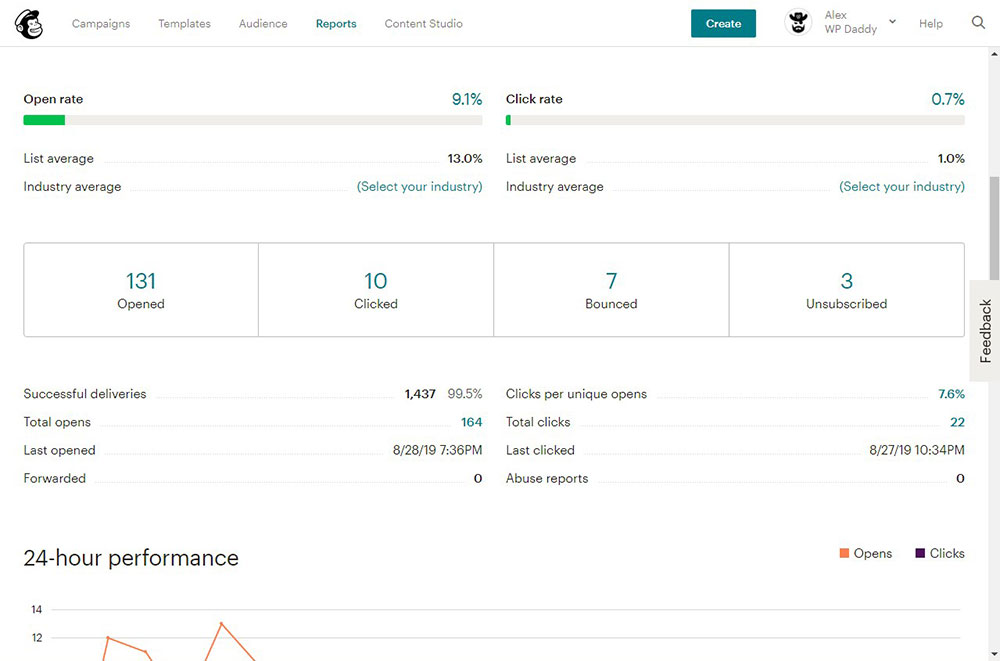
Here you can also learn the top links clicked list and find out who the subscribers with most opens are.
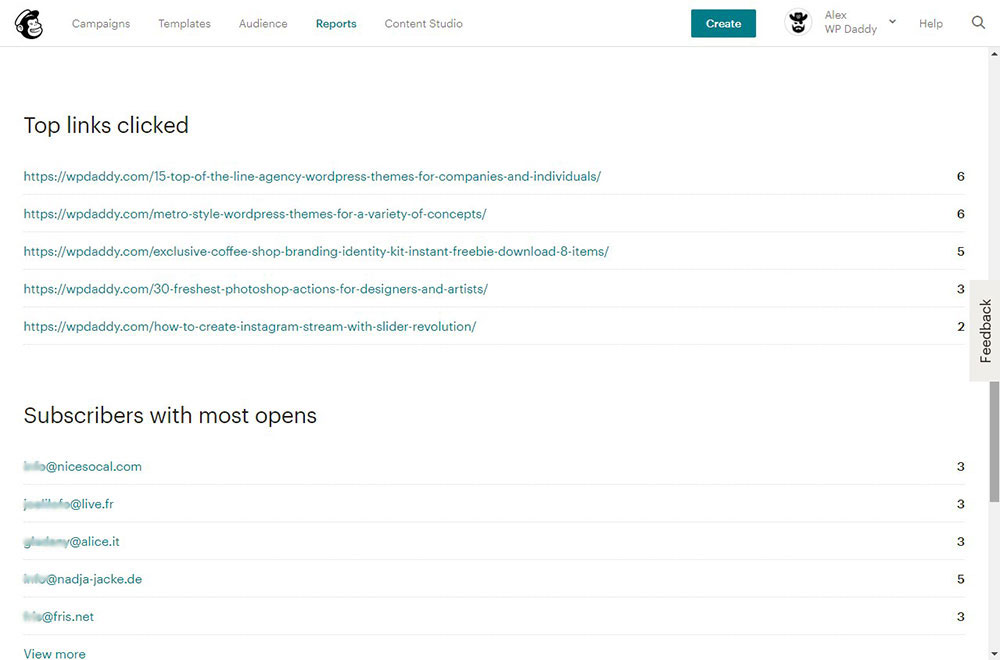
You can also learn the amount of campaign URL clicks and learn which countries’ residents open your newsletters the most.
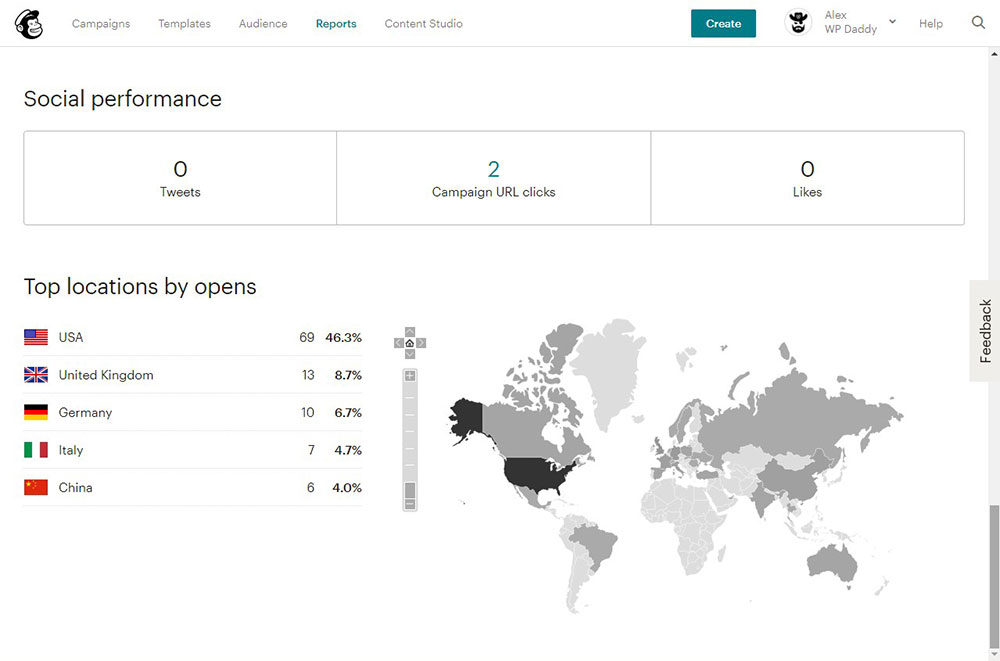
On top of the Reports page, you will find the menus like Overview, Activity, Links, Social, eCommerce, and more. Click the Activity drop-down menu and you’ll be able to learn the emails your campaign was successfully sent to, the emails of people who opened or didn’t open your newsletter, the ones who clicked it, bounced, unsubscribed or complained.
So, I was interested in the emails of people that didn’t open my current campaign;
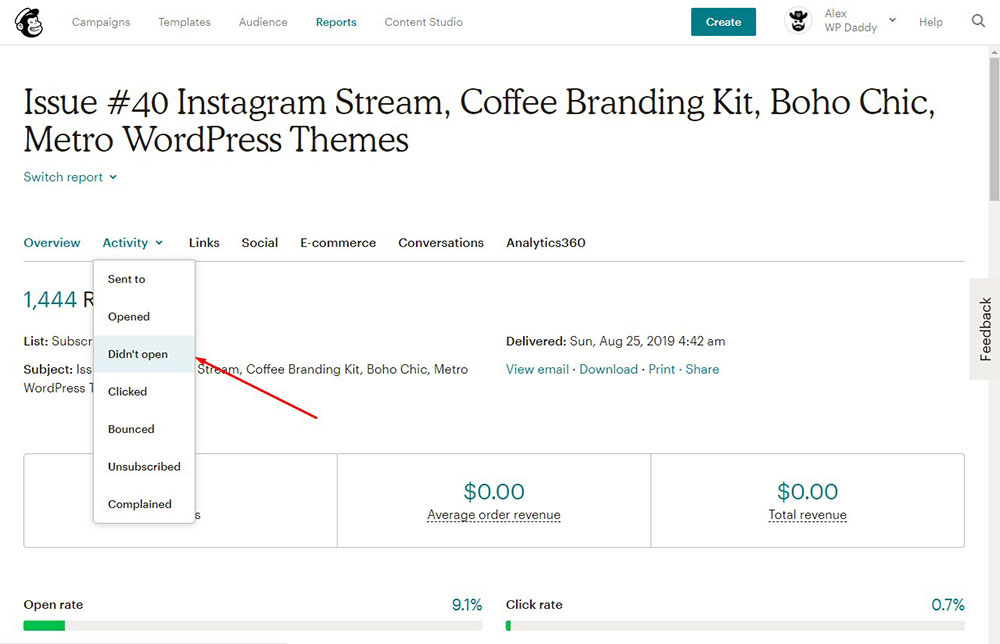
and I wanted to learn the number of people that my campaign was successfully sent to.
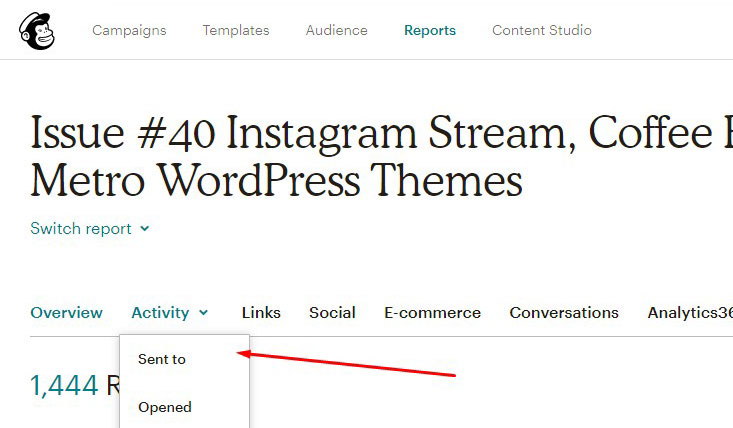
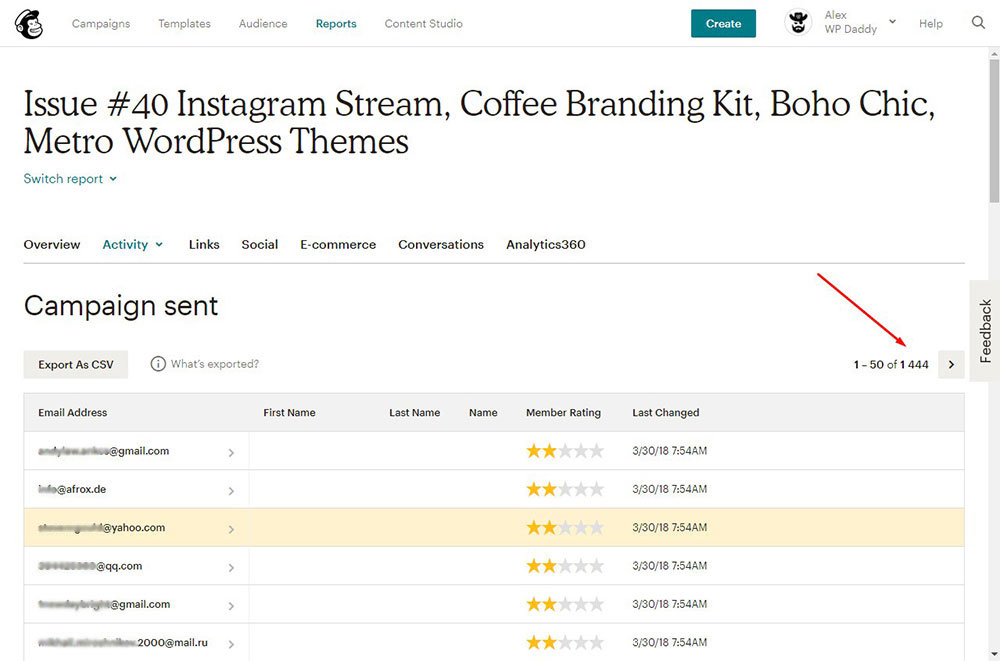
So, as you see, all is intuitive and simple. If you were looking for such a tutorial, now you’ve got it.