We’ve spoken a lot about a series of plugins developed especially for directory websites and job boards, and most of them are really helpful for building a business and getting profit with the help of your directory website.
Some add-ons and plugins work together with WooCommerce and have a good advantage for getting revenue by selling, for instance, job packages, subscriptions, bookable products (like with the WP Job Manager Bookings), etc.
Today’s post is devoted to WP Job Manager Products, WP Job Manager Tags and WP Job Manager Bookmarks – the add-ons available for WP Job Manager plugin we’ve already reviewed recently. We hope this will be useful for you.
WP Job Manager Products
WP Job Manager Products – is a cool add-on which allows to generate revenue at your directory website. It is also integrated with WooCommerce, so you can use it to sell bookings, coupons, offer a reservation in a restaurant, and provide more options to your customer. It allows to attach products to your user’s listings and get them buy products directly from the listings. As a result you get commission from every sale, and this is your clear profit.
After installation and activation, go to Job Listings -> Settings -> Products section to configure the plugin. Here you can set the products limitation. If you select to enable customers choose only their own products, you allow listing owners create their individual products and sell them on their listings. (This requires an additional plugin for WooCommerce called Product Vendors).
If you select all products here, you allow listings owners choose any products available on the website, but these customers won’t get commission for selling these products.
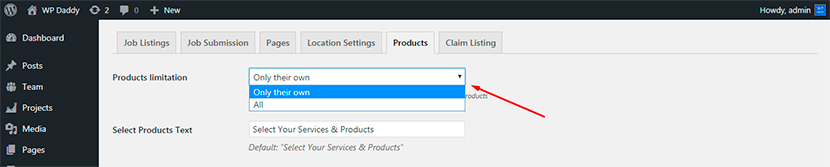
If you’ve already got WooCommerce installed and activated, now you can follow the usual process of creating a product through Products -> Add New functionality.
If your user has products to choose, you will see a new field on the submission form. This means a user can link their products to their listings whatever they are (including deals, bookings, coupons, etc.). If a user has no products to select, this additional field won’t be available.
You, as a website admin, can also add products by editing the listings. Go to Job Listings -> Add New, scroll down and edit the Job Data: check the Claimed option to mention that the owner has been verified.

And then edit the Select Your Services and Products field to sell either a subscription, a job package, an apartment rental service, etc.
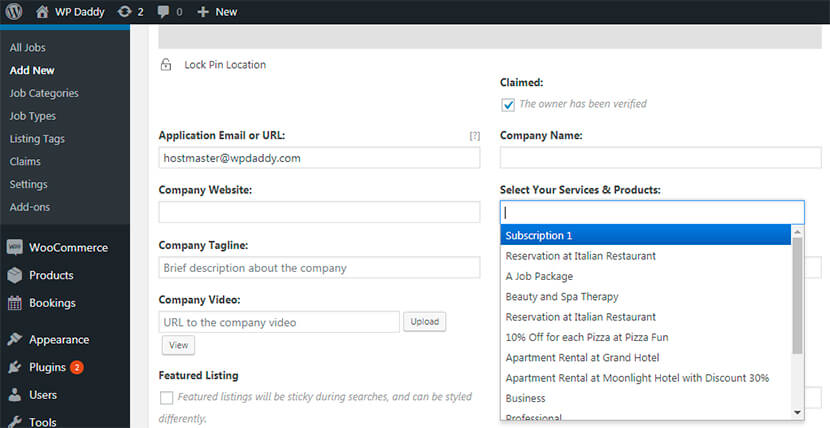
WP Job Manager Bookmarks
This add-on is considered to be a simple bookmarking system for jobs and resumes. You can create bookmarks and list them on a page with the help of [my_bookmarks] shortcode. You can add notes to bookmarks if required.
If you install this plugin, you both allow candidates bookmark jobs they are interested in, and at the same time you help employers bookmark the resumes of candidates they would probably like to hire. If a user adds a note to a certain bookmark, it helps to remind why a certain item was bookmarked.
After the plugin’s installation, go to Pages -> Add New and add [my_bookmarks] shortcode to the text area. Publish a page, and go to Job Listings -> All Jobs, view any job live on a website’s page to see how you can bookmark it and add a note for a certain bookmark.
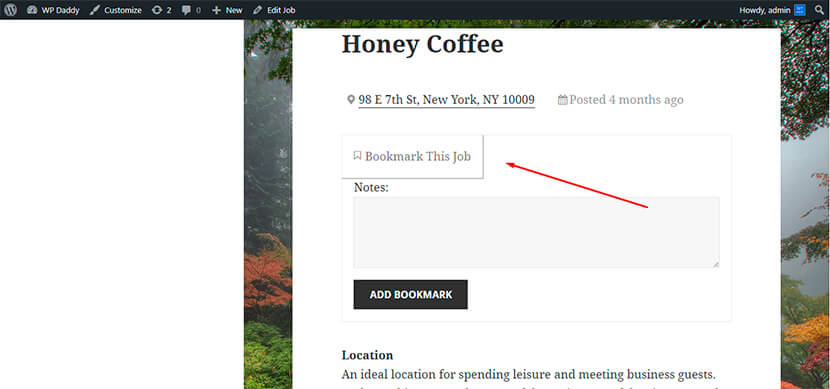
You can also easily delete created bookmark if required.
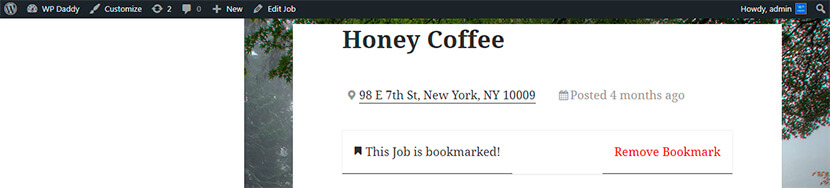
WP Job Manager Tags
The Tags add-on for WP Job Manager is another cool solution for a directory website. This plugin allows to add a job tags field to the submit process. By the way, you can help users filter jobs by tags and show them the jobs filtered by tags.
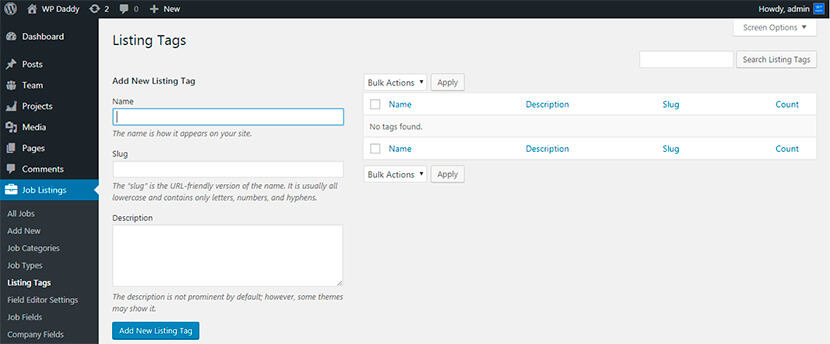
Once installed, it can be easily configured through Listings -> Settings -> Job Listings functionality. In the Job Listings section check the Enable Tag Archives to make job tags link through to the archive of all jobs with the definite tag.

In the Job Submission section you can specify the Maximum Job Tags by entering any number which will limit the amount of jobs a user can define while submitting a job offer.
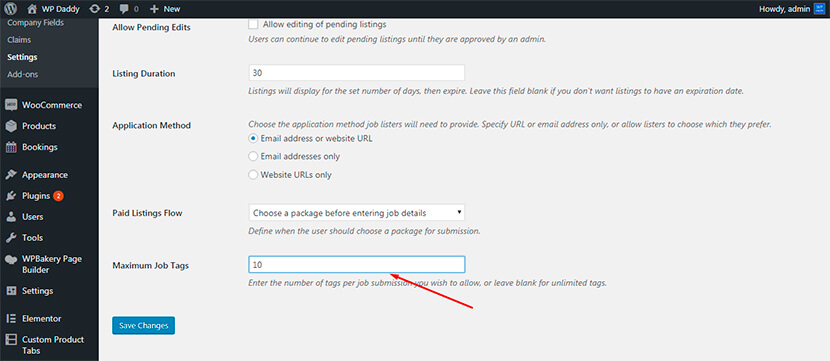
Right in the same section you can select a tag input (choose the tags to input). If you’ve recently installed and activated the WP Job Manager Field Editor plugin, this option won’t be available here. Otherwise, you can choose among text box (for comma select tags), multiselect or checkboxes (list of pre-defined tags).
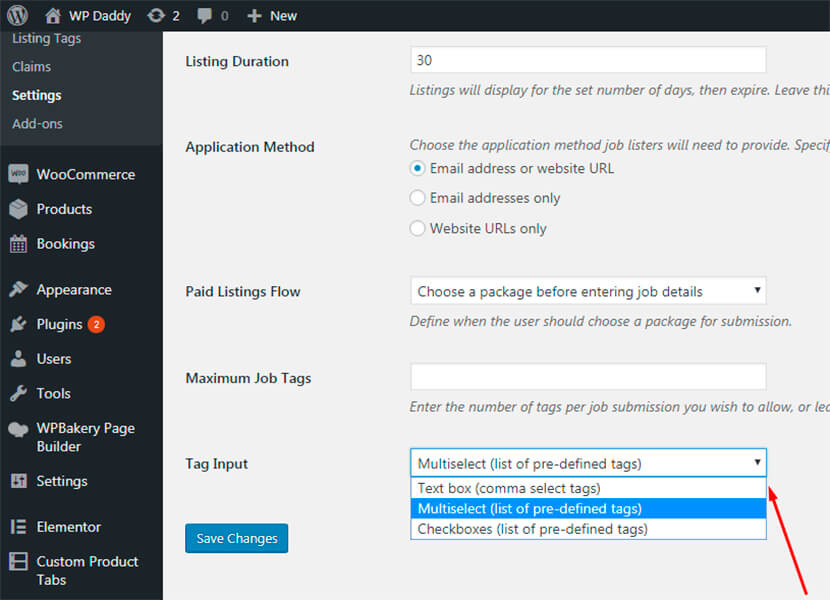
Here you can read more of the purpose of this add-on and how it works.
This was a brief review of all three add-ons we recommend to use for your directory and listing website to get revenue and make your customers happy.
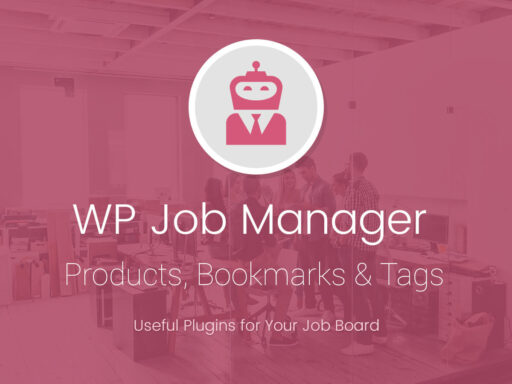
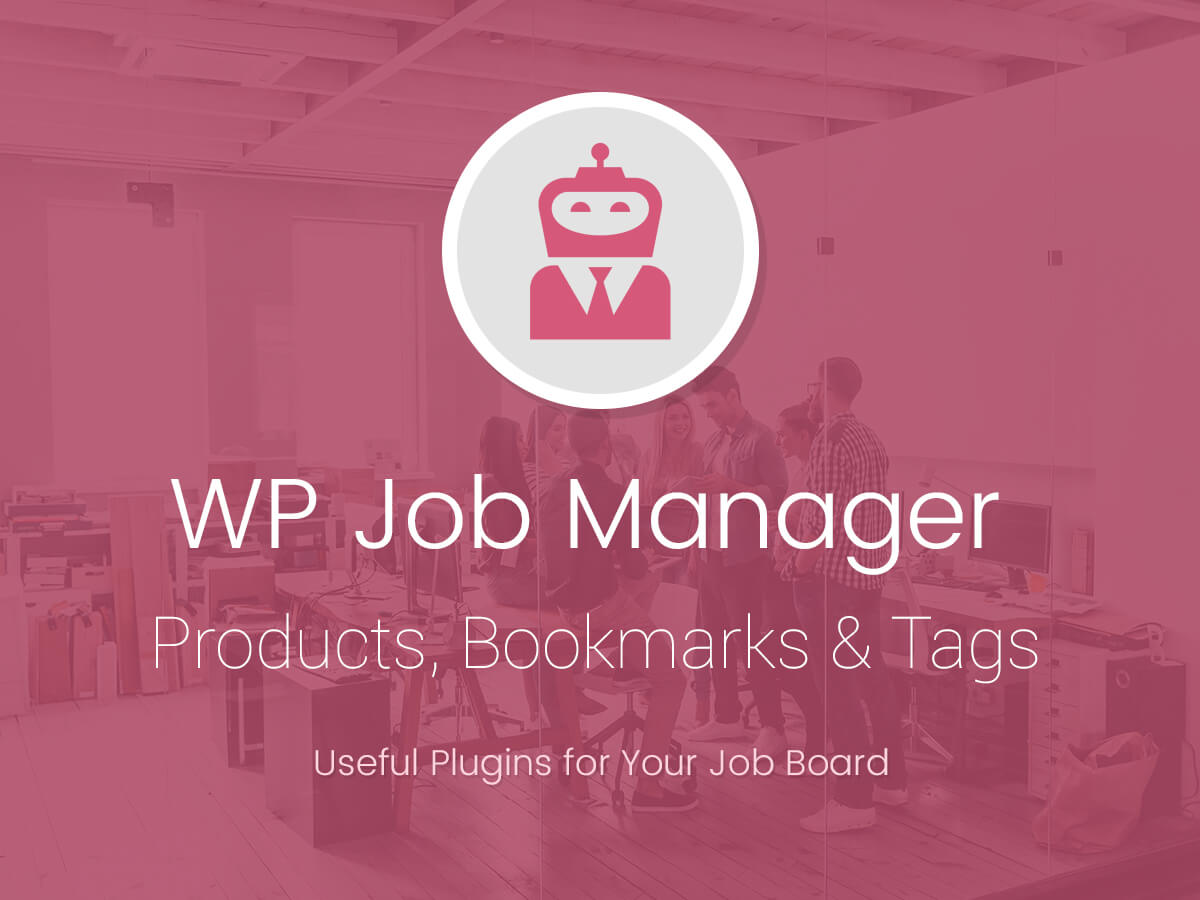

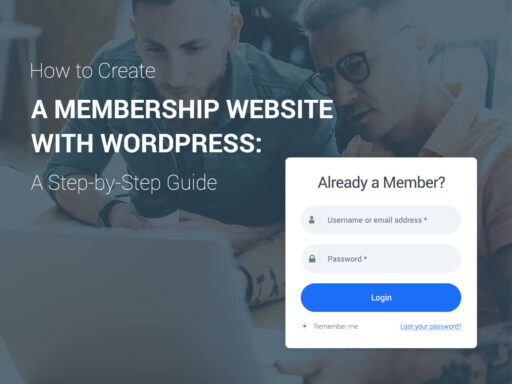
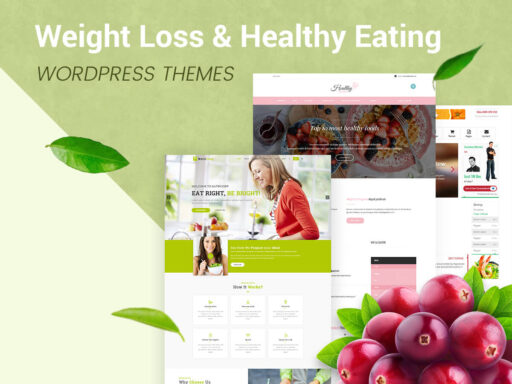
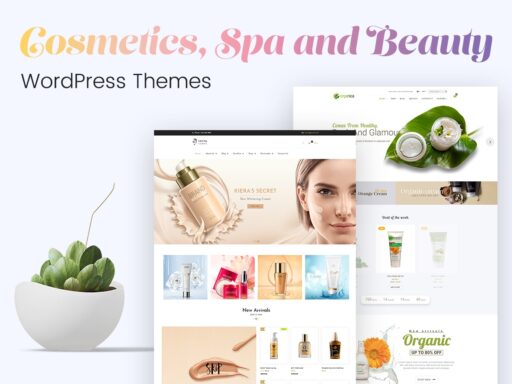
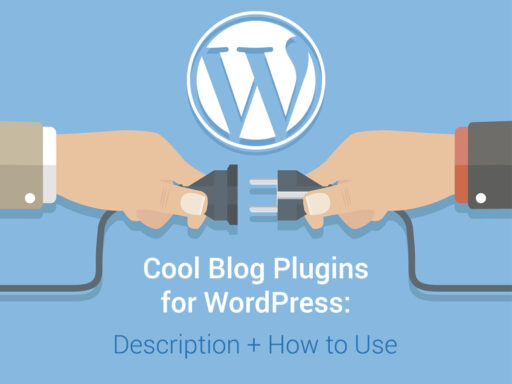
Thank U 4 This idea,
U mean i can use this for customer support?
Hello, Ben. For instance, if we talk about WP Job Manager Products add-on, it allows your customers sell products on their listings. They can create custom job packages (or any other products) which can be purchased or redeemed during job submission.
This post is just a small review with a brief guide on how to use all of those three add-ons for WP Job Manager.