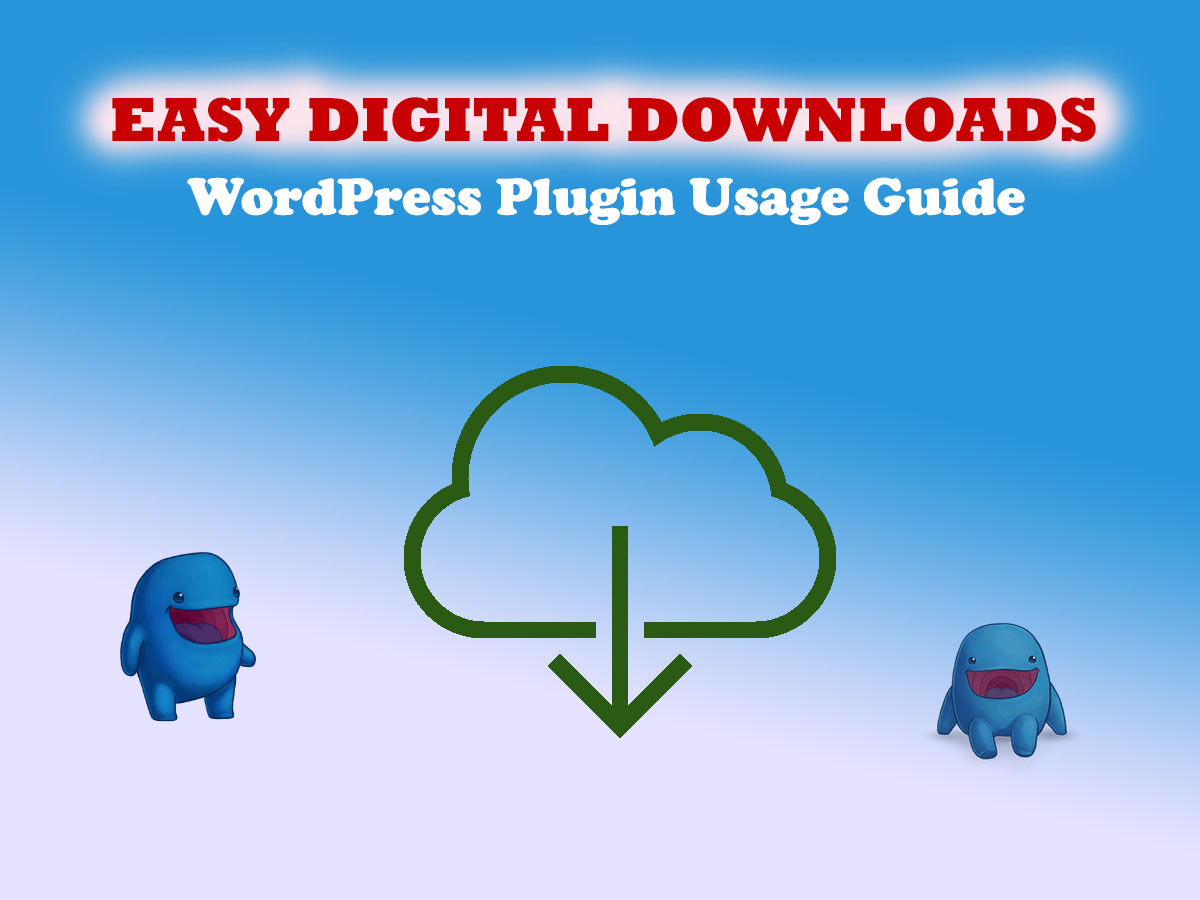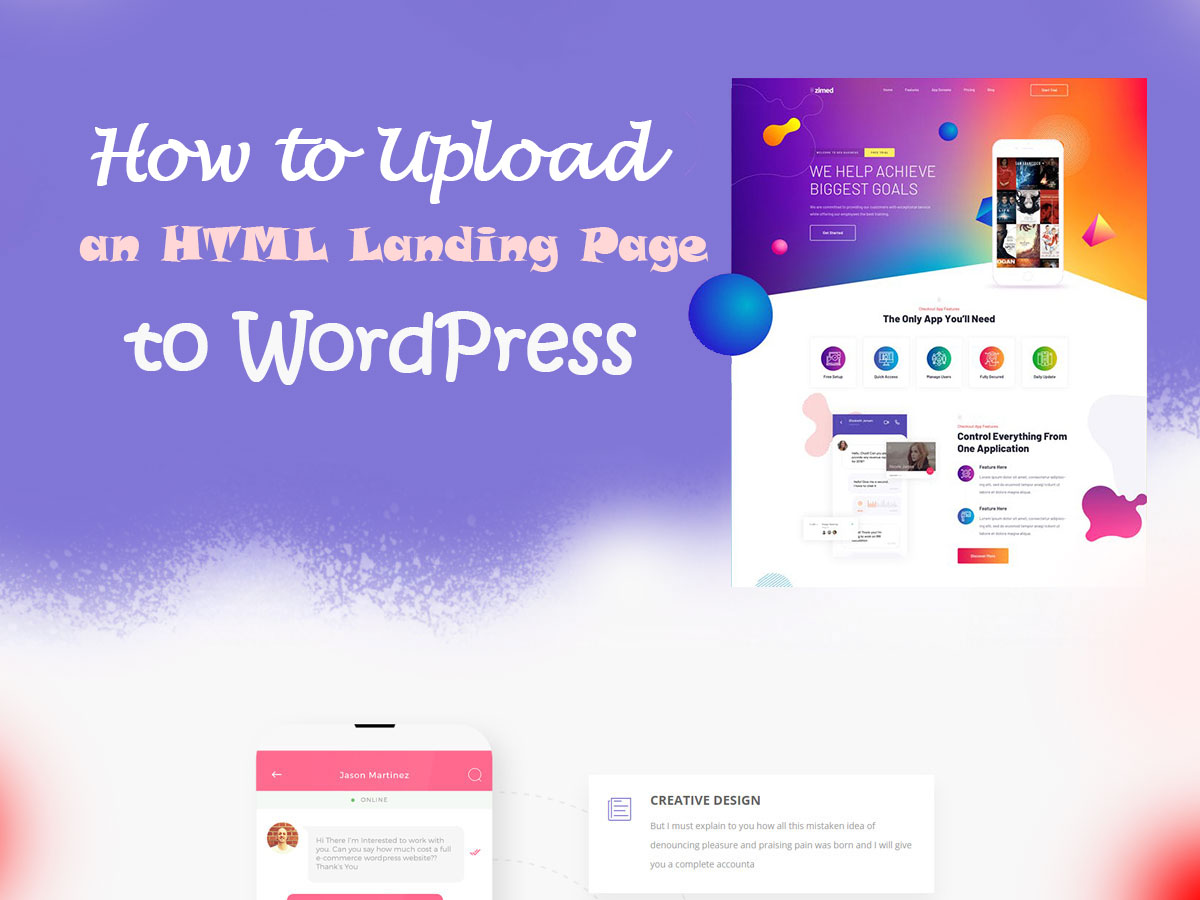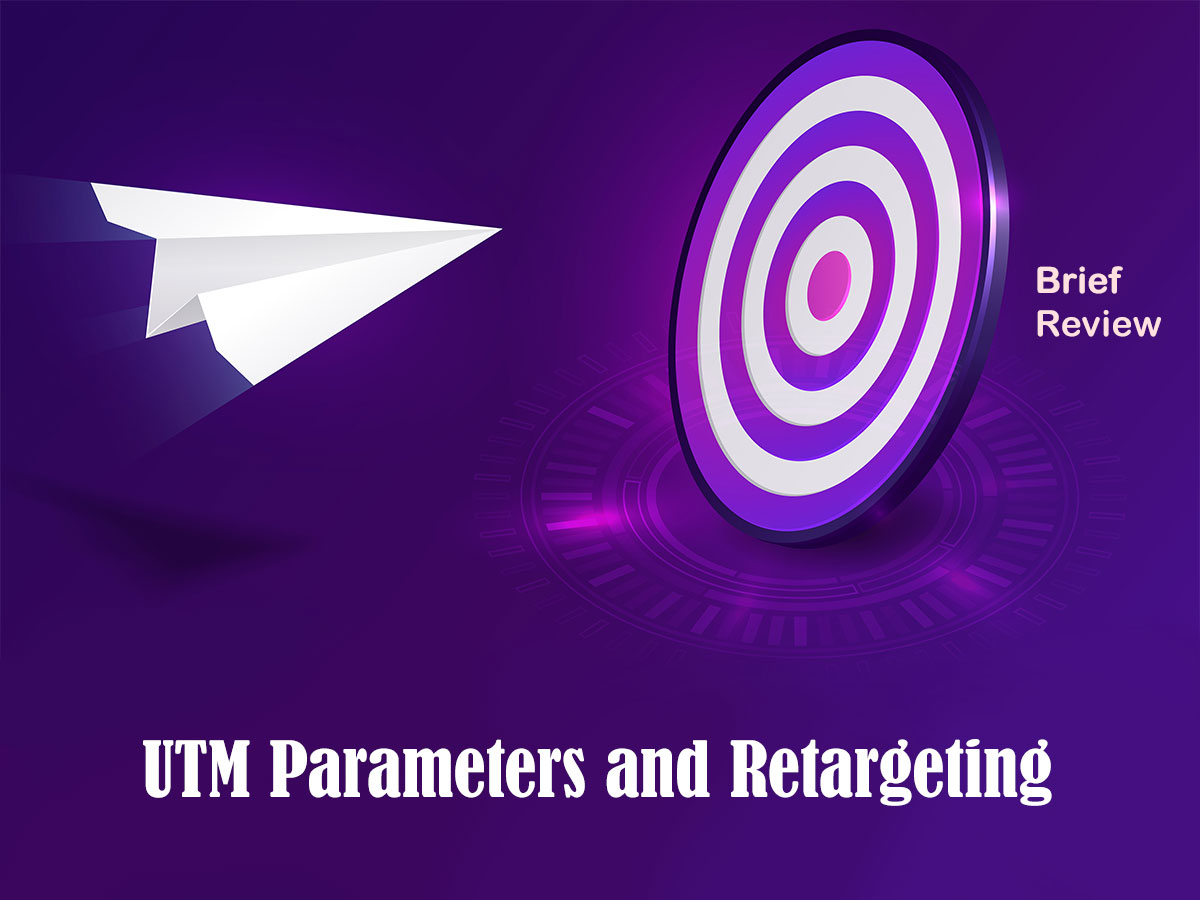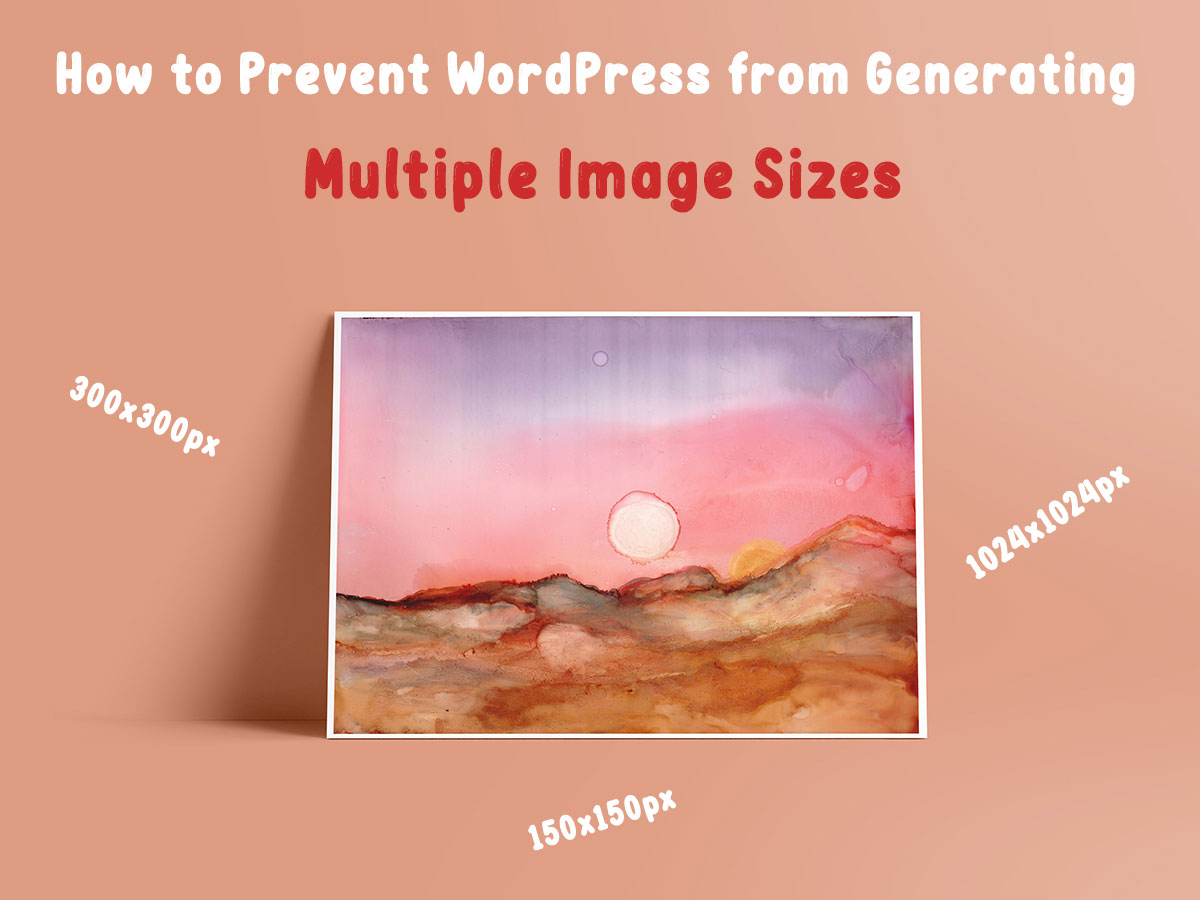Hello there! Today I’m going to share a small tut on how to use Easy Digital Downloads WordPress plugin if you want your users to easily purchase your self-created digital product by downloading it right from your website.
So, let’s see!
What is Easy Digital Downloads?
Easy Digital Downloads (or EDD) is a WordPress plugin that is both available on a free and premium basis and helps those who want to sell digital products right from their blog or any website. It brings the download functionality right to your landing or product page where you promote a product to be downloaded by your visitors and customers.
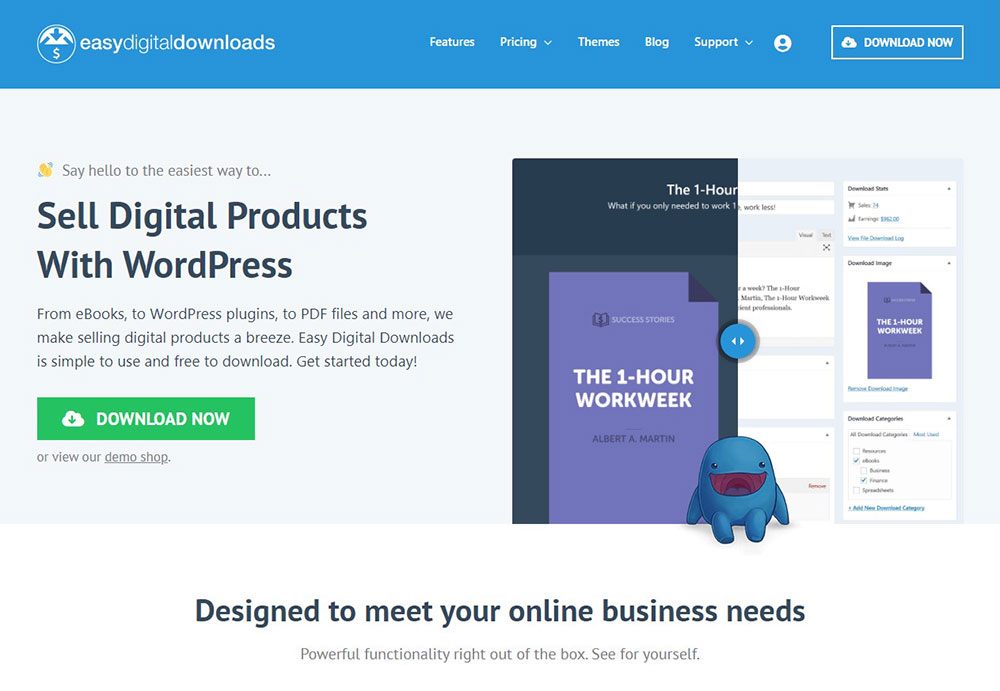
With the help of a plugin, you can sell products in .zip, PDF, JPEG, PSD, or any other formats without an effort. This means you can sell logos, eBooks, themes, templates, different documents, photos, images, as well as many more products from your personal web-page.
EDD is compatible with a multitude of payment gateways like Stripe and PayPal as well as comes integrated with lots of useful services like MailChimp, Dropbox, Slack, and more.
You can either pick the plugin for free or choose one of 4 pricing plans available. So, take advantage of:
- Personal Pass – $99;
- Extended Pass – $199;
- Professional Pass – $299
- or All Access Pass – $499.
If you want to sell your digital products from a skillfully designed modern website, you can select and install an EDD based WordPress theme and launch your website with no hassle.
If someone loves EDD and wants to earn from sharing their love with everyone around, they can sign up for the Easy Digital Downloads affiliate program and earn the commissions from every successful deal.
How to use EDD?
To download an Easy Digital Downloads plugin from the official website, click the ‘Download Now’ button on its homepage

and wait until the file moves to the local folder on your PC.
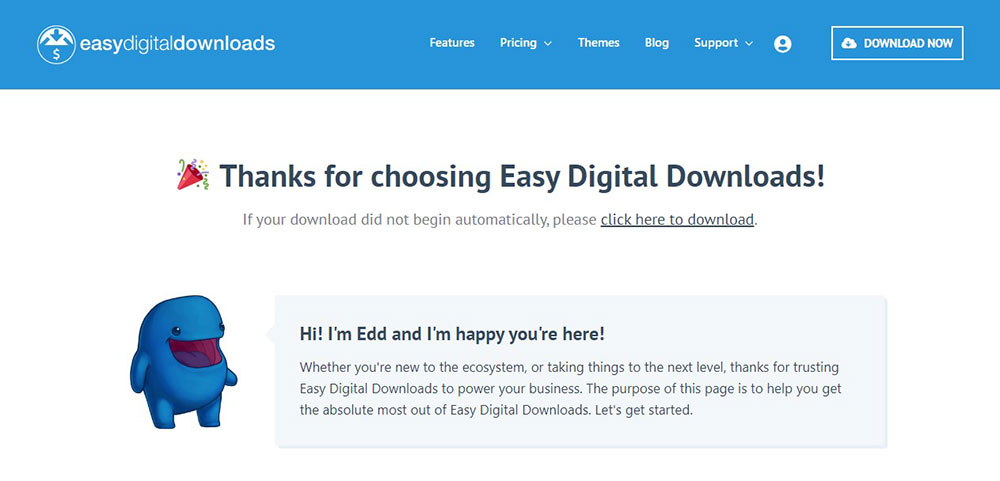
Now it’s time to upload the EDD plugin to WordPress. Go to Plugins -> Add New -> Upload Plugin menu in your WordPress admin dashboard and click the ‘Choose File’ button to select the recently downloaded EDD file on your PC.
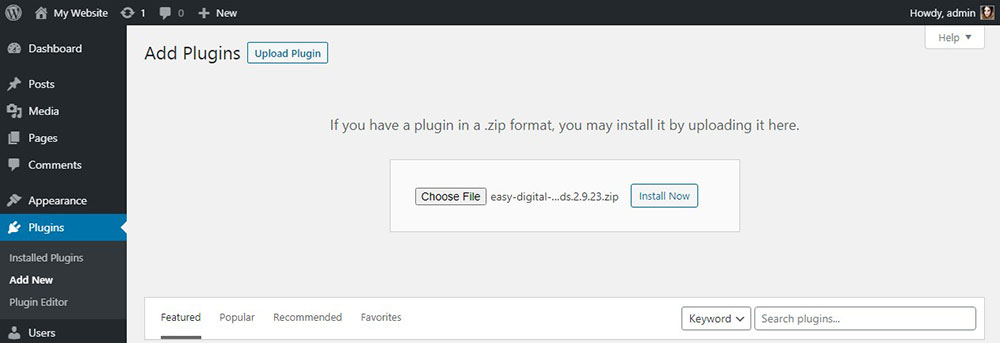
After that, click the ‘Install Now’ button and then click the ‘Activate Plugin’ button to make the plugin active on your WP website.
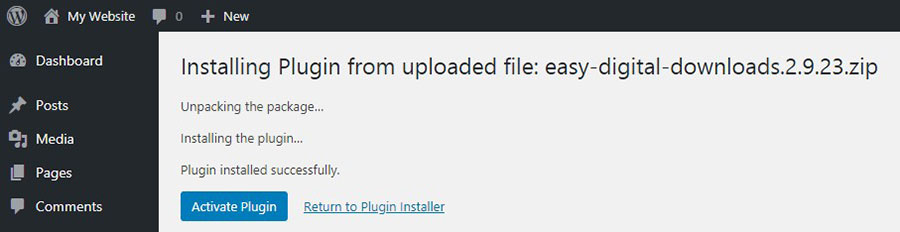
To create your first download, go to Downloads -> Add New menu in your admin dashboard and get to the editor where you can enter the title of your future download, add its description, set a price, choose a category and tags…
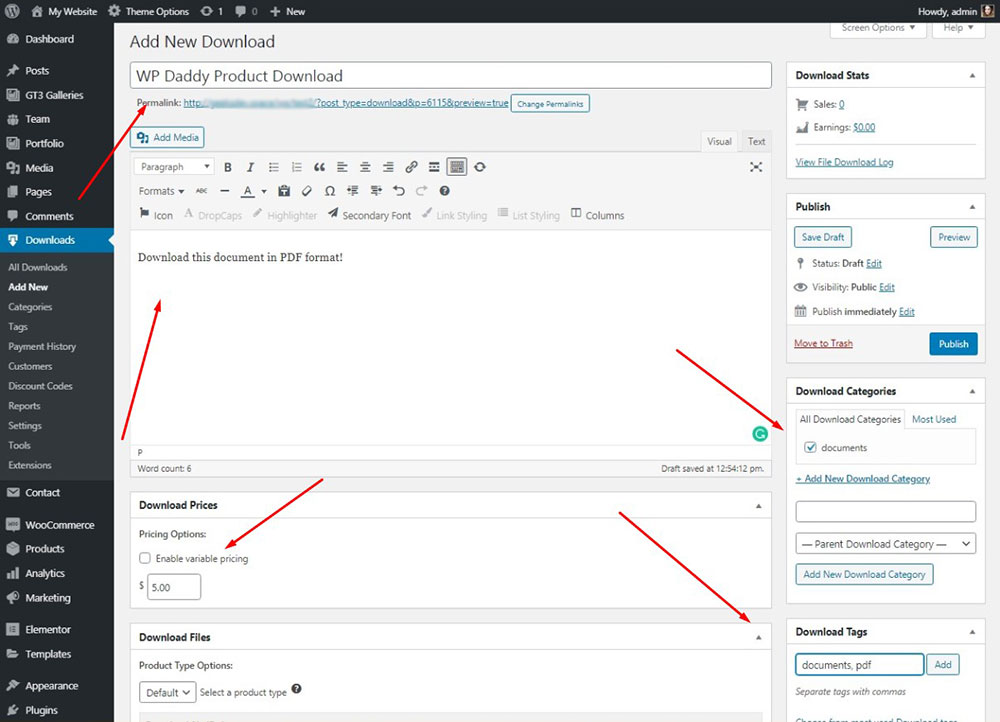
You can select either default or bundle product type and
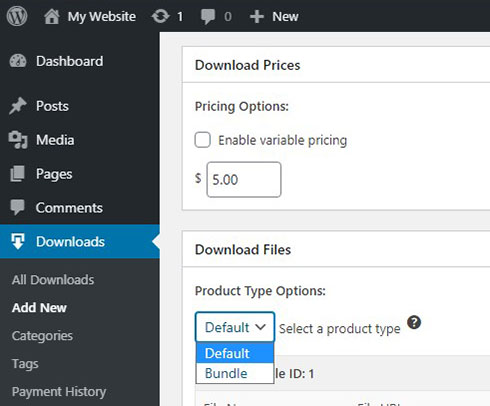
check the ‘Enable variable pricing’ option or multiple price options if required.
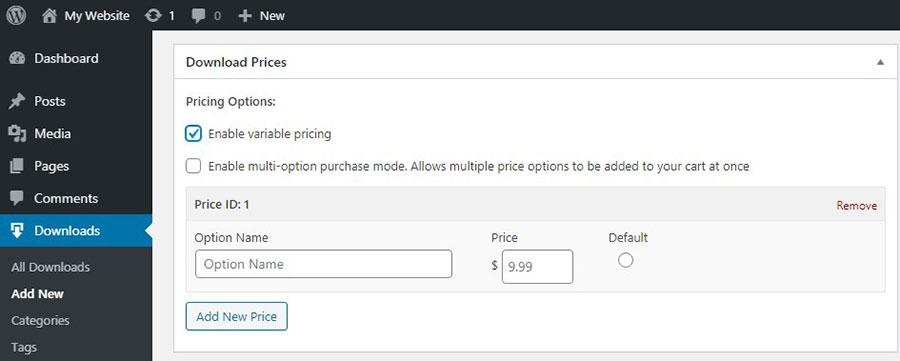
The most important thing is that right here you should upload a file to be downloaded by your users. Just click the ‘Upload a File’ button and choose the required one on your PC.
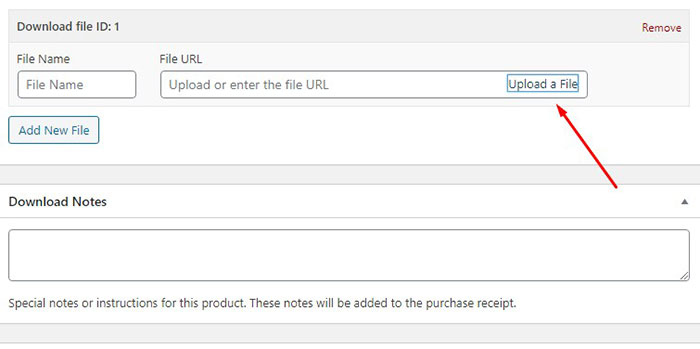
Upload it to the media library and click the ‘insert into download’ button to insert the file.
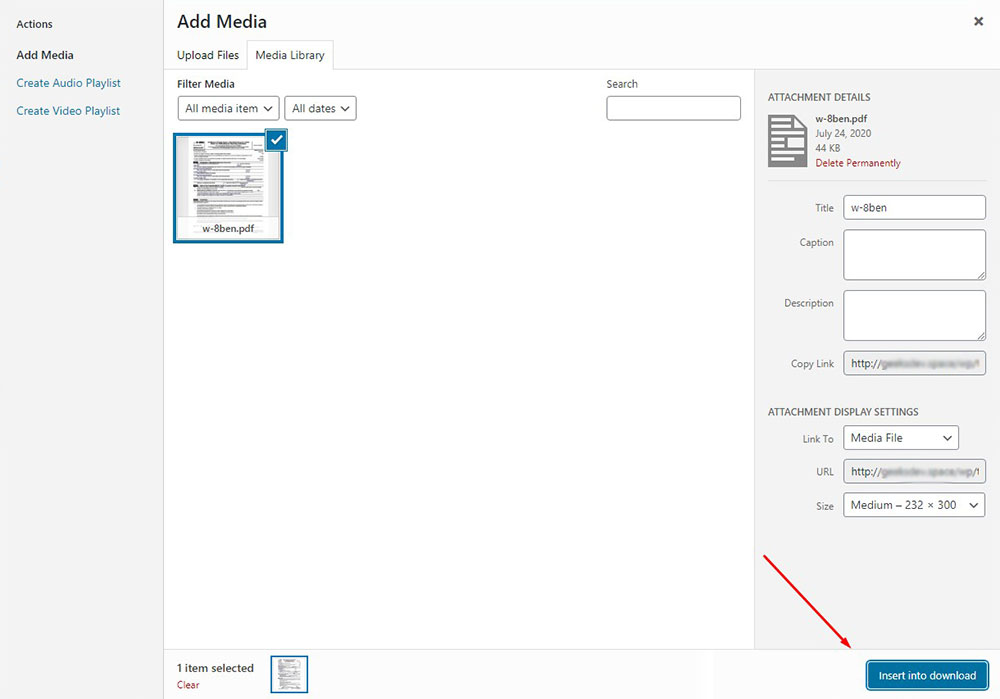
Its name is going to be set automatically. You can also insert the direct link into the ‘File URL’ field if this file is already available online.
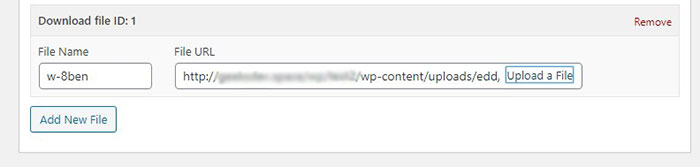
In the editor, you can also upload a featured image for your download, add some notes about your download, add an excerpt,
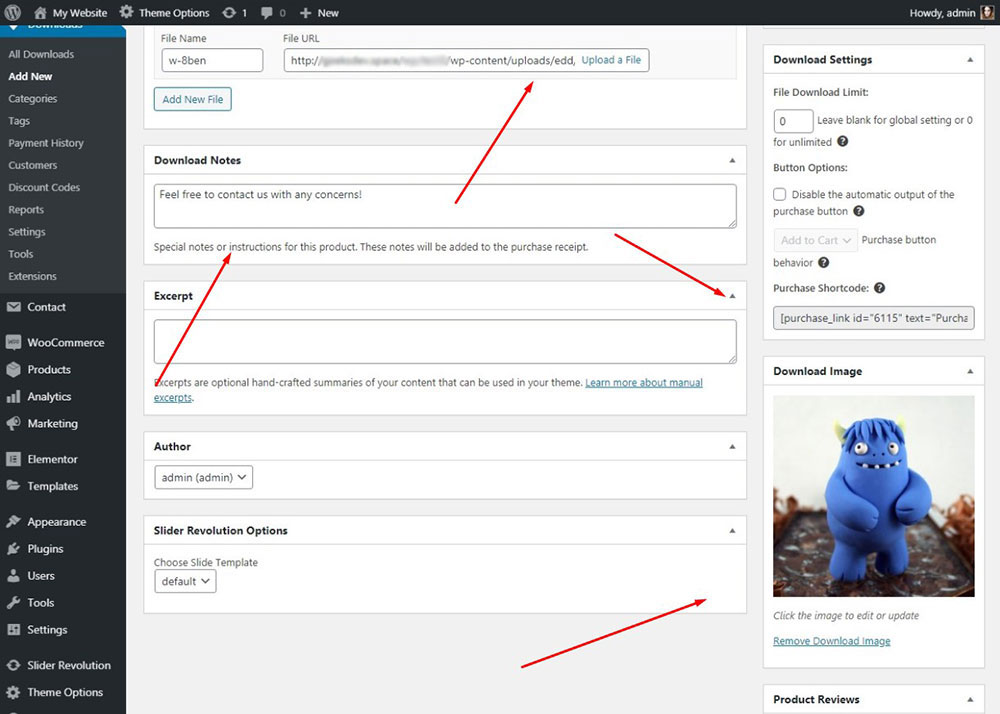
and, of course, copy the purchase shortcode to put it into any post or page where you want to locate the download functionality.
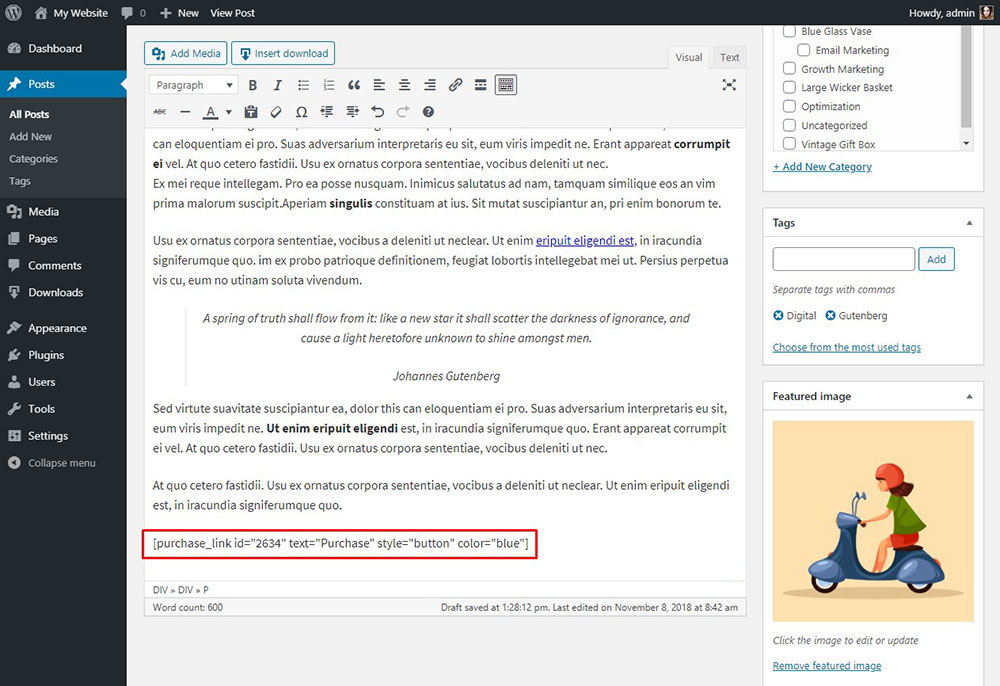
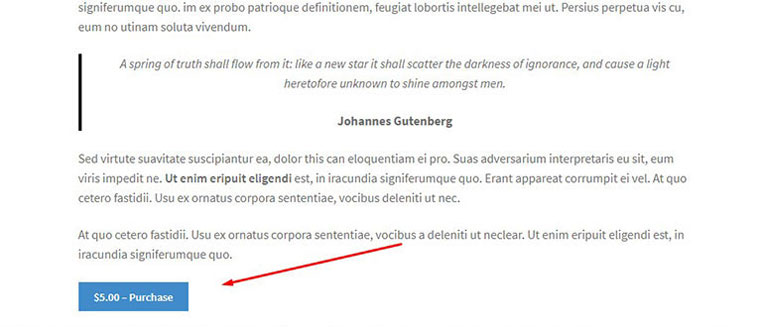
When the download is created, click the ‘Publish’ button in the editor to make it go live. Here’s how your download looks live.
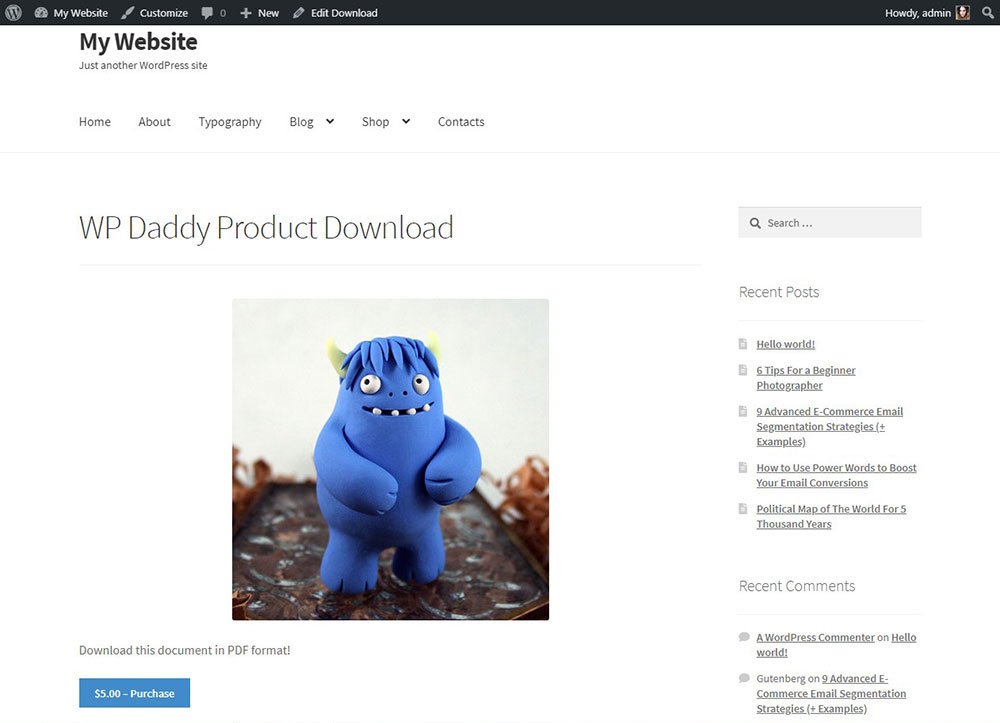
When a user clicks the ‘Purchase’ button, they get to the Checkout page to process the order.
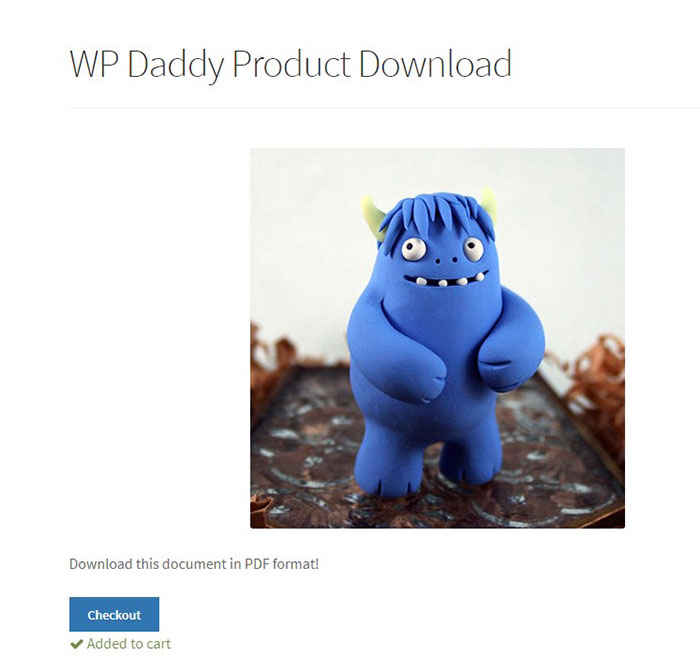
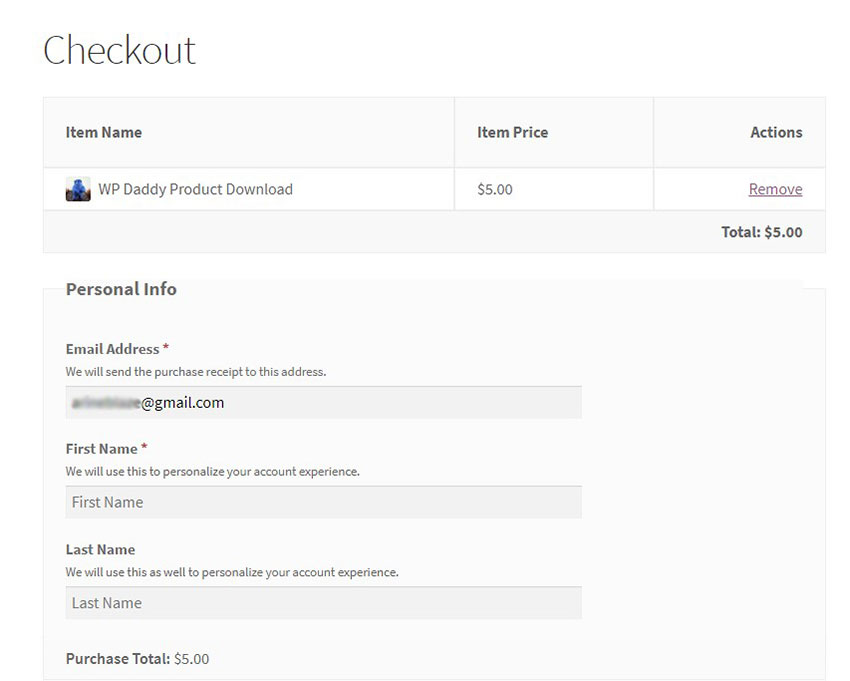
When the download is ready, you are going to see it in the ‘Downloads’ list.
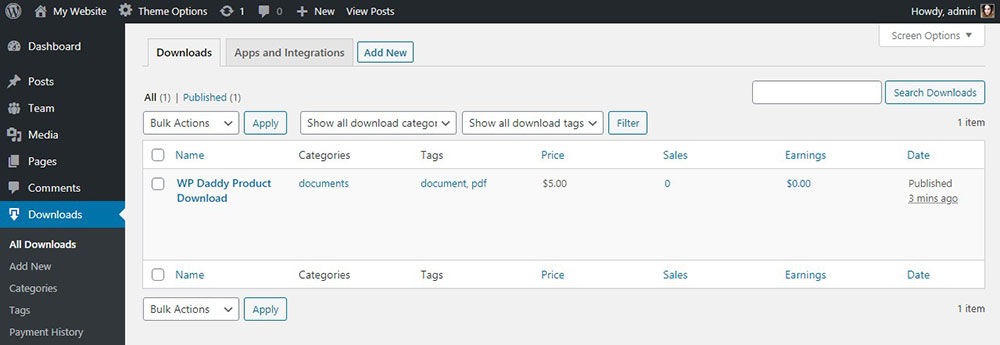
For instance, here’s how the EDD button looks on our website. I’ve just created a promotional post for a premium product to sell and placed the EDD button under the post. When someone wants to purchase a product I’ve described in that post, they click the EDD ‘Purchase’ button,

and then they are redirected to the Checkout page to complete the order.
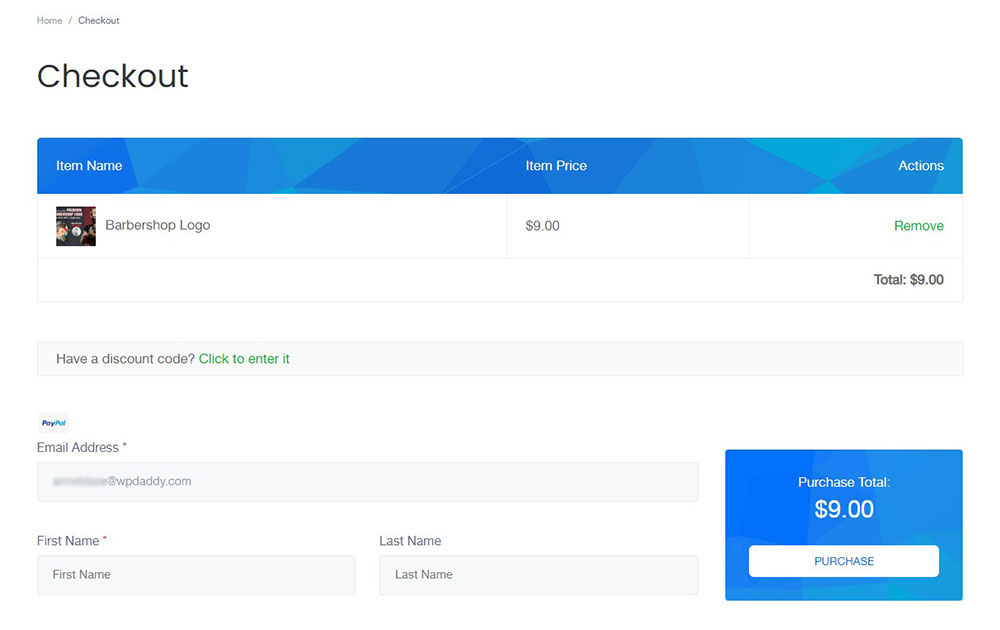
Please note that you must enable a payment gateway to use Easy Digital Downloads and sell files with the help of this plugin. You can also change the text within the shortcode if you want another call-to-action phrase to be displayed inside your purchase button.
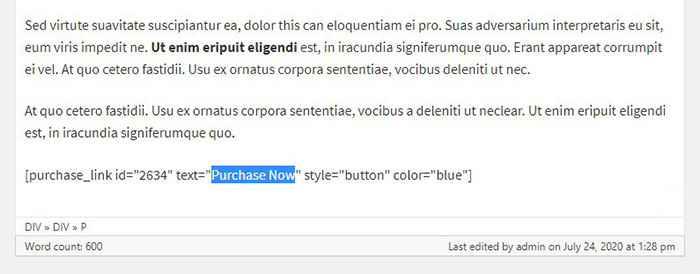
Well, as you see using the Easy Digital Downloads plugin is quite easy.
Hope this tut was helpful,
Melany H.