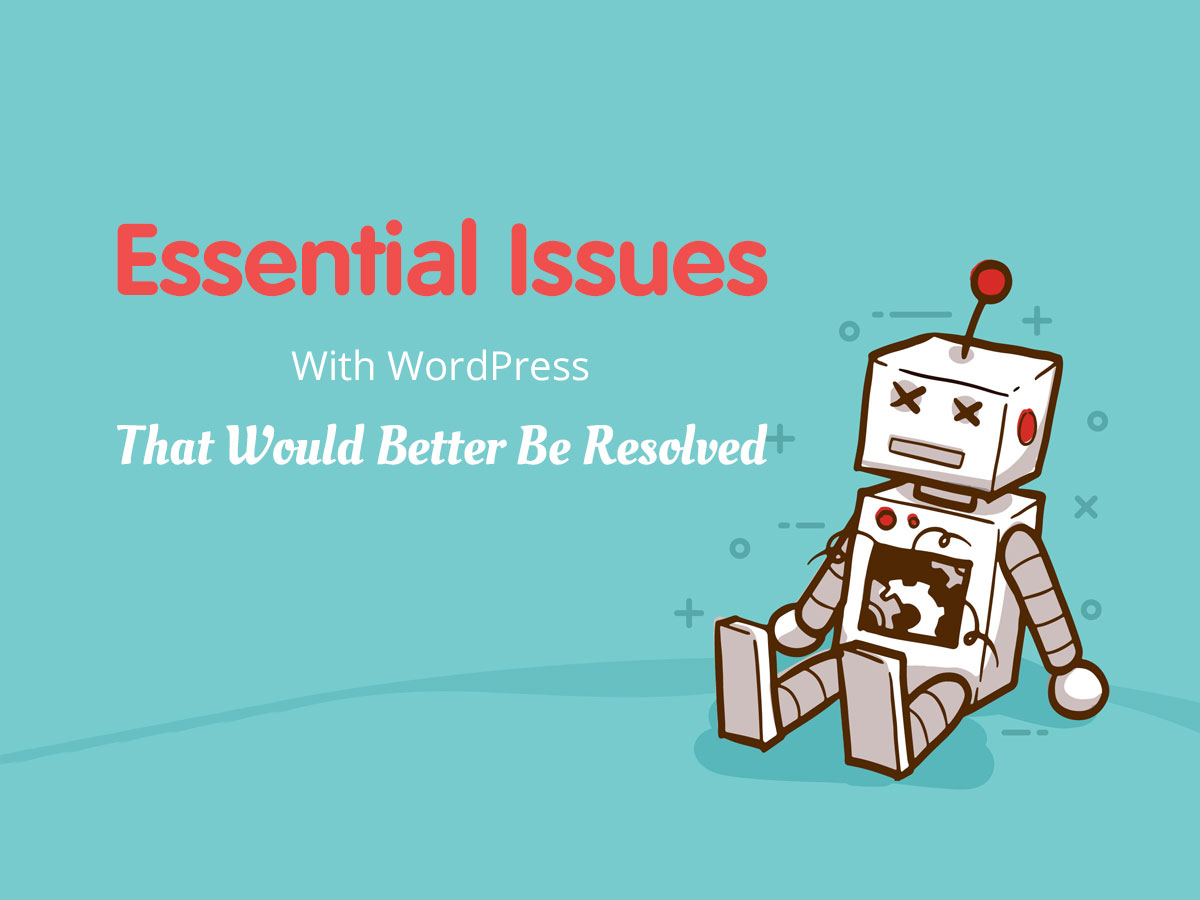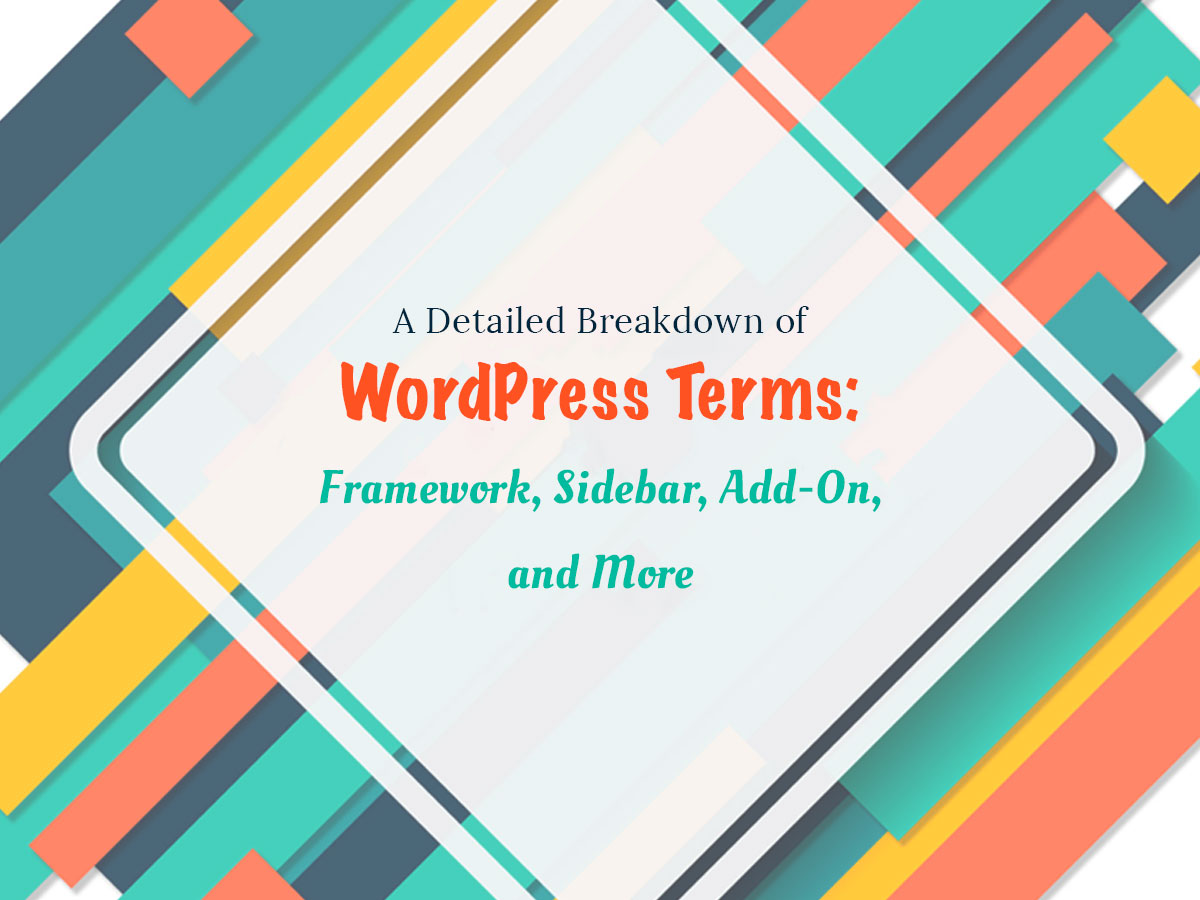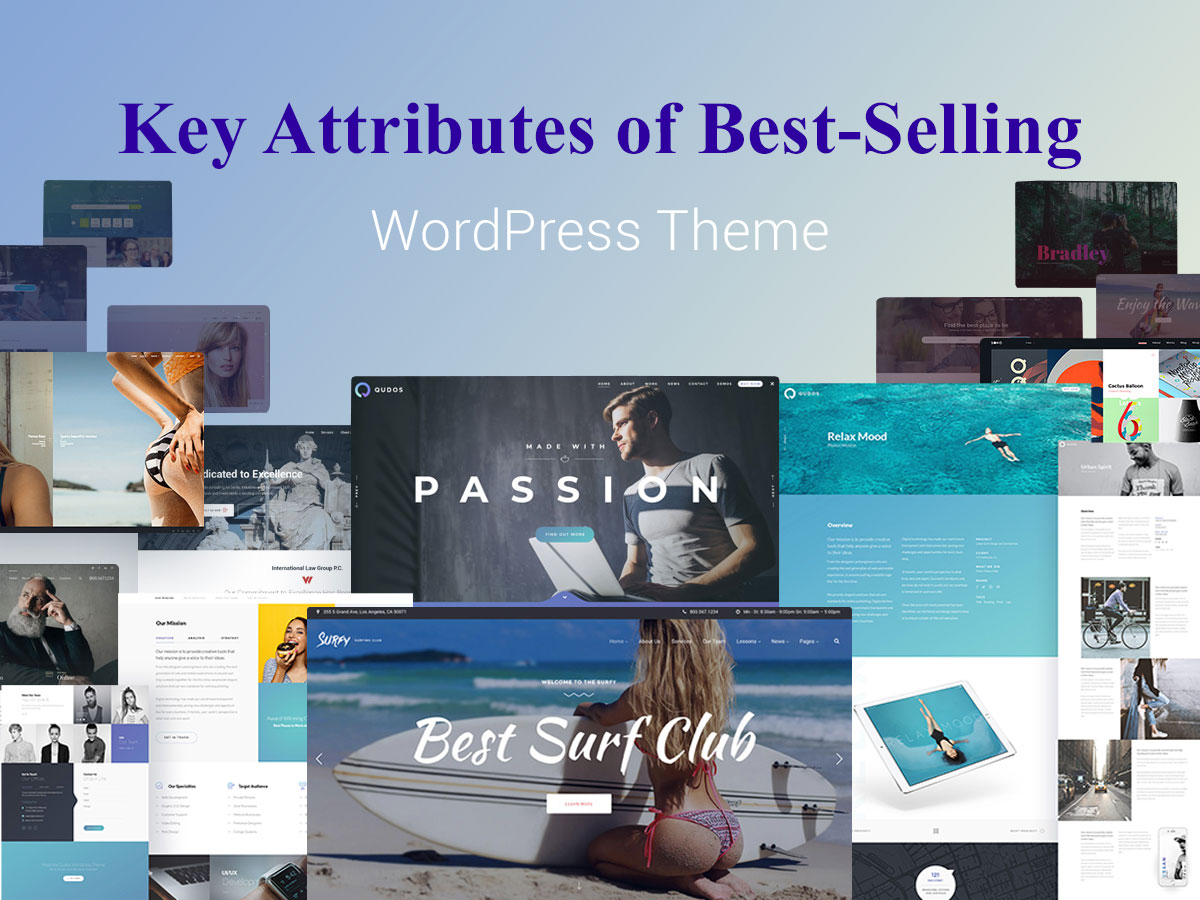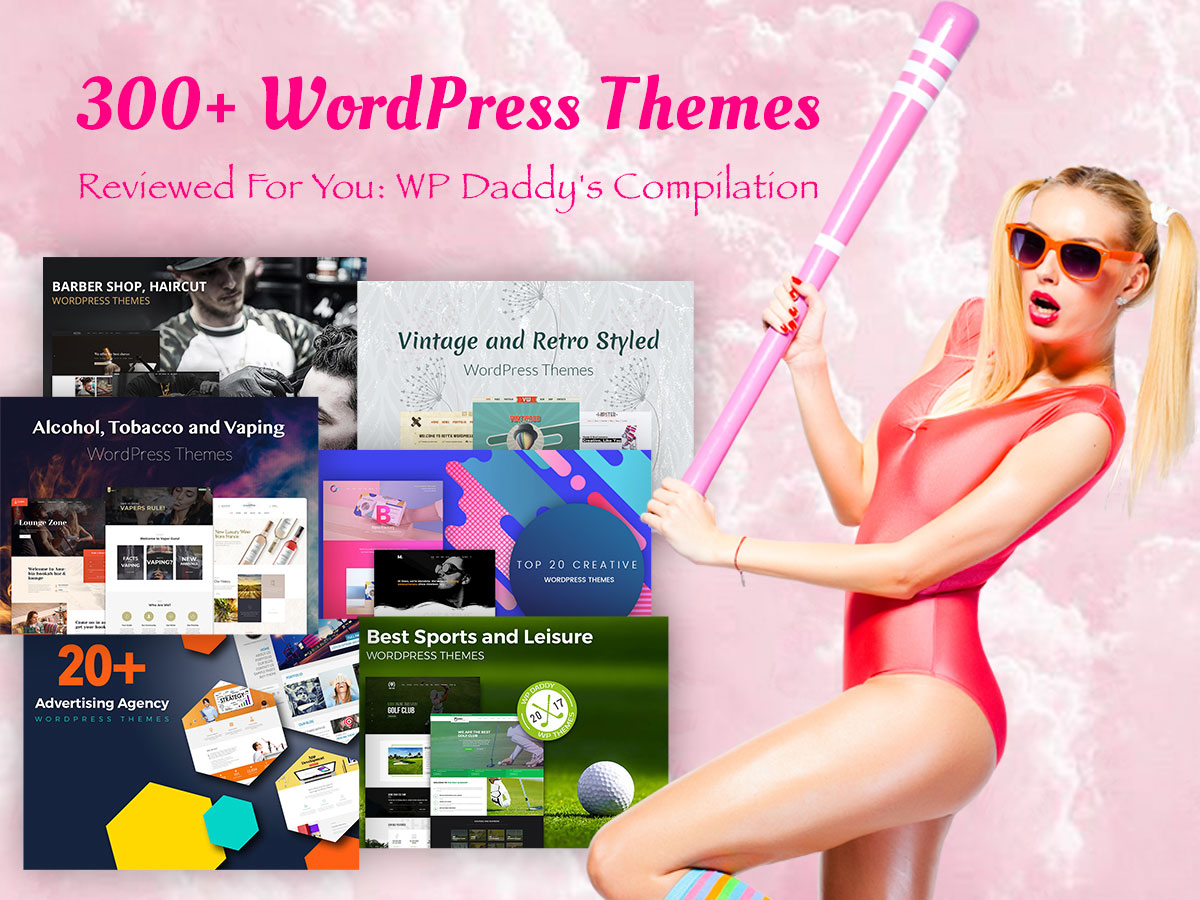As I’ve been using WordPress for a few years, I’ve already got my own experience and opinion concerning its usability and functionality, its advantages and disadvantages. I like WordPress as a blogging platform as well as an intuitive and easy-to-use CMS and I would always recommend using it for your projects.
Despite all of its pros, WordPress has a few cons which I would like to discuss further. The structure of this review will be as follows:
1. I will name an issue;
2. Describe its peculiarities;
3. Speak on possible resolutions.
You can leave your own opinions and concerns in the comments section below if you’ve got some. So let’s start!
Issue #1 Media File Names
If you’ve been using WordPress for some time, you’ve probably noticed that if you upload a certain file into a media library, insert it into the post, publish this post and then want to delete this image, modify it and upload it with the same name, you will have the old file displayed.
For instance, if I upload a file called “Summer Sangria Cake” into the media library, insert it into the post and publish it, and then I delete this image and replace it with its modified copy also named “Summer Sangria Cake”, the new file will be displayed as the old one in the post area.
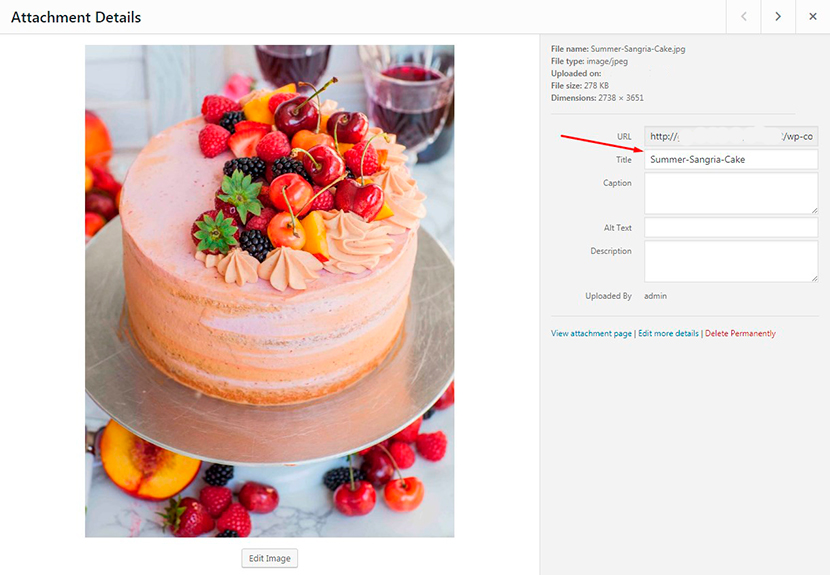
The only good thing I’ve noticed here is that if you don’t delete the previous image, you can upload a new one with the same name without a problem, and only after that delete the older one.
Resolution:
If you want to replace the old image with a new one, just change its name and it will be displayed as a modified variant. For Instance, you can add a “_“ symbol, a word, a number, or a letter to the initial name of the image – it’s up to you. Just make sure your image name is SEO optimized which means it is meaningful and relevant.
Update 2022: This post was created in October 2018 but Gutenberg content builder has appeared in December 2018, so the following issue is not an issue anymore.
Issue #2 Page Editing
The fact is there is no native “WordPress page builder” available. The standard WordPress allows the installation of the default themes from its official repository, and their functionality includes several post types, a few widgets, and Theme Options within Live Customizer.
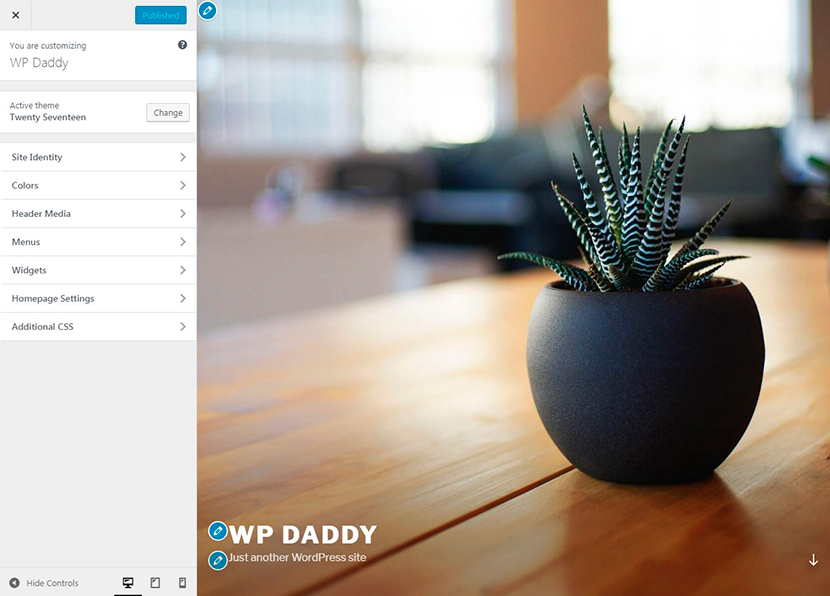
However, if you want some additional features and editing opportunities, you should use custom page builders like WPBakery or Elementor available for download from their official websites or popular marketplaces like Codecanyon. These page builders also come integrated into the most of premium WordPress themes available on Themeforest.
Why is this an issue? Well, sometimes WordPress is utilized by newbie bloggers who prefer to install and use free WP themes and have no idea they need some additional solutions except for WordPress itself to build their websites. So why should they install a lot of additional plugins? Sometimes it is great when all required functionality is available by default.
Resolution:
A resolution is almost here. Gutenberg visual editor is going to become available by default in the new WordPress 5.0 update scheduled for release in November 2018. This editor is going to gift you the absolutely fresh page-building experience ever possible.
You can also try other platforms to test their functionality, or hire a developer to create a brand new custom CMS and make a website from scratch – but these resolutions are more complicated.
Issue #3 Endless Updating
Once you’ve installed WordPress, you should regularly update it every time when a new version is available. You should also update the installed themes and plugins, and this is a compulsory task.
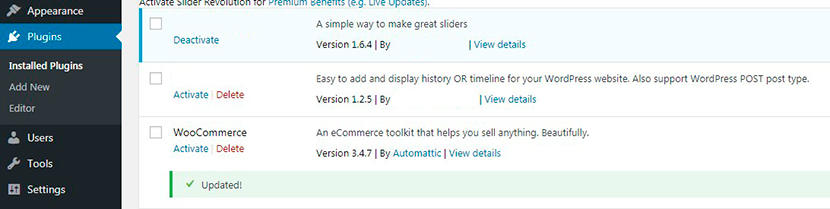
If you don’t update the plugins you run into the risk to have security issues as well as face problems while working with your website.
Updating of plugins and themes is continuous and obligatory, and this is like a full-time job for a website owner.
Resolution:
If it comes to selecting a WordPress theme, choose only those crafted by experienced developers. Such themes come with automatic updates, comprehensive functionality, and a bunch of plugins required for creating and running a definite type of website. So you won’t have to install too many additional plugins except for those available in the pack with your theme.
Focus on a certain task you need to perform with WordPress and find the solutions that will help you fulfill this task.
For instance, if you run a blog, there is no need to make it become both a corporate website, an online store, and a video hosting in one place. Too many purposes are confusing for a user and too many plugins are harmful to performance.
Anyway, most currently popular WP plugins are updated with one click.
Issue #4 Risk of Incompatibility
If you’d like to replace a currently installed theme with a new one, you should first make WP reset to “clean” WordPress from previous settings, plugins, and customization. Otherwise, there is a risk that some functions of the newly installed theme will be inaccessible.
To make a reset you should use the specific WordPress Reset plugin available in the official repository. When the plugin is active, it will be available in the Tools -> WP Reset menu of your admin dashboard.
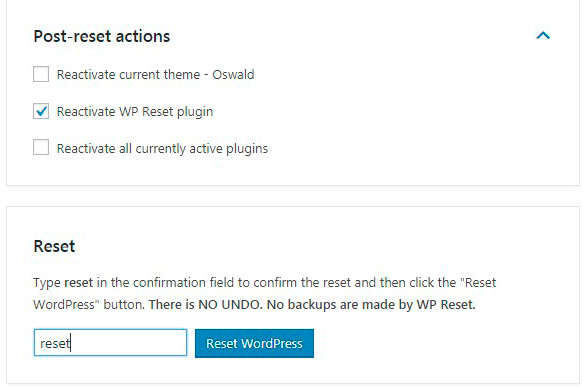
If you replace the current WP theme with a new one without the previous WordPress reset, you run into the risk to find some features of a brand new theme not working properly.
All data will be lost after the reset, so it is better to previously save all of your information before you make a reset. This is required to back up WordPress and restore your data in the future.
Resolution:
A resolution, in this case, is just redesigning and customizing a currently installed theme instead of changing it completely. However, the decision is up to you.
Issue #5 Preview Changes
Sometimes when you edit a published post and then click the Update button and want to click the Preview Changes button to see the modified post live, you are redirected to https://example.com/wp-admin/post.php instead of being redirected to a page with your post preview.
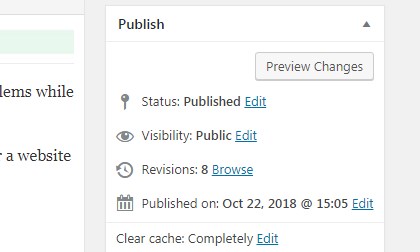
Resolution:
Just click the View Post link instead of the Preview Changes button to see the modified post live. The post will be open in the same tab and you’ll be able to see the changes.
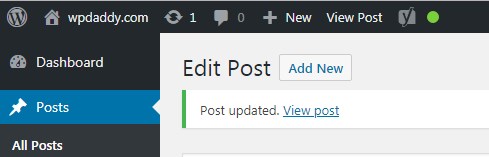
Final Thoughts:
These remarks are made to help all newbies be aware of possible problems they can come across while using WordPress. This review is supposed to assist WP users with resolving common problems as well as prevent possible inconveniences.
So I hope this review was helpful,
Melany H.