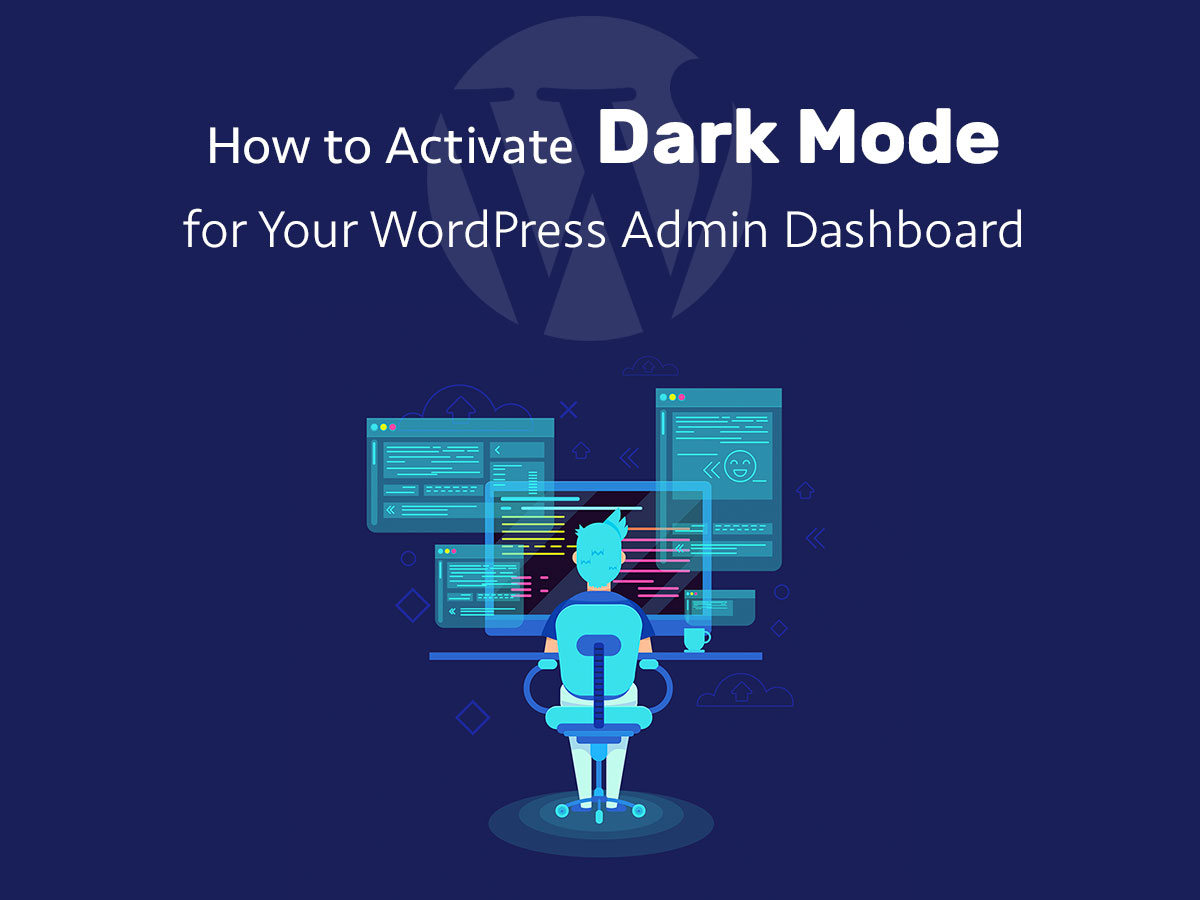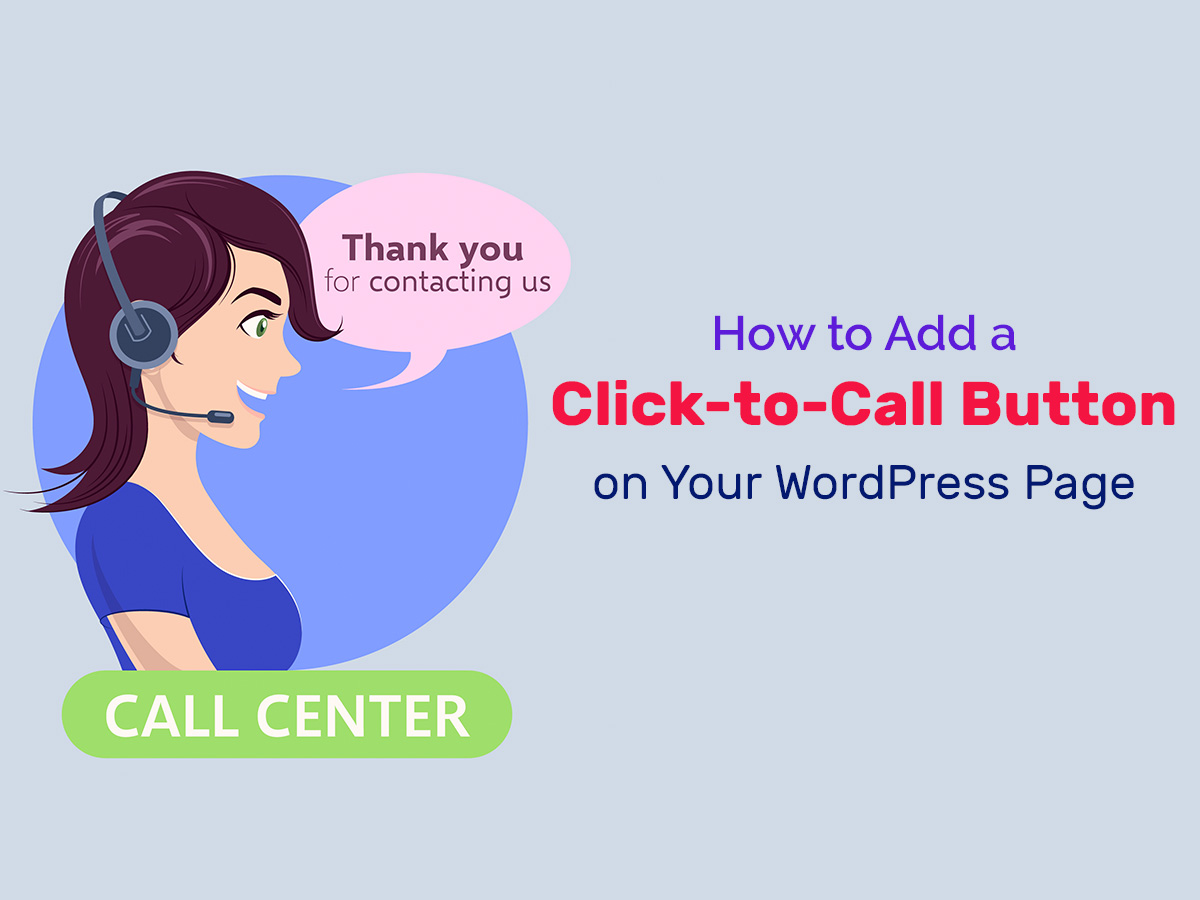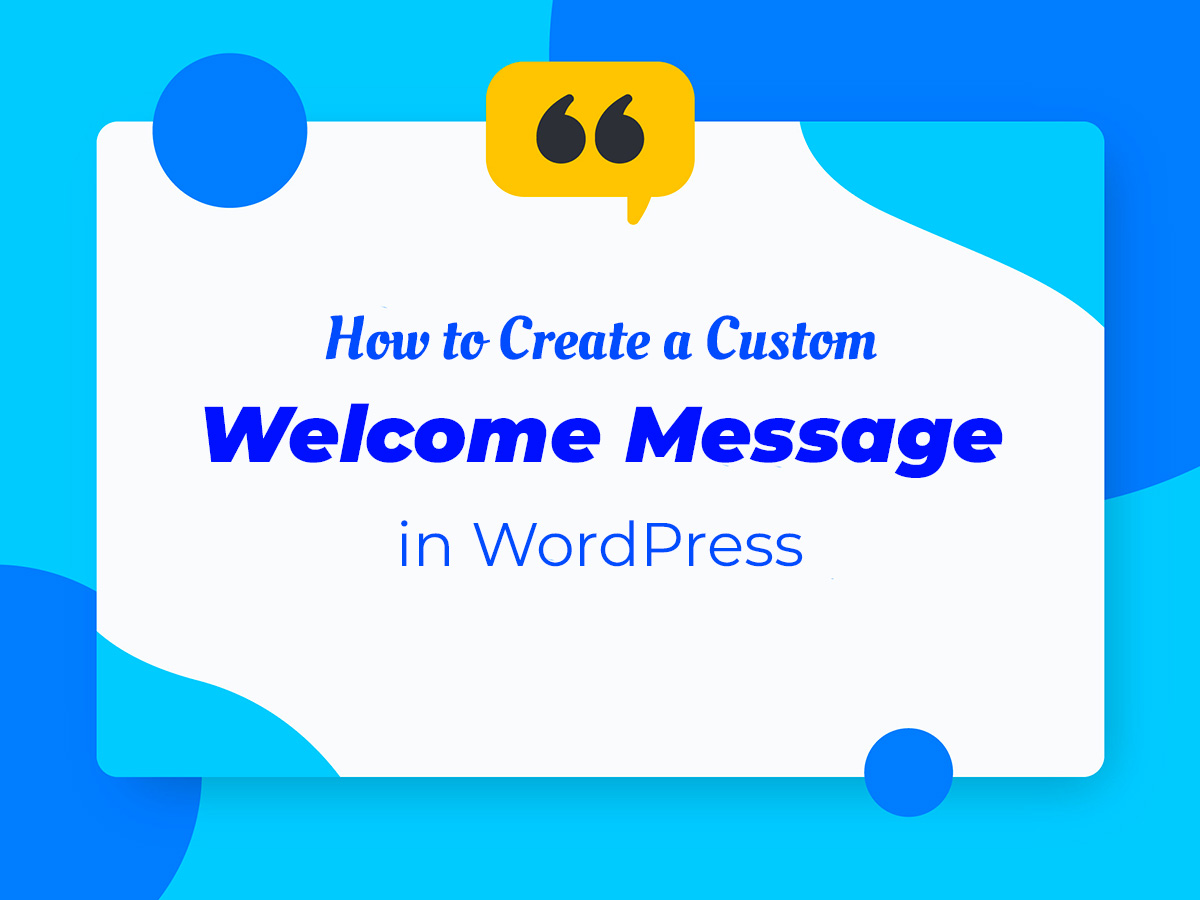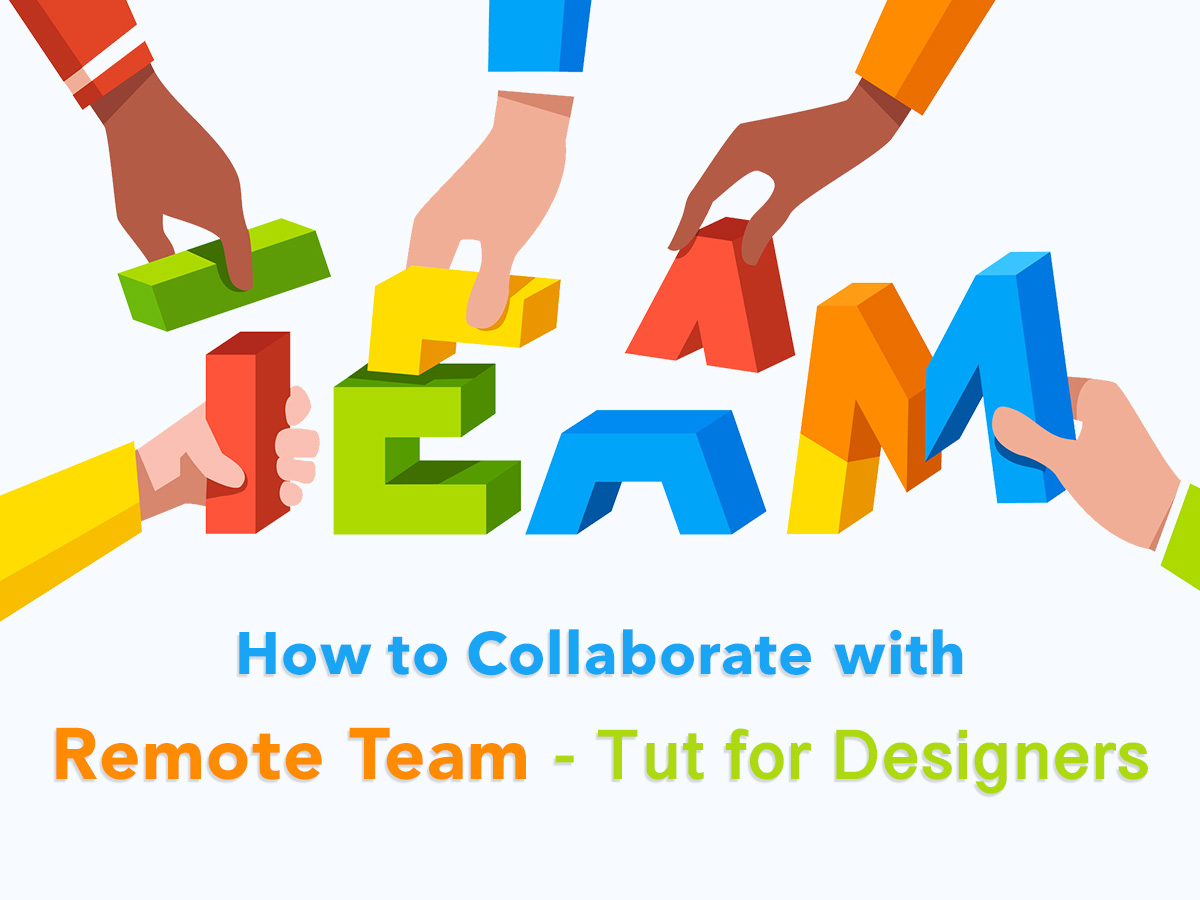If your main job supposes that you work with your PC for more than 8 hours a day, then you know for a fact what the eye strain is. Bright screen and white color schemes of online services, apps or software can gradually impair the sense of vision, so it will be tough for you to continue making your work effectively.
Some websites and applications offer the dark mode to their users to make their work more comfortable if they have to stay at the computer’s display late at night.
So is it possible to activate the dark mode for your WordPress admin dashboard? Let’s see.
Give in to the Dark Side!
If you go to Users -> Your Profile in your WP admin dashboard, you’ll be able to manage the Admin Color Scheme in the Personal Options section.
Here you can select either warm or cold color scheme for your admin panel, however, it will change just the dark elements (like the admin menu panel on the left), but the light space of the main dashboard area will stay the same.
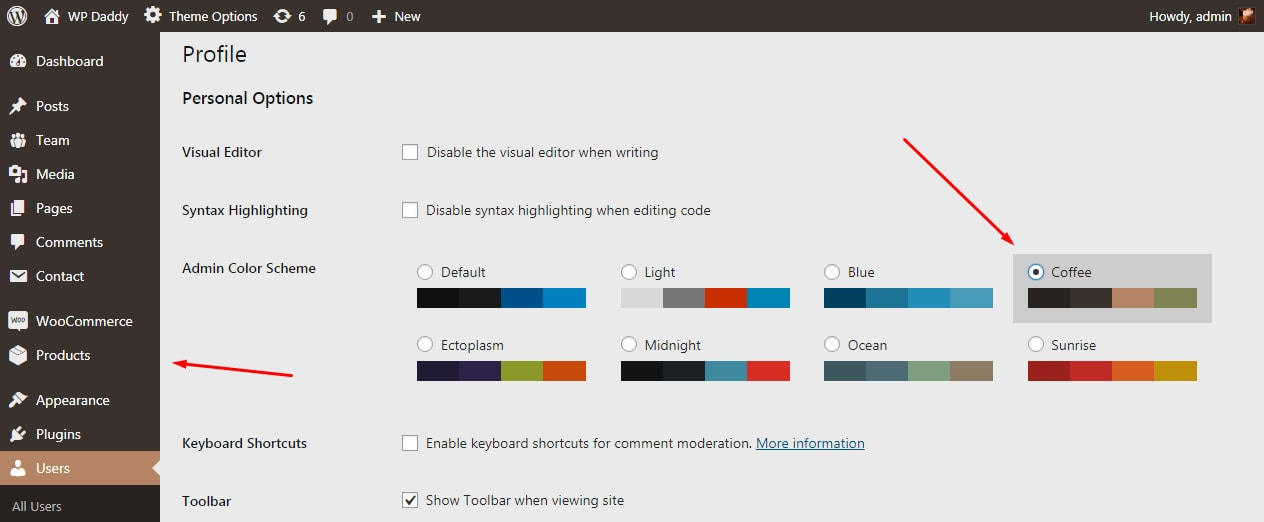
This problem is quite possible to fix with the help of Dark Mode plugin available in the official WordPress repository.
Just install and activate the plugin to go further. Please see the instructions on how to install a WP plugin in this breakdown post.
After you are done, go to Users -> Your Profile again and you’ll find the ‘Dark Mode’ option available there. Check the ‘Enable Dark Mode in the Dashboard’ checkbox, scroll down and click the ‘Update Profile’ button to save the changes.

Here’s how my dashboard looks with the coffee color scheme and dark mode enabled.
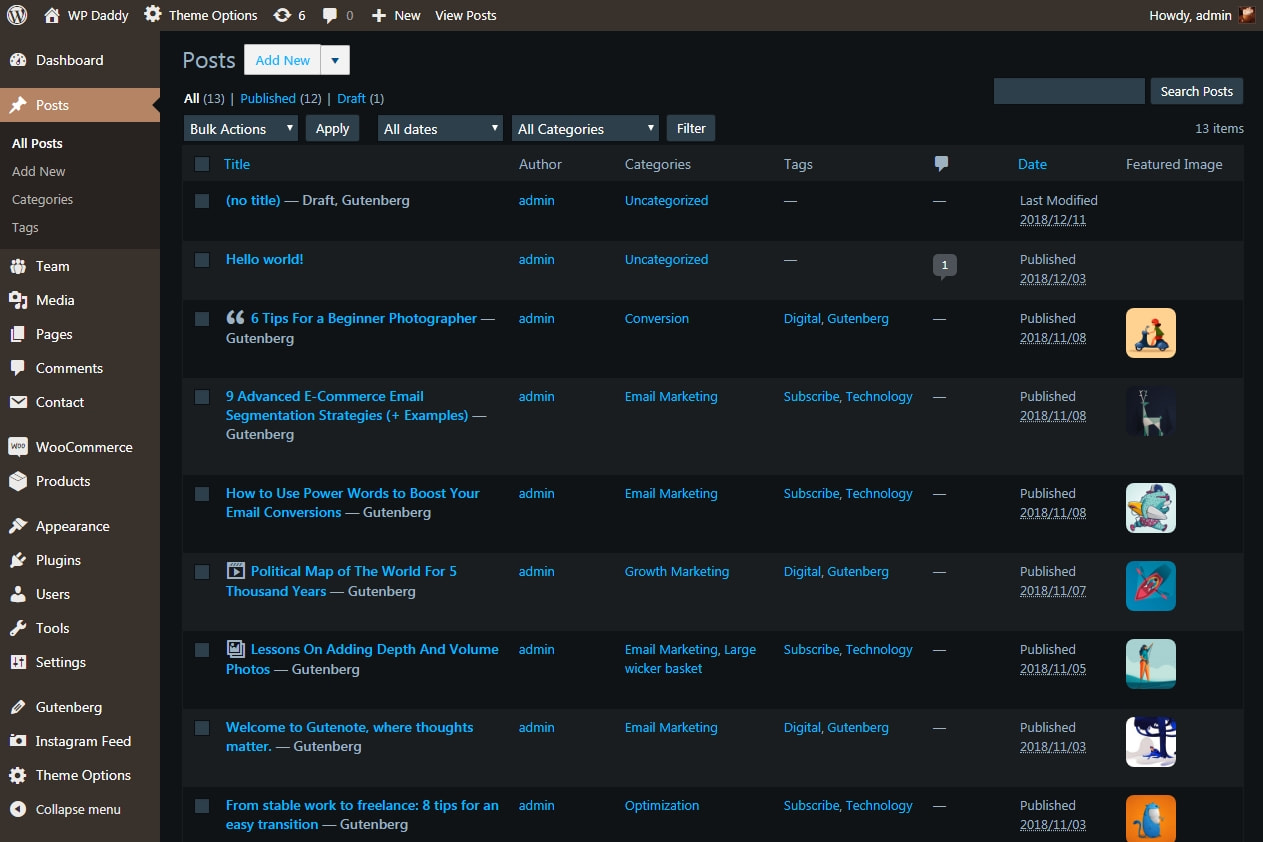
Try it yourself and keep your eyes healthy.
Hope this was helpful,
Melany H.