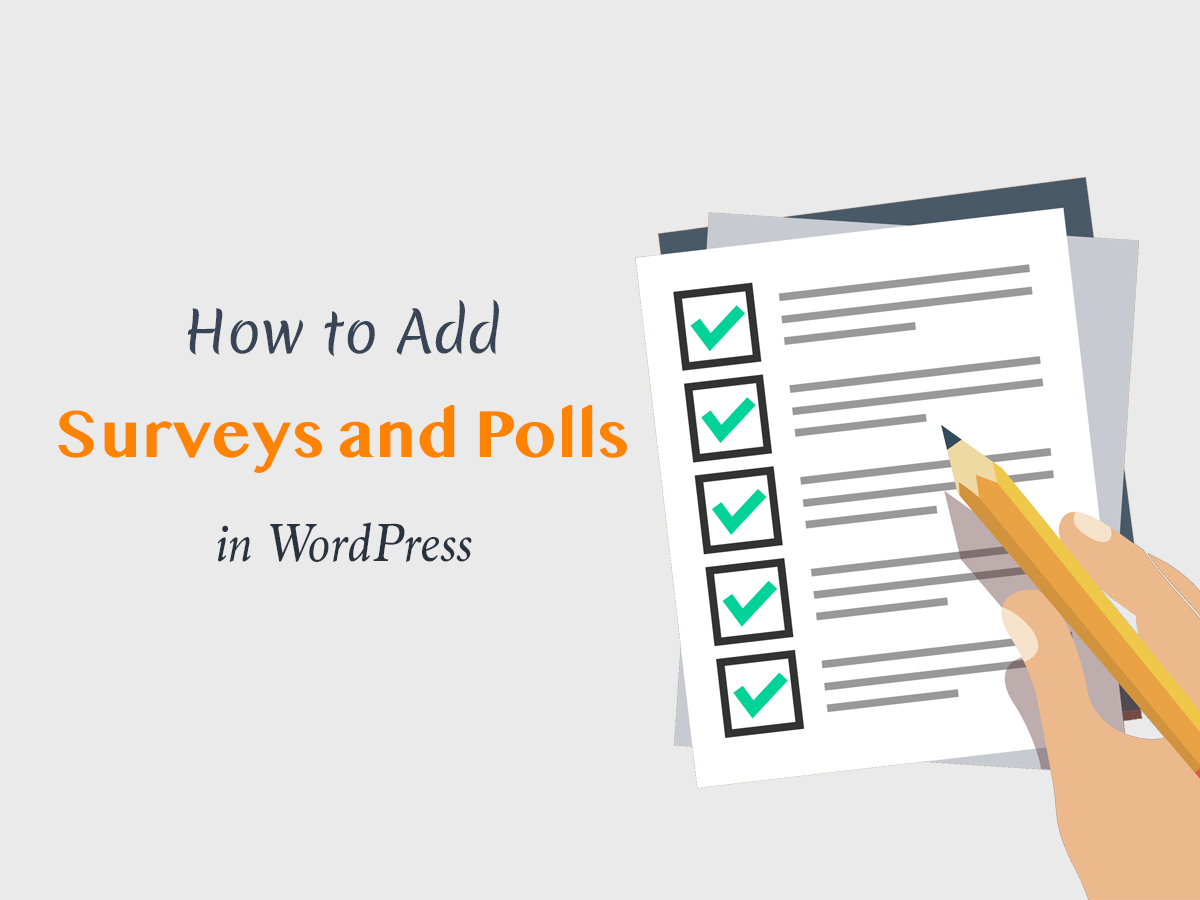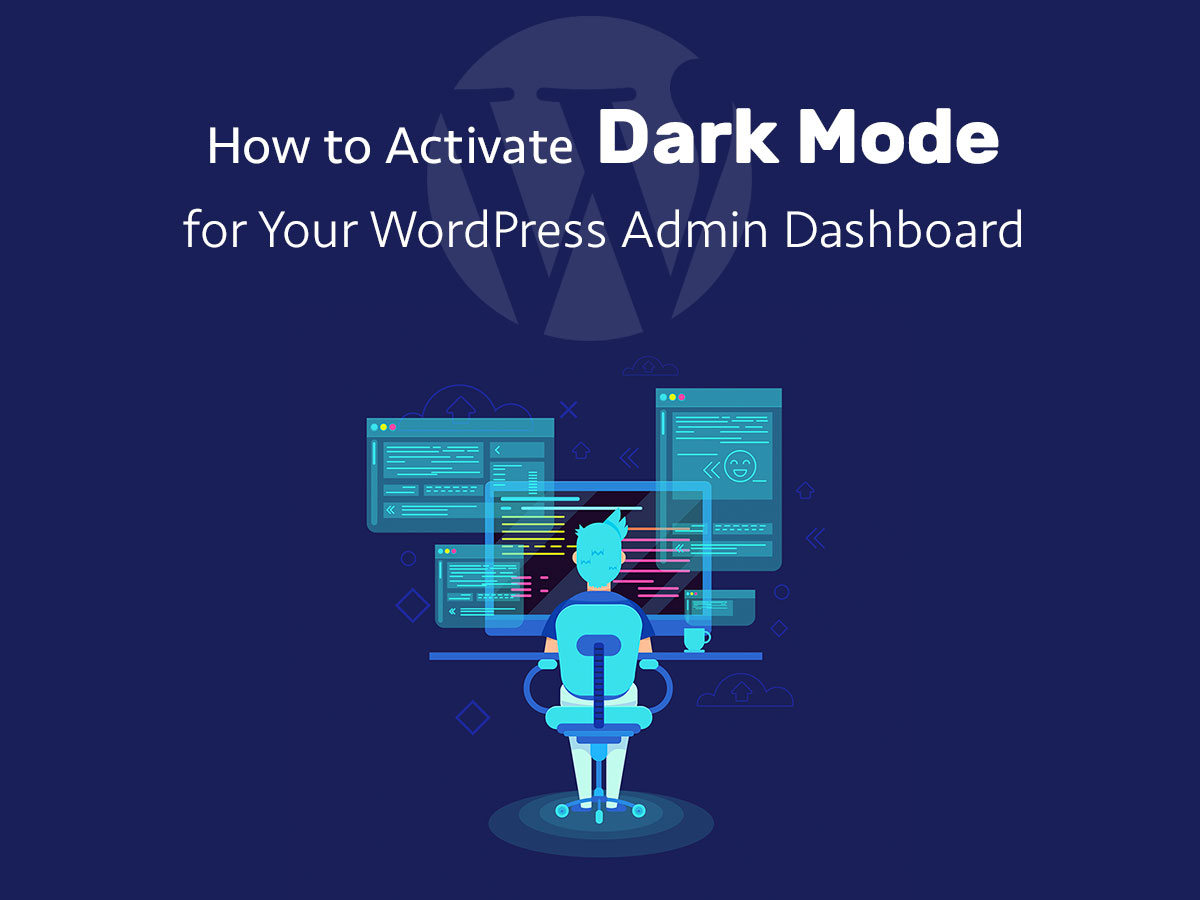Surveys, quizzes and polls usually help to get in touch with your audience in a simple and unobtrusive way. You can just ask your readers answer a single question choosing one of the pre-defined replies or you can ask a few questions and let people fill out the empty fields in a form to submit it to you.
This way you can learn the interests of your target audience, find out their average age, know what category of your website they like the most, etc.
What’s the difference between a poll and a survey?
Many website owners have no idea what is the real difference between polls and surveys, however, the difference is obvious. A poll (or a quiz) is always a single question supposing a list of answers to select from; while a survey is a kind of feedback form that people should fill out by answering several questions by themselves.
In this post I will show you how to create a quiz in WordPress and learn the kind of your audience to better personalize your content.
So how to add a poll or a quiz in WordPress?
For my purpose I will use Quiz and Survey Master plugin for WordPress. Once it is installed and activated, you will see Quizzes/Surveys menu in your admin panel on the left, so click this menu and Add New quiz inserting its name in the popup window and clicking the Create button.
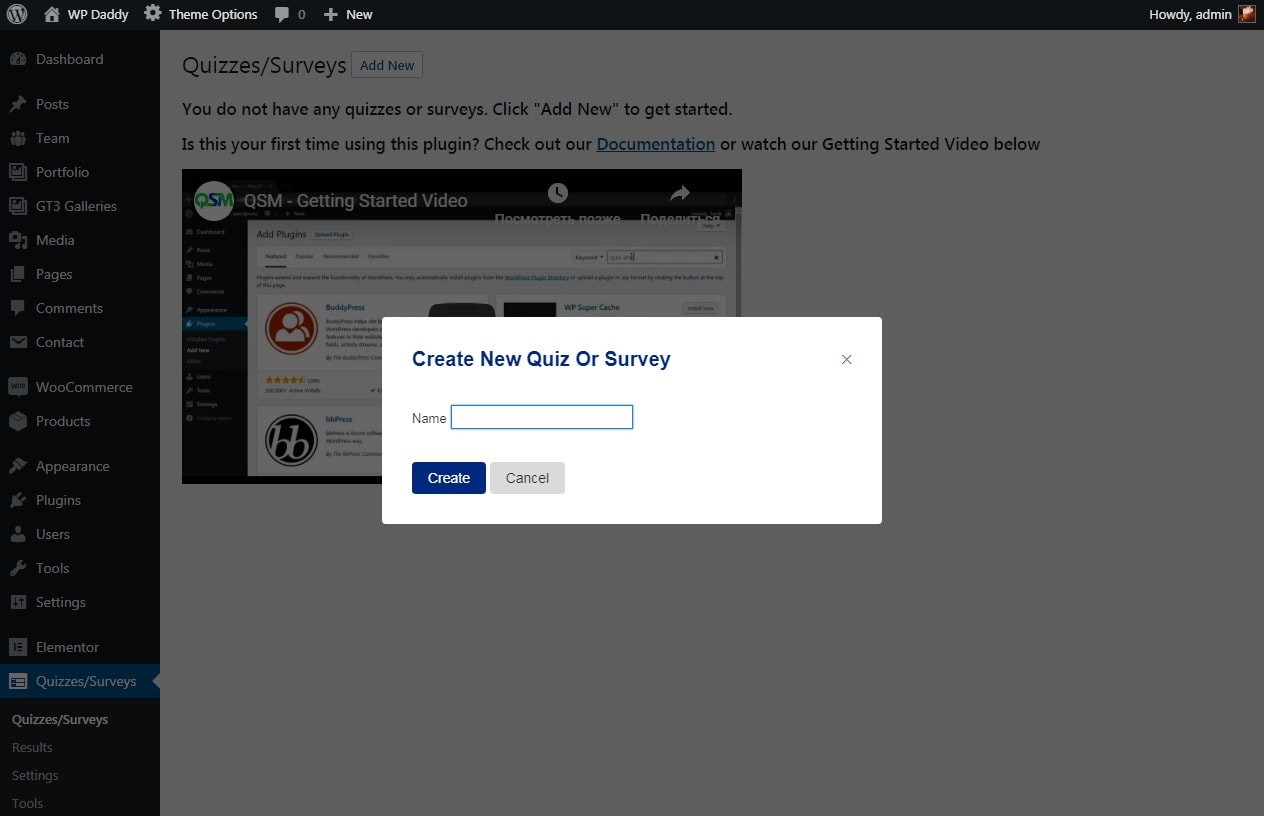
When the quiz is created, click the ‘Add New Question’ button
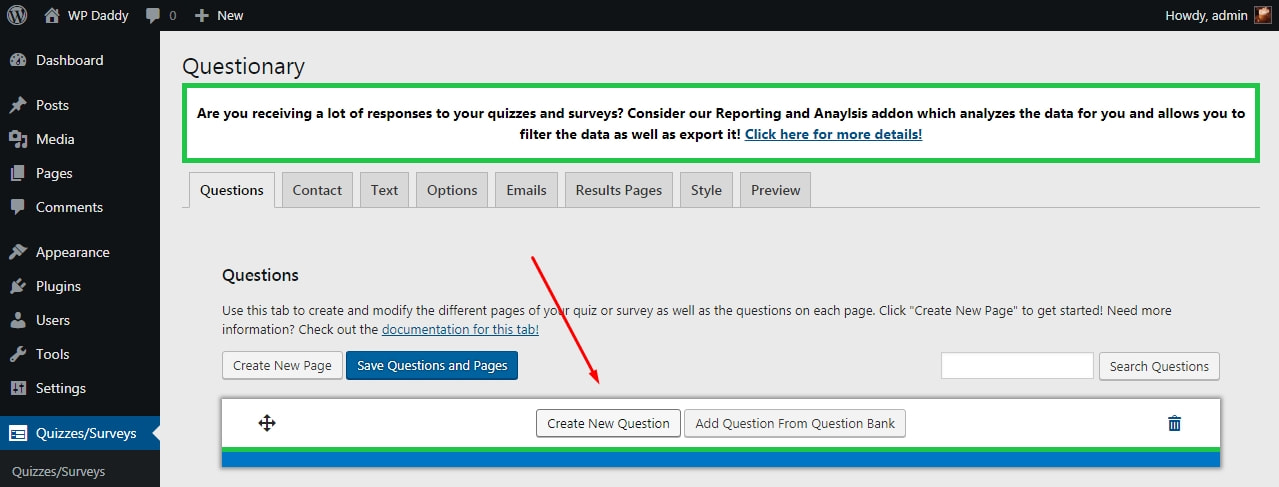
and insert both a question and answer variants as well as manage other required options and click the Save Question button to keep the changes.
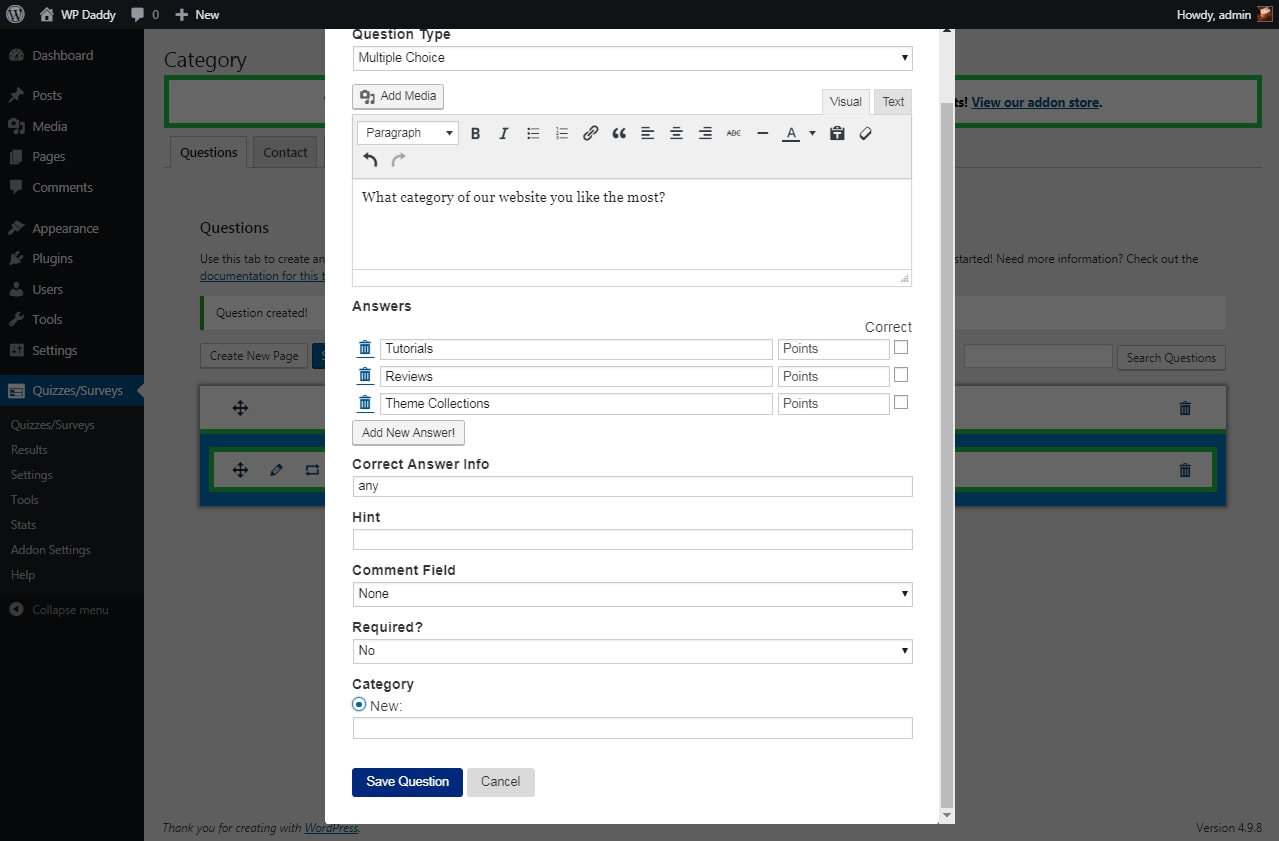
After your question is ready, you will see it in the list inside of your newly created quiz.
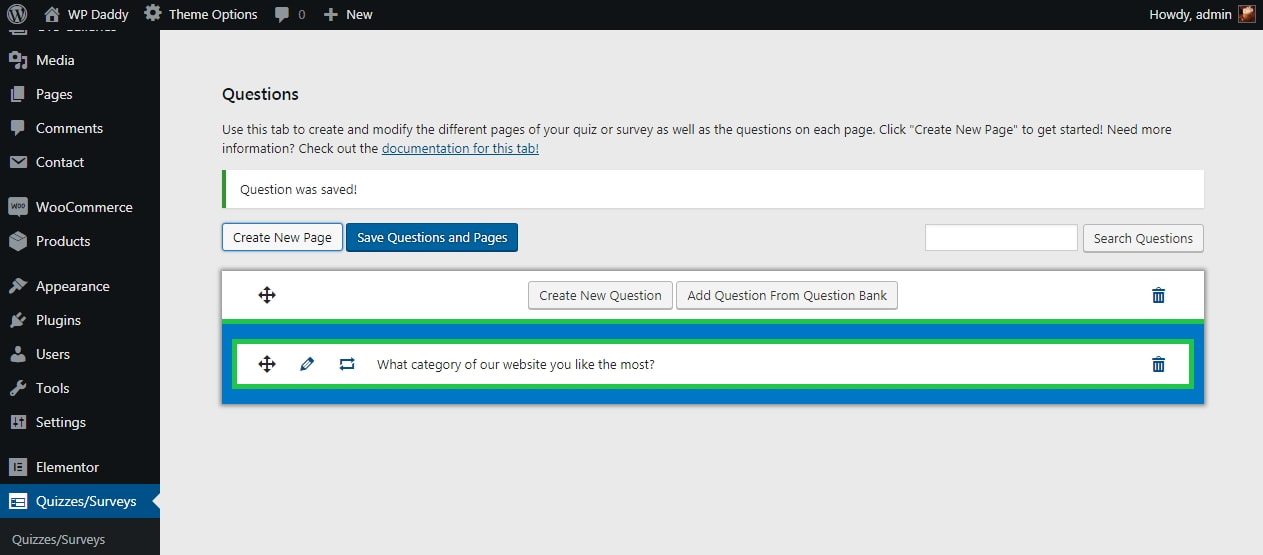
Now go to Quizzes/Surveys menu and find your quiz. Here you will find the shortcode of your quiz, so copy and paste it into any area of your website.
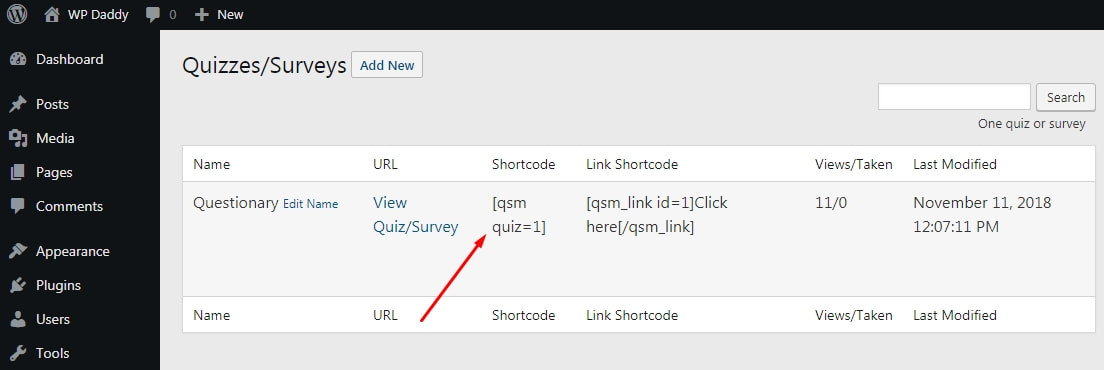
I personally choose the right sidebar, so I go to Appearance -> Widgets, take the Text widget and insert it into the sidebar. I create the widget’s title and insert my shortcode into the text area.
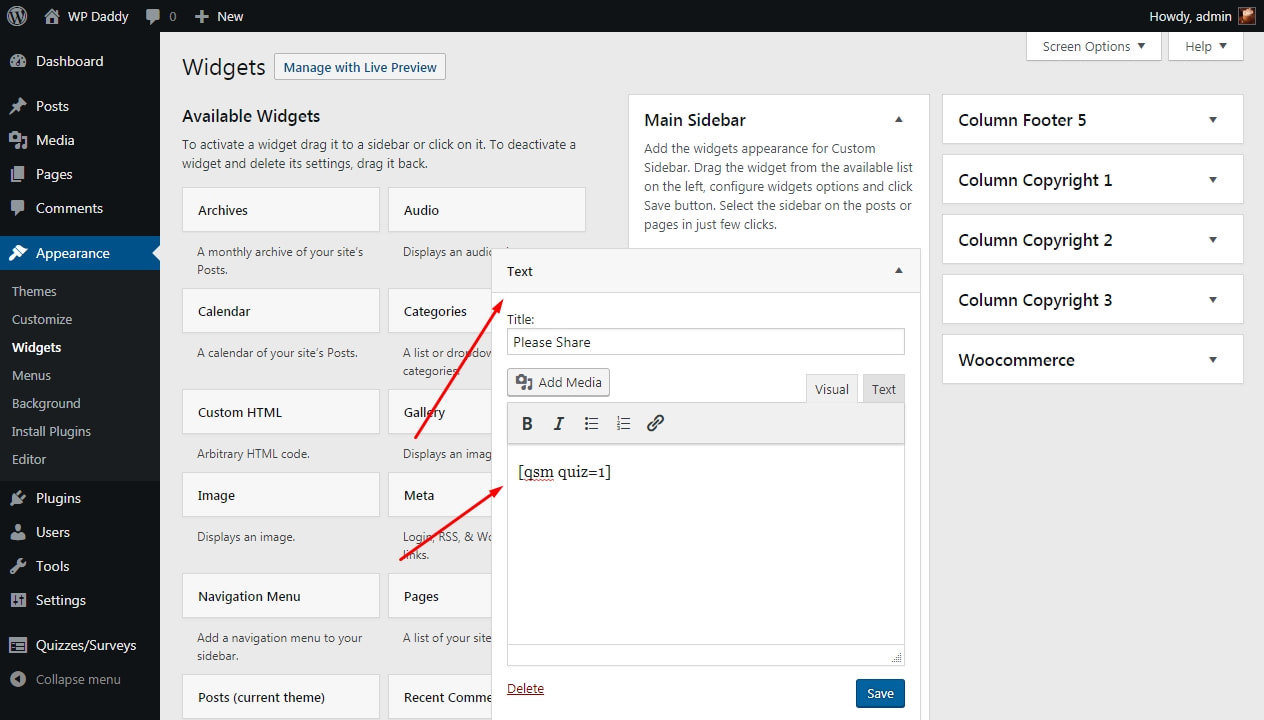
Now when all the changes are saved I go to my website to see how my quiz looks live.

You can use any other similar solutions for WordPress to create your polls and surveys with ease.
Hope this was helpful,
Melany H.