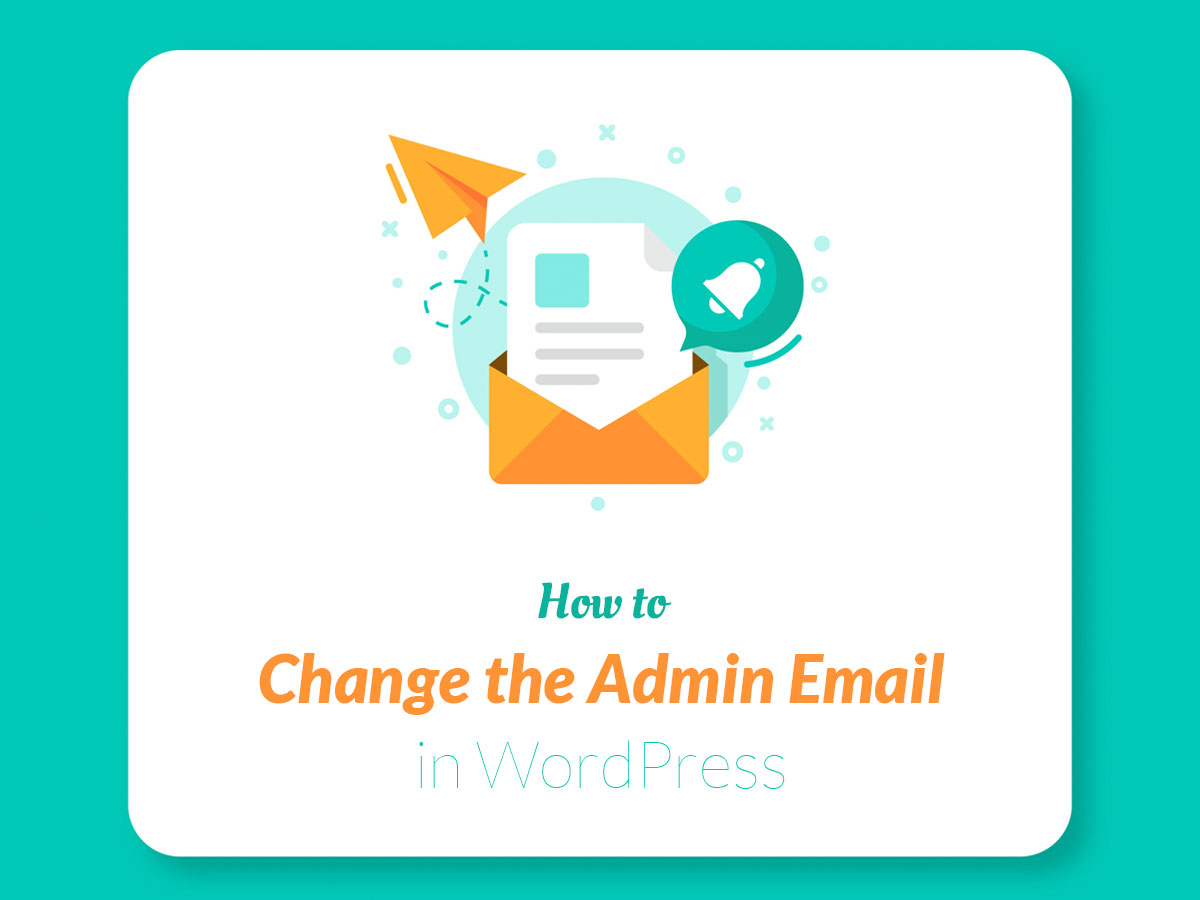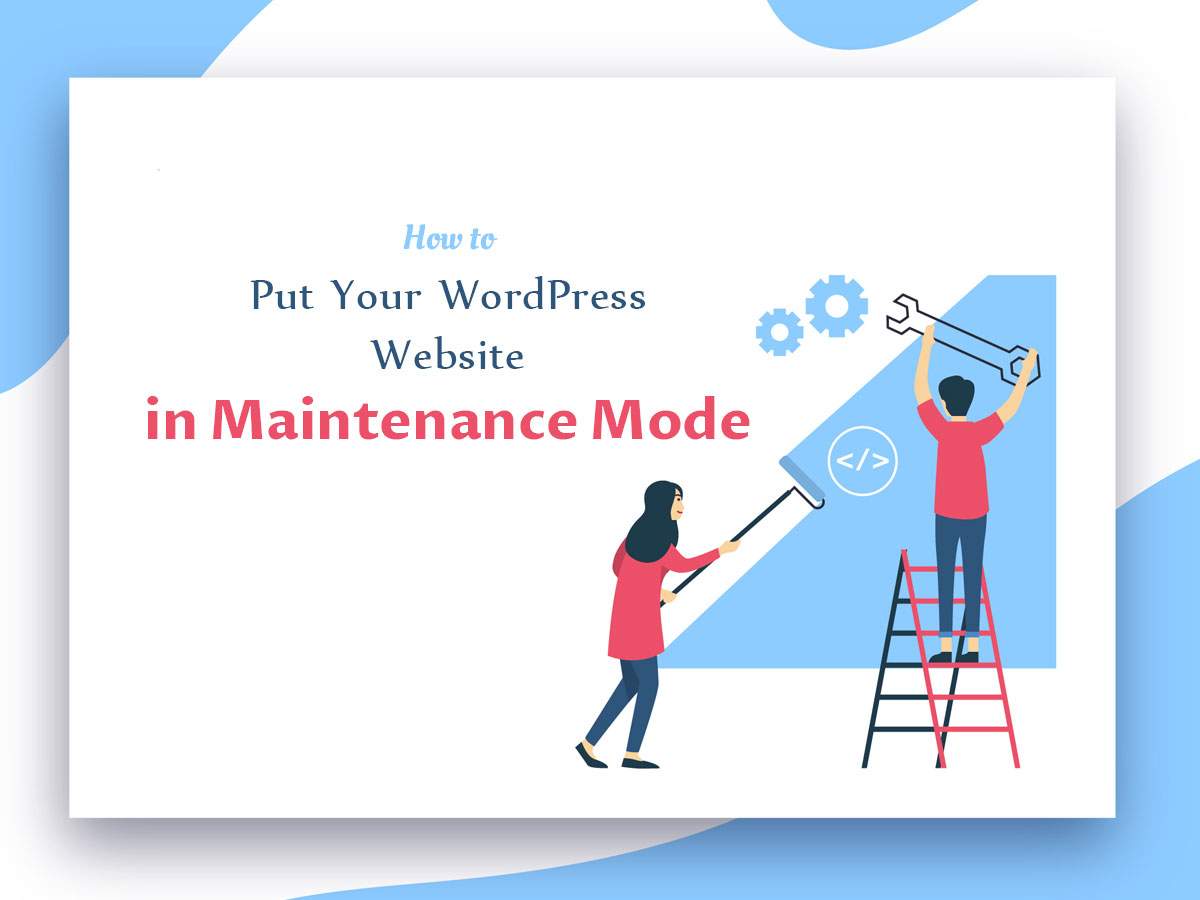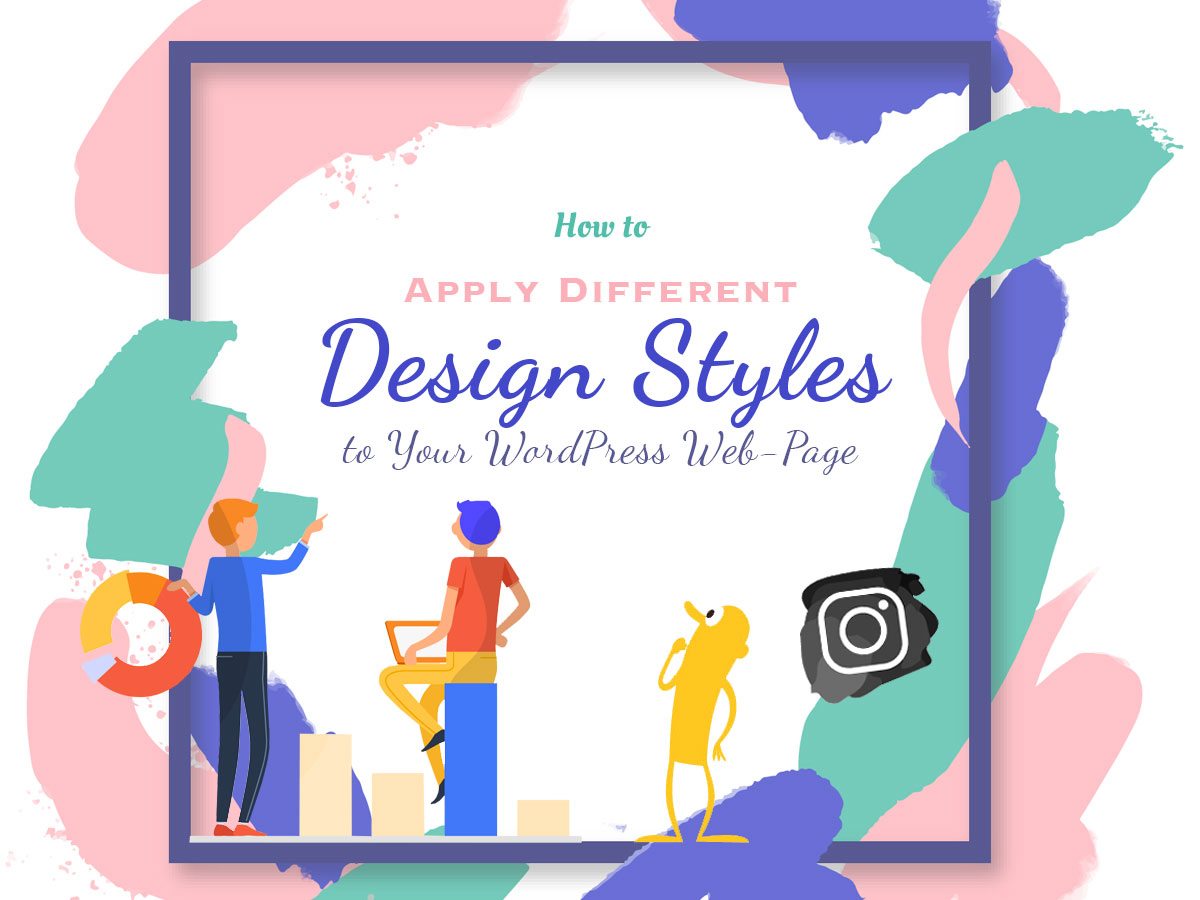When you just start working with WordPress, you probably use an email address you usually work with for your personal needs. This email is going to be your admin account email address and it will be used by WordPress to send you notifications concerning your account; notices on the installed auto-updates or new comments awaiting your moderation. This email address will also be used for recovering your password if you forget it.
If your email box is created in one of the generic mailing services like Gmail or Yahoo, you will probably want to change it to a professionally-looking business email address with your domain name.
So let’s see how to change the email address of the admin’s account in WordPress either using an admin dashboard or phpMyAdmin.
Changing the Email Address Via Settings in WP Dashboard
Replacing the existing email address with your new chosen one is quite easy:
In your WP admin dashboard go to Settings -> General and find the Email Address field.

Delete the existing email and insert the new one you prefer. The confirmation link will be sent to your new email.
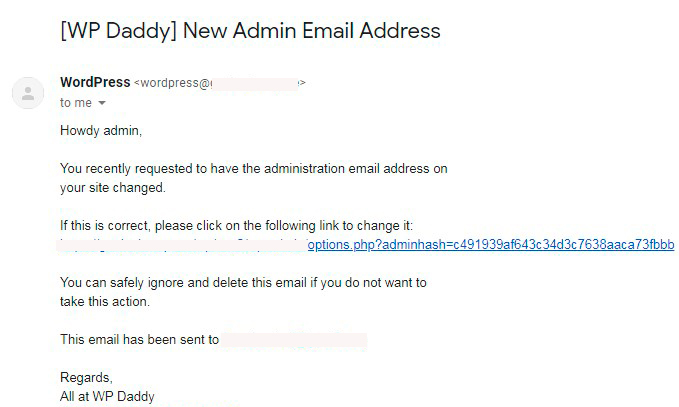
A new email is going to be in the pending status until you confirm it.
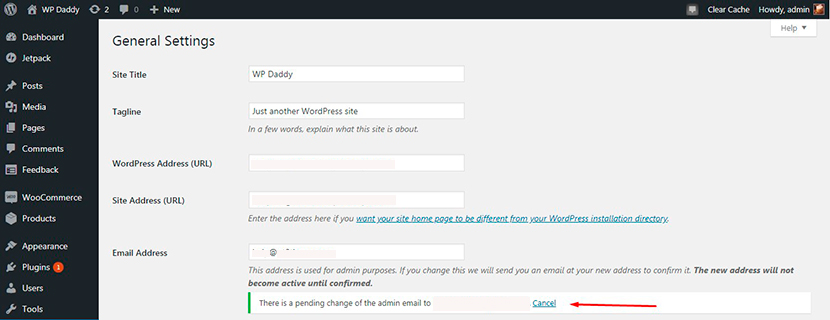
After the confirmation, you will see the new email address available.
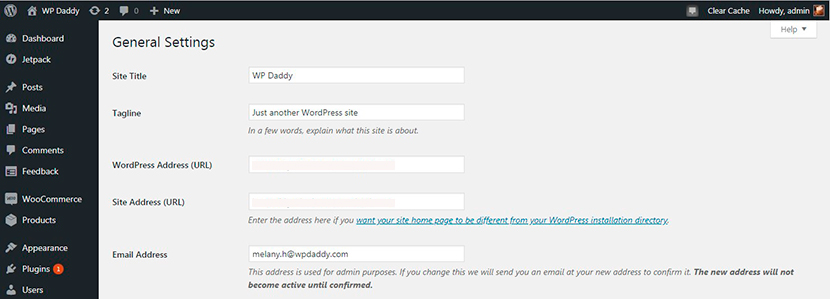
If you are logged in as admin, you can also go to “Howdy, admin” -> Edit My Profile (or Users -> My Profile) and change the email address there in the same way.

This will be your contact email.
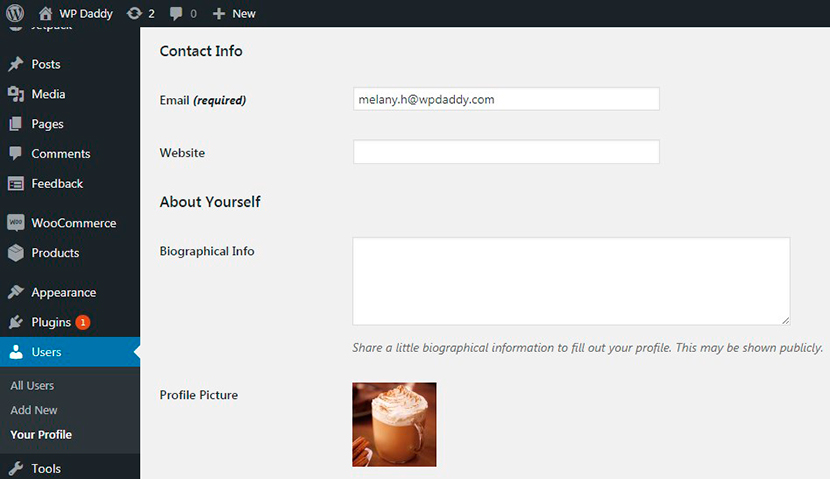
Changing the Email Address of Admin User
Go to Users -> All Users and you will see the list of users created. Select a user and click the Edit link under it. You will get to the user’s profile and will be able to change the email address to any other one you prefer.
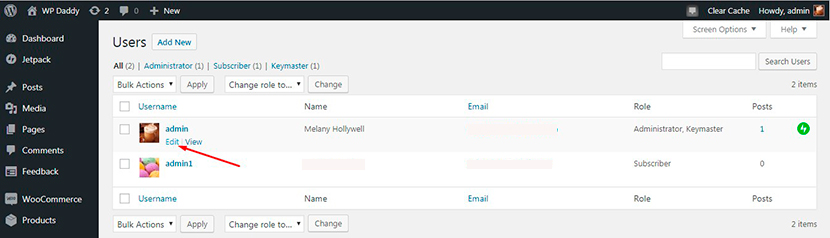
Changing the Email Through phpMyAdmin
If you are unable to access the WP admin area, you can use phpMyAdmin (a database management tool) for changing the email.
Please note: Before installing phpMyAdmin you’ve got to have MySQL, Apache and PHP installed and configured.
Go to your hosting account, log in to your cPanel, and select phpMyAdmin in the Databases section.
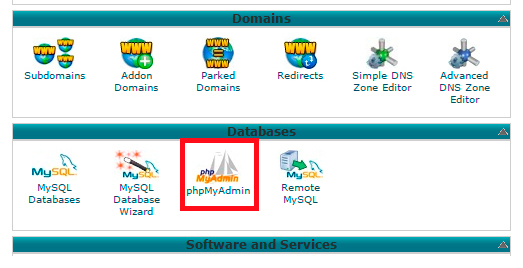
Find your database located in the left column.
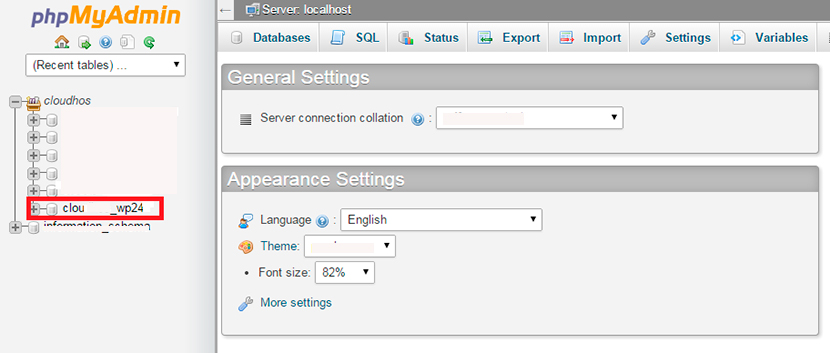
Now select a WP users table in your WordPress database.
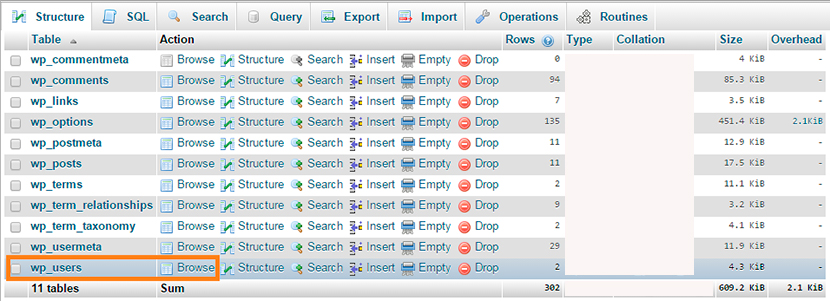
After that, choose the admin_user and click the Edit link. Change the email of your admin user and click Go to save your changes.
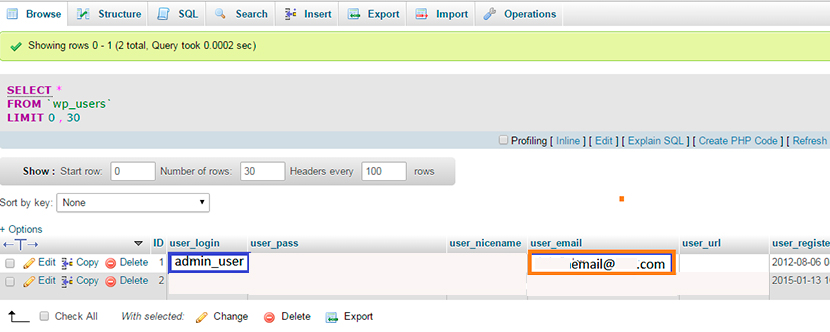
That’s all! As you see, all is completely easy to perform.
Hope this tut was helpful,
Melany H.