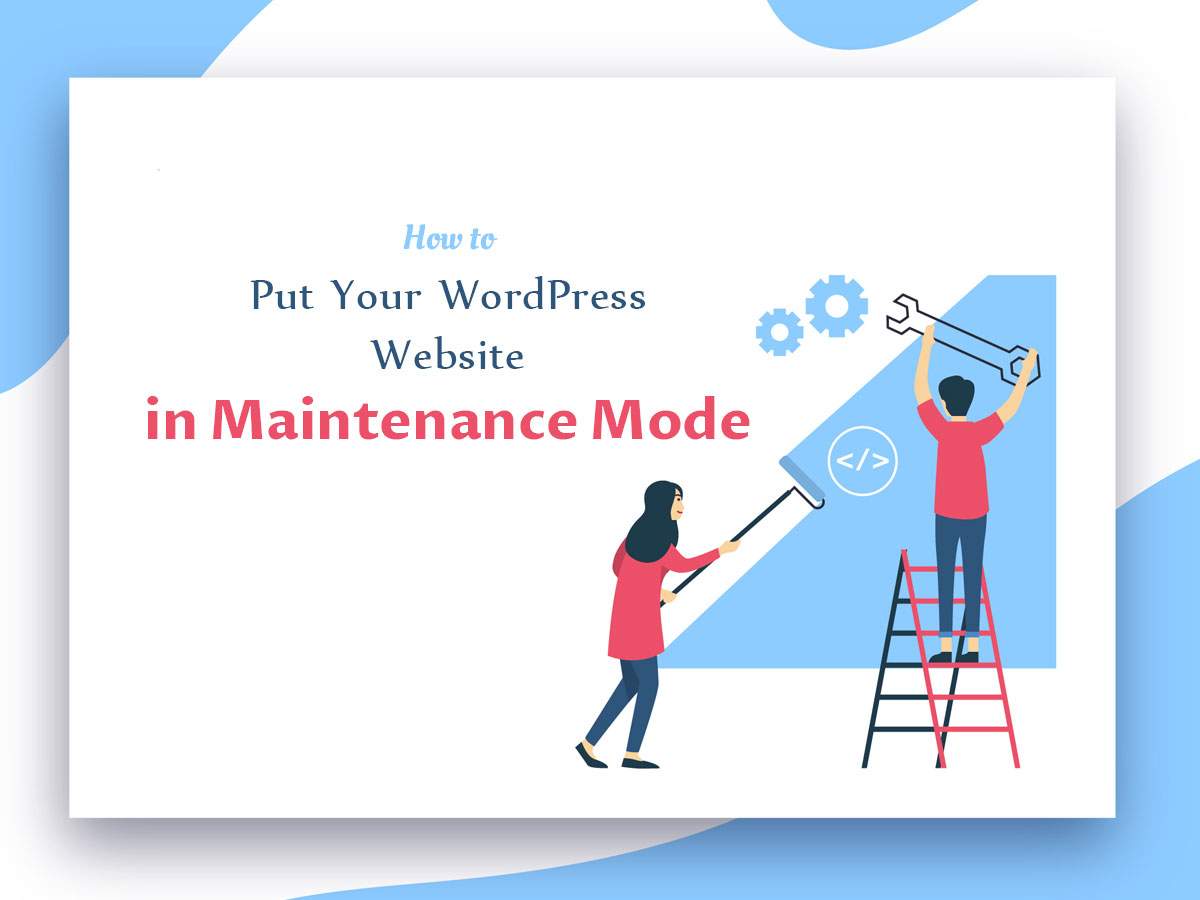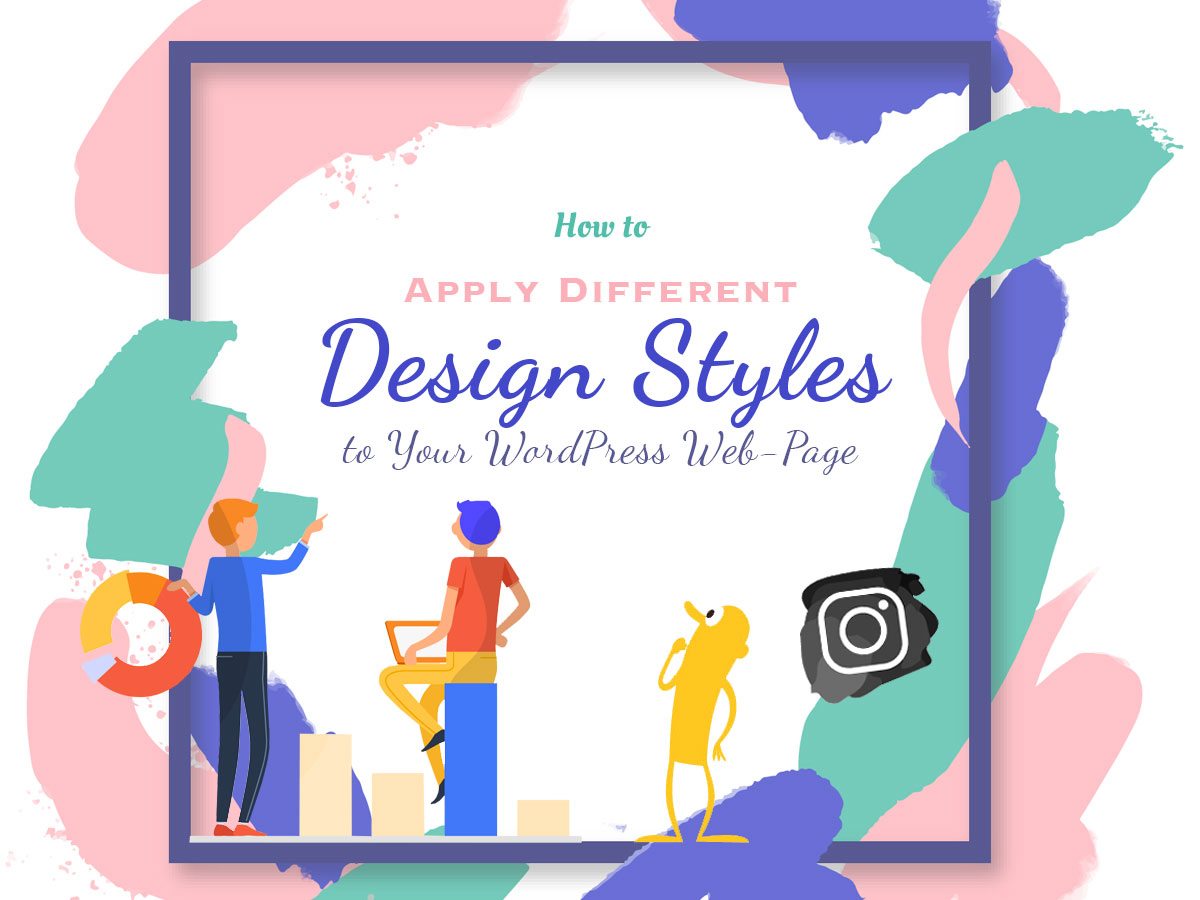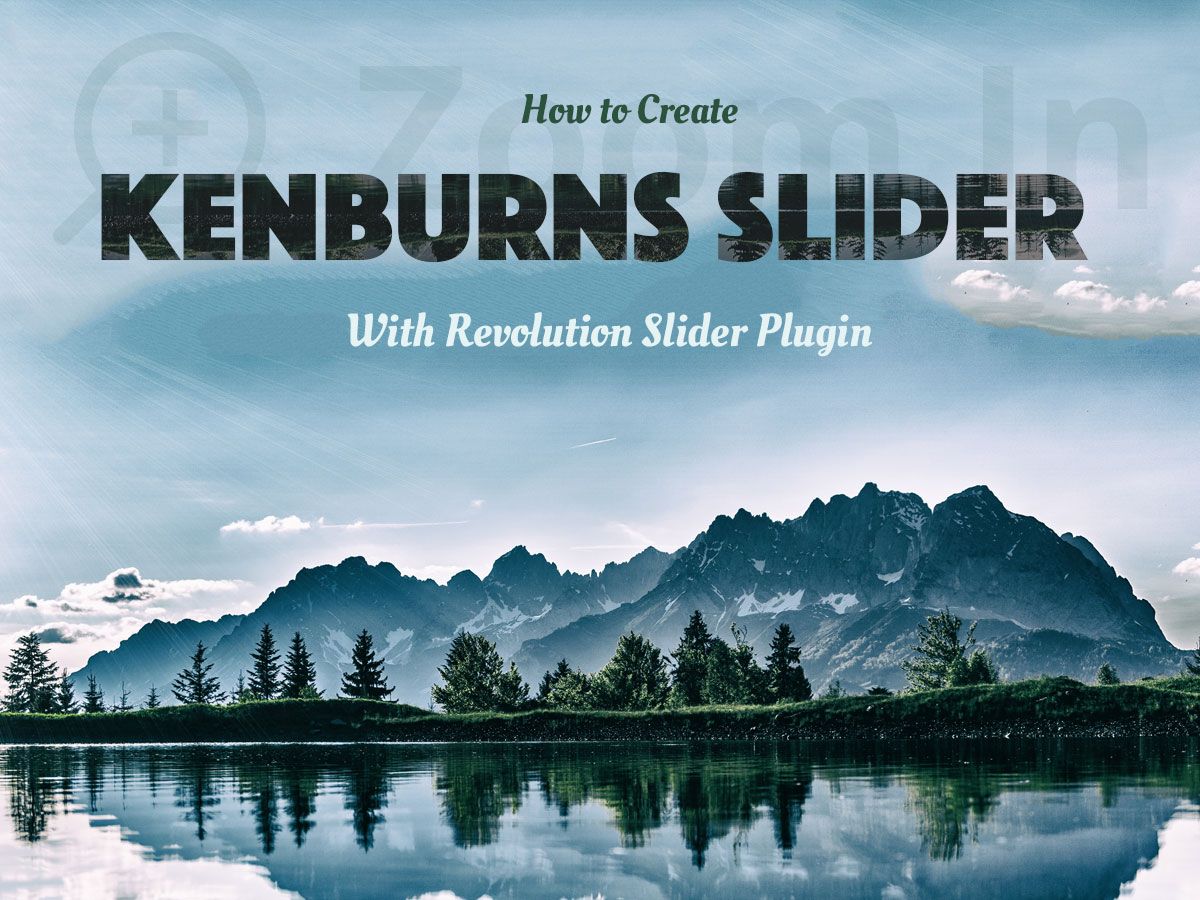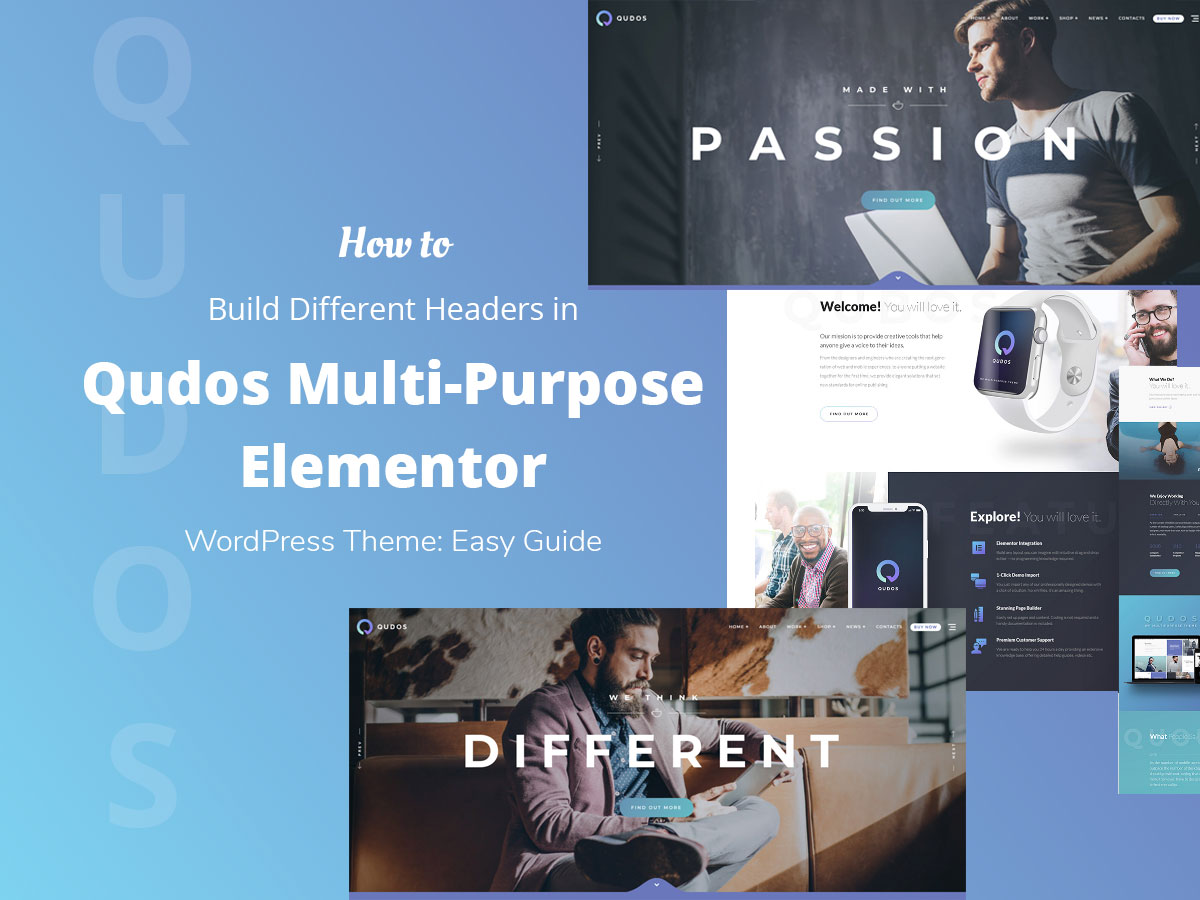When your website is live and successfully running for a few years, it needs to be frequently updated and regularly redesigned to keep up with the times. If your website is self-hosted, you know this axiom for sure.
Most of the time, you can easily make small changes without putting your website into a maintenance mode. For instance, you can update plugins and themes, add widgets into sidebars, add new shortcodes on pages, and publish new content without any downtime. As you probably know, it is often required to make a long-term tweaking of your website, for instance, when you need to upload a new design or add new functionality.
Such big changes will make a website work as a broken wheel for some time (content won’t be available, pages won’t load, etc.). All of your visitors will be frustrated and dissatisfied with your broken web page and bad user experience, so this may result in your traffic reduction. To avoid users’ frustration and keep your visitors interested, it’s necessary to use the maintenance mode.
What is the maintenance mode?
Actually, when this mode is activated on your website, your users will see the Under Construction page with the countdown and newsletter signup form or without them. There can also be some additional links available on this page, so users will have fun visiting your official communities and pages on social media, or any other subject-related resources.
Coming Soon/Under Construction page will be visible to your users until you finish all the changes and your website goes live again.
How to activate the maintenance mode in WordPress?
For our purpose, we will use Coming Soon Page & Maintenance Mode by SeedProd plugin. It allows you to choose either disabled, coming soon, or maintenance mode as well as create a custom Coming Soon/Under Construction page with your own title, message, and logo.
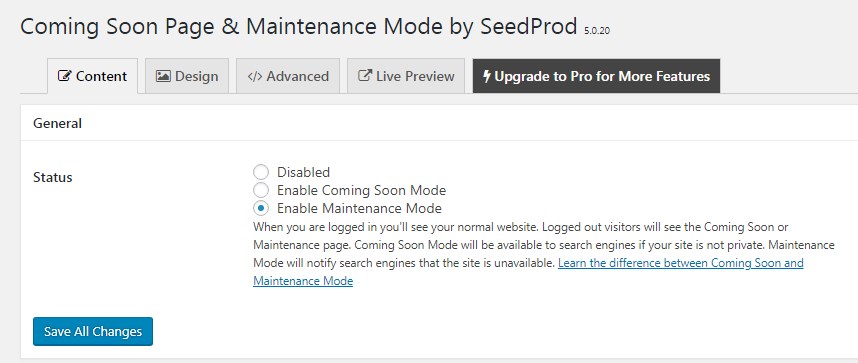
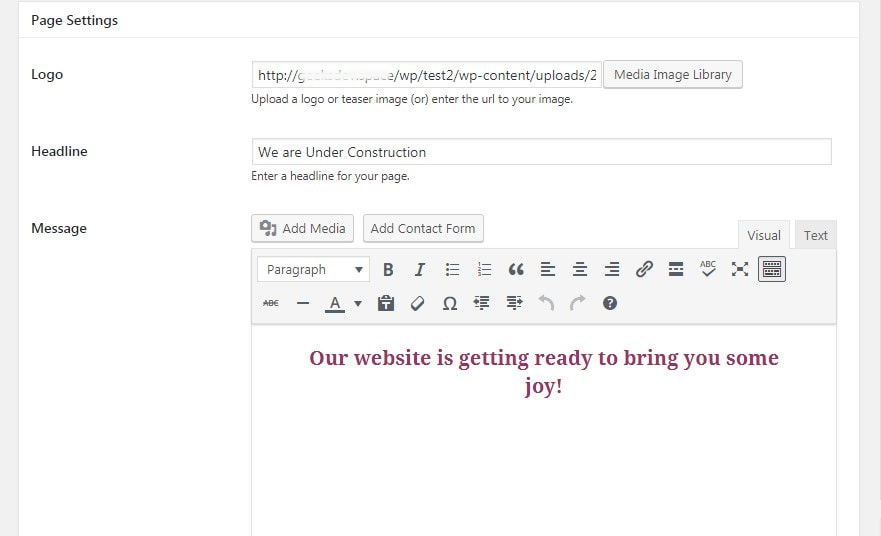
You can easily preview your page to learn how it will look during the period of the maintenance mode enabled.
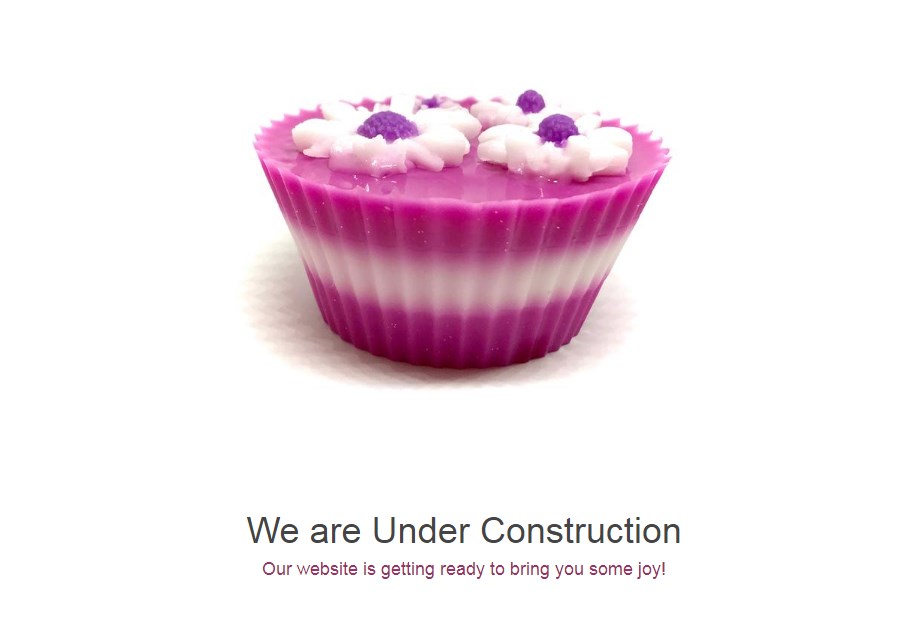
It’s also possible to choose the background color or image, set the text color, and manage other design options for your custom Coming Soon/Under Construction page.
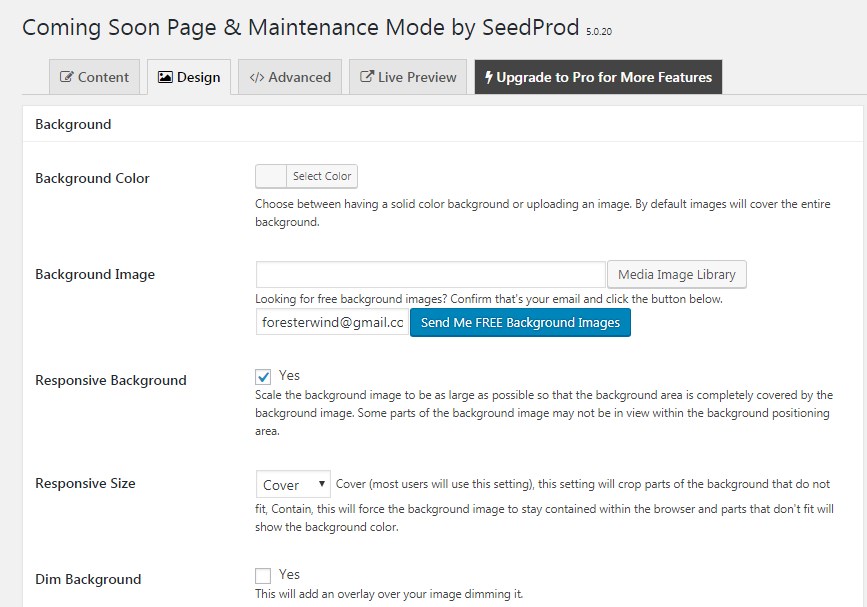
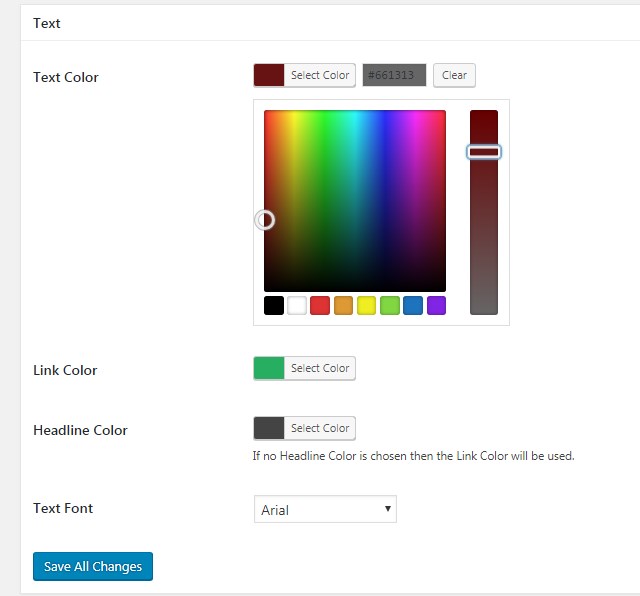
By the way, the plugin allows you to manage some advanced settings and make your custom landing page even better. It’s possible to upgrade this plugin to Pro to get more features but we’d better try another one to get more.
Coming Soon with Countdown and Newsletter Subscription
CMP – Coming Soon & Maintenance Plugin – is another WordPress plugin that allows selecting either coming soon & landing page, maintenance, or redirect mode.
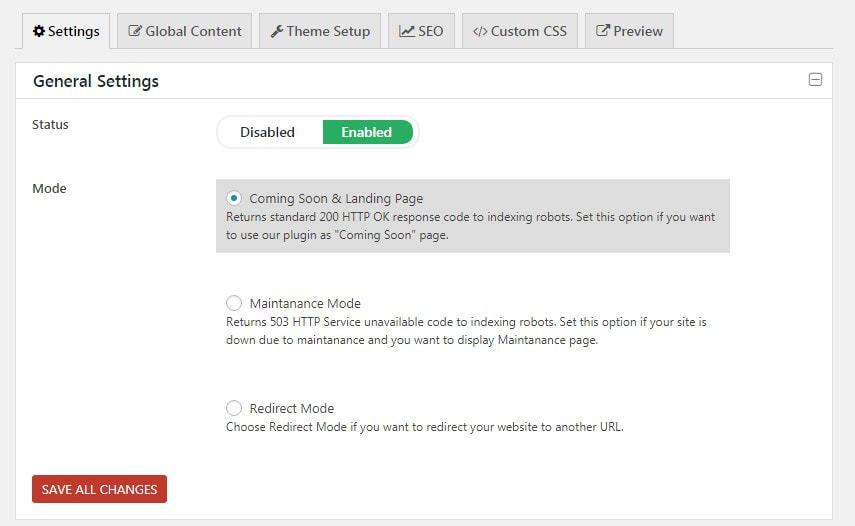
Here you will get the default Coming Soon/Under Construction page available with the standard text.
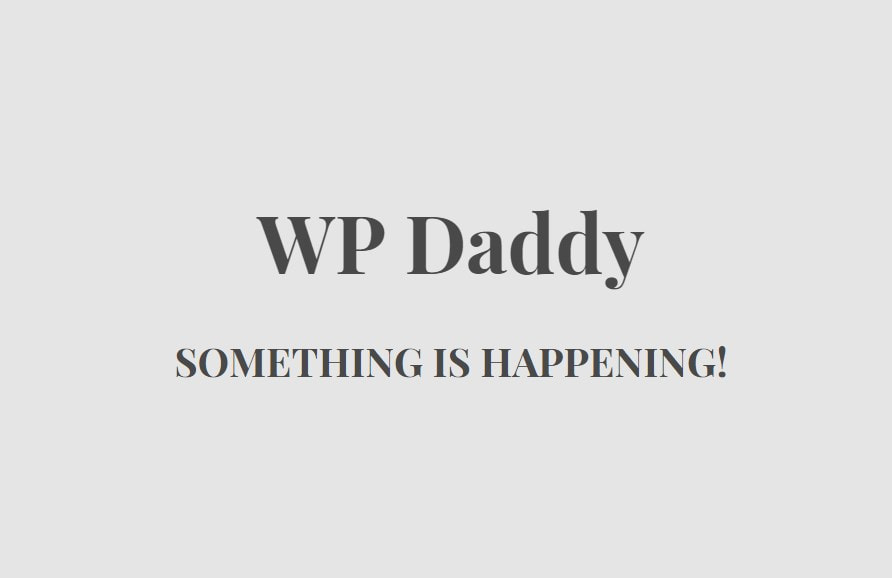
If you wish you can use the default themes available for your Coming Soon/Under Construction page.
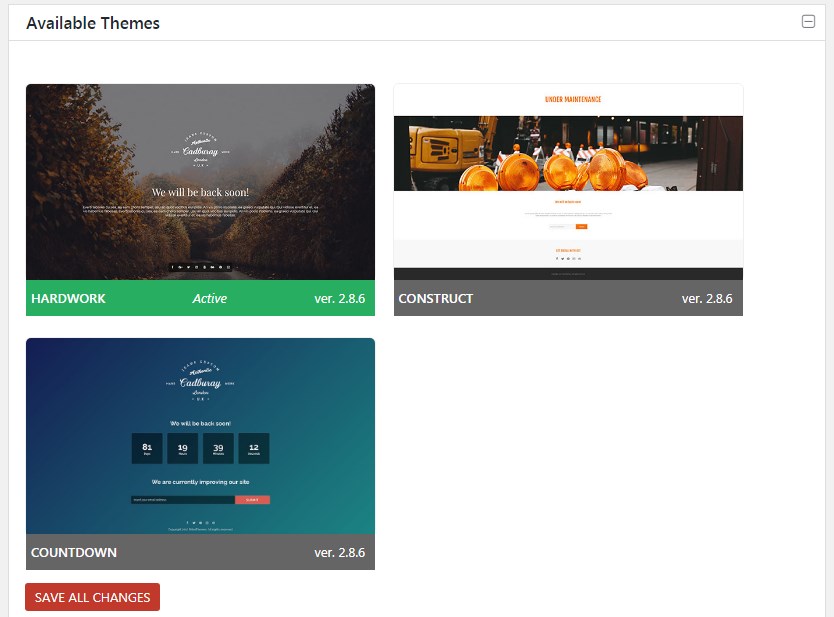
One of these themes comes both with a countdown and an email newsletter subscription form. The background shifts here.
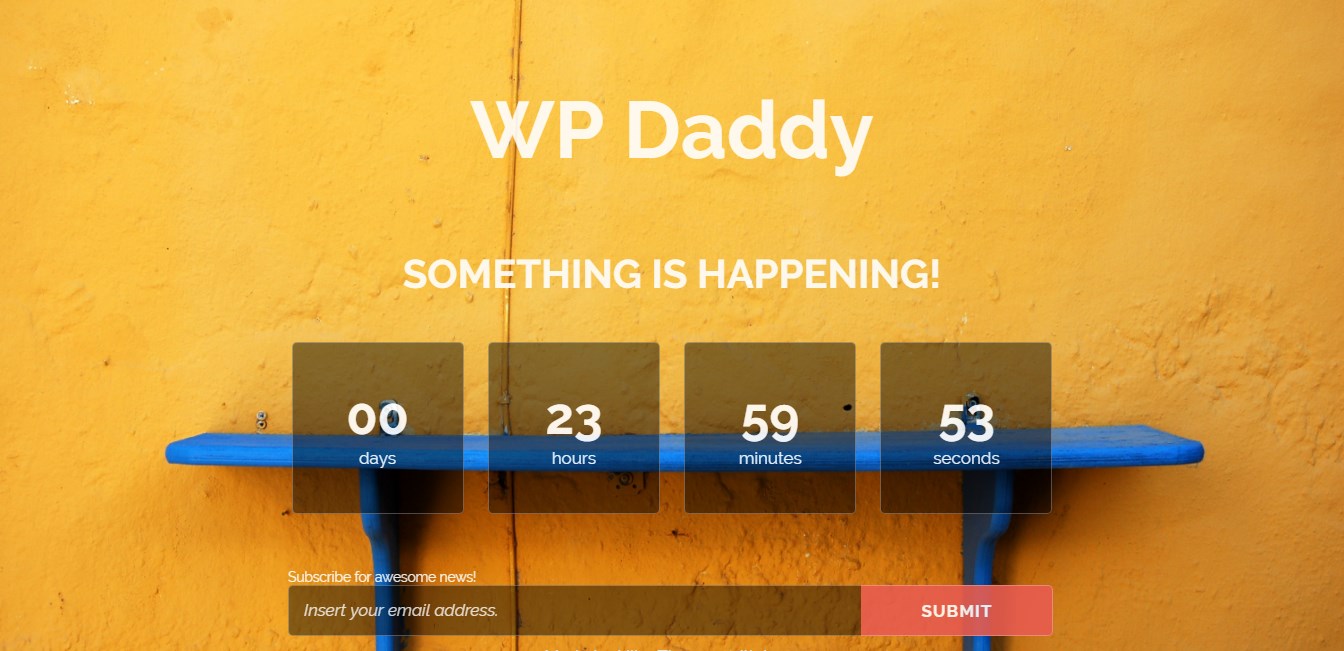
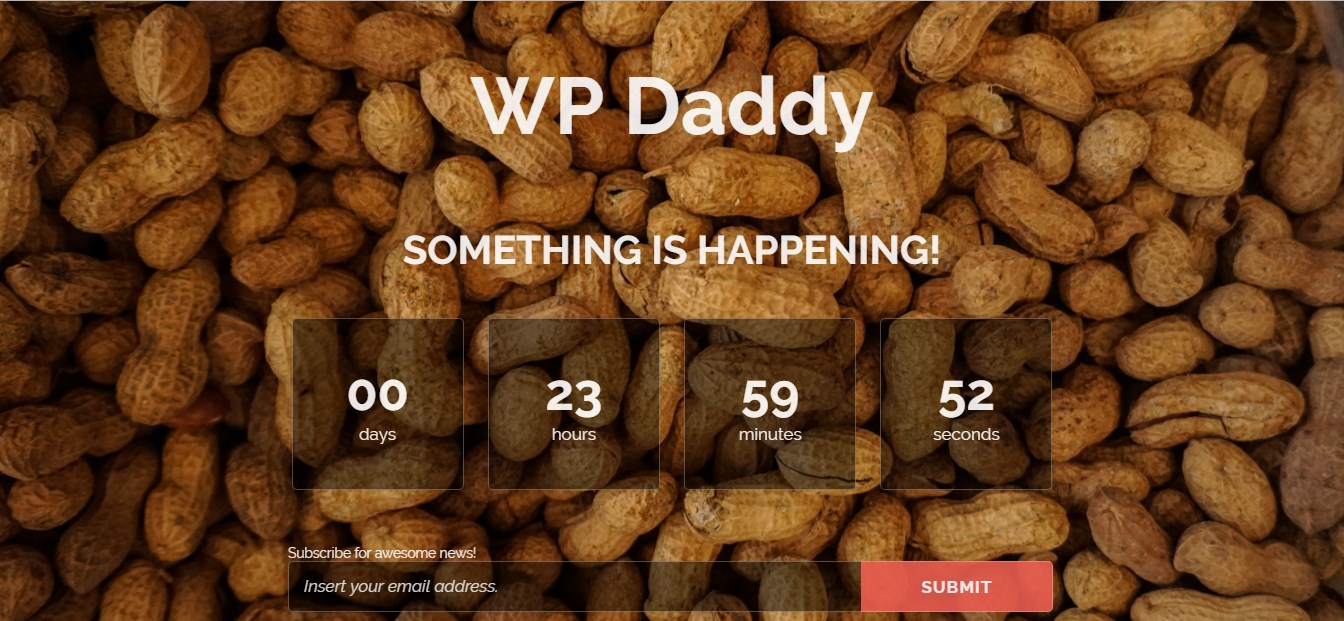
However, you can either enable or disable the countdown timer and subscription form.
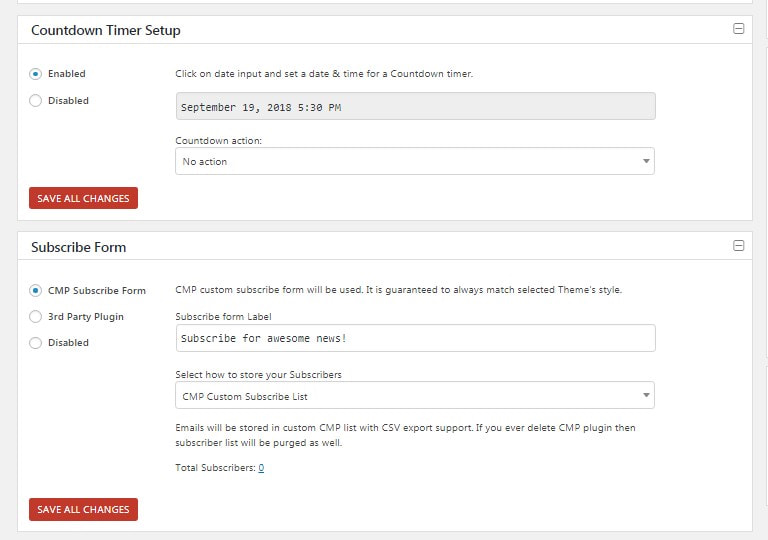
You can change the default content of this page up to your needs.
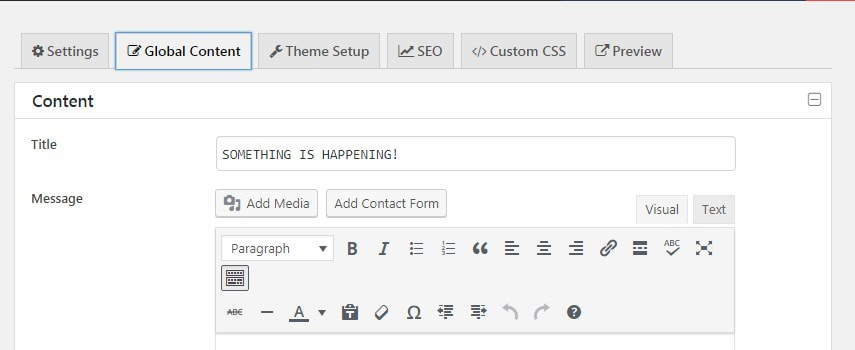
And create your custom text.
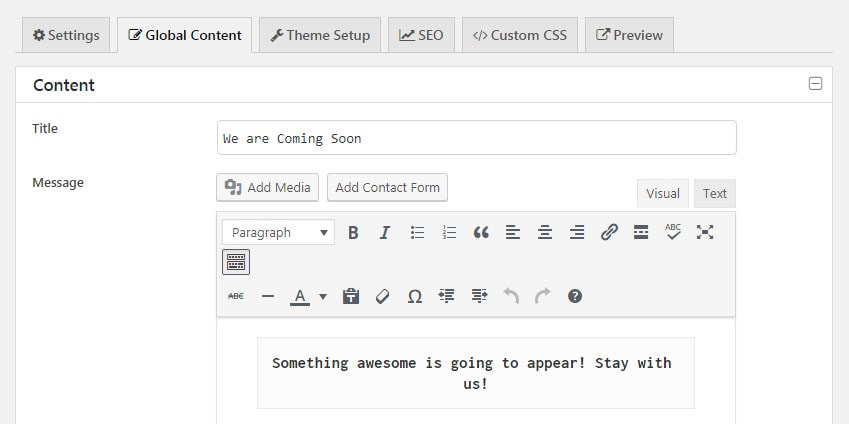
And you can set up the chosen theme to change the background image, display only Unsplash featured photos, select a custom image, change the font color, etc.
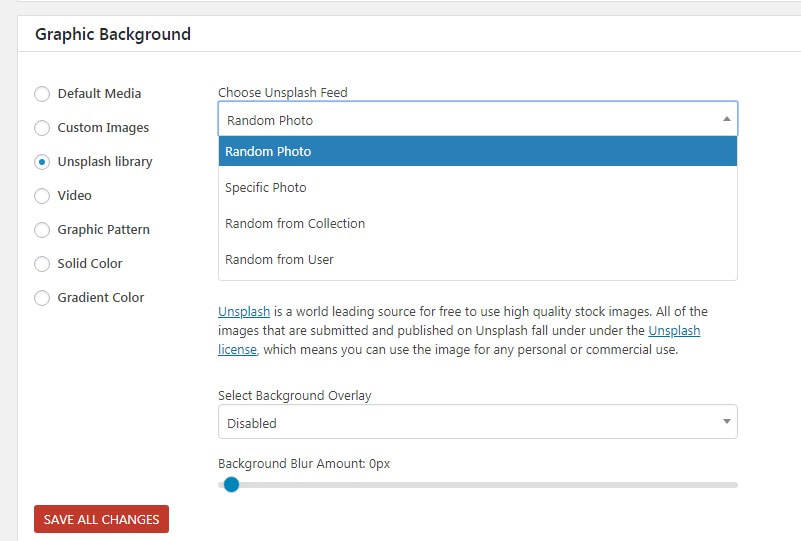
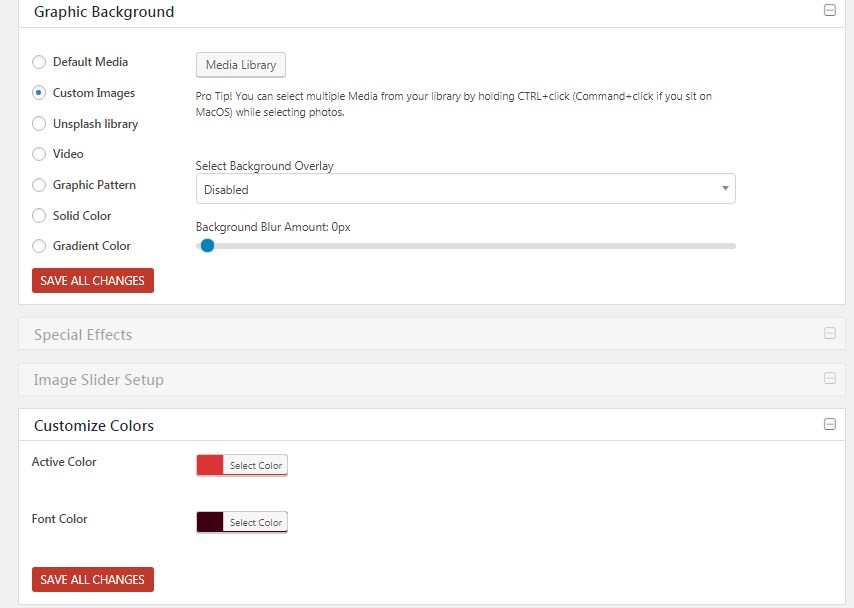
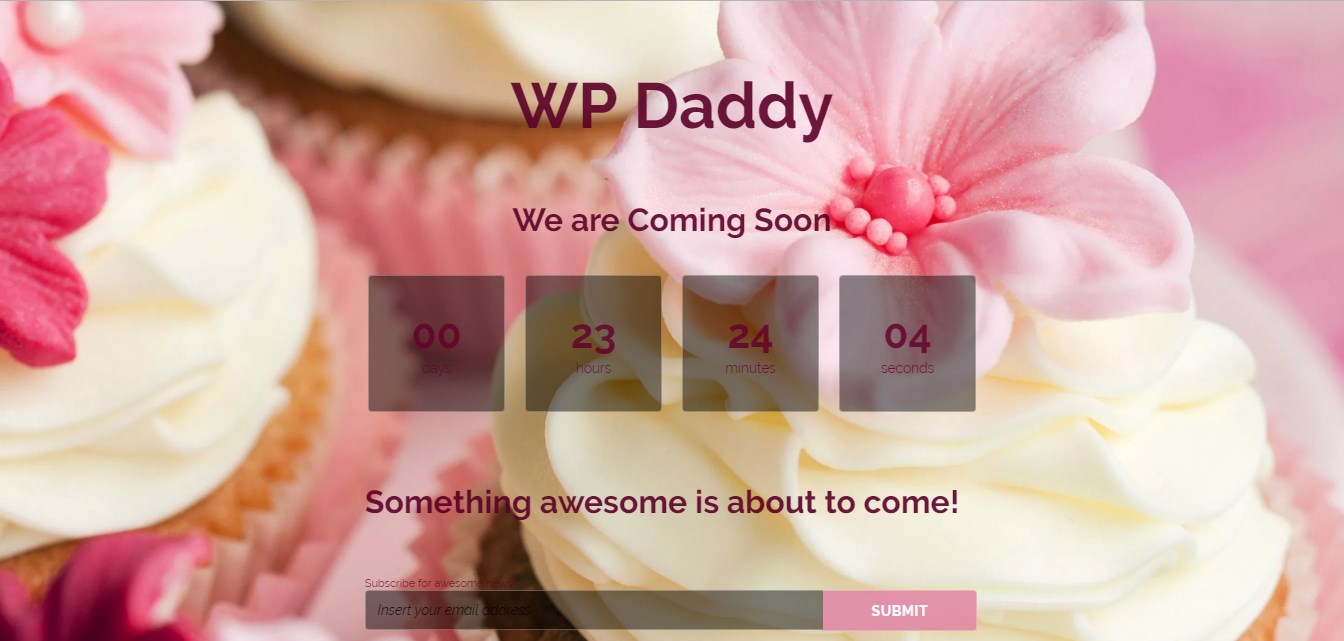
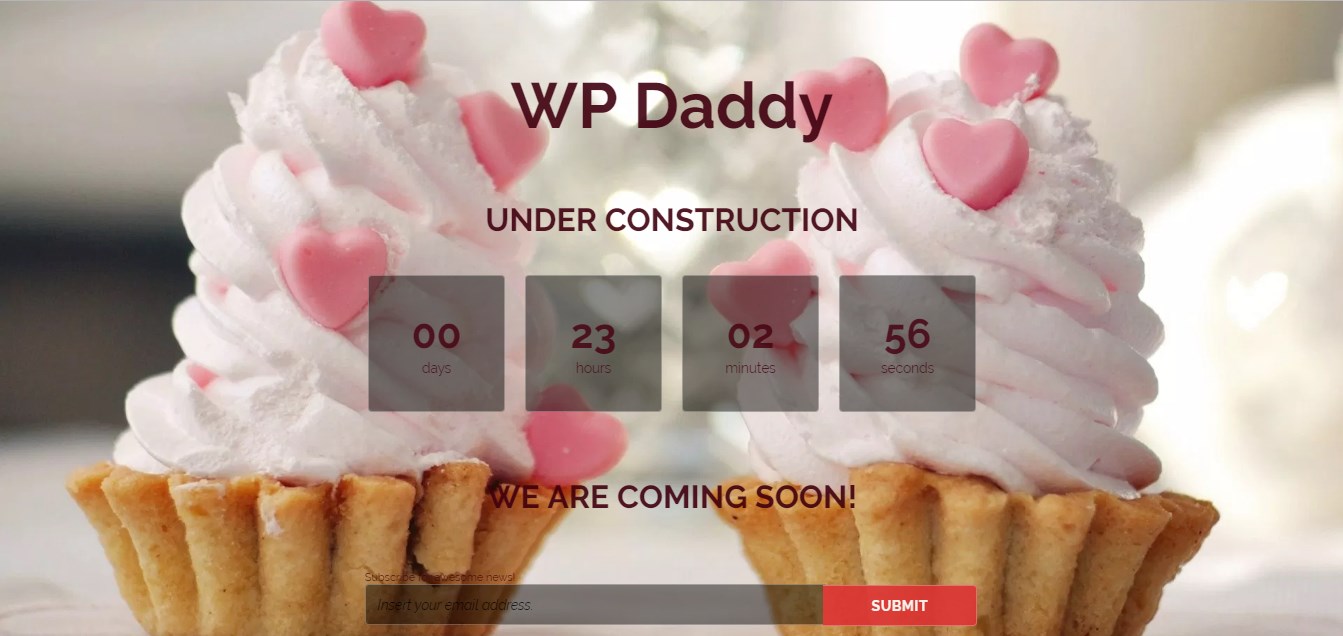
Here it’s also possible to get premium themes for your Coming Soon/Under Construction page.
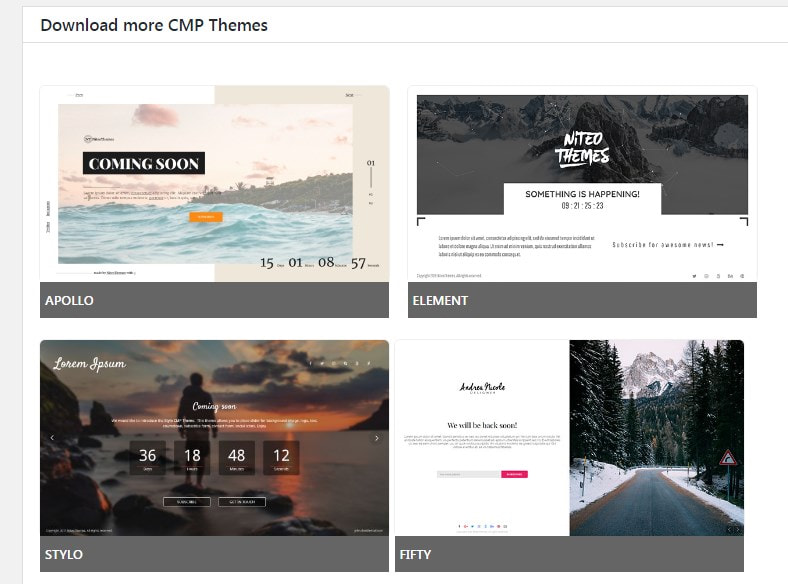
As you see, modern plugins allow you to easily activate the maintenance mode on your WordPress website without any manual coding. You can try some other ones to your taste.