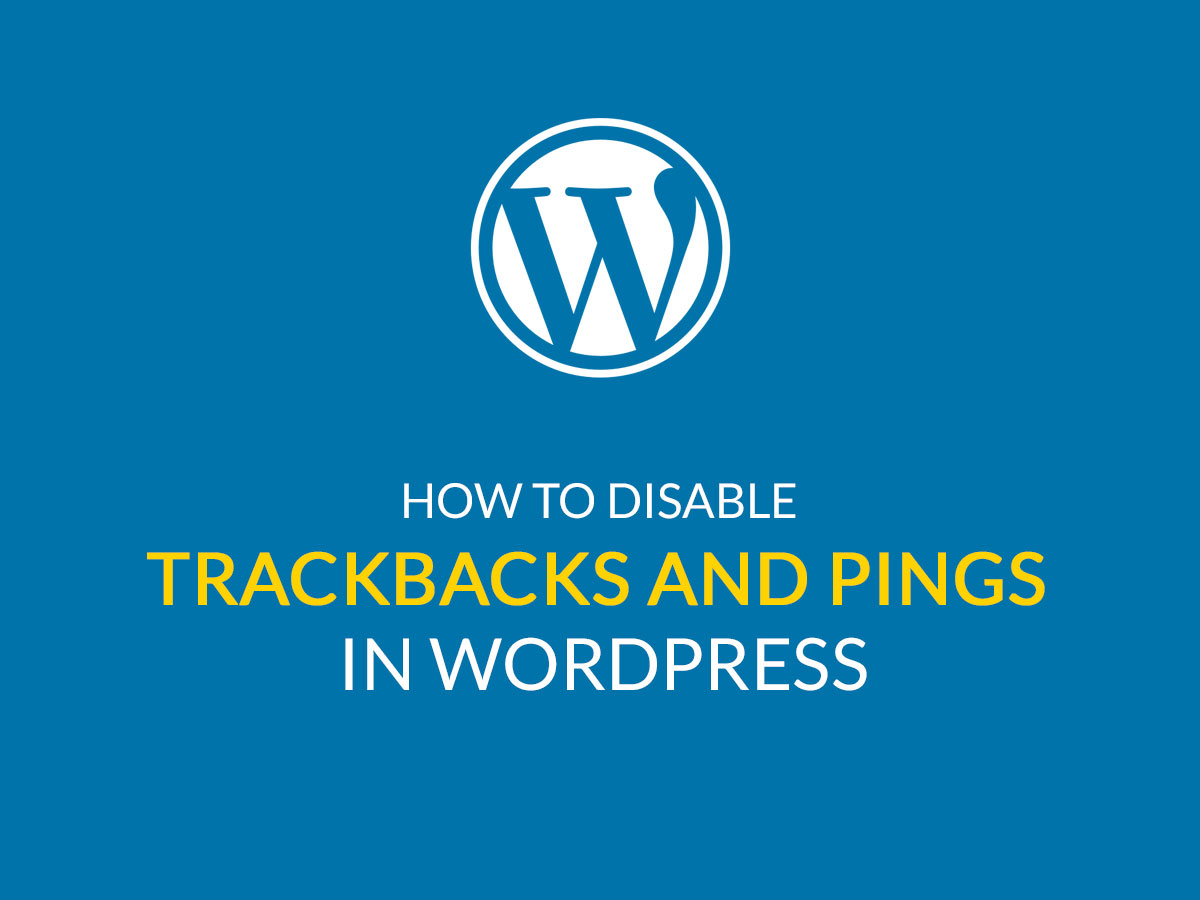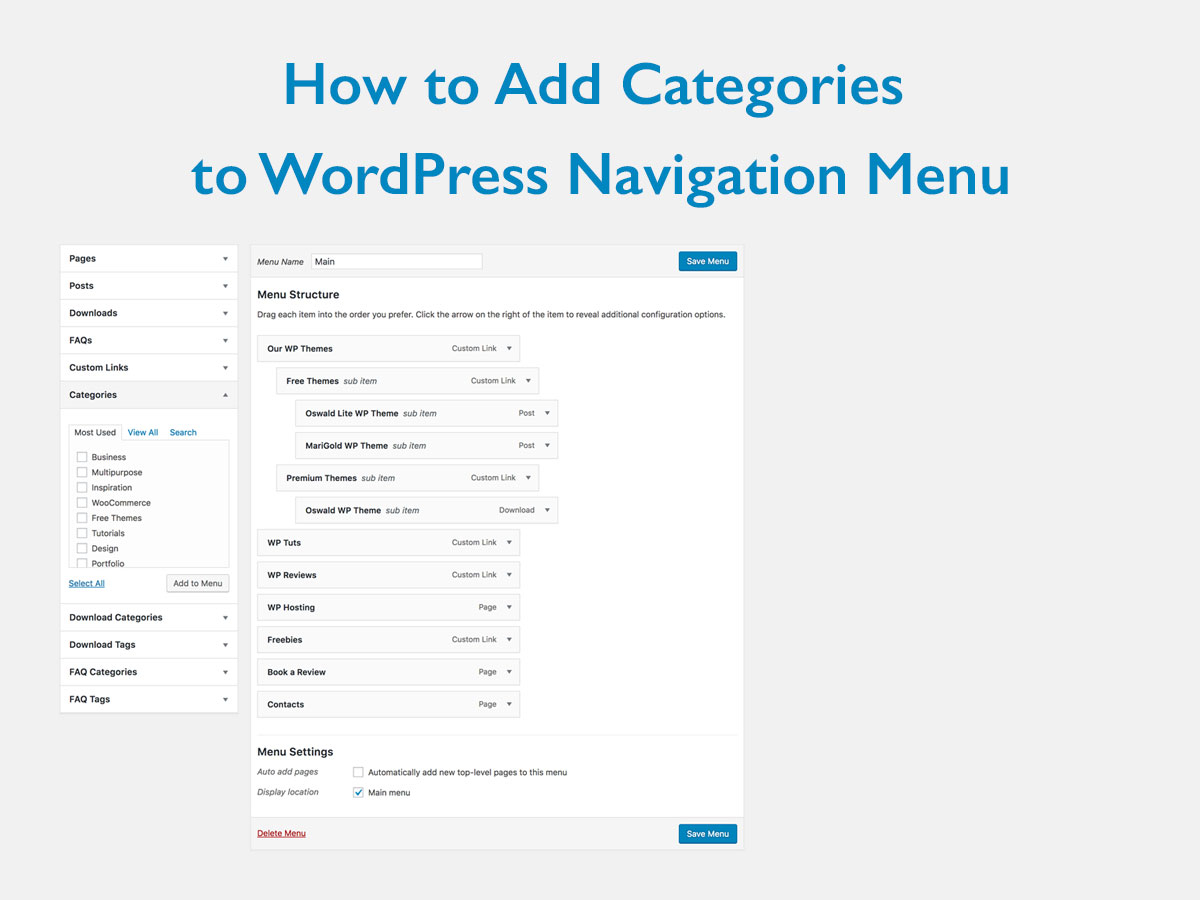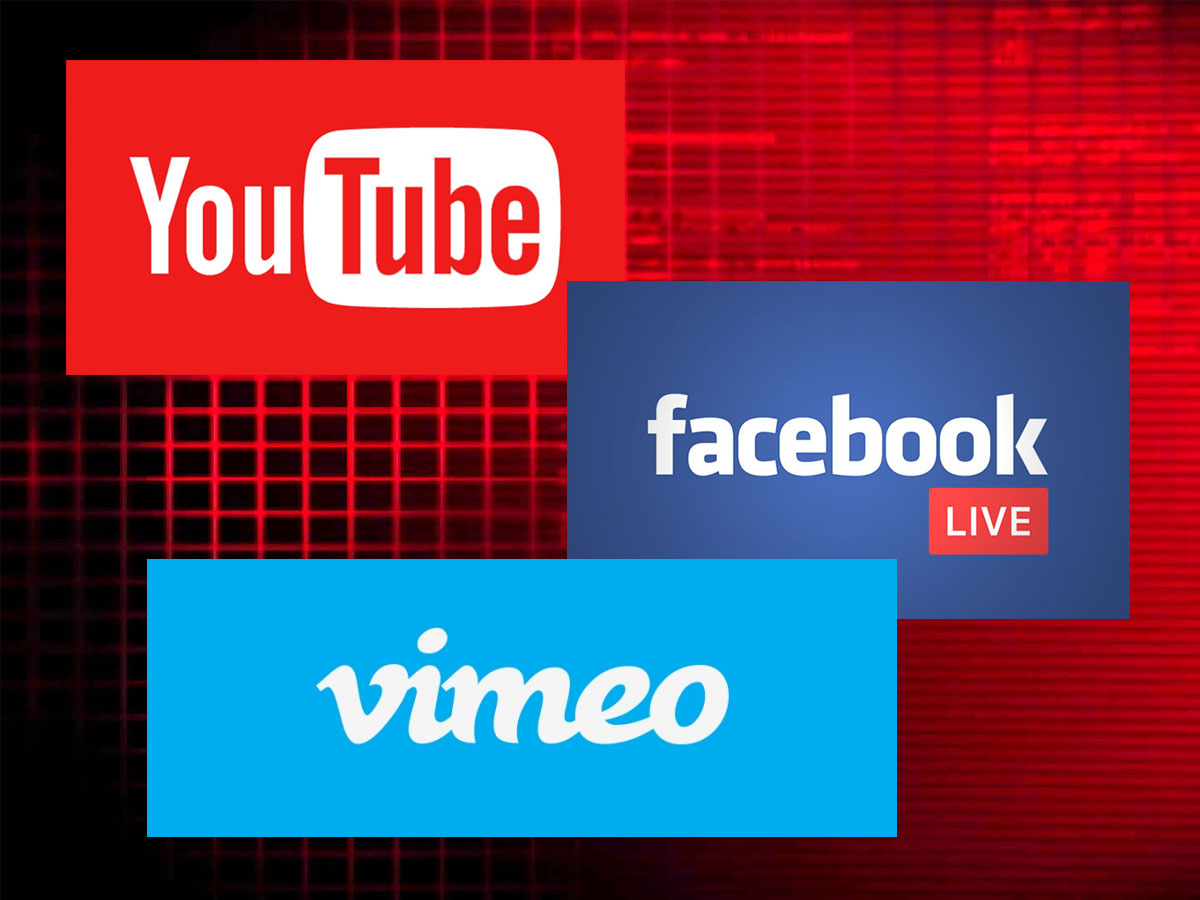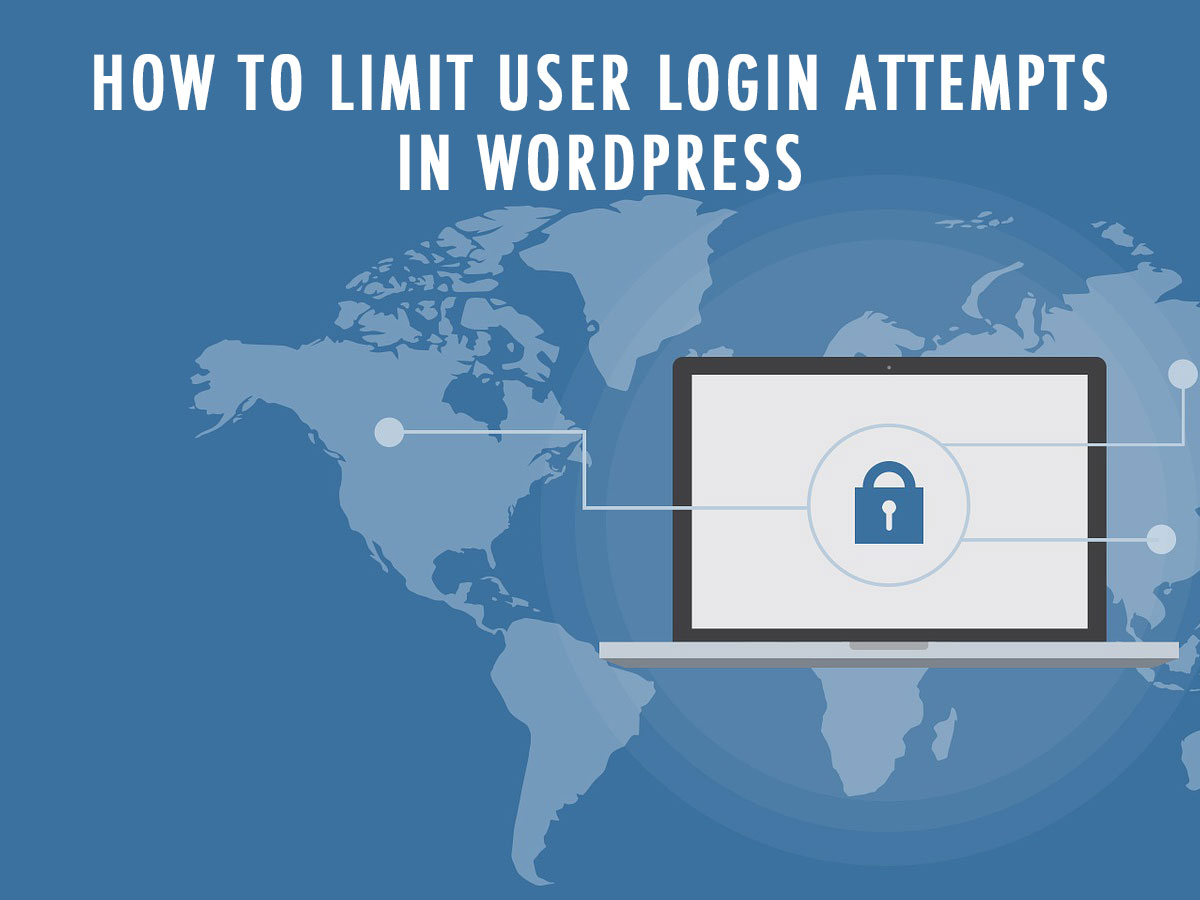Trackbacks and pings are sometimes very convenient for bloggers to notify each other that they have linked to a post. But why then many website owners often disable them on their web-pages?
The fact is that today this method of notification is commonly used by spammers for getting the backlinks from popular websites. Even if you have Akismet anti-spam plugin activated on your WordPress site, you may get some of the spammy trackbacks and pingbacks in your spam queue.
Of course, it’s great to link to popular websites, but there is no reason for such websites to link to the spammers. In this case, it makes sense to disable trackbacks and pings on your WordPress site to avoid getting a lot of spam in the moderation queue.
In this post we’ll try to define what the trackbacks and pings look like and how to disable them on your website.
What are the trackbacks?
Actually, a trackback consists of a link and a snippet of text (which is optional). They allow bloggers to communicate with each other. So here’s how it usually works:
- Kate Blogger writes an article on wine.
- James Blogger writes about Kate Blog’s new post saying it is cool.
- James’s blog sends a trackback to Kate’s blog.
- Kate’s blog receives the trackback and it is seen in her comments moderation section, so she can decide either to approve or reject it.
- So Kate now knows that James considers her post to be cool, and, if Kate approves the trackback, James gets the backlink to his blog.
What is called a ping?
Pings are considered to be automatic notifications sent after creating a link to someone’s blog post from any external website. Pings are almost like remote comments, they allow the software to create communication between websites. How it works?
- Kate writes a post on her blog.
- James writes a post on his blog linking to Kate’s post.
- James’s blogging software automatically sends a pingback to Kate.
- Kate’s blogging software receives the ping and it automatically goes to James’s blog to confirm that the pingback is triggered off right there.
- James will have the ability to display his pings as Kate’s comment and this will be a link to his website.
Sometimes pings work within one website. This works as follows:
When a post is linked to another one, WordPress will send a ping to itself, so it will appear in the moderation queue (this may be pretty disturbing). Self pings are another reason for disabling them on your website completely.
So how to disable trackbacks and pingbacks in WordPress?
Go to Settings -> Discussion section in your WordPress dashboard and uncheck the box next to ‘Allow link notifications from other blogs (pingbacks and trackbacks) on new articles’ option.
After this function is turned off, the trackbacks and pings won’t be sent on any new posts you publish, but the old posts will still have them enabled. WordPress will still continue sending self pingbacks within one website, so it’s better to also disable them.
To make disabling possible please uncheck the box next to ‘Attempt to notify any blogs linked to from the article’ option. This option will completely disable pings on your website. After that click the Save button to keep your changes.
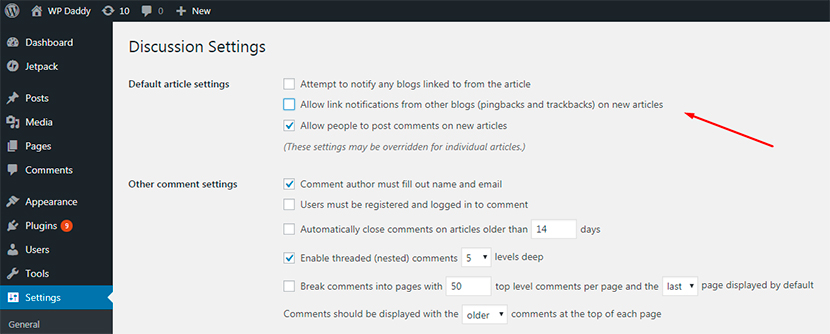
There are also lots of plugins that allow to turn off the self pingbacks in WordPress.
Hope this tut is useful for you. Thanks for staying tuned!